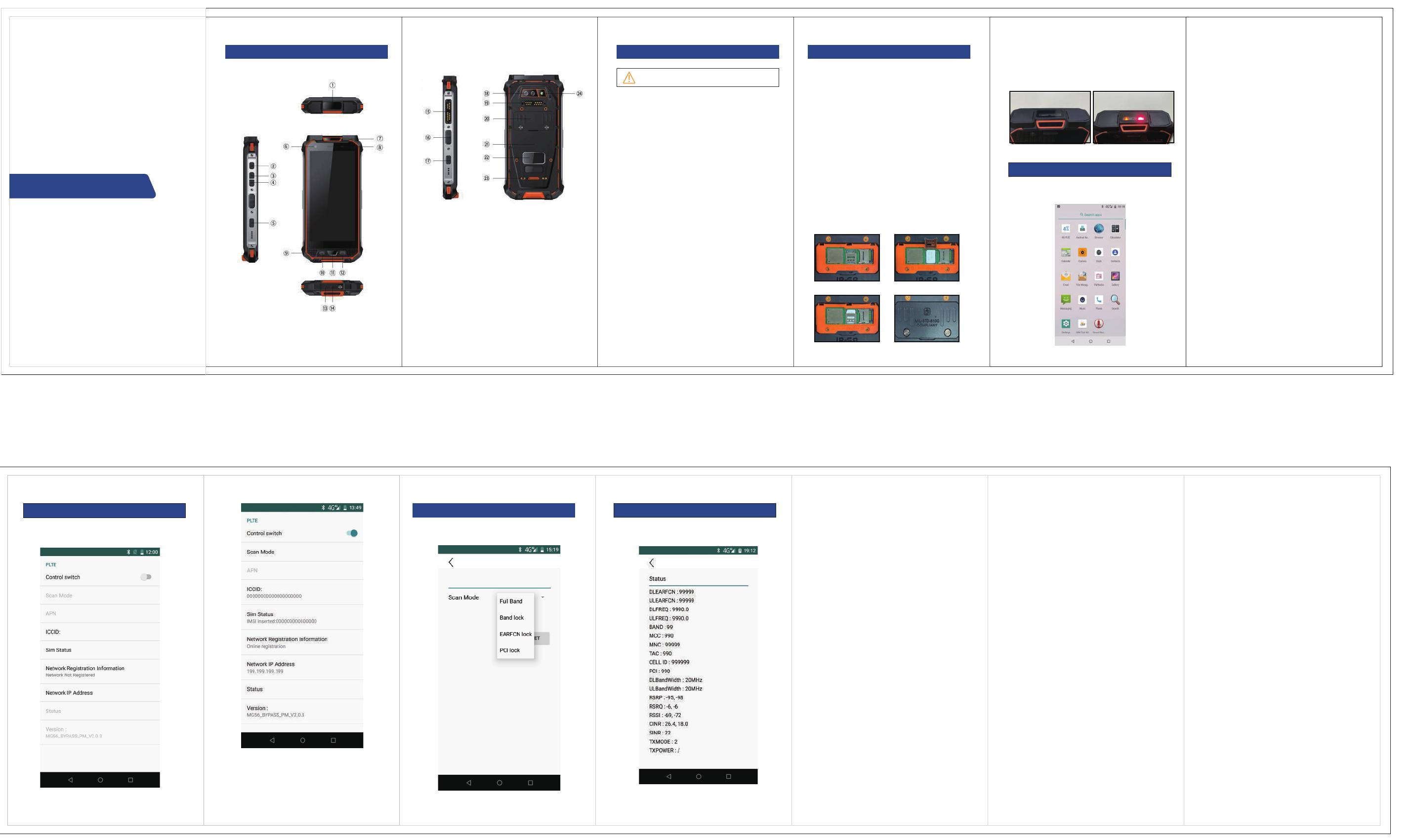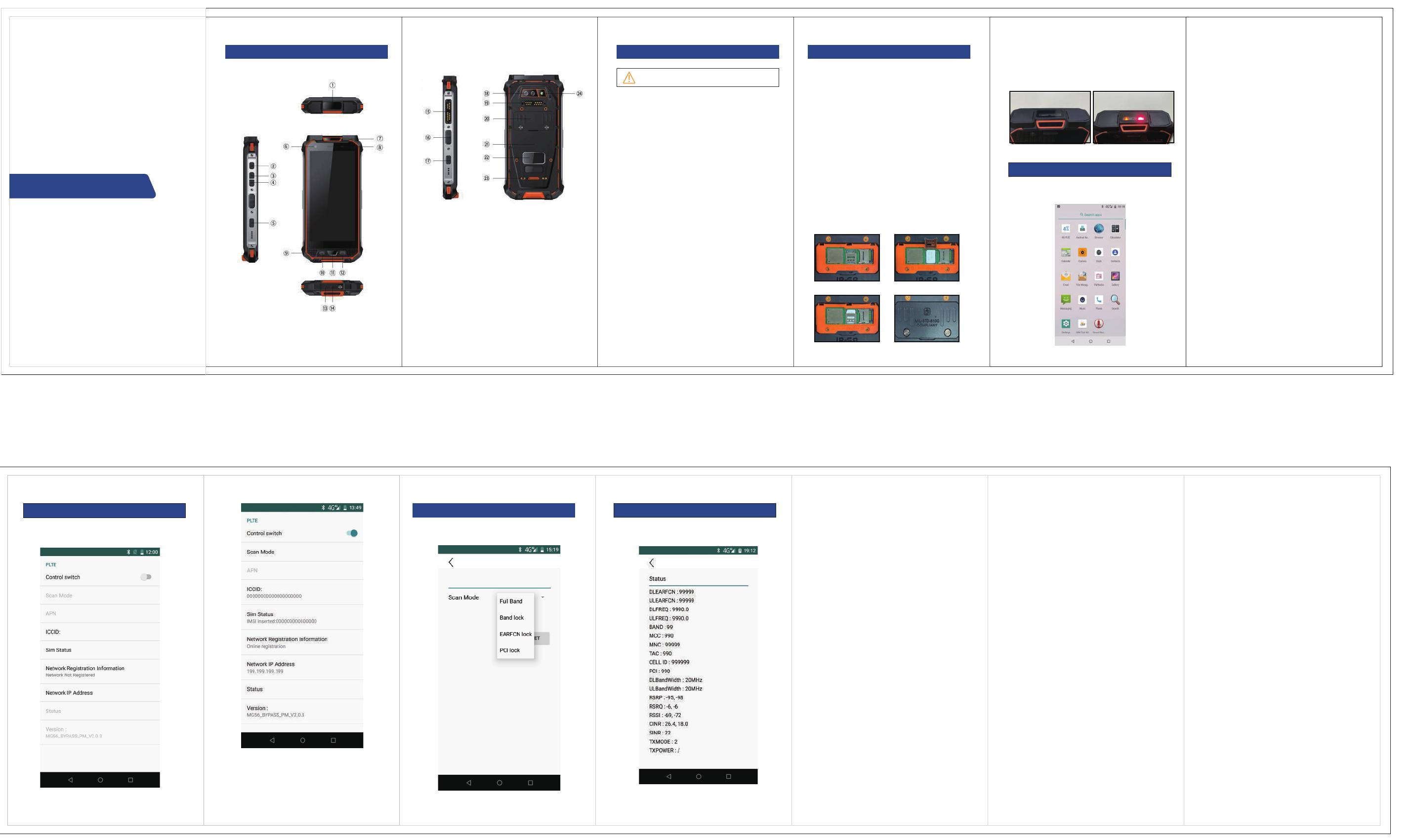
Basic OperationsSafety Warning
Part Name
How to Set Up/Use Radio Properly
Scan Mode Settings
PLTE Status
PLTE Settings & Status
Power on/off
1D/2D scanner operating instructions
Adjust the volume
Preventing water from ingress
Airplane mode
Restore factory settings
Install Micro-SIM/T card
Precautions
SPH420-bq
Enter the PLTE APK, set PLTE module configurations in 4G
interface:
Set scan mode Check PLTE module status in PLTE Status interface:
① 1D/2D scanner
② Power on/off button
③ Volume+
④ Volume-
⑤ Customizable button
⑥ Front camera
⑦ Brand logo
⑧ Distance/Light sensor
⑨ Front speaker
⑩ Menu return button
⑪ Front fingerprint recognition
⑫ Return button
⑬ Headphone jack
⑭ Type-C
⑮ Peripheral interface
⑯ POC dedicated intercom button
⑰ SOS
⑱ Rear camera
⑲ Peripheral interface
⑳ SIM/TF card slot
㉑ NFC
㉒ Brand logo
㉓ Cradle charging port
㉔ Flash LED
Water ingress caused by improper operation and
willful damage to LCD are not covered by warranty!
To avoid unnecessary damage or conflict, read below
information before using.
1.Do not use the device while you are driving.
2.During a call, please keep the phone at least 15mm away
from your ear or body.
3.Please turn off the device if it is forbidden for using near
some medical instrument.
4.Please turn off the device when you are on a plane,
because wireless device may interfere with the radio
communication system.
5.Do not use the device near gas station or in the hazardous
environment.
6.Avoid using in extremely high or extremely low temperature
environments.
Press and hold the Power key button for 3 seconds to turn on
the device. To turn off your device, press and hold the Power
key for 3 seconds, and then select Power off.
Sound
From the Settings menu, select sound to change the sound
settings for the device: sound, phone ring tone, and system
sound.
Display
From the Settings menu, select Display to change the display of
the device, such as brightness, wallpaper, sleep time, and font
size.
Storage
In the Settings menu, select Storage to view the storage status
and available space of the system.
Battery
In the Settings menu, select Battery to view battery information.
Security & location
In the Settings menu, select Security &location to change how
screen is locked.
Language
In the Settings menu, select System->Languages to change the
system language.
Backup & reset
In the Settings menu., select System->Backup and reset options
to back up the data in the device or restore the factory settings.
Date and time
From the Settings menu, select System->Date &Time to change
the time and date of system.
Developer options
In the Settings menu, open the developer options to connect the
device to the computer and transfer data.
About equipment
In the Settings menu, select System->About Phone to view
various information: Android version, kernel version, ect.
Install the appropriate scanning tool APK in the handheld, open
the APK, click to open the corresponding scanning function
item, the 1D/2D scanner will emit a red scanning light, aim at
the QR code or barcode, and the scanning tool APK will display
the corresponding information
Use the volume up and down buttons on the left side of the
phone to adjust the volume.
Cover the SIM card, USB interface and other covers properly
to achieve IP68 waterproof.
Setting->Network & Internet->Airplane mode
Setting->Reset->Restore factory settings
Open the SIM cover, you will see the TFF SIM card & Micro
SD card slot. Please be aware of the right slot & direction as
illustration.
Function use
Click the Settings app in the application interface to enter the
settings.
Figure 1 SIM card slot
Figure 3 Lock the sim card Figure 4 Close the back cover
of the SIM card Figure 7 Application interface
Figure 8 4G PLTE off state
Figure 9 4G PLTE on state
Figure 10 Scan mode page
Figure 11 state page
Figure 2 Put the SIM card into
the card slot
Figure 5 1D/2D scanner Figure 6 1D/2D scanner working status
1. The USB port/antenna port needs to be plugged tightly
before the waterproof test.
2. The phone may affect the waterproof effect after a
destructive drop
3. Obvious changes in atmospheric pressure will cause the
handset, speaker, and microphone to be silent or noisy. After
soaking in water, the speaker, sending voice, and answering
sound will be affected. You need to drain off the water. After a
period of time, it will return to normal.
4. After soaking in sea water, please use clean water to
desalt.
5. When using the PLTE network, the USB interface cannot
use the file transfer function. When using the USB file transfer
function, the PLTE switch must be turned off.
Quick Start Guide
FCC Statement
This equipment has been tested and found to comply with the
limits for a Class B digital device, pursuant to part 15 of the
FCC Rules. These limits are designed to provide reasonable
protection against harmful interference in a residential
installation. This equipment generates, uses and can radiate
radio frequency energy and, if not installed and used in
accordance with the instructions, may cause harmful
interference to radio communications. However, there is no
guarantee that interference will not occur in a particular
installation. If this equipment does cause harmful interference
to radio or television reception, which can be determined by
turning the equipment off and on, the user is encouraged to
try to correct the interference by one or more of the following
measures:
—Reorient or relocate the receiving antenna.
—Increase the separation between the equipment and
receiver.
—Connect the equipment into an outlet on a circuit different
from that to which the receiver is connected.
—Consult the dealer or an experienced radio/TV technician
for help.
FCC Radiation Exposure Statement
This device complies with FCC radiation exposure limits set
forth for an uncontrolled environment and it also complies
with Part 15 of the FCC RF Rules. This equipment must be
installed and operated in accordance with provided
instructions and the antenna(s) used for this transmitter must
be installed to provide a separation distance of at least 15mm
from all persons and must not be co-located or operating in
conjunction with any other antenna or transmitter. End-users
and installers must be provided with antenna installation
instructions and consider removing the no-collocation
statement.
This device complies with Part 15 of the FCC Rules. Operation
is subject to the following two conditions:
(1) this device may not cause harmful interference, and
(2) this device must accept any interference received, including
interference that may cause undesired operation.
Caution!
Any changes or modifications not expressly approved by the
party responsible for compliance could void the user's authority
to operate the equipment.