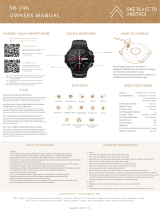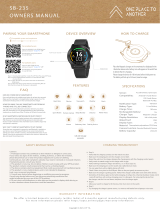PAIRING YOUR SMARTPHONE DEVICE OVERVIEW HOW TO CHARGE
SAFETY INSTRUCTIONS
WARRANTY INFORMATION
Cautions
1. Prolonged contact may contribute to skin irritation or allergies in some users.
If you notice any signs of skin redness, swelling, itchiness, or other skin irritation,
please discontinue use or wear the product clipped over a piece of clothing.
Continued use, even after symptoms subside, may result in renewed or increased irritation.
If symptoms persist, consult your doctor.
2. This product is not a toy. Do not allow children or pets to play with your OPTA product.
The product contains small components that can be a choking hazard.
3. The device contains electrical equipment that could cause injury if not handled properly.
4. This product is not a medical device, and is not intended to diagnose,
treat, cure, or prevent any disease.
5. Consult your doctor before beginning or modifying any exercise program.
Consult your doctor before use if you have any preexisting conditions that
might be aected by your use of this OPTA product.
6. Do not check call notications or other data on the product's display while driving or
in other situations where distractions could be hazardous.
CHARGING TROUBLESHOOT
Step A:
Verify that the charging contacts (on the watch) are clean.
Make sure the charging pins (on the charger) are not bent.
Reseat the watch on the charger aligning the charging pins with the charging contact points.
Verify watch is seated snugly on the charger with no gap.
Verify nothing is between charger and device, i.e. no dust, tape, etc.
Make sure the charging pins on the watch and cradle/dock are clean.
You can wipe them with a slightly damp soft cloth.
Check if there is any dust in the USB port. Blow on the port gently to remove any dust.
Make sure the charger is getting power. Verify if the charger’s USB cable works with other devices.
Sometimes if the device gets too hot while charging, it will go into a thermal shutdown mode until it
cools o and then, will continue charging once it is safe again. Try removing the device from
the charger, wait for it to cool down, and place it on the charger again.
Step B:
Allow your watch to charge for 60 minutes, then try to turn on the watch.
Step C:
Try changing the charger’s power source, i.e. move to wall outlet from a laptop or vice versa.
SB-244
OWNERS MANUAL
android 4.4 or above ios 9.0 or above bluetooth 5.0
Compatible system and requirment!
Download by using smart phone
to scan QR code
Enter the GOOGLE PLAY STORE of your
phone and search “DaFit” APP
For android users
Download by using smart phone
to scan QR code
Enter the APP STORE of your
phone and search “DaFit” APP
For iphone users
Place the USB portable charger on the smartwatch as
displayed in the illustration above and a battery icon will appear
on the watch face to denote that it is charging.
Please charge the device for 120 minutes before initial power on.
The battery will last up to 24 hours, based on usage.
Copyright © 2021, O P T A.
We oer a limited domestic warranty (within India) of 6 months against manufacturing defects only.
For more information please refer https://opta.online/pages/warranty-information
Step 1. Download & Install the DaFit APP from Play store/APP store.
Step 2. Ensure that Bluetooth and GPS is on and discover able
on your phone.
Step 3. Open the APP on your phone and click on Add device /
Bind device
Step 4. Select the device name with the Corresponding MAC ID
from the list and wait for the device to be paired.
FAQ
FEATURES SPECIFICATIONS
Sensor:
Compatibility:
Notication Type:
Battery Type:
Charge Time:
Rechargeable Battery:
Charger Type:
Display Resolution:
WaterProof:
Display Type:
Material:
Camera Function:
Battery Capacity:
Vibration
Accelerometer, Gyroscope
Android 4.4 and Above
IOS 9 and Above
Bluetooth 5.0 BLE
Li-ion Battery
120 mins
USB Charger
Yes
IP67
TFT
Silicone Strap
Remote Bluetooth Camera
*
*
*
230 mAh
https://opta.online/pages/warranty-information
.
.
.
.
.
.
.
.
.
.
.
HOW DO I POWER ON MY SMARTWATCH?
Press and hold down the middle power button for at least three seconds.
Make sure the smartwatch is charged before trying to power it on. The
smartwatch will also power on when connected to the charger.
HOW FAR AWAY CAN MY SMARTWATCH BE FROM MY
PHONE AND STILL BE CONNECTED?
The range of the wireless Bluetooth connection between your phone
and your smartwatch can vary greatly depending on the environment.
In general, you should have at least 10 metres (or 30 feet) of connectivity.
IS MY SMARTWATCH WATER AND/OR DUST PROOF?
Your smartwatch is dust and splash resistant with a waterproof rating of
IP67. However, we recommend limiting exposure to dust and water
because certain materials on the smartwatch (such as leather straps) may
react poorly to exposure.
WHY CAN‘T I PAIR MY SMARTWATCH TO MY PHONE?
Ensure that your smartwatch is powered on and Bluetooth is enabled on
your phone. Launch the App and follow the on-screen instructions for
pairing your watch. If it fails to connect, check the Bluetooth menu on your
phone. If you see the smartwatch in the device list, remove it. Relaunch the
App and repeat the pairing process.
.
MENU
Heart Rate Blood Pressure Sport Modes
Watch Faces Remote Music Sleep Monitor Alerts
!
Remote Bluetooth
camera
Distance
240*280 pixels
POWER/HOME
Full Touchscreen
240*280
Alarms Sedentary Alert
!
Call and message
remainder
Weather
Blood Oxygen
O2