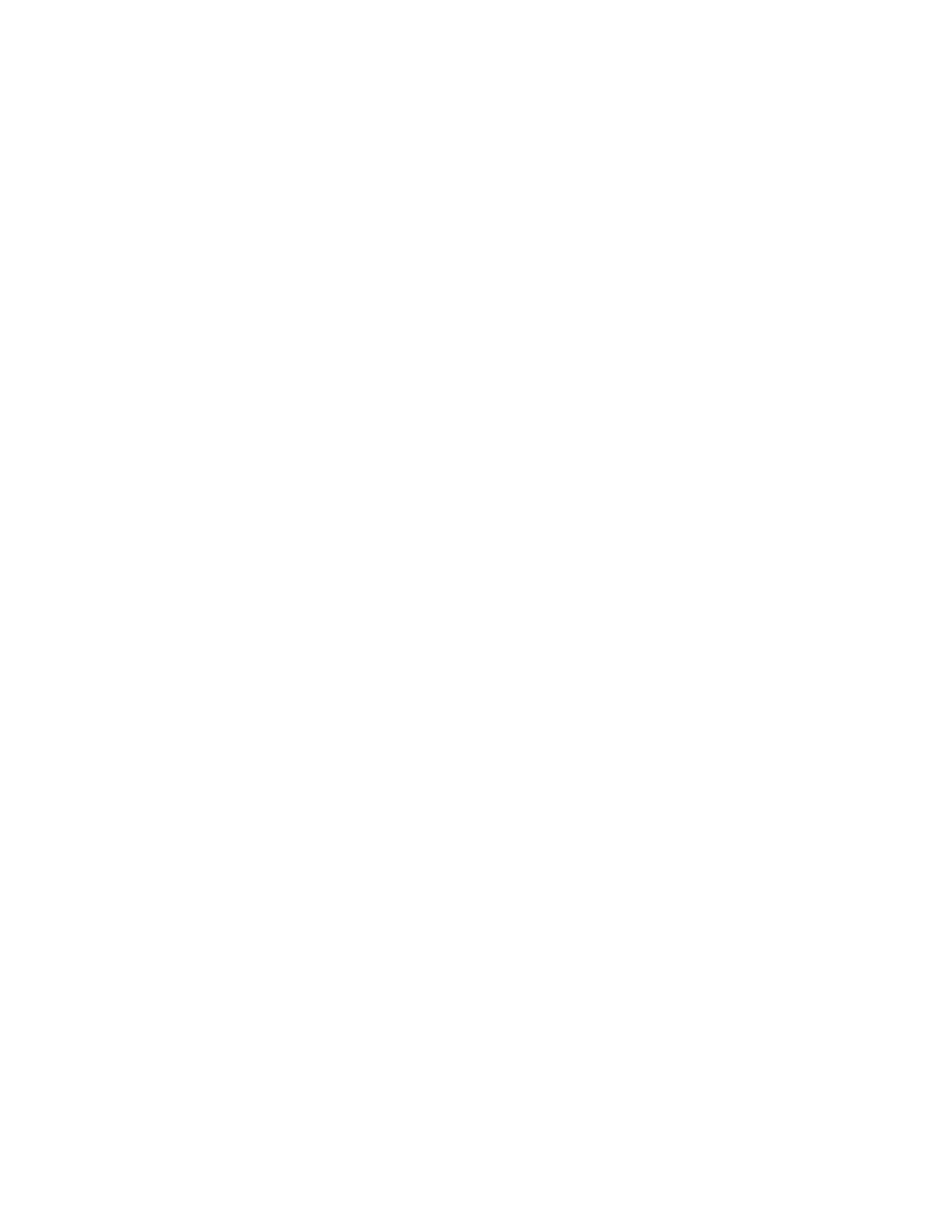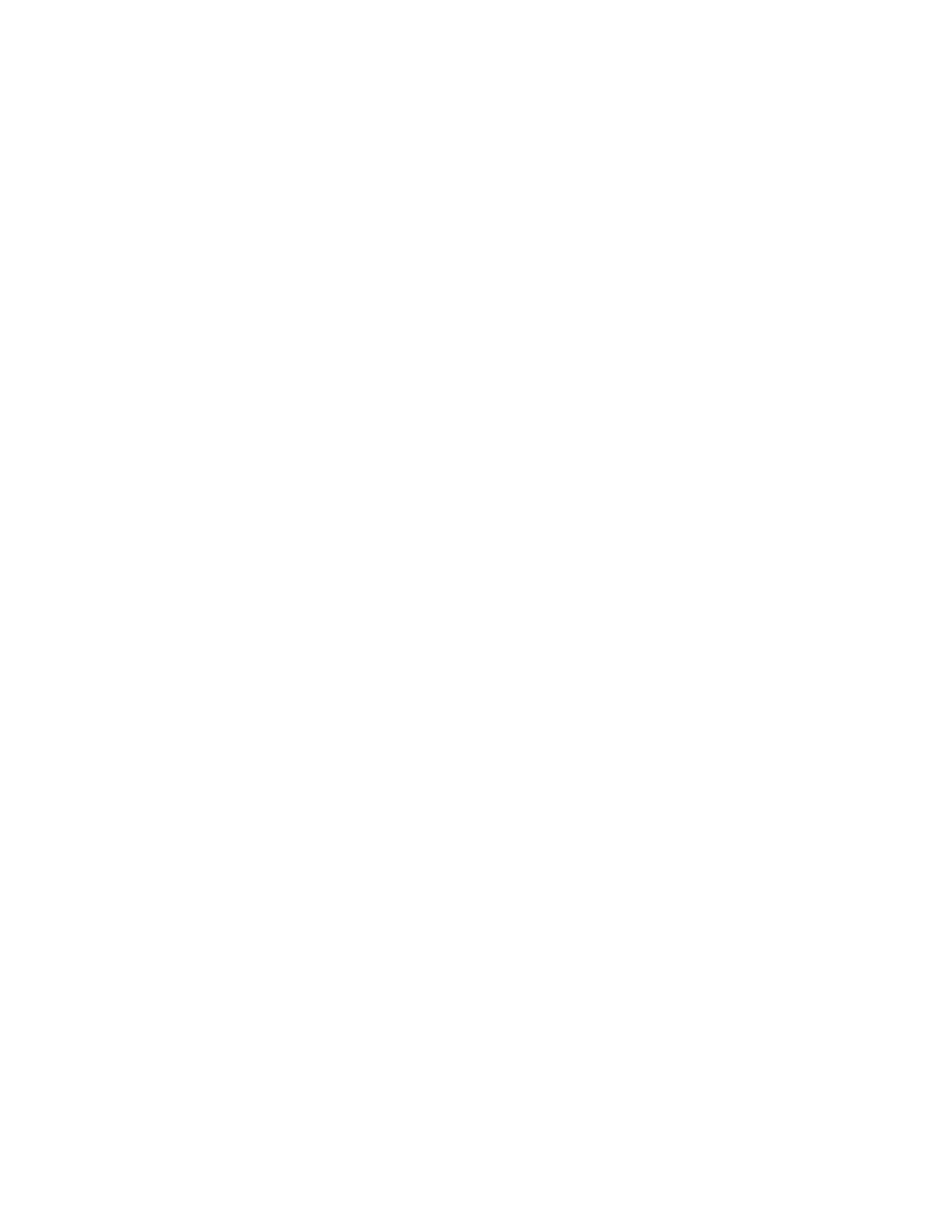
2
CONTENTS
Get Started ........................................................................................ 4
Know Your Device ............................................................... 4
Interface Description ........................................................... 5
Install Your nano-SIM Card ................................................. 5
Install Your Battery .............................................................. 6
Charge the Battery .............................................................. 8
Status Indicator ................................................................... 8
Device Installation ............................................................. 10
Use Your WF723CA ........................................................................ 10
Power On or Off ................................................................ 10
Connect the WF723CA to a Phone ................................... 11
Phone Calls ....................................................................... 11
Adjust Volume ................................................................... 12
Manage Your Voicemail .................................................... 13
Set Up a Conference Call .................................................. 14
Use Call Waiting................................................................ 15
Forward Incoming Calls..................................................... 16
TTY Mode ......................................................................... 18
PIN Lock ........................................................................... 19
Specifications .................................................................................. 20
Device Specifications ........................................................ 20
Battery Specifications ........................................................ 20
Troubleshooting .............................................................................. 21
Regulatory and Safety Information .................................................. 22