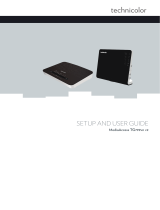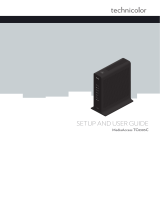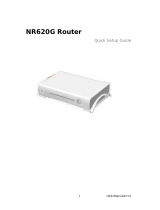Page is loading ...

SETUP AND USER GUIDE
MediaAccess TG650s


SETUP AND USER GUIDE
MediaAccess TG650s

Copyright
Copyright ©1999-2012 Technicolor. All rights reserved.
Distribution and copying of this document, use and communication of its contents is not permitted without written authorization from
Technicolor. The content of this document is furnished for informational use only, may be subject to change without notice, and should not
be construed as a commitment by Technicolor. Technicolor assumes no responsibility or liability for any errors or inaccuracies that may
appear in this document.
Technicolor Delivery Technologies Belgium NV
Prins Boudewijnlaan, 47
2650 Edegem
Belgium
http://www.technicolor.com
Trademarks
The following trademarks may be used in this document:
AutoWAN sensing™ is a trademark of Technicolor.
Adobe®, the Adobe logo, Acrobat and Acrobat Reader are trademarks or registered trademarks of Adobe Systems, Incorporated,
registered in the United States and/or other countries.
Apple® and Mac OS® are registered trademarks of Apple Computer, Incorporated, registered in the United States and other countries.
Bluetooth® word mark and logos are owned by the Bluetooth SIG, Inc.
DECT™ is a trademark of ETSI.
DLNA® is a registered trademark, DLNA disc logo is a service mark, and DLNA Certified is a trademark of the Digital Living Network
Alliance. Digital Living Network Alliance is a service mark of the Digital Living Network Alliance.
Ethernet™ is a trademark of Xerox Corporation.
Microsoft®, MS-DOS®, Windows®, Windows NT® and Windows Vista® are either registered trademarks or trademarks of Microsoft
Corporation in the United States and/or other countries.
UNIX® is a registered trademark of UNIX System Laboratories, Incorporated.
UPnP™ is a certification mark of the UPnP™ Implementers Corporation.
Wi-Fi®, WMM® and the Wi-Fi logo are registered trademarks of the Wi-Fi Alliance®. Wi-Fi CERTIFIED, Wi-Fi ZONE, Wi-Fi
Protected Access, Wi-Fi Multimedia, Wi-Fi Protected Setup, WPA, WPA2 and their respective logos are trademarks of the Wi-Fi Alli-
ance®.
Other brands and product names may be trademarks or registered trademarks of their respective holders. All other logos, trademarks and
service marks are the property of their respective owners, where marked or not.
Document Information
Status: v1.0 (April 2012)
Reference: DMS-CTC-20111123-0002
Short Title: Setup and User Guide MediaAccess TG650s R8.4.x

i
CONTENTS
DMS-CTC-20111123-0002 v1.0
About this Setup and User Guide..................................................................................1
1 Getting Started ......................................................................................................... 3
1.1 Features at a Glance................................................................................................................................. 4
1.2 Housing ...................................................................................................................................................... 6
1.3 Components .............................................................................................................................................. 8
1.3.1 Power ............................................................................................................................................................................... 9
1.3.2 Local Network Connection......................................................................................................................................... 10
1.3.3 Broadband Connection ................................................................................................................................................ 11
1.3.4 Console Connection.....................................................................................................................................................12
1.3.5 Buttons............................................................................................................................................................................13
1.3.6 Status LEDs ...................................................................................................................................................................14
1.4 Preparing for the Installation...................................................................................................................16
2 Manual Installation...................................................................................................17
2.1 Connecting the MediaAccess Gateway to your Service Provider’s Network ..................................18
2.2 Powering on the MediaAccess Gateway ..............................................................................................19
2.3 Connecting Your Network Devices to the MediaAccess Gateway ................................................. 20
2.4 Configure the MediaAccess Gateway .................................................................................................. 21
2.5 Setting Up the 3G Fall-Back WAN Connection..................................................................................22
2.5.1 Setting up a Mobile Interface..................................................................................................................................... 24
2.5.2 Configuring a Backup Mobile Connection............................................................................................................... 26
2.5.3 Managing your Mobile Connection with the MediaAccess Gateway GUI.......................................................... 28
2.5.4 Inserting a Mobile USB Adapter................................................................................................................................ 29
3 Configuration Tools.................................................................................................31
3.1 MediaAccess Gateway GUI ...................................................................................................................32
3.1.1 Access.............................................................................................................................................................................33
3.1.2 Components ................................................................................................................................................................. 34
3.1.3 Protecting Access to the MediaAccess Gateway.....................................................................................................37
3.2 Backing Up/Restoring your Configuration ...........................................................................................38
3.3 The Command Line Interface (CLI).....................................................................................................39
3.3.1 Access the CLI via Telnet...........................................................................................................................................40
3.3.2 Access the CLI via a Console Connection ................................................................................................................41
3.3.3 Access the CLI from the GUI .................................................................................................................................... 43
3.3.4 Using the CLI ............................................................................................................................................................... 45
3.4 Access From the Internet....................................................................................................................... 48
4 Saving Energy ......................................................................................................... 49
4.1 Code of Conduct.................................................................................................................................... 50
4.2 ECO Manager..........................................................................................................................................51
4.3 Manually Switching Off Services to Reduce Power ............................................................................52
5 Sharing Content.......................................................................................................53
5.1 The Network File Server ........................................................................................................................ 55

ii
CONTENTS
DMS-CTC-20111123-0002 v1.0
5.2 The UPnP AV Media Server................................................................................................................. 58
5.2.1 Configuring the UPnP AV Media Server ................................................................................................................. 59
5.2.2 Using the UPnP AV Media Server ............................................................................................................................60
5.3 The FTP Server....................................................................................................................................... 62
5.4 Managing your Shared Content............................................................................................................ 64
5.5 Safely Removing your USB Storage Device........................................................................................ 66
6 Sharing Your USB Printer....................................................................................... 67
6.1 Connect Your USB Printer to the MediaAccess Gateway................................................................ 68
6.2 Configuring The Printer Sharing Service on Your MediaAccess Gateway..................................... 69
6.3 Installing the Printer On Your Computer ............................................................................................. 71
6.3.1 How to install a printer on Windows 7/Vista..............................................................................................................72
6.3.2 Installing Your Printer on Windows XP..................................................................................................................... 74
6.3.3 How to Install a Printer on Mac.................................................................................................................................. 75
7 Network Services .....................................................................................................77
7.1 UPnP..........................................................................................................................................................78
7.1.1 Accessing Your MediaAccess Gateway via UPnP .................................................................................................. 79
7.1.2 Managing your Internet connection via UPnP .........................................................................................................80
7.1.3 Configuring UPnP on the MediaAccess Gateway .................................................................................................. 82
7.1.4 Installing UPnP on Windows XP ................................................................................................................................ 83
7.2 Assigning a service (HTTP, FTP,...) to a Computer.......................................................................... 85
7.3 Dynamic DNS ..........................................................................................................................................87
7.4 Network Time Server.............................................................................................................................. 88
8 Internet Security...................................................................................................... 89
8.1 IPSec and VPN........................................................................................................................................90
8.2 Web Site Filtering ....................................................................................................................................91
8.2.1 Configuring Content-based Filtering........................................................................................................................ 93
8.2.2 Adding Rules for Address-Based Filtering................................................................................................................94
8.3 Firewall...................................................................................................................................................... 96
9 Support.................................................................................................................... 99
9.1 Setup Troubleshooting......................................................................................................................... 100
9.2 General MediaAccess Gateway Troubleshooting............................................................................. 101
9.3 Connection Troubleshooting ...............................................................................................................102
9.4 Content Sharing Troubleshooting.......................................................................................................103
9.5 Reset to Factory Defaults .................................................................................................................... 104
9.6 RJ45-to-DB9 Pinout..............................................................................................................................105

1
ABOUT THIS SETUP AND USER GUIDE
DMS-CTC-20111123-0002 v1.0
About this Setup and User Guide
In this Setup and User Guide
The goal of this Setup and User Guide is to show you:
Set up your MediaAccess Gateway and local network
Configure and use the main features of your MediaAccess Gateway.
For more advanced scenarios and features visit the documentation pages on www.technicolor.com
.
Used Symbols
Te r m i n o l o g y
Generally, the MediaAccess TG650s will be referred to as MediaAccess Gateway in this Setup and User Guide.
Typographical Conventions
Following typographical convention is used throughout this manual:
This sample text indicates a hyperlink to a Web site.
Example: For more information, visit us at www.technicolor.com
.
This sample text indicates an internal link.
Example: If you want to know more about guide, see “About this Setup and User Guide” on page 1.
This sample text indicates an important content-related word.
Example: To enter the network, you must authenticate yourself.
This sample text indicates a GUI element (commands on menus and buttons, dialog box elements, file names, paths and
folders).
Example: On the File menu, click Open to open a file.
The danger symbol indicates that there may be a possibility of physical injury.
The warning symbol indicates that there may be a possibility of equipment damage.
The caution symbol indicates that there may be a possibility of service interruption.
The note symbol indicates that the text provides additional information about a topic.

2
ABOUT THIS SETU
P AND USER GUIDE
DMS-CTC-20111123-0002 v1.0

3
1 GETTING STARTED
DMS-CTC-20111123-0002 v1.0
1 Getting Started
Introduction
This chapter gives you a brief overview of the main features and components of the MediaAccess Gateway. After this
chapter we will start with the installation.
Do not connect any cables to the MediaAccess Gateway until instructed to do so.

4
1GETTING START
ED
DMS-CTC-20111123-0002 v1.0
1.1 Features at a Glance
Introduction
This section provides a brief overview of the main features of your MediaAccess Gateway.
Internet connection features
Broadband Internet access via the integrated two-pair (2-pair) or single-pair (1-pair) SHDSL modem.
The first chapters describe how to connect your MediaAccess Gateway to the Internet.
3G (Fall-back) High-speed Internet Access via the optional mobile USB adaptor.
For more information, see “2.5 Setting Up the 3G Fall-Back WAN Connection” on page 22.
Internet Security for your entire network.
For more information, see “8 Internet Security” on page 89.
Useful network tools like UPnP, Dynamic DNS and many more.
For more information, see “7 Network Services” on page 77.
Local networking features
Wired access for your local network devices via the Ethernet interface.
For more information, see “2.3 Connecting Your Network Devices to the MediaAccess Gateway” on page 20.
An Integrated Media Server allowing you to share your media with media players and other network devices. For more
information, see “5 Sharing Content” on page 53.
Turn your USB printer in a network printer thanks to the Printer Sharing feature. For more information, see “6 Sharing
Your USB Printer” on page 67.
ECO label
Technicolor’s ECO label guarantees you that the MediaAccess Gateway is able to reduce its power consumption to an
absolute minimum. For more information, see “4 Saving Energy” on page 49.
MediaAccess Gateway configuration tools
The MediaAccess Gateway Setup CD allows you to configure your MediaAccess Gateway and helps you to connect
your computers to the MediaAccess Gateway.
The MediaAccess Gateway GUI allows you to configure your MediaAccess Gateway via your web browser.
For more information, see “3.1 MediaAccess Gateway GUI” on page 32.
The Command Line Interface (CLI) is a command based configuration tool that allows you to configure every detail of
your MediaAccess Gateway. For more information, see “3.3 The Command Line Interface (CLI)” on page 39.
Advanced features
In addition to the features listed above, the MediaAccess Gateway also offers features for more advanced users. Amongst
these features are:
An integrated IPSec VPN LAN-to-LAN, client and server
Extensive operator management capabilities (SNMPv3, TACACS+, Syslog)
Multiple SSID
Quality of Service (QoS)

5
1 GETTING STARTED
DMS-CTC-20111123-0002 v1.0
Dynamic routing support, including RIP, BGP and OSPF
SOHO/SME PABX functionality (with integrated SIP server/ Back to Back User Agent)
For more information on these and other advanced features consult the documentation pages of your product on
www.technicolor.com
.

6
1GETTING START
ED
DMS-CTC-20111123-0002 v1.0
1.2 Housing
Mounting options
The MediaAccess Gateway can be used in the following has been designed can be mounted in the following positions:
Vertical:
Horizontal:
This position allows you to stack multiple MediaAccess Gateways.
On the wall:
To mount the MediaAccess Gateway on a wall, follow the instructions provided by the wall mount template that is
included in your box.

7
1 GETTING STARTED
DMS-CTC-20111123-0002 v1.0
Placing your MediaAccess Gateway horizontally
To be able to place the MediaAccess Gateway in its horizontal position, you must first attach the mountable stand that is
included in your box.
Place the locking catches of the mounting stand into their slots on the MediaAccess Gateway and slide the mountable stand
into place.
1
2

8
1GETTING START
ED
DMS-CTC-20111123-0002 v1.0
1.3 Components
Overview
This section provides an overview of the different components of the MediaAccess Gateway:
To p i c Page
1.3.1 Power 9
1.3.2 Local Network Connection 10
1.3.3 Broadband Connection 11
1.3.4 Console Connection 12
1.3.5 Buttons 13
1.3.6 Status LEDs 14

9
1 GETTING STARTED
DMS-CTC-20111123-0002 v1.0
1.3.1 Power
Overview
Power inlet
The power inlet () allows you to connect the power supply.
Power switch
The power switch () allows you to power on/off your MediaAccess Gateway.
Only use the power supply delivered with your MediaAccess Gateway.

10
1GETTING START
ED
DMS-CTC-20111123-0002 v1.0
1.3.2 Local Network Connection
Overview
Ethernet switch
The Ethernet switch () allows you to connect an Ethernet device (for example, a computer) to your local network. For
more information, see “2.3 Connecting Your Network Devices to the MediaAccess Gateway” on page 20.
Ethernet port 1 is a Gigabit Ethernet port and has a maximum speed of 1 Gbps (Gigabit per second). The other Ethernet
ports have a maximum speed of 100Mbps (Megabit per second).
USB Port
The USB port () can be used to:
Connect a USB mass storage device to share your content (for example, music, movies,...):
On your local network via the Network File server or the UPnP AV Media Server.
On Internet via FTP.
For more information, see “5 Sharing Content” on page 53.
Connect your USB printer and share it with other users on your network. For more information, see “6 Sharing Your USB
Printer” on page 67.
Connect a 3G mobile adaptor to set up a 3G connection that can work as a backup for your main Internet connection.
For more information, see “2.5 Setting Up the 3G Fall-Back WAN Connection” on page 22.

11
1 GETTING STARTED
DMS-CTC-20111123-0002 v1.0
1.3.3 Broadband Connection
Overview
DSL port
This port can be used to connect your MediaAccess Gateway to your service provider’s SHDSL network.
Your MediaAccess Gateway supports the following SHDSL types:
single-pair (1-pair) SHDSL
2-pair SHDSL
For more information, see “2.1 Connecting the MediaAccess Gateway to your Service Provider’s Network” on page 18.
DSL

12
1GETTING START
ED
DMS-CTC-20111123-0002 v1.0
1.3.4 Console Connection
Overview
Console port
The Console ( ) port on the MediaAccess Gateway allows you to access your MediaAccess Gateway via a serial
connection. Via this serial connection, you can:
Access the Command Line Interface (CLI) to configure your MediaAccess Gateway.
View the traces of your MediaAccess Gateway.
For more information, see “3.3.2 Access the CLI via a Console Connection” on page 41.

13
1 GETTING STARTED
DMS-CTC-20111123-0002 v1.0
1.3.5 Buttons
Overview
ECO button
The ECO ( ) button allows you to disable your wireless access point. You can do this when you do not have any devices
that are connected to the wireless access point. This allows you to save the energy that the MediaAccess Gateway would be
using for the wireless access point. For more information, see “ECO button” on page 52.
Reset button
The Reset button allows you to reset your MediaAccess Gateway to factory defaults.
For more information, see “9.5 Reset to Factory Defaults” on page 104.
Reset

14
1GETTING START
ED
DMS-CTC-20111123-0002 v1.0
1.3.6 Status LEDs
Introduction
On the front panel of your MediaAccess Gateway, you can find a number of status LEDs, indicating the state of the device.
Power LED
Ethernet LED
Power
Ethernet
USB
Broadband
Internet
Upgrade
Colour State Description
Green Solid on Power on, normal operation
Blinking Bootloader active (during upgrade)
Red Solid on Power on, self-test failed, indicating device malfunction
Orange Solid on Bootloader selftest
Blinking Bootloader active (during upgrade)
Off The MediaAccess Gateway is powered off.
Colour State Description
Green Solid on Network device connected to the Ethernet switch.
Blinking Network device connected to the Ethernet switch and sending/receiving
data.
Off No Ethernet connection on your local network
/