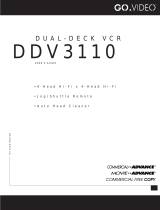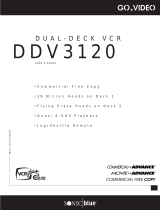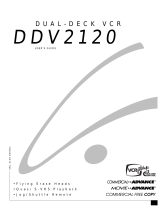WARNING:
To reduce the risk of fire or electric shock, do not
expose this appliance to rain or moisture. Do not open
the cabinet; dangerous high voltage is present. Refer
servicing to qualified personnel only. This video
cassette recorder should only be used with 120V, 60Hz
(standard U.S. household) current.
Federal law provides severe civil and criminal penal-
ties for the unauthorized reproduction, distribution, or
exhibition of copyrighted motion pictures and video-
tapes. (Title 17, United States Code, Sections 501
and 506).
USER/INSTALLER CAUTION:
Your authority to operate this FCC certified equipment
could be voided if you make changes or modifications
not expressly approved by the manufacturer, who is
responsible for compliance with Part 15 FCC rules.
NOTE TO CATV SYSTEM INSTALLER:
This reminder is provided to call the CATV system
installer’s attention to Article 820-40 of the National
Electronic Code that provides guidelines for proper
grounding and, in particular, specifies that the cable
ground shall be connected to the grounding system of
the building, as close to the point of cable entry as
practical.
This symbol is intended to alert the user to
the presence of uninsulated dangerous
voltage within the product’s enclosure that
may be of sufficient magnitude to consti-
tute risk of fire or electric shock.
This symbol is intended to alert the user to
the presence of important operating and
maintenance instructions in the literature
accompanying this product.
CAUTION:
To prevent fire, shock hazard, or annoying interference, use only the recommended accessories.
To prevent electric shock, do not use this (polarized) plug with an extension cord, receptacle, or other
outlet unless the blades can be fully inserted to prevent blade exposure.
To reduce the risk of electric shock, do not remove the unit cover or back. There are no serviceable parts
inside. Refer servicing to qualified personnel only.
CUIDADO:
Para prevenir incendio, riesgo de choque, o interferencia enfadosa, use solamente los accesorios
recomendados.
Para prevenir electrochoque, no use este enchufe (polarizado) con un cordón de extensión, toma de
corriente, o cualquier otra toma a menos que los dientes puedan ser completamente insertados para
prevenir exposición de los dientes.
Para reducir el riesgo de descarga eléctrica, no remueva la cubierta o la parte posterior del VCR. Dentro
del VCR no hay partes que requieren servicio. Diríjase solamente a personal calificado cuando requiera
servicio.
ATTENTION:
Pour éviter les incendis, risque de chocs, ou interférences fâcheuses, employer seulement les accessoires
recommandés.
Pour éviter les chocs électriques, ne pas employer cette prise (polarisée) avec une rallonge, une prise de
courant ou une autre sortie de courant à moins que les lames peuvent être insérées à fond pour
l’exposition des lames.
Pour réduire les risques de chocs électriques, ne pas retirer le couvercle ou l'arrière du module. Il n'y a
pas de pièce utilisable à l'intérieur. Ne faire effectuer l'entretien que par un personnel qualifié.