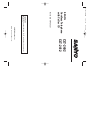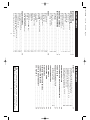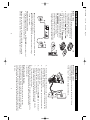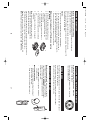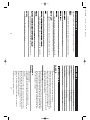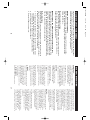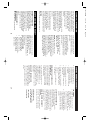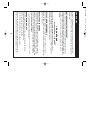Important
Charge the handset battery for 12 continuous hours prior
to first use.
2.4 GHz
Cordless Telephone
with Caller ID
Instruction Manual
CLT-2402
CLT-2412
SANYO Canada Inc.
www.sanyocanada.com
CLT-2412E-NEW 7/16/02 9:09 AM Page 1

DIRECTORY . . . . . . . . . . . . . . . . . . . . . . . . . . . . . . . . . . . . . . . . . . 17
Storing a name/number in the directory . . . . . . . . . . . . . . . . 17
Inserting a pause in the dialing sequence . . . . . . . . . . . . . . 18
Replacing a directory entry with a Caller ID entry . . . . . . . . 18
Changing a stored name/number . . . . . . . . . . . . . . . . . . . . . 18
Making calls from the directory . . . . . . . . . . . . . . . . . . . . . . 18
Reviewing and deleting directory contents . . . . . . . . . . . . . . 19
Chain-dialing from the directory . . . . . . . . . . . . . . . . . . . . . . 19
CHANGING THE BATTERY . . . . . . . . . . . . . . . . . . . . . . . . . . . . . . 20
RECYCLING NICKEL-METAL HYDRIDE BATTERIES . . . . . . . . . . . 21
POWER FAILURE . . . . . . . . . . . . . . . . . . . . . . . . . . . . . . . . . . . . . . .21
HEADSET JACK AND BELT CLIP . . . . . . . . . . . . . . . . . . . . . . . . . . 21
Headset connection . . . . . . . . . . . . . . . . . . . . . . . . . . . . . . . . 21
Belt clip installation . . . . . . . . . . . . . . . . . . . . . . . . . . . . . . . . 21
LCD SCREEN MESSAGES . . . . . . . . . . . . . . . . . . . . . . . . . . . . . . . 22
SOUND SIGNALS . . . . . . . . . . . . . . . . . . . . . . . . . . . . . . . . . . . . . 23
TROUBLESHOOTING . . . . . . . . . . . . . . . . . . . . . . . . . . . . . . . . . . . 23
MAINTENANCE . . . . . . . . . . . . . . . . . . . . . . . . . . . . . . . . . . . . . . . 25
MAXIMIZE BATTERY PERFORMANCE . . . . . . . . . . . . . . . . . . . . . .26
TECHNICAL INFORMATION . . . . . . . . . . . . . . . . . . . . . . . . . . . . . . 27
SANYO COMFORT WARRANTY . . . . . . . . . . . . . . . . . . . . . . . . . . 28
SOS HELP LINE . . . . . . . . . . . . . . . . . . . . . . . . . . . . . . . . . . . . . . . 30
3
TABLE OF CONTENTS
INTRODUCTION . . . . . . . . . . . . . . . . . . . . . . . . . . . . . . . . . . . . . . . 4
GETTING STARTED . . . . . . . . . . . . . . . . . . . . . . . . . . . . . . . . . . . . . 5
Checking package contents . . . . . . . . . . . . . . . . . . . . . . . . . . . 5
Modular jack . . . . . . . . . . . . . . . . . . . . . . . . . . . . . . . . . . . . . . 5
Installation tips . . . . . . . . . . . . . . . . . . . . . . . . . . . . . . . . . . . . 5
Battery setup . . . . . . . . . . . . . . . . . . . . . . . . . . . . . . . . . . . . . . 6
Telephone line connection . . . . . . . . . . . . . . . . . . . . . . . . . . . 6
Mounting on a wall . . . . . . . . . . . . . . . . . . . . . . . . . . . . . . . . 7
Digital Security System . . . . . . . . . . . . . . . . . . . . . . . . . . . . . . 7
NAMES AND CONTROLS . . . . . . . . . . . . . . . . . . . . . . . . . . . . . . . . 8
INITIAL PROGRAMMING . . . . . . . . . . . . . . . . . . . . . . . . . . . . . . . . 9
Language . . . . . . . . . . . . . . . . . . . . . . . . . . . . . . . . . . . . . . . . 9
Area code . . . . . . . . . . . . . . . . . . . . . . . . . . . . . . . . . . . . . . . . 9
Ringer tone . . . . . . . . . . . . . . . . . . . . . . . . . . . . . . . . . . . . . . . 9
Tone/pulse setting . . . . . . . . . . . . . . . . . . . . . . . . . . . . . . . . . . 9
Resetting to default . . . . . . . . . . . . . . . . . . . . . . . . . . . . . . . . . 9
BASICS . . . . . . . . . . . . . . . . . . . . . . . . . . . . . . . . . . . . . . . . . . . . . . 10
Receiving a call . . . . . . . . . . . . . . . . . . . . . . . . . . . . . . . . . . . 10
Making a call . . . . . . . . . . . . . . . . . . . . . . . . . . . . . . . . . . . . . 10
Ringer switch . . . . . . . . . . . . . . . . . . . . . . . . . . . . . . . . . . . . .11
Volume adjustment . . . . . . . . . . . . . . . . . . . . . . . . . . . . . . . . 11
Pre-dialing . . . . . . . . . . . . . . . . . . . . . . . . . . . . . . . . . . . . . . . 11
Changing the pre-dial number . . . . . . . . . . . . . . . . . . . . . . . 11
Redialing . . . . . . . . . . . . . . . . . . . . . . . . . . . . . . . . . . . . . . . . 11
Fast redialing . . . . . . . . . . . . . . . . . . . . . . . . . . . . . . . . . . . . . 11
FLASH key . . . . . . . . . . . . . . . . . . . . . . . . . . . . . . . . . . . . . . . 11
CHAN (Channel) key . . . . . . . . . . . . . . . . . . . . . . . . . . . . . . . 12
HOLD key . . . . . . . . . . . . . . . . . . . . . . . . . . . . . . . . . . . . . . . . 12
CANCEL key . . . . . . . . . . . . . . . . . . . . . . . . . . . . . . . . . . . . . . 12
TONE key . . . . . . . . . . . . . . . . . . . . . . . . . . . . . . . . . . . . . . . . 12
Handset locator (PAGE key) . . . . . . . . . . . . . . . . . . . . . . . . . . 12
MUTE key . . . . . . . . . . . . . . . . . . . . . . . . . . . . . . . . . . . . . . . . 12
Low battery warning . . . . . . . . . . . . . . . . . . . . . . . . . . . . . . . 13
VOICE MAIL/IN USE indicator . . . . . . . . . . . . . . . . . . . . . . . . 13
CALLER ID FEATURES . . . . . . . . . . . . . . . . . . . . . . . . . . . . . . . . . . 14
Caller ID with Call Waiting . . . . . . . . . . . . . . . . . . . . . . . . . . .14
Caller ID list . . . . . . . . . . . . . . . . . . . . . . . . . . . . . . . . . . . . . . 14
Reviewing Caller ID list . . . . . . . . . . . . . . . . . . . . . . . . . . . . . 15
Storing Caller ID entries in the directory . . . . . . . . . . . . . . . . 15
Dialing a Caller ID number . . . . . . . . . . . . . . . . . . . . . . . . . . .16
Deleting entries from the Caller ID list . . . . . . . . . . . . . . . . . 16
2
TABLE OF CONTENTS
The exclamation point within the triangle is a warning sign
alerting you of important instructions accompanying the product.
CLT-2412E-NEW 7/16/02 9:09 AM Page 2

Checking the package contents
Make sure your package includes the items shown here.
Modular jack
You need an RJ11 type modular phone jack. If you do not have a
modular jack, call your local phone company to find out how to get
one installed.
Installation tips
Some cordless telephones operate at frequencies that may cause
interference to nearby TVs microwave ovens, and VCRs. To minimize
or prevent such interference, the base of the cordless telephone
should not be placed near or on top of a TV, microwave ovens, or
VCR. If such interference continues, move the cordless telephone
farther away from these appliances.
Certain other communications devices may also use the 2.4 GHz
frequency for communication and if not set properly these devices
may interfere with each other and/or your new telephone. If you are
concerned with interference, please refer to the owner’s manual for
these devices on how to properly set channels to avoid interference.
Typical devices that may use the 2.4 GHz frequency for communi-
cation include wireless audio/video senders, wireless computer
networks, multi-handset cordless telephone systems, and some long-
range cordless telephone systems.
5
INTRODUCTION
Congratulations on your purchase of this Sanyo cordless telephone.
Your Sanyo 2.4 GHz cordless telephone is a fine-quality home
communications product. It is carefully designed and produced by a
world leader of consumer and industrial electronics equipment. With
proper maintenance and care, it will provide you with years of
enjoyment and convenience.
Main Features
2.4 GHz Technology
Superior Range -The use of 2.4 GHz frequency band for signal
transmission between base and handset means greater communi-
cation range compared to conventional 43 – 49 MHz cordless
telephones.
Ultra-Low Noise -The high frequency communication has also signifi-
cantly reduced noise level.
40-Channel Auto Scan -Your new telephone uses one of 40 channels
in the 2.4-GHz frequency band. It automatically selects a clear channel
every time you receive or place a call on the handset.
COMPANDER PLUS Noise Reduction
This fourth generation of the Sanyo’s original noise reduction
technology now filters out more background noise.
• Caller ID on Handset
• Compatible with Caller ID and Visual Call Waiting
• 40 name/number caller ID list: name/number, time and date
• 3-line trilingual display with backlit LCD screen
• Lighted handset keypad (CLT-2412 only)
• Dial back from Caller ID list
IMPORTANT: To use all of the features of this telephone, you must subscribe
to either the standard Name/Number Caller ID Service or Caller ID with Call
Waiting Service from your telephone company. To know who is calling
while you are on the phone, you must subscribe to Caller ID with Call
Waiting Service.
4
Replacement
battery order
form
1
2
3
Base Handset
AC adaptor
(A21220N)
Belt clip
(CLT-2412 only)
Handset
battery
Telephone
line cord
Wall mount bracket
GETTING STARTED
CLT-2412E-NEW 7/16/02 9:09 AM Page 4

Mounting on a wall
Do not attempt to wall-mount the phone before initial 12-hour
charging is completed.
Follow steps 1– 3 above to charge the handset.
4. Remove the handset from the base and set aside. Turn the base
over and align the four slots on the bottom of the base with the
four hook-tabs on the bracket.
5. Insert the hook-tabs into the slots and push up until the bracket
snaps securely into place.
6. Plug the telephone line cord into the TEL LINE jack on the back of
the base and into a modular phone jack.
7. Slip the mounting holes over the wall plate posts and slide the
unit down firmly into place. (Wall plate not included.)
8. Place the handset in the base.
Note: If desired, gather the extra AC adaptor cord and telephone line
cord together, fasten with a wire tie, and store inside the wall
mounting bracket.
Digital Security System
Your cordless phone uses a digital security system to provide
protection against false ringing, unauthorized access and charges to
your phone line. When you place the handset in the base, the phone
verifies its security code. After a power outage or battery replacement,
you should place the handset in the base for about 20 seconds to reset
the code.
7
Battery setup
1. Remove the battery compartment cover
on the handset, insert the battery, plug
the cord into the jack (inside the
compartment) and replace the cover.
2. Set the handset RINGER switch to ON,
and place handset in the base.
3. Plug the AC adpator into the POWER DC
12V jack on the back of base and the
other end into an electrical outlet. The
CHARGE/PAGE indicator comes on
verifying the battery is charging.
Charge the handset for 12 continuous
hours prior to first use. The initial battery
charge is important for best performance.
Note: It is normal for the handset and base to get warm when the
handset is charging in the base.
Note: For desktop charging only, the handset is able to charge
facing up or down.
Telephone line connection
4. Plug the telephone line cord into the TEL LINE jack on the back of
the base and into a modular phone jack.
Caution: Use only the Sanyo AC adaptor (A21220N) that is supplied
with this phone. Using another AC adaptor may damage the phone.
6
1
GETTING STARTED
GETTING STARTED
1
2
3
CLT-2412E-NEW 7/16/02 9:09 AM Page 6

9
INITIAL PROGRAMMING
Before using this telephone, the following initial settings must be
completed:
Language setting
1. Make sure the phone is OFF (not in TALK mode).
2. Press
FLASH/PROG until
11 EENNGGLLIISSHH 22 FFRRAA 33 EESSPP
shows on
screen.
11 EENNGGLLIISSHH
is factory preset.
3. Press
CID ▲ or ▼, or the number keys to select the desired
language.
4. Press
FLASH/PROG to confirm.
Area code setting
For proper Caller ID operation, you must program your area code.
1. Make sure the phone is OFF (not in TALK mode).
2. Press FLASH/PROG until
SSEETT AARREEAA CCOODDEE -- -- --
shows on
screen.
3. Enter your 3-digit area code using the number keys.
4. Press FLASH/PROG to confirm.
Ringer tone setting
1. Make sure the phone is OFF (not in TALK mode).
2. Press
FLASH/PROG until
SSEETT RRIINNGGEERR TTOONNEE 11 22 33
shows on
the screen.
11
is factory-preset.
3. Press
CID ▲ or ▼, or press the 1, 2, or 3 number keys to select the
desired ringer tone.
4. Press
FLASH/PROG to confirm.
Tone/pulse setting
1. Make sure the phone is off (not in TALK mode).
2. Press FLASH/PROG until
SSEETT TTOONNEE//PPUULLSSEE
shows on screen.
11 TTOONNEE
is factory set.
3. To change to Pulse dialing (2 PULSE), press CID ▲ or ▼ , or
press 2.
4. Press FLASH/PROG to store selection. You will hear a confir-
mation tone.
Resetting to default
You can reset the phone programming to the initial factory default
settings.
1
2
3
NAMES AND CONTROLS
Handset
8
TALK/CALL BACK key
(also used to END a call)
LCD screen
VOLUME keys
CID ▲ or ▼ key
7-10-11 key
REDIAL/DEL
(delete) key
RINGER switch
MUTE key
CHAN (channel) key
CANCEL key
MEM (Memory) key
FLASH/PROG
(program) key
Microphone
Charging
contacts
Incoming call visual
alert LED
Earpiece
PAUSE key
TONE key
HOLD key
CLT-2412E-NEW 7/16/02 9:09 AM Page 8

Ringer switch
The RINGER switch must be on for the handset to ring during
incoming calls.
Volume adjustment
The VOLUME keys adjust the volume level of the earpiece.
1. Make sure the phone is in TALK mode.
2. Press the VOLUME ▲ or ▼ key on the side of the handset.
The volume level shows on screen.
Pre-dialing
1. Make sure the phone is OFF (not in TALK mode).
2. Enter the telephone number. The telephone number shows on
screen.
3. Press TALK/CALL BACK. The telephone number shows on the
respective screen.
Note: You may enter up to 32 pre-dial digits.
Changing the pre-dial number
1. Make sure the phone is OFF (not in TALK mode).
2. Enter the telephone number.
3. Press REDIAL/DEL to delete digits one by one.
4. Re-enter the number.
Redialing
1. Make sure the phone is OFF (not in TALK mode).
2. Press TALK/CALL BACK.
3. Press REDIAL/DEL to redial the last number (up to 32 digits).
Fast redialing
1. Press TALK/CALL BACK.
2. Enter the telephone number you want to dial.
If the line is busy, press REDIAL/DEL. The phone will drop the
line for two seconds and redials the number.
FLASH key
Use the FLASH/PROG key to activate custom calling services such as
Call Waiting or Call Transfer, which are available through your local
phone company.
11
10
1. Make sure the phone is OFF.
2. Press FLASH/PROG until
DDEEFFAAUULLTT SSEETTTTIINNGG 11YYEESS 22NNOO
shows on screen.
22NNOO
is factory set.
3. Press CID ▲ or ▼, or the 1 or 2 key to select your choice.
4. Press FLASH/PROG to confirm.
BASICS
INITIAL PROGRAMMING
BASICS
Receiving a call
When an incoming call is received, handset LCD screen lights and
shows caller information*. The incoming call LED on the handset
flashes.
* A subscription is required from your local phone company to receive
Caller ID information on your phone. See Caller ID Features, page 14.
1. Press TALK/CALL BACK to answer the call.
Note: If handset is in the base cradle, remove it from base before
pressing the TALK/CALL BACK key.
2. Press TALK/CALL BACK again to hang up.
Note: If you replace the handset to the base cradle, the handset
automatically hangs up.
Making a call
1. Press TALK/CALL BACK.
Note: If handset is in the base cradle, remove it from base before
pressing the TALK/CALL BACK key.
2. Dial the phone number.
The screen shows the number as you enter.
3. Press TALK/CALL BACK again to hang up.
Telephone number
Channel No. Call timer Volume level
BASICS
CLT-2412E-NEW 7/16/02 9:09 AM Page 10

1312
MUTE key
To have a private, off-line conversation, use the MUTE feature. The
caller on the other end of the line cannot hear you, but you can still
hear them.
To mute the microphone:
1. Press MUTE.
2. Press MUTE again to return to your phone conversation. The
incoming call indicator flashes.
MMUUTTEE
shows in either screen.
Low battery warning
If the battery is low, a warning tone consisting of 4 short beeps will
sound from the handset when in TALK mode.
LLOOWW BBAATTTTEERRYY
shows
on screen.
VOICE MAIL/IN USE indicator
• Flashes when you have a new voice mail
• Lights when the handset is in use.
When your subscribe to a voice mail service
offered by your phone company, the phone
alerts you when voice mail has been received.
MMEESSSSAAGGEE WWAAIITTIINNGG
appears on screen for 60
seconds when a voice mail is received. The
VOICE MAIL/IN USE indicator on the base
flashes to indicate there is a voice mail
waiting. After the voice mail has been
reviewed
MMSSGG WWAAIITTIINNGG OOFFFF
appears on
screen and the VOICE MAIL/IN USE
indicator stops flashing.
• This indicator does not work with your
answering machine.
Note: The phone will only work with an FSK
type of VMWI system. It will not work with the
Stutter Dial Tone type of VMWI system.
BASICSBASICS
Tip: Do not use TALK/CALL BACK to activate custom calling
services such as Call Waiting, or you will hang up the phone.
CHAN (Channel) key
While talking, you might need to manually change the channel in
order to get rid of static. Press and release the CHAN key to switch to
the next clear channel.
HOLD key
Press HOLD to put a call on hold. To release a line on hold, press
HOLD again or pick up an extension phone.
Note: The incoming call indicator on the handset flashes.
CANCEL key
Press CANCEL to cancel certain commands you initiated. Press
CANCEL to hang up after finishing a call.
TONE key
This feature enables Pulse service phone users to access touch-tone
services offered by banks, credit card companies, etc.
1. Call the bank’s information line.
2. Press TONE after your call is answered.
3. Follow the voice instructions to complete your transaction.
4. Hang up when finished. The phone returns to Pulse service.
Handset locator
This feature helps to locate a
misplaced handset.
Press and release PAGE on the
base. The handset beeps continu-
ously for about 2 minutes or until
you press any key on the handset.
Note: You can still page the handset
with the ringer off.
PAGE key
VOICE MAIL/
IN USE
indicator
CHARGE/PAGE
indicator
CLT-2412E-NEW 7/16/02 9:09 AM Page 12

1514
CALLER ID FEATURES
Reviewing Caller ID list
As calls are received and stored, the screen is updated to let you know
how many calls have been received.
1. Press CID ▼ to scroll through the Caller ID list from the most
recent to the oldest.
2. Press CID ▲ to scroll through the Caller ID list from the oldest to
the most recent.
Note: You may also transfer Caller ID entries to the directory.
See Storing caller ID entries in directory below.
Storing Caller ID entries in the directory
Before storing a caller ID number, make sure the number appears in
proper digits for your dialing area. If not, change it using the 7-10-11
key. For example, if the Caller ID number appears
11--441166--222222--55555555
but it is not a long distance number, press the 7-10-11 key until it
shows
441166--222222--55555555
(without 1).
The 7-10-11 key lets you select how many digits of the number are
displayed:
7 7-digit telephone number.
10 3-digit area code + 7-digit telephone number.
11 Long distance code 1 + 3-digit area code + 7-digit
telephone number.
Note: If a specific memory entry is longer than 15 digits, the first
15 digits show on the screen. To view the remaining digits, press the
7-10-11 key.
1. Use the CID ▲ or ▼ key to select desired Caller ID entry.
2. Press MEM.
SSEELLEECCTT MMEEMMOO 11 –– 00
shows on the screen.
3. Enter a location number.
4. If the memory location already contains Caller ID information, and
you want to replace the information, press MEM again.
RREEPPLLAACCEE
MMEEMMOO??
shows on screen.
5. Press MEM again to confirm and save.
CALLER ID FEATURES
This phone receives and displays incoming call information
transmitted by your local phone company. This information can
include the phone number and/or the name, date and time. The phone
can store up to 40 calls for later review.
Caller ID with Call Waiting
When you subscribe to Caller ID with Call Waiting (Visual Call
Waiting
TM
) service from your phone company, you are able to see who
is calling when you hear the Call Waiting beep. Caller identification
information appears on screen after you hear the tone.
•Press the FLASH/PROG key to put the current call on hold so that
you can answer the incoming call.
IMPORTANT: To use these features you must subscribe to either the
standard Name/Number Caller ID Service or Caller ID with Call Waiting
Service.
Caller ID list
The incoming caller information transmitted from the phone company
is received by your phone between the first and second rings and
stored in the Caller ID list. If you answer a call before the second ring
the caller information may not be stored.
When the Caller ID list memory is full, a new call automatically
replaces the oldest call in memory.
NNEEWW
appears on screen for calls
received that have not been reviewed.
Note: Check with your local phone company regarding name service
availability.
Time
Number
Name
Date
Number of calls
CLT-2412E-NEW 7/16/02 9:09 AM Page 14

1716
DIRECTORY
You may store up to 10 numbers (up to 24-digits) in memory for quick
dialing.
Storing a name/number in the directory
The phone must be OFF (not in TALK mode).
1. Press MEM.
MMEEMMOO ##
and
SSEELLEECCTT MMEEMMOO 11 -- 00
shows on screen.
2. Press the desired memory location (0 through 9) or use the
CID ▲ or ▼ keys to find an empty memory location.
3. Press MEM. The screen shows
EENNTTEERR NNAAMMEE
.
4. For example, to enter the name Alice Roy:
Press the 2 key once for the letter A.
Press the 5 key 3 times for the letter L.
Press the 4 key 3 times for the letter I.
Press the 2 key 3 times for the letter C.
Press the 3 key twice for the letter E.
Press the 1 key to insert a space between the letter E and R.
Continue to enter the letters of the last name.
Note: The cursor will automatically move to the next position
when another number key is pressed.
5. Press MEM to save the name.
6. Press MEM again.
The screen shows
MMEEMMOO ##
and
EENNTTEERR TTEELL NNUUMMBBRR
.
7. Use the number keypad to enter the telephone number you want
to store (up to 24 digits).
MMEEMMOO ##
and the telephone number you
want to store show on screen.
8. Press MEM again to store the number.
To view your directory, press MEM and use CID ▲ or ▼ to scroll.
Dialing a Caller ID number
1. Make sure the phone is OFF (not in TALK mode).
2. Use CID ▲ or ▼, to scroll to the desired Caller ID entry.
3. Use the 7-10-11 key to show the phone number in proper digits
if necessary.
4. Press TALK/CALL BACK. The number dials automatically.
Deleting entries from the Caller ID list
Use REDIAL/DEL to erase the entry currently shown on screen or all
entries.
Note: Deleting Caller ID entries on the handset and base is done
separately.
Deleting the displayed entry
1. Make sure the phone is OFF (not in TALK mode).
2. Use the CID ▲ or ▼ keys to find the entry you want to delete.
3. While the entry is displayed, press REDIAL/DEL.
DDEELLEETTEE??
shows on screen.
4. Press REDIAL/DEL again to delete the entry.
Deleting all entries
1. Make sure the phone is OFF (not in TALK mode).
2. Use the CID ▲ or ▼ keys to display any entry.
3. Press and hold REDIAL/DEL.
DDEELLEETTEE AALLLL??
shows on screen.
4. Press REDIAL/DEL again to erase all entries.
NNOO CCAALLLLSS
shows on screen.
CALLER ID FEATURES
CLT-2412E-NEW 7/16/02 9:09 AM Page 16

1918
Reviewing and deleting directory contents
1. Make sure the phone is OFF (not in TALK mode).
2. Press MEM.
3. Use CID ▲ or ▼ to scroll through the directory until the desired
name/number is shown, or use the number pad to select a
memory location.
MMEEMMOO ##
, the selected telephone number and
name show on screen.
4. While the entry is displayed, press REDIAL/DEL to delete the
entry. The screen shows
DDEELLEETTEE??
5. Press REDIAL/DEL again to delete the entry.
DDEELLEETTEEDD
shows on
screen.
Chain dialing from the directory
Use this feature to make calls that require a sequence of numbers
such as using a calling card for a frequently called long distance
number. You can dial each part of the sequence from a different entry
of the directory. The following example shows how you can use chain
dialing to make a call through a long distance service:
The Number for: Memory Location
Long distance access number 7
Authorization code 8
Frequently called long distance number 9
1. Make sure the phone is in TALK mode.
2. Press MEM and then press 7.
3. When you hear the access tone, press MEM and then press 8.
4. At the next access tone, press MEM and then 9.
Tip: Wait for the access tones before pressing the next memory key, or
your call might not go through.
DIRECTORY
Inserting a pause in the dialing sequence
Press PAUSE twice to insert a delay in the dialing sequence of a
stored telephone number when a pause is needed to wait for a dial
tone (for example after you dial 9 for an outside line, or to wait for a
computer access tone). Each pause counts as 1 digit in the dialing
sequence.
PP
shows on screen.
Note: Make sure to press PAUSE twice to enter a pause. If you press
PAUSE once while entering a directory name/number, it will enter a #
(number sign).
Replacing a directory entry with a Caller ID entry.
1. Use CID ▲ or ▼ to select a specific Caller ID entry.
2. Press MEM.
SSEELLEECCTT MMEEMMOO 11 -- 00
shows on screen.
3. Select the memory location you want to replace and press MEM.
RREEPPLLAACCEE MMEEMMOO??
shows on screen.
4. Press MEM again to confirm and save.
Changing a stored name/number
Use the same procedure as you do to store a name/number in
the directory.
Making calls from the directory
1. Make sure the phone is OFF (not in TALK mode).
2. Press MEM.
3. Use CID ▲ or ▼, to scroll to the desired memory location.
4. Press TALK/CALL BACK.
or
1. Make sure the phone is ON by pressing TALK.
2. Press MEM.
3. Press a number (0 – 9) for the desired memory location.
The number dials automatically.
DIRECTORY
CLT-2412E-NEW 7/16/02 9:09 AM Page 18

2120
RECYCLING NICKEL-METAL HYDRIDE BATTERIES
NICKEL-METAL HYDRIDE BATTERIES MUST BE
DISPOSED OF PROPERLY.
Please take your used battery pack to a store that
recycles Ni-MH batteries.
POWER FAILURE
During the period that the power is off, you will not be able to make or
receive calls with the telephone.
After a power outage, place the handset in the base for about
20 seconds to reset the digital security code.
HEADSET JACK AND BELT CLIP
Headset connection (Headset not included)
For hands free conversation, connect the headset
(not included) to the HEADSET jack. The handset
earpiece and microphone are disabled when the
headset is connected.
•Press TALK to answer or place a call while
using the headset.
Belt clip installation
• Attach the belt clip by inserting the sides of
the belt clip into the slots.
• Snap the ends of the belt clip into place.
CHANGING THE BATTERY
Battery replacement and handling
When the operating time becomes short even after a battery is
recharged, please replace the battery.
With normal usage, your battery should last about one year.
For a replacement battery, please contact your place of purchase or fill
out and mail the enclosed form.
Caution:
• Use only the specified battery type (3.6 V, 600 mAh).
• Do not remove the battery from the handset to charge it.
• Never throw the battery into a fire, disassemble it, or heat it.
• Do not remove or damage the battery casing.
• Remove battery if storing the phone over 30 days.
Make sure the telephone is off before you replace
the battery.
1. Slide off the battery compartment cover.
2. Disconnect the battery plug from the jack
in the compartment and remove the
battery pack.
3. Insert the new battery pack and connect
the cord into the jack.
4. Put the battery compartment cover back
on.
5. Place handset on the base to charge for
12 hours.
Note: If the handset battery is removed for
more than 5 minutes, the directory memory
and Caller ID memory will be erased.
Charge the handset battery for 12 continuous hours prior to first use.
The initial battery charge is important for best performance.
Caution: To reduce the risk of fire or personal injury, use a 3.6 V,
600 mAh battery. Replacement part number: GES-3AHRAAAU.
1
CLT-2412E-NEW 7/16/02 9:09 AM Page 20

2322
SOUND SIGNALS
A long warbling tone Signals an incoming call
Single Tone A key is pressed
Two Long Beeps Confirmation tone
One short beep and one long beep Page signal
Three short beeps Error tone/Out-of-range warning
4 short beeps every 7 seconds Low battery warning
TROUBLESHOOTING
CALLER ID
No Display
• Is battery fully charged? Try replacing the battery.
• Make sure that the base is connected to a non-switched AC
outlet. Disconnect the base from the plug and plug it in again.
• Did you order Caller ID service from your local telephone
company? The display will not work unless you order Caller ID
service from your phone company.
Caller ID Error Message
• The phone displays this message if it detects anything other
than valid Caller ID information during the silent period after
the first ring. This message indicates either the presence of
noises on the line, or that an invalid message has been sent
from the telephone company.
TELEPHONE
No dial tone
• Check installation:
- Is the base power cord connected to a working outlet?
- Is the telephone line cord connected to the base unit and the
wall jack?
• Disconnect the base from the wall jack and connect another
phone to the same jack. If there is no dial tone in the second
phone, the problem might be your wiring or local service.
• Is the handset out of range of the base?
• Make sure the battery is properly charged (12 continuous
hours).
• Is the battery pack installed correctly?
LCD SCREEN MESSAGES
The following indicators show the status of a message or of the
phone.
EERRRROORR
Caller information has been interrupted during transmission
or the phone is excessively noisy.
EENNTTEERR NNAAMMEE
Prompt telling you to enter name in directory.
DDEELLEETTEE AALLLL??
Prompt asking you if you want to erase all Caller ID entries.
DDEELLEETTEE??
Prompt asking you if you want to erase the current Caller ID
entry or a directory entry that is shown on the screen.
EENNDD OOFF LLIISSTT
Indicates that there is no additional information in Caller ID
list.
NNEEWW
Indicates call or calls have not been reviewed.
UUNNKKNNOOWWNN NNUUMMBBEERR//UUNNKKNNOOWWNN NNAAMMEE//UUNNKKNNOOWWNN CCAALLLLEERR
The incoming call is from an area not serviced by Caller ID,
or the information was not sent.
PPAAGGIINNGG
Someone has pressed the PAGE key on the base.
BBLLOOCCKKEEDD NNUUMMBBEERR//BBLLOOCCKKEEDD NNAAMMEE//BBLLOOCCKKEEDD CCAALLLLEERR
The person is calling from a number that has been blocked
from transmission.
NNOO DDAATTAA
No Caller ID information was received.
CLT-2412E-NEW 7/16/02 9:09 AM Page 22

VOICE MAIL/IN USE indicator on the base flashes
•Provided your phone company offers voice mail indicator
service and you subscribe to it,
VOICE MAIL/IN USE
indicator flashes when the phone is not in use to indicate there
is a message waiting. It stops flashing after the message has
been reviewed.
Causes of poor reception
• Aluminum siding.
• Foil backing on insulation.
• Heating ducts and other metal construction can shield radio signals.
•You are too close to appliances such as microwaves, stoves,
computers, etc.
• Atmospheric conditions, such as strong storms.
• Base is installed in the basement or lower floor of the house.
• Base is plugged into an AC outlet with other electronic devices.
• Baby monitor is using the same frequency.
• Handset battery is low.
•You are out of range of the base.
MAINTENANCE
To keep your telephone working and looking good, follow these
guidelines:
•Avoid putting the phone near heating appliances and devices that
generate electrical noise (for example, motors or fluorescent
lamps).
• Do not expose to direct sunlight or moisture.
•Avoid dropping the phone, and other rough treatment to the phone.
• Clean the phone with a soft cloth.
• Never use a strong cleaning agent or abrasive powder because this
will damage the finish.
• Periodically clean the charge contacts on the handset and base with
a clean pencil eraser.
• Retain the original packaging in case you need to ship the phone at
a later date.
2524
TROUBLESHOOTING
• Did the handset beep when you pressed TALK/CALL BACK?
Did the
VOICEMAIL/IN USE indicator come on? The battery
may need to be charged.
Dial tone is OK, but cannot dial out
• Make sure the
TONE/PULSE switch on the back of the base
unit is set to TONE or PULSE according to your phone service.
Handset does not ring
• Make sure the
RINGER switch on the handset is turned to ON.
•You may have too many extension phones on your line. Try
unplugging some phones.
• See solutions for
No dial tone.
You experience static, noise, or fading in and out
• Change channels.
• Is handset out of range? Move closer to the base.
If you hear 3 short beeps when you press
TALK, you are out of
range.
• Does the base need to be relocated?
• Charge battery.
• Make sure base is not plugged into an outlet with another
household appliance.
Phone beeps
• Place handset in base for a minimum of 20 seconds to reset the
security code. If that does not work, charge battery for 12
continuous hours.
• Clean charging contacts on handset and base with a soft cloth,
or an eraser.
• See solutions for
No dial tone.
• Replace battery.
Dialing from directory
• Did you program the directory keys correctly?
• Did you follow proper dialing sequence?
• Make sure the
TONE/PULSE switch is set to TONE or PULSE
according to your phone service.
• Did you reprogram directory after power outage or battery
replacement?
TROUBLESHOOTING
CLT-2412E-NEW 7/16/02 9:09 AM Page 24

2726
REN Number:
The Ringer Equivalence Number (REN)
assigned to each terminal device
provides an indication of the maximum
number of terminals allowed to be
connected to a telephone interface.
The REN number of this phone is
located on the bottom of the base unit.
The termination on an interface may
consist of any combination of devices
subject only to the requirement that the
sum of the Ringer Equivalence Numbers
of all the devices does not exceed 5.
CAUTION
This product is intended for use in
CANADA only. Sale or use in other
countries may violate local laws.
Cordless telephones use radio
frequencies to allow mobility. This
affects the performance of your phone.
1. NOISE
Electrical pulse noise is present in most
homes at one time or another. This is
most intense during electrical storms.
Certain kinds of electrical equipment,
such as light dimmers, fluorescent
bulbs, motors, fans, etc., also generate
pulse noise.
Because radio frequencies are suscep-
tible to this, you may on occasion hear
pulse noise through the handset. This is
usually only a minor annoyance and
should not be interpreted as a defect of
the phone.
2. RANGE
Because radio frequencies are used, the
location of the base station can affect
the operating range of the phone. Try
several locations and choose the one
that gives the clearest signal to the
handset. (Turning in a circle while
holding the handset may also increase
the operating range.)
3. INTERFERENCE
Electronic circuits activate a relay to
connect the unit to your telephone line.
These electronic circuits operate in the
radio frequency spectrum. While several
protection circuits are used to prevent
unwanted signals, there may be periods
when these unwanted signals enter the
base station. You may hear click or hear
the relay activate when you are not
using the cordless handset. If this occurs
frequently, you can minimize or
eliminate the problem by lowering the
height of the base station or relocating
the base station. It may also be helpful
to change the operating channel and/or
the security code setting.
Operation is subject to the following two
conditions: (1) this device may not cause
interference, and (2) this device must
accept any interference, including
interference that may cause undesired
operation of the device.
NOTICE:
Privacy of communications may not be
ensured when using this telephone.
Other devices, including other cordless
telephones, may interfere with the
operation of this cordless telephone or
cause noise during operation. Units
without coded access may be accessed
by other radio communication systems.
Cordless telephones must not cause
interference to any licensed radio
service.
The Industry Canada Label identifies
certified equipment. This certification
means that the equipment meets certain
telecommunications network protective,
operational and safety requirements.
The ministry does not guarantee that the
equipment will operate to the user’s
satisfaction.
Before installing this equipment, users
should ensure that it is permissible to be
connected to the facilities of the local
telecommunications company. The
equipment must also be installed using
an acceptable method of construction. In
TECHNICAL INFORMATION
MAXIMIZE BATTERY PERFORMANCE
The freedom that your cordless telephone can offer is fully dependent
on the performance of the rechargeable battery in the handset. To
maximize the battery performance, follow these guidelines:
Charge it for a full 12 hours
Before initial use of your new battery, charge it for 12 hours continu-
ously. The proper initial charging is very important to maximize the
battery performance.
Keep the contacts clean
You can never fully recharge the battery if the contacts are dirty. Clean
all the contacts – two at the bottom of handset and two in the base
cradle – periodically using a pencil eraser.
Do not replace the handset in the base after each call
Repeated short charging creates a memory effect in the battery. Once
a rechargeable battery acquires this “short memory”, it sends a “low
battery” signal even when it is almost fully charged. The battery then
needs to be charged frequently. To avoid this, leave the handset away
from the cradle until it really needs recharging.
Refresh battery
If your battery seems to need recharging more often than usual, it may
have lost part of its charging capacity because of premature recharges.
To bring back its full capacity, try “refreshing” the battery:
1. First discharge the battery by leaving the handset in TALK mode
until Battery Low indication turns on. (Disconnect the base from
the telephone line, so that your line is not busy all the time.)
2. Then charge it for 12 continuous hours.
3. Repeat the above once more.
CLT-2412E-NEW 7/16/02 9:09 AM Page 26

2928
d. Communications products not
intended for Canadian usage or
products without appropriate
Canadian regulatory approvals.
e. Problems due to product set-up and
installation.
f. Adjustments that are outlined in the
Operating Manual.
g. Accessory items including antenna,
and batteries,
h. Damage in or due to transportation.
i. Damage due to improper mainte-
nance, accident, abuse, misuse or
negligence.
j. Damage caused by lightning and
power surges.
ORIGINAL RETAIL PURCHASER’S
RESPONSIBILITY
You, the original retail purchaser, must
present your original, dated bill-of-sale
together with this warranty to SANYO
Canada Inc. or to an authorized Sanyo
Service Depot when you make a claim
under this warranty.
You, the original retail purchaser, are
responsible for any costs of
TRANSPORTING the product to and
from SANYO Canada Inc. or an
authorized Sanyo Service Depot. You
also are responsible for the cost of any
MAINTENANCE necessary in respect of
the product.
WARRANTY BECOMES VOID
This warranty becomes void if the
product’s serial numbers are altered or
removed or if any repair to the product
is made other than by SANYO Canada
Inc. or by an authorized Sanyo Service
Depot.
LIMITATIONS
a. SANYO Canada Inc. reserves the
right to change or improve the
design of the model of the product
warranted hereunder without
incurring any obligation to make any
modifications to or to install any
improvement in or on the product.
b. In no event shall SANYO Canada Inc.
or any of its Authorized Dealers be
liable for special or consequential
damage arising from the use of this
product.
STATUTORY WARRANTIES
The above provisions do not preclude
the operation of any applicable
provincial statute which in certain
circumstances may not allow some of
the limitations and exclusions described
in this Warranty. Where any terms of
this Warranty are prohibited by such a
statute, they shall be deemed null and
void but the remainder of this warranty
shall remain in effect.
HOW TO OBTAIN WARRANTY
SERVICE
Please contact the Sanyo Authorized
Dealer from whom the product was
purchased, or contact us directly at:
SANYO Canada Inc.
1-300 Applewood Cres.
Concord, Ont. L4K 5C7
(905) 760-9944
1-800-263-2244
SANYO COMFORT WARRANTY
SANYO COMFORT WARRANTY
WARRANTY APPLICATION
Sanyo Communications products
purchased new, unused in Canada
through a Sanyo Authorized Dealer are
warranted against manufacturing
defects in materials and workmanship
for ONE YEAR covering parts and
labour, from the date of purchase by the
original retail purchaser. This warranty
only applies in favour of the original
retail purchaser of the warranted
product.
SANYO CANADA INC.’S
RESPONSIBILITY
During the warranty period, SANYO
Canada Inc. will repair, or at our option,
replace a Communications product
which shows evidence of a manufac-
turing defect in materials or
workmanship. Replacement PARTS are
warranted for the remaining portion of
the warranty period.
WHAT IS NOT COVERED
a. Communications products
purchased outside Canada.
b. Communications products
purchased in a used condition.
c. Communications products
purchased from non Sanyo-
authorized dealer.
TECHNICAL INFORMATION
some cases, the company’s inside wiring
associated with single-line individual
service may be extended by means of a
certified connector assembly (telephone
extension cord). The customer should
be aware that compliance with the
above conditions may not prevent
degradation of service in some
situations.
Repairs to certified equipment should be
made by an authorized Canadian
maintenance facility designated by the
supplier. Any repairs or alterations made
by the user to this equipment, or
equipment malfunctions, may give the
telecommunications company cause to
request that the user disconnect the
equipment.
The user should ensure for his own
protection that the electrical ground
connections of the power utility,
telephone lines and internal metallic
water pipe system, if present, are
connected together. This precaution may
be particularly important in rural areas.
CAUTION
Users should not attempt to make such
connections themselves, but should
contact the appropriate electrical
inspection authority, or electrician, as
appropriate.
The exclamation point within an
equilateral triangle is intended to alert
the user to the presence of important
operating and maintenance (servicing)
instructions in the literature accompa-
nying the product.
This symbol on the product is used to
identify the following important
information. Use only with specified
SANYO power adaptor.
NOTICE: This equipment meets the
applicable Industry Canada Terminal
Equipment Technical Specifications. This
is confirmed by the registration number.
The abbreviation, IC, before the
registration number signifies that
registration was performed based on a
Declaration of Conformity indicating that
Industry Canada technical specifications
were met. It does not imply that Industry
Canada approved the equipment.
CLT-2412E-NEW 7/16/02 9:09 AM Page 28

30
SOS HELP LINE
At Sanyo, fulfilling the needs of our customers is a priority. That’s
why we created our SOS customer service program that guarantees
satisfaction.
NATIONWIDE CUSTOMER SUPPORT
SOS is there to help you. Our friendly and knowledgeable product
specialists will quickly answer your questions about setup and use
of Sanyo telephone products. Simply call toll free from anywhere in
Canada to connect to our no-charge, SOS support and service
network:
1-800-263-2244
between 8:30 am – 7:00 pm EST
Or visit our website at www.sanyoservice.com, and click the
Customer Relations button to get access to our FAQ’s (Frequently
Asked Questions) and other helpful features.
STAY-AT-HOME CONVENIENCE
It’s a nuisance making another trip to the store when you’re stuck.
Now with SOS, all that’s necessary is a quick call from your home for
product assistance.
HASSLE-FREE EXCHANGE
Should your Sanyo telephone require servicing due to a manufac-
turing defect during the warranty period, SANYO Canada will ship
prepaid a replacement unit* within two business days after receiving
your defective unit. Consumers are responsible for the shipping
costs of the unit back to Sanyo.
• For older, non-current models, replacement units may not be available, in which
case our regular warranty conditions will apply.
GUARANTEED QUALITY
All SOS replacement sets are checked and serviced by factory-
authorized technicians before being sent out.
SOS means you never have to worry.
C.O.D. and/or Collect shipments will not be accepted.
Unit must be returned to Sanyo in its original box with all acces-
sories, i.e.: owner’s manual, battery, adaptor, telephone cord, etc.
CLT-2412E-NEW 7/16/02 9:09 AM Page 30
-
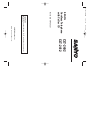 1
1
-
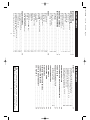 2
2
-
 3
3
-
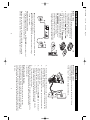 4
4
-
 5
5
-
 6
6
-
 7
7
-
 8
8
-
 9
9
-
 10
10
-
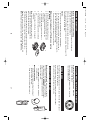 11
11
-
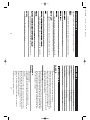 12
12
-
 13
13
-
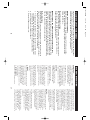 14
14
-
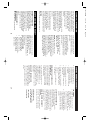 15
15
-
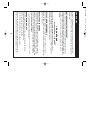 16
16
Sanyo CLT-2403 Owner's manual
- Category
- Telephones
- Type
- Owner's manual
Ask a question and I''ll find the answer in the document
Finding information in a document is now easier with AI
Related papers
-
Sanyo CLT-A5830 User manual
-
Sanyo CLT-2419 User manual
-
Sanyo CLT-J60 User manual
-
Sanyo Cordless Telephone CLT-J30 User manual
-
Sanyo CLT-9922 User manual
-
Sanyo CLT-9936 User manual
-
Sanyo ECJ-D55S - 5.5 Cup MICOM Rice Cooker User manual
-
Sanyo ECJ-E35S User manual
-
Sanyo CLT-5810 User manual
-
Sanyo CLT-5812 User manual