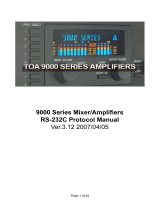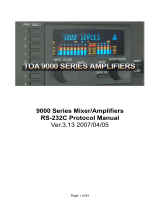Page is loading ...

Owner’s Manual
Thank you for your purchase of the DV-7PR Realtime Video Presenter. For its
proper use, carefully read the sections entitled: IMPORTANT SAFETY
INSTRUCTIONS (DV-7 Instruction Manual, Basic Operation, page 2), USING
THE UNIT SAFELY (DV-7 Instruction Manual, Basic Operation, page 3), and
IMPORTANT NOTES (DV-7 Instruction Manual, Basic Operation, page 5).
Additionally, in order to feel assured that you have gained a good grasp of every
feature provided by your new unit, this manual should be read in its entirety.
This manual should be saved and kept on hand as a convenient reference.
Copyright © 2003 ROLAND CORPORATION
All rights reserved. No part of this publication may be reproduced in any form without the
written permission of ROLAND CORPORATION.
Ver. 2.0

2
Table of Contents
Table of Contents....................................................................................2
Preparation..............................................................................................6
Main features.................................................................................................................. 6
Important Notes............................................................................................................. 6
Copyrights, usage rights, and usage permission on material data..........................................6
Forbidden actions...............................................................................................................7
Other .................................................................................................................................................7
About the Owner’s Manual.......................................................................................... 7
Introduction.........................................................................................................................7
Preparation ..........................................................................................................................7
Operation.............................................................................................................................7
Specifications.......................................................................................................................7
When using the unit for the first time..........................................................................................7
Other precautions .......................................................................................................... 8
About the hard disk........................................................................................................................8
About shortcut keys........................................................................................................................8
About the DV-7C template............................................................................................................8
Part names and functions ............................................................................................. 9
Front panel.......................................................................................................................................9
Rear panel.......................................................................................................................................10
Installing and Connecting the Unit........................................................................... 11
Application and connection examples...................................................................... 12
Application examples...................................................................................................................12
On stage video performance...........................................................................................12
Presentations at exhibitions ............................................................................................12
Video equipment ..............................................................................................................13
Connection examples....................................................................................................................14
Stand alone ........................................................................................................................14
Using a DV-7C (sold separately)....................................................................................14
Using MIDI........................................................................................................................15
Using the RS-232C interface............................................................................................16
Using the touch panel display........................................................................................17
Controlling AR series devices.........................................................................................17
Controlling multiple DV-7PRs........................................................................................18
Controlling V-4 .................................................................................................................18

3
Table of Contents
Introduction...........................................................................................19
DV-7PR configuration................................................................................................. 19
Selector............................................................................................................................................19
Presenter.........................................................................................................................................19
Editor ..............................................................................................................................................20
Operation flow ............................................................................................................. 21
About the V-LINK ....................................................................................................... 28
On-screen component names and functions............................................................ 29
Selector............................................................................................................................................29
Play Mode ......................................................................................................................................30
Edit Mode.......................................................................................................................................34
Utility..............................................................................................................................................37
System Preferences .......................................................................................................................38
Turning on and off the power and switching applications................................... 39
Turning on the power...................................................................................................................39
Turning off the power ..................................................................................................................40
From Selector:....................................................................................................................40
From Presenter or Editor:................................................................................................40
Switching applications .................................................................................................................40
Creating/opening a project........................................................................................ 41
What is a project? ..........................................................................................................................41
The relationship of projects, materials, and video clips..........................................................41
Creating a project..........................................................................................................................42
Opening a project..........................................................................................................................43
Copying, erasing, renaming a project........................................................................................43
Playing a video clip ..................................................................................................... 44
Playing a video clip using the mouse.........................................................................................44
To stop playback...............................................................................................................44
To pause playback............................................................................................................44
To select another video clip while pausing playback of a video clip........................44
To send forward/backward by 1 frame........................................................................44
To send forward/backward by 10 frame......................................................................44
To move to the in/out point of a video clip .................................................................45
About the program output monitor...........................................................................................45
Using the progress bar.....................................................................................................45
Reducing the blur at a paused screen............................................................................45
Turning on/off parameter displays...............................................................................46
Turning on/off automatic changeover of palettes ......................................................46
Playing a video clip using the keyboard ...................................................................................46
Changing palettes .........................................................................................................................47
Changing palettes using the keyboard..........................................................................47
Setting the dissolve time ..............................................................................................................47
Turning on/off looping playback...............................................................................................48
Using the [T Bar] slider to play two video clips simultaneously...........................................49
Using video effects........................................................................................................................51
Assigning material to a palette .................................................................................. 52
Importing material from another project......................................................................53
Using video sources connected to the V-4 as video clips ...........................................53
Importing and editing new material..............................................................................53
Editing palettes and video clips .....................................................................................53
Saving a project............................................................................................................ 54
Undoing the project setting.............................................................................................54
Using the V-LINK........................................................................................................ 55

4
Table of Contents
Operation...............................................................................................57
Project settings.............................................................................................................. 57
Editing a palette.............................................................................................................................58
Changing the palette name .............................................................................................58
Changing the order of the palettes.................................................................................58
Deleting the contents of a palette...................................................................................58
Opening the palette window ..........................................................................................58
Setting a palette .............................................................................................................................59
Editing a video clip.......................................................................................................................60
Changing the name of a video clip ................................................................................60
Replacing video clips .......................................................................................................60
Searching for the original material of the video clip...................................................60
Copying a video clip to another location or palette ....................................................60
Moving a video clip to another location or palette......................................................61
Deleting a video clip.........................................................................................................61
Changing the thumbnail size in the Clips list ..............................................................61
Editing video clips at the Palette window ....................................................................62
Setting a video clip........................................................................................................................63
Changing the portion of a video clip to be played ......................................................63
Defining a video clip thumbnail.....................................................................................66
Setting the loop mode for each video clip.....................................................................67
Setting the dissolve time for each video clip ................................................................67
Setting the color correction on each video clip.............................................................68
Setting the audio volume on each video clip................................................................68
Changing the material settings ...................................................................................................69
Changing the name of a material...................................................................................69
Copying materials to the Clips list.................................................................................69
Deleting a material ...........................................................................................................69
Changing the image for the thumbnail .........................................................................70
Setting a video clip to playback automatically.............................................................70
Importing materials..................................................................................................... 71
Importing material from a different project .................................................................71
Importing materials from a video deck .....................................................................................72
Editing the materials.....................................................................................................................73
Importing material from an external source.................................................................73
Managing your projects.............................................................................................. 75
Copying projects ...........................................................................................................................75
Making another copy of a project on the hard disk.....................................................75
Making a copy of a project onto another disk..............................................................75
Changing the name of a project ..................................................................................................76
Deleting a project ..........................................................................................................................76
Moving a project to the trash..........................................................................................76
Deleting the contents of the trash...................................................................................76
Using Presenter with MIDI control........................................................................... 77
Using MIDI devices ......................................................................................................................77
Playing video clips ...........................................................................................................77
Controlling the color and brightness.............................................................................82
Playing video clips using a 49-key MIDI keyboard.....................................................86
Setting the video clip retrigger point.............................................................................88
About the System Exclusive Message ...........................................................................88
Controlling other devices with this unit................................................................... 89
Controlling another DV-7PR (Presenter)...................................................................................89
Controlling the V-4 .......................................................................................................................90
Controlling the AR series.............................................................................................................92

5
Table of Contents
Using other devices to control the Presenter........................................................... 93
Using the DV-7C ...........................................................................................................................93
Displaying the color bar, switching modes (Play Mode or Edit Mode), and turning the
power off............................................................................................................................93
Entering the video clip settings......................................................................................93
Playing video clips ...........................................................................................................94
Using the RS-232C interface ........................................................................................................96
RS-232C connector specifications...................................................................................96
Setting up...........................................................................................................................96
Using the touch panel display.....................................................................................................96
Setting the system preferences................................................................................... 97
Clearing a jittery monitor.............................................................................................................97
Launching Presenter or Editor automatically at power on.....................................................98
Turning on/off the power using an external switch ...............................................................98
Setting the touch panel display..................................................................................................99
Setting other system preferences ................................................................................................99
Specifications......................................................................................100
Keyboard shortcut keys ............................................................................................ 100
When using the Play Mode of Presenter .................................................................................100
When using the Edit Mode of Presenter..................................................................................100
MIDI implementation (Presenter) ........................................................................... 101
RS-232C command reference (Presenter)............................................................... 113
Command overview...................................................................................................................113
About the protocol......................................................................................................................113
Specifying an action and making a setting to Presenter...........................................113
Querying a Presenter setting.........................................................................................113
Having Presenter automatically send commands.....................................................113
Commands sent from an external device to Presenter..........................................................114
Commands sent from Presenter to external device ...............................................................115
Main specifications.................................................................................................... 116
DV-7PR: Realtime Video Presenter ..........................................................................................116
Video Processing.........................................................................................................................116
Video Compression Method.........................................................................................116
Audio Processing ........................................................................................................................116
Input/Output Connectors .........................................................................................................116
Front..................................................................................................................................116
Rear...................................................................................................................................116
Display Output............................................................................................................................117
Storage Devices ...........................................................................................................................117
Internal Hard Disk..........................................................................................................117
Removable Disk..............................................................................................................117
CD-ROM Drive ...............................................................................................................117
External Input Interface..............................................................................................................117
Power Source...............................................................................................................................117
Power Consumption...................................................................................................................117
Dimensions...................................................................................................................................117
Weight...........................................................................................................................................117
Included Items.............................................................................................................................117
Items Sold Separately .................................................................................................................117
Index.....................................................................................................118

6
Preparation
Main features
Real-time playback of high-quality video
Based on the DV-7R with exclusive hardware for native handling of the DV-format video, the DV-
7PR enables the real-time playback and dissolving of high-quality video.
Multitude of external control functions
In addition to the supplied keyboard and mouse interface, the DV-7PR can also be used with a
standard RS-232C, the optional controller DV-7C (sold separately), USB compatible UM series MIDI
interfaces such as the UM-1, or MIDI keyboard PCR-50 for a variety of control methods to meet your
video presentation needs.
Vast selection of real-time effects
The DV-7PR offers a vast selection of video effects such as video overlapping or dissolving for
seamless transitions, dual stream playback, playback speed control, retrigger point resetting, and
color effects.
All of DV-7R’s video editing functions
Equipped with all the editing function of the DV-7R for the real-time editing of multiple video
sources.
Imports video data from your PC
Using the CD-ROM drive, you can use video data created on your PC. (native DV format)
Removable hard disk available
By using a removable hard disk (DV-HD series sold separately), you can easily transport or backup
your video data.
Multitude of combination functions
The DV-7PR can be controlled by an instrument via V-LINK control. You can also use the V-4
controls, AR controls, and DV-7PR controls that control external video input and internal video clips
alike, in combination with other Roland devices for a variety of control methods to meet your video
presentation needs.
Easy sequence function
The DV-7PR can playback several video clips in an selected order, and can also playback selected
video clips automatically during startup.
Important Notes
Copyrights, usage rights, and usage permission on material data
The copyrights for the material data supplied with the DV-7PR are held by the creators of the
materials. Roland has received permission to use these materials and grants this permission to the
user registered for this DV-7PR.
Be aware that Roland reserves the right to revoke this permission if any of the actions listed as
forbidden below are performed, even if by the registered user.

7
Preparation
Forbidden actions
Any allowance of a third party the use of the material data supplied with the DV-7PR, whole or in
part, for profit or non-profit, by such actions as removal of the data from the DV-7PR or its
duplication for sale; renting; free distribution; lending; transmission by uploading to an online
network, through the Internet, or other public broadcast methods; is strictly forbidden. If any of the
above actions are performed, Roland reserves the right to revoke permission of the further use of the
material data.
Movie Clips by LENS are courtesy of DDN, Inc. “Pro-motion”
Other
Be aware that the explanations in this manual include illustrations that depict what appears in the
display and that the display contents shown in the illustrations (material names, etc.) may differ from
what appears in your system.
About the Owner’s Manual
First of all, read the sections entitled: “IMPORTANT SAFETY INSTRUCTIONS” (DV-7 Instruction
Manual, Basic Operation, page 2) and “USING THE UNIT SAFELY” (DV-7 Instruction Manual, Basic
Operation, page 4). Then read “DV-7PR Owner’s Manual”.
The DV-7PR holds both functions for Presenter, where you can playback/switch your video clips,
and for Editor, where you can edit the video clips. To control Presenter, read “DV-7PR Owner’s
Manual”, and to control Editor, read “DV-7 Instruction Manual, Basic Operation/Advanced
Operation” and “DV-7/DV-7R version 1.5, Additional functions”.
The structure of this owner’s manual is as follows.
Introduction
Introduces safety instructions before using the unit, the front panel and rear panel of the unit, and
some installation and connection examples.
Preparation
Introduces the general flow to control the unit, names and functions on the control panel, and
instructions on how to playback the video clips.
Operation
Introduces how to control the unit with external devices, and closer instructions for other functions
of the unit.
Specifications
Introduces MIDI implemanation charts, specifications and other information of the unit.
When using the unit for the first time
• When using the unit for the first time, refer to “Operation flow” (p. 21) to learn about
the general flow of operation. This section explains the operation from turning on the
power, to playing back and importing the preinstalled material, for you to understand
how to use the unit more easily.
• To operate this unit, you mainly use the mouse and keyboard while watching the
monitor display. Whenever you get confused while operating the unit, refer to “Part
names and functions” (p. 9), to identify buttons or items and so on.
• All material on this unit are imported to and edited by Editor. When using Editor, refer
to the DV-7 Instruction Manual.

8
Preparation
Other precautions
About the hard disk
The DV-7PR uses all visual and system data stored to the internal hard disk memory. This hard disk
is of a consumable structure, and its longevity may be unexpectedly shortened depending on how
you use it. To prevent loss of your valuable composition, be adviced to follow the instructions below.
• Backup your projects to a video tape, or to a removable hard disk (DV-HD series, sold
separately).
• Refrain from unneccesary video playback so as to reduce access to the hard disk.
• If transported frequently, save projects to a removable hard disk (DV-HD series, sold
separately), and send it separately in its original box.
For information regarding the installation of the removable hard disk (DV-HD series), refer to the
DV-7 Instruction Manual, Basic Operation, page 5-4 “Using the removable hard disk”.
About shortcut keys
The shortcut keys of your DV-7PR keyboard shortcut can be changed as desired. In the “DV-7
Instruction Manual, Basic Operation/Advanced Operation” you can learn about the keyboard
shortcuts set to the [Ctrl] key. If you changed the shortcut keys at the System Preferences dialog box,
read the explanations according to your customized settings.
About the DV-7C template
The DV-7C template is supplied with this unit as a guidance to functions assigned to controls on the
separately sold DV-7C, if you wish to use it to control Presenter. First peel off the sheet on the reverse
of the template, stick it to the DV-7C control panel, and peel of the film on the cover.

9
Preparation
Part names and functions
Front panel
* When using Editor, refer to the DV-7 Instruction Manual, Basic Operation, pages 1-4 and 1-5.
fig.frontpanel_70
a.POWER button
This is the power button for the DV-7PR unit.
b.RESET button
This button executes a forced reset of the DV-7PR
software program. Use it only in the event of a
problem, such as when operation has suddenly
stopped. Use the tip of a narrow object, such as a
mechanical pencil or ballpoint pen, to press the button.
Pressing the RESET button causes the unit to restart, in
the same way as it does ordinarily when powered-up.
c. Display panel
When using Presenter, only the POWER and HDD
indicators are used.
d.CD-ROM drive and EJECT button
This is used when you need to read a data from a CD-
ROM or a CD-ROM for software upgrade purposes.
Pressing the EJECT button ejects the CD-ROM tray.
Pressing the EJECT button again retracts the tray into
the CD-ROM drive.
e. DV 2 jack
Not used when using Presenter.
f. INPUT 2 jacks (S-VIDEO, VIDEO, and
AUDIO jacks)
Not used when using Presenter.
g.AUX2 jacks
Not used when using Presenter.
h.MIC IN jack and LEVEL control
Not used when using Presenter.
i. PHONES jack and VOLUME control
This is a jack for connecting headphones and a control
knob for adjusting the volume.
j. Hard Disk Bay
An removable hard disk (DV-HD series, sold-
separately) is inserted here. By adding a removable
hard disk in addition to the internal hard disk, you can
separate files according to their uses, back up
important data, and perform other convenient data
management functions.
* You cannot use a project simultaneously from the
internal hard disk and the removable hard disk.
* Before connecting/disconnecting the removable
hard disk, be sure to power-off the unit in advance.
* For information regarding the installation of the
removable hard disk, refer to the DV-7 Instruction
Manual, Basic Operation, pages 5-5.
aa
ef g h i
bc
j
d

10
Preparation
Rear panel
* When using Editor, refer to the DV-7 Instruction Manual, Basic Operation, pages 1-6 and 1-7.
fig.rearpanel_70
a.AC connector port
This is for connecting the supplied power cord. The
selector switch under the connector must be used to
select the appropriate voltage for the region in which
the DV-7PR is to be used. When using the unit in Japan
or North America, set the switch to 115. When using
the unit in Europe or the Oceania region, set the switch
to 230.
b.OUTPUT 2 jacks
Video and audio output jacks. These are for connecting
a playback monitor such as a television. The same data
is output as OUTPUT 1.
c. OUTPUT 1 jacks
Video and audio output jacks. These are for connecting
a video projector, power amplifier, or other such
component. The same data is output as OUTPUT 2.
d.AUX 1 jacks
Not used when using Presenter.
e. INPUT 1 jacks (S-VIDEO, VIDEO,
AUDIO jacks)
Not used when using Presenter.
f. KEYBOARD connector
This is where you connect the supplied keyboard. Be
sure to turn off the DV-7PR before connecting the
keyboard.
g. MOUSE connector
This is where you connect the supplied mouse. Be sure
to turn off the DV-7PR before connecting the mouse.
h. REMOTE jacks
These are for connecting the remote controller (DV-7C,
sold separately), MIDI interface (UM-1/UM-1S/UM-
2/UM-4/UM-550/UM-880), or MIDI keyboard (PC-
300/PCR-30/ PCR-50). Be sure to switch off the power
to the DV-7 unit before you connect the device. You
can make the connection to either of the two REMOTE
jacks provided. However, you cannot connect two
remote controllers.
i. RS-232C terminal
This is for connecting a computer and sending signals
between the DV-7PR and the computer. For more
information, refer to “Using the RS-232C interface” (p.
96).
* Not used when using Editor.
* This is for connecting a touch panel display also. In
this case, the RS-232C commmand controls do not
function. For close information, refer to “Using the
touch panel display” (p. 96), and “Setting the touch
panel display” (p. 99).
* For information on connectable touch panel
displays, ask a nearby our distributor.
j. DISPLAY OUT connector
This is for connecting a display monitor. Connect a
monitor that is D-SUB, 15-pin, XGA (1024 x 768)
compatible.
k.DV 1 jack
Not used when using Presenter.
aa bcd e k
fghi j

11
Preparation
Installing and Connecting the Unit
First, connect the video and audio equipment for output and monitoring, the display for user
interface, and so on. Before making the connections, be sure to switch off the power to all equipment.
Making connections while the power is turned on may cause malfunction or other problems.
Mouse
Keyboard
AC power outlet
Display for monitor/output
Video
Audio
S-Video connector
VGA cable
RCA pin connector
Display for operation

12
Preparation
Application and connection examples
Application examples
On stage video performance
With its high-quality picture and high-speed response, the DV-7PR can provide video and effect
performances perfect for use at concerts, club events, and stage performances.
Presentations at exhibitions
Import still pictures, video clips, narrations, and the like as clips and play them back on screen at your
own timing for a powerful presentation tool for exhibitions and other such events.
Projector
Video camera, etc.
DV-7PR
V-4
V-Synth
Projector
Power amplifier
DV-7PR
DV-7C
Speakers

13
Preparation
Video equipment
Perfect for creating booths at museums or exhibitions where visitors can view and listen to
explanation videos whenever they like.
fig.equipment.
Display
DV-7PR
Power amplifier
Power amplifier
Power amplifier
Speakers
Speakers
Speakers
Touch panel
display
AR-3000
AR-3000

14
Preparation
Connection examples
Stand alone
Control the DV-7PR with the supplied keyboard and mouse. For more information, refer to “Playing
a video clip” (p. 44).
fig.standalone.e_90
Using a DV-7C (sold separately)
Use the DV-7C as an exclusive controller for easy operation. For more information, refer to “Using
the DV-7C” (p. 93).
fig.with.dv7c.e_90
DV-7PR
Speakers
Power amplifier
Display for operation
Keyboard Mouse
Display
DV-7PR
Speakers
Power amplifier
Display for operation
Mouse
Display
DV-7C

15
Preparation
Using MIDI
You can use USB compatible MIDI interfaces (UM series) such as the UM-1 (sold separately) to
control this unit with a MIDI device using MIDI signals. You can also connect V-LINK compatible
devices and use the V-LINK function to easily create visual effects ganged with musical
performances.
For closer information, refer to “Using the V-LINK” (p. 55), and “Using MIDI devices” (p. 77).
By using a 49-key MIDI keyboard, you can perform retrigger playback, and trick performances such
dissolve time control and playback speed control through the velocity at which you press keys.
Control of the DV-7PR becomes as easy as playing a keyboard. For more information, refer to
“Playing video clips using a 49-key MIDI keyboard” (p. 86).
fig.with.midikey.e_90
Display
Display
Display
DV-7PR
UM-880
MIDI
MIDI
USB
MIDI
MIDI divider
DV-7PR
DV-7PR
Mouse
Mouse
Mouse
UM-1
UM-1
V-Synth
DV-7PR
Display for operation
Keyboard Mouse
UM-1
Projector

16
Preparation
With a USB compatible keyboard such as the PCR-50 (sold separately) or other PCR series keyboards
or the PC-300, you can connect directly without using a MIDI interface.
Using the RS-232C interface
By using an RS-232C interface cable, you can connect a computer or other external control devices to
control this unit.For closer information, refer to “Using the RS-232C interface” (p. 96).
fig.with.pc.e_90
DV-7PR
Display for operation
Keyboard Mouse
Projector
PCR-50
USB
Projector
DV-7PR
PC
Speakers
Power amplifier

17
Preparation
Using the touch panel display
By connecting a touch panel display using an RS-232C interface cable and a VGA cable, you can
control this unit with a direct touch on the touch panel display. For closer information to the touch
panel display setting, refer to “Setting the touch panel display” (p. 99).
Controlling AR series devices
With this unit you can MIDI control Roland AR (Audio Recorder) devices such as the AR-3000. You
can trigger a selected AR device to playback a phrase according to each video clip on the unit.
For closer information regarding the AR series control setting, refer to “Controlling the AR series” (p.
92).
Display
DV-7PR
RS-232C
VGA
Speakers
Power amplifier
Touch panel
display
Power amplifier
Power amplifier
Power amplifier
Speakers
Speakers
Speakers
DV-7PR
Display for operation
Keyboard Mouse
UM-880
USB
MIDI
Projector
AR-3000
AR-3000
AR-3000

18
Preparation
Controlling multiple DV-7PRs
With this unit you can control other external connected DV-7PRs. You can start/stop clip playbacks,
select palletes and video clips, set the overlap periods (dissolve time, p. 47), turn on/off audio effects.
For closer information regarding external connected DV-7PR control, refer to “Controlling another
DV-7PR (Presenter)” (p. 89).
Controlling V-4
Using the separately sold V-4, you can use the external video input from the V-4 as video clips on this
unit. You can also use external MIDI connected devices to control V-4 effect settings, or perform fade
in/out effects to the final image transmission.
For closer information regarding the V-4 control setting, refer to “Controlling the V-4” (p. 90).
DV-7PR
Display for operation
Keyboard Mouse
UM-880
USB
MIDI
MIDI
Projector
Projector
Projector
DV-7PR
DV-7PR
Mouse
Mouse
UM-1
UM-1
Projector
Video camera, etc.
V-4
MIDI
DV-7PR
Display for operation
Keyboard Mouse
UM-1

19
Introduction
DV-7PR configuration
DV-7PR consists of the three applications given below.
Selector
fig.selector.eps_50
This appears when the power of the DV-7PR is turned on. This is your starting point for using the
applications and functions available with the DV-7PR.
Presenter
fig.play.eps_40
This application is where you perform the real-time playback and switching of your video data.

20
Introduction
Editor
fig.editor_40
This application contains the DV-7R editing functions for use on video data imported from external
video devices and the other such equipment. For information of using the Editor, refer to the DV-7
instruction manual.
/