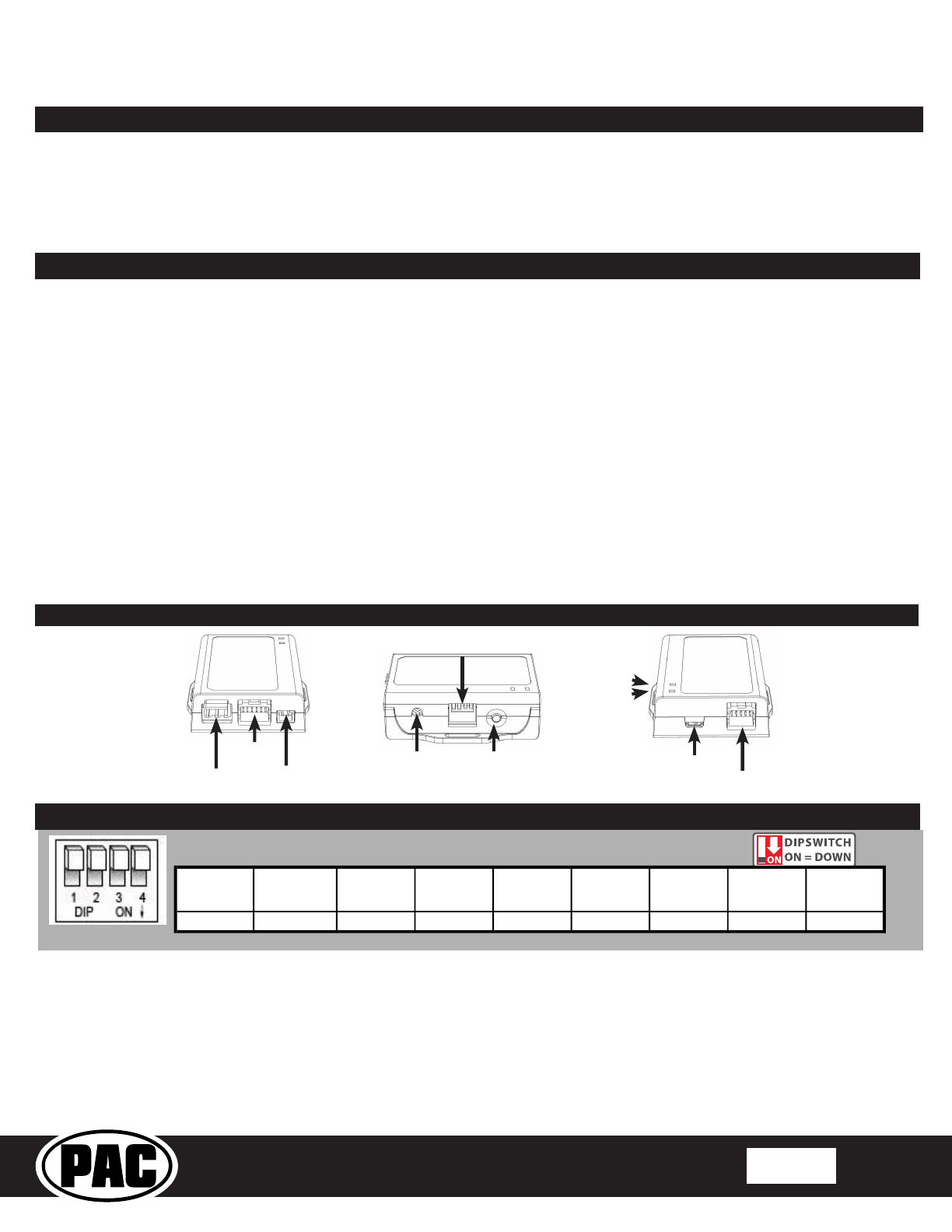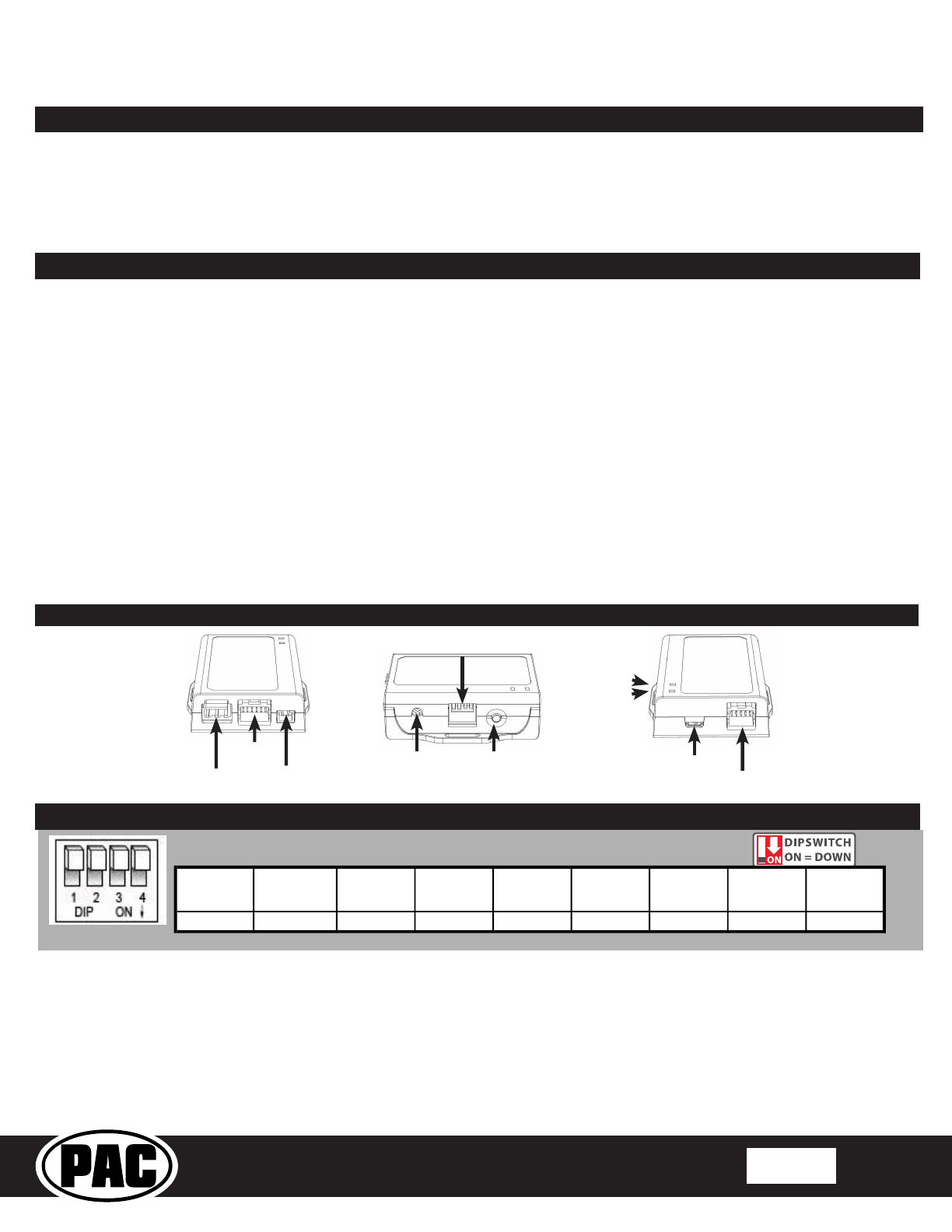
GM1A-RS
Radio Replacement Interface with
Steering Wheel Control Retention
for select General Motors Vehicles
with Class II Data-Bus
© 2021 AAMP Global. All rights reserved. PAC is a Power Brand of AAMP Global.
PAC-audio.com
Pacific Accessory Corporation
Rev: V11.2
Date: 2/23/2021
Page 1
Introduction and Features
Important Notes
The GM1A-RS interface allows the replacement of a factory radio in select General Motors vehicles with the Class II Data-Bus.
Using this interface will retain factory features such as steering wheel controls (SWC), rear seat controls, warning chimes and the
factory Bose amplier when the original radio is removed. Use of this interface also allows you to program two radio functions to
each SWC button by using short press long press dual command functionality. The GM1A-RS provides data bus driven outputs
such as retained accessory power (RAP), vehicle speed signal (VSS), illumination, reverse trigger and parking brake. You can
also add multiple camera inputs to your aftermarket radio with Data-Bus controlled automatic activation (front camera only) by
connecting a VS41 into the expansion port on the GM1A-RS.
1. Set the Radio Select DIP switches according to the radio you are installing.
2. Wire your aftermarket radio to the GM1A-RS’s harness according to the wiring connections chart on the next page.
3. Plug Interface Connectors 1 and 2 into the appropriate port on the GM1A-RS interface (using the illustration above or the
label on the bottom of the interface).
4. Plug interface connector 3 into the LOC-1 module. Connection will be dependent upon whether or not the vehicle has a
factory amplied system. Plug this connector into the appropriate port on the included line output converter (Part # LOC-1;
using the illustration on the next page or the text stamped into the housing). Improper connection will result in either very
over-driven audio in amplied systems or very low audio in non-amplied systems. If this occurs, disconnect the harness from
the LOC-1 Module, and connect it into the port on the opposite side of the LOC-1.
Installation Steps
USB Port
Expansion
Port
Interface
Connector 2
Interface
Connector 1
Chime
Connector
Programming
Button
Adjustment Dial
Radio Select
DIP Switches
Other =
Advent, BOYO, Dual, Lightning Audio, Rockford Fosgate, Visteon
Set DIP switches that correspond with your radio to the ON position.
Set all other DIP switches to the OFF position.
If your brand is not listed above, please use “ALL OTHER BRANDS.”
1. Does not retain OnStar.
2. Does not provide RSE audio to aftermarket radio.
3. Compatible with Premium (Y91 / UQ7) Bose, standard Bose (UQA) and non amplied systems. To verify the RPO code on your vehicle,
check the glove compartment for a silver sticker with these codes. The RPO codes will be listed in alphabetical order.
4. Aftermarket radios with a 2-wire resistive based SWC circuit will not have default button assignments programmed. Please
refer to the owners manual of the radio you are installing to nd out the proper SWC programming procedure and refer to the
installation steps below.
5. The included chime speaker should only be used when: The vehicle has a standard Bose system, the vehicle does not have a factory
amplier at all, or if you are connecting an aftermarket amplier to the cabin speakers.
6. In vehicles with Premium Bose (Y91 / UQA) the chime volume can only be adjusted on the module via the adjustment dial.
Please refer to page 2 under adjustable settings for further details.
7. When used in conjunction with the add on camera controller (VS41) the GM1A-RS will only provide Data-Bus controlled automatic
activation for the front camera. Please refer to the vehicle specic VS41 instructions for more detail.
8. Fade is adjusted using the RadioPRO app, available at https://pac-audio.com/app-downloads/. The GM1A-RS module needs to be
connected to the vehicle, and the PC, to adjust chime volume.
9. In vehicles with Premium Bose (Y91 / UQ7), dynamic fade is only supported by GM1A-RT and GM1A-RST.
10. In vehicles with Premium Bose (Y91 / UQ7), if the audio level is too low, or too high, the level can be ne tuned using the adjustment
dial on the side of the interface. See Page 5 for more details. The level adjust does not operate with standard Bose Systems
(UQA) or non amplied systems.
Module Layout
LED 2
LED 1
Alpine JVC
Lightning
Stinger
Clarion /
Nakamichi
All Other
Brands
Pioneer Sony Fusion
1 2 1 & 2 3 3 1, 2, & 3 1, 2, & 3 4 1 & 4