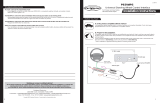Page is loading ...

GM1A-RX
Radio Replacement Interface
for select General Motors Vehicles
with Class II Data-Bus
© 2021 AAMP Global. All rights reserved. PAC is a Power Brand of AAMP Global.
PAC-audio.com
Pacific Accessory Corporation
Rev: V12.2
Date: 2/23/2021
Page 1
The GM1A-RX interface allows the replacement of a factory radio in select General Motors vehicles with the Class II Data-Bus.
Using this interface will retain factory features such as warning chimes and the factory Bose amplier when the original radio
is removed. The GM1A-RX provides data bus driven outputs such as retained accessory power (RAP), vehicle speed signal
(VSS), illumination, reverse trigger and parking brake. The GM1A-RX also provides an SWI Direct output for adding an optional
PAC Steering Wheel Control (SWC) retention interface (SWI-RC-1 or SWI-CP2). Rear Seat Controls (RSC) if equipped will also
be retained with the SWI interface. You can also add multiple camera inputs to your aftermarket radio with Data-Bus controlled
automatic activation (front camera only) by connecting a VS41 into the expansion port on the GM1A-RX.
Important Notes
1. Wire your aftermarket radio to the GM1A-RX’s harness according to the wiring connections chart on the next page.
2. Plug Interface Connectors 1 and 2 into the appropriate port on the GM1A-RX interface (using the illustration above or the
label on the bottom of the interface).
3. Plug Interface Connector 3 into the LOC-1 module. Connection will be dependent upon whether or not the vehicle has a
factory amplied system. Plug this connector into the appropriate port on the included Audio Attenuation Module (Part #
LOC-1; using the illustration on the next page or the text stamped into the housing). Improper connection will result in either
very over-driven audio in amplied systems or very low audio in non-amplied systems, the other connector on LOC-1 will
be left unused.
4. If you are also installing an optional SWC interface with the GM1A-RX, connect the SWI Direct Connector to the SWC
interface.
5. Remove the factory radio and plug in the GM1A-RX’s vehicle harness into the factory vehicle harness.
6. If necessary, program the SWC interface. Please see next section for more details.
7. If the vehicle has a standard Bose system, does not have a factory amplier at all, or if you are connecting an aftermarket
amplier to the cabin speakers, connect the chime speaker to the chime connector on the interface and install the chime
speaker in a place free of obstructions where it can be easily heard (usually low in the dash facing downward).
Installation Steps
Introduction and Features
1. Does not retain OnStar.
2. Does not provide RSE audio to aftermarket radio.
3. Compatible with Premium (Y91 / UQ7) Bose, standard Bose (UQA) and non amplied systems. To verify the RPO code on your
vehicle, check the glove compartment for a silver sticker with these codes. The RPO codes will be listed in alphabetical order.
4. The included chime speaker should only be used when: The vehicle has a standard Bose system, the vehicle does not have a
factory amplier at all, or if you are connecting an aftermarket amplier to the cabin speakers.
5. In vehicles with Premium Bose (Y91 / UQA) the chime volume can only be adjusted on the module via the adjustment dial.
Please refer to page 3 under adjustable settings for further details.
6. When used in conjunction with the add on camera controller (VS41) the GM1A-RX will only provide Data-Bus controlled
automatic activation for the front camera. Please refer to the vehicle specic VS41 instructions for more detail.
7. Fade is adjusted using the RadioPRO app, available at https://pac-audio.com/rmware. The GM1A-RX module needs to be
connected to the vehicle, and the PC, to adjust chime volume.
8. In vehicles with Premium Bose (Y91 / UQ7), dynamic fade is only supported by the GM1A-RT and GM1A-RST.
9. In vehicles with Premium Bose (Y91 / UQ7), if the audio level is too low, or too high, the level can be ne tuned using the
adjustment dial on the side of the interface. See Page 3 for more details. The level adjust does not operate with standard
Bose Systems (UQA) or non amplied systems.
Module Layout
USB Port
Expansion
Port
Interface
Connector 2
Interface
Connector 1
Chime
Connector
Programming
Button
Adjustment Dial
LED 2
LED 1

GM1A-RX
Radio Replacement Interface
for select General Motors Vehicles
with Class II Data-Bus
© 2021 AAMP Global. All rights reserved. PAC is a Power Brand of AAMP Global.
PAC-audio.com
Pacific Accessory Corporation
Rev: V12.2
Date: 2/23/2021
Page 2
Installation Steps (cont.)
Yellow 12v+
Red
Accessory Output
(10 amp)
Black Ground
Blue / White Remote On Input
Orange Not Used
Orange / White Illumination Output (+)
Purple / White Reverse Output (+)
Light Green Parking Brake Output (-)
Pink
Vehicle Speed Signal
Output (VSS)
Purple Rear R + input
Purple / Black Rear R - input
Green Rear L + input
Green / Black Rear L - input
Gray Front R + input
Gray / Black Front R - input
White Front L + input
White / Black Front L - input
Wiring Connections
Interface Connector 1
Interface Connector 2
Interface Connector 3
Vehicle Connector 1
Steering Wheel Control Output Connector
Audio Attenuation
Module (LOC-1)
VS41 Wiring
Chime Speaker
The VS41 can be connected to the GM1A-RX and used to switch multiple cameras. Please refer to the document labeled “Instructions for
wiring the VS41 into 2003-2006 Chevy / GMC Trucks and SUVs” which can be found on www.pac-audio.com under the GM1A-RX, and
VS41 product pages.
Amplied
Non-Amplied
These products have settings that are adjustable through our RadioPRO PC app or through the push-button on the module.
Some settings are only adjustable through the PC app. Some of these settings require the module to be connected to the ve-
hicle. Below is a breakdown of these settings.
CONNECTED TO CAR NOT CONNECTED TO CAR
Chime volume (excluding Premium Bose) YES NO YES
Factory amplifier settings:
Bass, Mid, Treble, Gain, and Fade
(Premium Bose)
YES NO GAIN ONLY
OnStar volume (RST or RT products only) YES NO YES
Read product version YES YES N/A
Update firmware YES YES N/A
Camera settings (VS41 required) YES YES NO
AVAILABLE ON PC APP
AVAILABLE ON MODULESETTING
Adjustable Settings
Related Downloads
• RadioPRO PC App - https://pac-audio.com/rmware-updates/
• Latest instruction manuals - search part number on pac-audio.com, and look on “Downloads” tab
If you are using the SWI-RC-1 or SWI-CP2 Please follow the steps below.
Refer to the gure to the right to set the bank of eight Dip-Switches.
Refer to the guide below for setting the bank of four Dip-Switches based on your radios manufacture.
Other =
Advent, BOYO, Dual, Lightning Audio, Rockford Fosgate, Visteon
Set DIP switches that correspond with your radio to the ON position.
Set all other DIP switches to the OFF position.
If your brand is not listed above, please use “ALL OTHER BRANDS.”
Alpine JVC
Kenwood /
Lightning
Audio
Stinger
Clarion /
Nakamichi
All Other
Brands
Pioneer Sony Fusion
1 2 1 & 2 3 3 1, 2, & 3 1, 2, & 3 4 1 & 4

GM1A-RX
Radio Replacement Interface
for select General Motors Vehicles
with Class II Data-Bus
© 2021 AAMP Global. All rights reserved. PAC is a Power Brand of AAMP Global.
PAC-audio.com
Pacific Accessory Corporation
Rev: V12.2
Date: 2/23/2021
Page 3
Programming Button and Adjustment Dial Functions
You can press and hold the programming button on the side of the interface to access different programming modes. Once
the LED is lit to the mode you desire (see below for modes), immediately release the programming button to access that mode.
PLEASE NOTE:
• This process must be done with the interface in the vehicle and the key in the ignition position.
• The chime speaker must be connected unless there is a Premium Bose (Y91 / UQ7) system present. If this is the
case then the cabin speakers must be connected to the Premium Bose amplier.
• If there is a Premium Bose system, and you are also installing an amplier on the cabin speakers, make sure that
the chime speaker is connected and chimes are enabled through the RadioPRO app before proceeding. Please see
the RadioPRO app section on Page 4 for more details.
A. 2 Chimes and LED 2 ash amber: SWC re-calibration (this mode is available in the Corvette only).This allows you
to re-calibrate the analog SWC in the event they fall out of the expected range and do not function properly. If data
control SWC are detected by the interface, this mode will be automatically skipped.
B. 3 Chimes and both LEDs ash green: Chime volume adjustment This allows you to adjust the volume of the chimes
generated by the interface using the adjustment dial on the side. Vehicles with Premium Bose (Y91 / UQA) will one
have two chime level selections (Low / High).
C. 4 Chimes and LED 2 ash red: Master reset LED 1 will ash red and you will hear four chimes. This does a master
reset of the interface and restores the following settings to factory defaults:
• SWC Calibration
• Camera Settings
• Infotainment Settings
• Interface User Options
Button Programming Order
Volume Up
Volume Down
Seek Up
Seek Down
Preset
Answer / Voice
Hang Up
Preset Up
1. Turn the ignition on. LED 2 will illuminate red and the +12v accessory output will turn on.
2. Turn on the radio and check chimes, volume and balance. Note: Premium Bose Systems (Y91 / UQ7 / UQA) will not fade
from the aftermarket radio. If you want to adjust the fader you must use the RadioPRO app. Please see the RadioPRO app
section on the next page for more details.
3. In vehicles equipped with Premium Bose (Y91 / UQ7 / UQA): If the overall volume is too low, use the adjustment dial
on the side of the interface to set it to the desired level. The best way to do this is to turn the volume on the radio to 3/4
volume, then turn the adjustment dial on the GM1A-RX clockwise until some distortion is heard, then counter-clockwise a
little.
4. Chime Volume: If the chime volume is too low, adjust it using either the procedure outlined in the previous section, or by
using the RadioPRO app. Please see the RadioPRO app section on the next page for more details.
5. If an SWI interface was also installed, verify that all SWC buttons are functioning properly. If you are installing the
GM1A-RX into a Corvette, and are experiencing erratic SWC behavior, you may need to follow the SWC re-calibration
procedure in the next section.
6. Turn off vehicle and remove key. RAP will keep the accessory output on for 10 minutes or until any door is opened.
7. LED 2 and the accessory output will turn off when RAP turns off.
Testing and Verication
SWC Re-calibration Procedure (Corvette Only)
Please Note: This is only necessary if after installation, the SWC are acting erratic or
unresponsive in the Corvette.
1. Turn the key to the ignition position.
2. Press and hold the programming button until LED 2 turns amber and you hear two chimes.
When this happens, release the programming button.
3. Within 7 seconds, press and hold the button that is to be learned on the steering wheel.
The LED will turn off when the button is pressed and begin blinking when the value has
been learned. Once the LED begins blinking, release the button.
4. Repeat step 3 for each additional function on the steering wheel.
5. If you come to a button in the list that your vehicle does not have, skip it by pressing the
programming button on the interface. Any buttons not learned during this process will not
function.
6. Once programming is completed, the LED will ash indicating end of programming.
7. Test the interface for proper functionality. Whenever a SWC is pressed LED 2 on the
interface should blink green. If any function does not work, repeat the programming steps.

GM1A-RX
Radio Replacement Interface
for select General Motors Vehicles
with Class II Data-Bus
© 2021 AAMP Global. All rights reserved. PAC is a Power Brand of AAMP Global.
PAC-audio.com
Pacific Accessory Corporation
Rev: V12.2
Date: 2/23/2021
Page 4
RadioPRO App
Download the RadioPRO PC App at https://pac-audio.com/rmware-updates/
Use of the RadioPRO App allows you to do the following:
• Congure User Interface Options such as:
• Factory amplier settings (Bass, Mid, Treble, Gain, Fader and Balance)
• Chime Volume
• Camera Settings
• Update Product Firmware
• Read Firmware / Hardware Versions
PLEASE NOTE:
The interface must be connected to the vehicle when using the following features of the RadioPRO App:
• Factory Amplier Settings
• Chime Volume
The interface does not need to be connected to the vehicle when using the following features of the RadioPRO App:
• Interface User Options
• Camera Settings
• Firmware Updates
• Reading rmware/hardware versions
Infotainment / Factory Amplier Adjustments
The RadioPRO app will also allow you to adjust the settings of the factory amplier ( Y91 / UQ7 / UQA Premium systems only).
You can adjust Amp Gain, Fader, Balance, Bass, Mid and Treble. Restoring factory settings on the module will default all values
back to default.
Rear Seat Entertainment (RSE); If equipped
The factory RSE system will function independently from the aftermarket radio. The unit will power up and pass audio through the
headphones as long as the vehicle’s ignition is on. Audio from the RSE cannot be passed to the aftermarket radio when using the
GM1A-RX. If you wish to pass audio to the aftermarket radio you must use GM1A-RT or GM1A-RST.

GM1A-RX
Radio Replacement Interface
for select General Motors Vehicles
with Class II Data-Bus
© 2021 AAMP Global. All rights reserved. PAC is a Power Brand of AAMP Global.
PAC-audio.com
Pacific Accessory Corporation
Rev: V12.2
Date: 2/23/2021
Page 5
Firmware Updates
The RadioPRO app will allow you to update the interface with new rmware as it becomes available. Please visit
www.PAC-audio.com/rmware for available updates.
Connect the interface to your PC and select ”Firmware”, then “Update Firmware”. Now select “Select File”. Finally, browse to the
place where you saved the le and select it. This will begin the updating process. Once nished, disconnect the interface from
the PC and test operation.
Product Updates (Firmware)
Email: support@PAC-audio.com
Toll Free: 866-931-8021
Standard / International: 727-592-5991
Technical Support
/