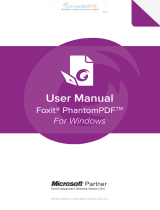Page is loading ...

Kofax Communication Server
TC/LINK-RS Hummingbird Integration Technical Manual
Version: 10.3.0
Date: 2019-12-13

Legal Notice
©
2019 Kofax. All rights reserved.
Kofax is a trademark of Kofax, Inc., registered in the U.S. and/or other countries. All other trademarks
are the property of their respective owners. No part of this publication may be reproduced, stored, or
transmitted in any form without the prior written permission of Kofax.
2

Table of Contents
Preface...........................................................................................................................................................6
Related documentation..................................................................................................................................7
Chapter 1: System Requirements............................................................................................................. 8
OpenText eDocs DM Server Support................................................................................................ 8
Hummingbird Records Management Support....................................................................................8
Requirements for TC/LINK-RS Computer..........................................................................................9
Operating system.....................................................................................................................9
Additional software...................................................................................................................9
Privileges.............................................................................................................................................9
Chapter 2: Installing the Export Connector........................................................................................... 10
Installation Instructions..................................................................................................................... 10
Chapter 3: Source Code...........................................................................................................................11
Chapter 4: Logging on to the Export Connector...................................................................................12
Chapter 5: Features.................................................................................................................................. 14
Release Values / DM Index Fields...................................................................................................14
DM Custom Constants.......................................................................................................... 14
Excluding DM Index Fields....................................................................................................14
Security............................................................................................................................................. 14
Versioning Options............................................................................................................................15
DM Libraries and Profiles.................................................................................................................15
German DM 5.1 Support..................................................................................................................15
Keywords.......................................................................................................................................... 15
Duplicate Documents........................................................................................................................16
Folder Support.................................................................................................................................. 16
Release to Records Management System...................................................................................... 16
Integrated Release Setup.................................................................................................................16
Online Help Available for Release Setup........................................................................................ 16
Image Support.................................................................................................................................. 17
Kofax PDF: Not Supported by TC/LINK-RS..........................................................................17
Adobe Acrobat Capture PDF: Not Supported by TC/LINK-RS............................................. 17
OCR Full Text: Not Supported by TC/LINK-RS.................................................................... 17
eDocument Support............................................................................................................... 17
Chapter 6: Additional Information...........................................................................................................18
Access to Documents and Folders.................................................................................................. 18
3

Kofax Communication Server TC/LINK-RS Hummingbird Integration Technical Manual
Context Menu Removed From the Folder Hierarchy.......................................................................18
OpenText eDocs DM Extensions API Patch.................................................................................... 18
Hummingbird DM Projects............................................................................................................... 19
OpenText eDocs DM User Permissions.......................................................................................... 19
Application and Document Type Fields........................................................................................... 19
Releasing to Records Management.................................................................................................20
Search Criteria for Duplicate Folders...............................................................................................20
DM Check Box Attributes Requires Numeric Values.......................................................................20
Releasing to Localized Versions of OpenText eDocs DM............................................................... 20
Excluding DM Profile Attributes....................................................................................................... 21
Sharing Data Among Export Connectors.........................................................................................22
Chapter 7: Setting Up the Export Connector.........................................................................................24
Document Settings Tab.................................................................................................................... 24
Folder Settings Tab.......................................................................................................................... 25
Security Settings Tab........................................................................................................................26
Image Format Tab............................................................................................................................ 27
General Settings Tab........................................................................................................................28
Save Release Setup: Warnings About Unused Fields.................................................................... 29
Chapter 8: Activating a Configuration....................................................................................................31
Chapter 9: Application Maintenance.......................................................................................................32
Chapter 10: Known Problems..................................................................................................................33
Problems When Installing on Windows XP..................................................................................... 33
Problems When Uninstalling the Export Connector.........................................................................33
Uninstalling the DMRel Folder......................................................................................................... 33
Blank Passwords Are Not Supported.............................................................................................. 34
Document Released to Last Converted Folder is Not Viewable......................................................34
Deleting Last Remaining Folder from the OpenText eDocs DM Server.......................................... 34
Duplicate “Billable” Attributes in the LAWPROF Profile...................................................................34
Duplicate Folders with Public Settings.............................................................................................35
Public Setting Creates Duplicate Folders..............................................................................35
Changing Public Setting on OpenText eDocs DM Server.....................................................35
Non-Public Folder Created When the Public Check Box Selected..................................................36
Public Folder Created Without Permissions.................................................................................... 36
Select a Version Dialog Box Displays During Release....................................................................36
Possible Memory Leak When Releasing Documents......................................................................36
Customizing a OpenText eDocs Profile Form..................................................................................37
Multiple Release Problems...............................................................................................................37
Using Duplicate User Names................................................................................................ 37
4

Preface
This document explains how to use the Kofax Export Connector 7.5 for OpenText eDocs DM together
with TC/LINK-RS (KCS Link to export connectors).
The Kofax Export Connector 7.5 for OpenText eDocs DM supports Hummingbird DM 5.0, Hummingbird
Enterprise – DM 5.1, and Hummingbird Enterprise – DM 5.1.05 (Hummingbird Enterprise 2004 – DM).
Together with TC/LINK-RS, this export connector releases fax images and fax metadata from the TCOSS
Server into the DM repository.
6

Related documentation
This document refers to the following documentation:
• Help for Kofax Export Connector 7.5 for OpenText eDocs DM
• Release Notes for Kofax Export Connector 7.5 for OpenText eDocs DM
• TC/LINK-RS Technical Manual
For more information about OpenText eDocs DM or other OpenText eDocs products, contact your
OpenText eDocs representative or refer to the documentation available with the OpenText eDocs DM
product.
The full documentation set for Kofax Communication Server is available at the following location:
https://docshield.kofax.com/Portal/Products/en_US/KCS/10.3.0-SihMvq5oti/KCS.htm
7

Chapter 1
System Requirements
This section lists the supported server versions as well as the system requirements for installation of the
Kofax Export Connector 7.5 for OpenText eDocs DM.
Important Before installing any of the OpenText eDocs DM software patches, we suggest that you
review the patch installation sequence recommended by OpenText eDocs. For more information about
the installation sequence or the software patches provided by OpenText eDocs, visit the website at
www.hummingbird.com or contact your OpenText eDocs representative.
OpenText eDocs DM Server Support
The Kofax Export Connector 7.5 for OpenText eDocs DM requires the following network server
components:
• Hummingbird DM Server 5.0 (with Patch 1 and Patch 5), Hummingbird DM Server 5.1 (with Patch 4), or
Hummingbird DM Server 5.1.0.5 (with Service Release 4 and Maintenance Release 4)
• Hummingbird DM Web Server 5.0 (with Patch 1 and Patch 7), Hummingbird DM Web Server 5.1 (with
Patch 1), or Hummingbird DM Web Server 5.1.05 (with Service Release 4 and Maintenance Release 4)
• Hummingbird DM API 5.0 (with Patch 1 and Patch 5). Hummingbird DM API 5.1 (with Patch 1), or
Hummingbird DM API 5.1.05 (with Service Release 4 and Maintenance Release 4)
• Hummingbird DM Extension API 5.0 (with Patch 7) or Hummingbird DM Extension API 5.1 (with Patch
1), or Hummingbird DM Extension API 5.1.05 (with Service Release 4 and Maintenance Release 4)
Note Refer to the Release Notes of the Kofax Export Connector 7.5 for OpenText eDocs DM for a list of
tested OpenText eDocs server versions.
Hummingbird Records Management Support
The Kofax Export Connector 7.5 for OpenText eDocs DM supports the following Hummingbird Records
Management systems:
• Hummingbird Records Management Server 5.0
• Hummingbird Records Management Server 5.1
• Hummingbird Records Management 5.1.05 Client Operating System Support
8

Kofax Communication Server TC/LINK-RS Hummingbird Integration Technical Manual
Requirements for TC/LINK-RS Computer
This section contains the requirements for TC/LINK-RS computer.
Operating system
Refer to the Technical Specifications document.
Additional software
• Microsoft .Net runtime files: Install these files as they are needed by the TCReleaseConfig application,
which is installed together with TC/LINK-RS. You can download the .Net runtime version 2.0 from the
Microsoft web page
• TC/LINK-RS:
The link must be installed prior to installation of the export connector. When running the TC/LINK-RS
setup for the first time, select the "Install CAP tools" checkbox.
• Hummingbird DM API 5.0 and Hummingbird DM Extensions API 5.0, or Hummingbird DM API 5.1
and Hummingbird DM Extensions API 5.1, or Hummingbird DM API 5.1.05 and Hummingbird DM
Extensions API 5.1.05
• Hummingbird Windows Explorer DM Extension 5.0, Hummingbird Windows Explorer DM Extension 5.1,
or Hummingbird Windows Explorer DM Extension 5.1.05
Note We recommend that you install the Hummingbird DM 5.1 Performance Patch Build 168 (for
Hummingbird DM 5.1 with Patch 2) or Build 169 (for Hummingbird DM 5.1 with Patch 1) on your client
workstations.
Privileges
To install the Kofax Export Connector 7.5 for OpenText eDocs DM you must have Windows administrator
privileges. If you do not have administrator privileges and install this export connector, you may receive
error messages and several of the files may not install correctly.
9

Chapter 2
Installing the Export Connector
You must install the Kofax Export Connector 7.5 for OpenText eDocs DM on every TC/LINK-RS
workstation.
Installation Instructions
Use the following instructions to install the Kofax Export Connector 7.5 for OpenText eDocs DM.
1. Insert your Kofax Export Connector 7.5 for OpenText eDocs DM 5.0-5.1 installation CD into your CD
drive.
2. From your Windows task bar, select Start | Run, browse to the Hummingbird\DM5 folder on the CD,
and run Setup.exe.
The installation program will start.
3. Follow the instructions on your screen to install the export connector.
4. When the installation is complete, a message is displayed that indicates the export connector was
successfully installed.
5. Start the TCReleaseConfig application to register the export connector in the TC/LINK-RS
configuration folder:
a. In the Release scripts panel, click the Add button.
b. Select the DMRel5_v7.INF file in the working folder of the Kofax Export Connector 7.5 for
OpenText eDocs DM.
c. Click Install.
6. Repeat this procedure on all TC/LINK-RS workstations that will use the Kofax Export Connector 7.5
for OpenText eDocs DM.
10

Chapter 3
Source Code
The source code for the Kofax Export Connector 7.5 for OpenText eDocs DM is available in the
Hummingbird\DM5 folder on the Kofax Export Connector 7.5 for OpenText eDocs DM 5.0-5.1 installation
CD. You can open the source code, edit it and compile it in Visual Basic 6.0 with Service Pack 6.
To modify the export connector:
1. When you install the OpenText eDocs DM export connector, you will install the required components
referenced in the source code.
2. Open the source code, make changes as needed, and compile the OpenText eDocs DM source code
in Visual Basic.
3. Copy the newly created DMRel5_v7.dll to the installation directory (for example, C:\Program
Files\Ascent\CAP\DMRel5_v7\DMRel5_v7.dll). When you are prompted to replace the
existing file, select Yes. Repeat this procedure on each TC/LINK-RS workstation that will be using
the OpenText eDocs DM export connector. You may want to make a copy of the file for backup
purposes, and store the copy in a safe location.
Note To successfully modify and compile the export connector, development must occur on a
workstation with the appropriate versions of TC/LINK-RS, CAPTools, and the OpenText eDocs DM
export connector previously installed. To use the modified export connector, you must replace the
OpenText eDocs export connector DMRel5_v7.dll with the modified version on the TC/LINK-RS
workstation.
If you receive an "access denied " error, you will need to close TCReleaseConfig and TC/LINK-RS.
Refer to the documentation available for the OpenText eDocs DM product and Visual Basic for assistance.
11

Chapter 4
Logging on to the Export Connector
Once you have installed the export connector and associated a document class with a batch class in
TCReleaseConfig, you may specify the export connector to use when releasing your documents.
To log on to the export connector:
1. Start the TCReleaseConfig application and log on to the configuration of the TC/LINK-RS instance
you need.
2. Open the Release setups tab and click the Add button.
3. In the New Release Setup dialog box, select the correct document class and select the "Kofax
Export Connector 7.5 for OpenText eDocs DM." Click OK.
The New Release SetupDM Login Information dialog box is displayed as shown in Figure 2.
4. Enter your DM library name, user name and password. This information will be used to
log on to DM.
Note The Library Name combo box lists the default primary library and all available remote
and independent libraries. If this is the first time you are logging on to the OpenText eDocs DM
export connector, then this setting defaults to the primary library. The library name you choose
is displayed in the title bar of the Kofax Export Connector 7.5 for OpenText eDocs DM 5.0-5.1 -
Release Setup dialog box. See Figure 3.
The OpenText eDocs DM export connector does not accept empty or NULL passwords. If you
attempt to log on to DM without a password you will receive an error. (SPR 00011363)
The login information will be saved and used during release.
Figure 2. DM Login Information Dialog Box
12

Kofax Communication Server TC/LINK-RS Hummingbird Integration Technical Manual
5. Do not select If unable to log in during release, prompt for valid login information. Otherwise,
the export connector will prompt for a user ID and password if it is not able to log in to DM at release
time. As release is invoked by TC/LINK-RS (in a service and potentially without a user login session),
such a prompt would be unrecognized and would cause problems.
6. Click OK. The Kofax Export Connector 7.5 for OpenText eDocs DM 5.0-5.1 — Release Setup dialog
box is displayed, as shown in Figure 3.
Figure 3. Kofax Export Connector 7.5 for OpenText eDocs DM 5.0-5.1 — Release Setup Dialog
Box
7. See Setting Up the Export Connector for information about the setup options.
13

Chapter 5
Features
This section contains information about features provided with the Kofax Export Connector 7.5 for
OpenText eDocs DM.
Release Values / DM Index Fields
The Kofax Export Connector 7.5 for OpenText eDocs DM provides an easy-to-use interface for linking
Release Values to DM index fields. Examples of Release Values include Document index fields, Batch
fields, Kofax Capture Values, and Text Constants.
TC/LINK-RS can provide fax metadata as Document index fields or Batch fields.
TC/LINK-RS also provides the document id, release data and time and the name of the TC/LINK-RS
instance as Kofax Capture Values.
The names of "required" DM index fields are marked with an asterisk (*), giving you a visual indicator that
certain fields must be linked.
DM Custom Constants
Allowed values for DM index fields defined in a DM profile are available for selection from the Kofax
Export Connector 7.5 for OpenText eDocs DM 5.0-5.1 — Release Setup dialog box. This allows you to
easily link DM custom constants to DM index fields.
Excluding DM Index Fields
If desired, you can exclude certain DM index fields from the list of fields to be linked during release setup.
You do this by creating the ACFusion.INI file in the directory specified in registry value HKLM\Software
\Kofax Image Products\Kofax Capture\3.0\ServerPath. (default location is C:\Program Files\Ascent).
See Excluding DM Profile Attributes for more information about excluding DM index fields.
Security
Options available with the OpenText eDocs DM export connector allow document access rights and folder
access rights to be defined for selected DM groups and users during release setup. One example is that
users can be granted access rights that allow the profile of a released document and/or user-defined
folder to be edited.
14

Kofax Communication Server TC/LINK-RS Hummingbird Integration Technical Manual
See Access to Documents and Folders for more information about security options.
Versioning Options
The Kofax Export Connector 7.5 for OpenText eDocs DM supports two methods for versioning
documents.
Version using Document Number Instead of the Document Name
This method allows you to version your documents using the OpenText eDocs DM document number. The
document number is created by OpenText eDocs DM. This feature is available on the General Settings
tab.
Note If you select this option, the following options will be unavailable on the Document Settings tab:
• Version document
• Create exception document
• Create new document
Version Document
This method allows you to version your documents using the document name.
DM Libraries and Profiles
When setting up the Kofax Export Connector 7.5 for OpenText eDocs DM, you can easily select the DM
library and profile to use for releasing images. The Kofax Export Connector 7.5 for OpenText eDocs
DM 5.0 – 5.1 – Release Setup dialog box honors access privileges defined for your OpenText eDocs
DM users, and makes accessible only those libraries and profiles allowed for the logged in user. The
OpenText eDocs DM export connector supports all libraries, including default, remote, and independent
libraries.
German DM 5.1 Support
The Kofax Export Connector 7.5 for OpenText eDocs DM supports releasing to German OpenText eDocs
DM version 5.1.
See Releasing to Localized Versions of OpenText eDocs DM for more information.
Keywords
For profiles that contain keyword fields, the OpenText eDocs DM export connector allows you to add one
or more keywords to a document. You can also control how new keywords are handled. For example, you
can create new keywords in the DM repository, or skip keywords not found in the indexed document.
15

Kofax Communication Server TC/LINK-RS Hummingbird Integration Technical Manual
Duplicate Documents
The Kofax Export Connector 7.5 for OpenText eDocs DM offers three options for handling duplicate
documents. For example, you can specify that duplicate documents be:
• Created as new major versions to existing documents
• Created as exception documents, and given unique exception document names
• Created as new documents with the same name as the existing documents
Folder Support
The Kofax Export Connector 7.5 for OpenText eDocs DM displays folders from a selected library in a
hierarchical tree view that provides an easy-to-use format for choosing the DM folder to select or create
at release time. From the Kofax Export Connector 7.5 for OpenText eDocs DM 5.0-5.1 – Release Setup
dialog box, you can add, rename, and delete user-defined DM folders that have not yet been created in
the DM repository. Simply select a Kofax Capture Value or specify a text constant to find or create the DM
folder.
Release to Records Management System
The Kofax Export Connector 7.5 for OpenText eDocs DM copies fax images and metadata into your
DM repository. Optionally, you can release documents into your OpenText eDocs Records Management
system.
For more information about releasing to Records Management, refer to the Help that is available with the
Kofax Export Connector 7.5 for OpenText eDocs DM (Help keyword: Records Management).
Integrated Release Setup
The Kofax Export Connector 7.5 for OpenText eDocs DM provides an easy-to-use setup dialog box
available from the TCReleaseConfig application. This dialog box allows you to specify release settings
that control how documents are released into your DM repository.
See Setting Up the Export Connector for more information.
Online Help Available for Release Setup
Kofax Export Connector 7.5 for OpenText eDocs DM Help is installed with your export connector. It is
available from the TCReleaseConfig application when you are setting up your export connector. You can
click the Help button from the Kofax Export Connector 7.5 for OpenText eDocs DM 5.0-5.1 — Release
Setup dialog box to display help information about release options.
16

Kofax Communication Server TC/LINK-RS Hummingbird Integration Technical Manual
Image Support
This export connector GUI offers the following file formats/compression formats. Please note that some
formats are only available in a full Kofax Capture installation, but not with TC/LINK-RS.
Format Supported by
TC/LINK-RS
Multipage TIFF with Group 3, Group 3/2D, and Group 4 Compression Yes
Multipage TIFF — Uncompressed Yes
Multipage TIFF with JPEG Compression No
JPG — JPEG Compression Yes
Kofax PDF No
Adobe PDF from TIFF No
Adobe PDF from JPEG No
Adobe PDF from PCX No
Kofax PDF: Not Supported by TC/LINK-RS
The Kofax Export Connector 7.5 for OpenText eDocs DM offers image format Kofax PDF.
Please note that TC/LINK-RS is not able to provide this image format.
Kofax PDF is bundled with Kofax Capture and is only available in a standard Kofax Capture installation.
Adobe Acrobat Capture PDF: Not Supported by TC/LINK-RS
The Kofax Export Connector 7.5 for OpenText eDocs DM offers several Adobe Acrobat Capture PDF
conversion options, i.e. Adobe PDF from TIFF, Adobe PDF from JPEG and Adobe PDF from PCX.
Nevertheless, these image formats are not supported with TC/LINK-RS.
They require software provided by Adobe Acrobat Capture, which is not included with the TC/LINK-RS
product. It is part of the Adobe
®
Acrobat Capture
®
3.04 Clustered or Personal Edition software.
Adobe Acrobat Capture PDF conversion has not been tested with TC/LINK-RS and is therefore not
supported.
OCR Full Text: Not Supported by TC/LINK-RS
The current version of TC/LINK-RS does not provide OCR full text to the Kofax Export Connector 7.5 for
OpenText eDocs DM. Support of textual data is planned for future releases though.
eDocument Support
The current version of TC/LINK-RS does not provide eDocuments to the Kofax Export Connector 7.5 for
OpenText eDocs DM.
17

Chapter 6
Additional Information
This section contains additional information about the Kofax Export Connector 7.5 for OpenText eDocs
DM.
Access to Documents and Folders
If you create documents and folders with no security settings at release setup, the documents and folders
will only be available for you to edit. This means that your released documents and user defined folders
are protected and can only be accessed by you. If you want certain DM groups and users to have access
to your documents and folders, you must use the Security Settings tab to assign access privileges to your
documents and folders.
For more information about the Security Settings tab, refer to the Help available with the Kofax Export
Connector 7.5 for OpenText eDocs DM (Help keyword: Security Settings tab).
Warning If you create documents with no security settings and place it in a folder with security settings,
the documents will automatically inherit the permissions that you set for the folder.
Context Menu Removed From the Folder Hierarchy
In the Kofax Export Connector 7.5 for OpenText eDocs DM, the context menu has been removed from the
folder hierarchy on the Folder Settings tab. This means that a context menu will no longer be displayed
when you right-click on any DM folder in the folder hierarchy to add, delete, or rename a folder. To
successfully add, delete, or rename a DM folder, use the Add Folder button, Delete Folder button, or
Rename Folder button on the Folder Settings tab.
Note that the right mouse button will now behave like the left mouse button. You can right-click or left-
click on a DM folder in the folder hierarchy to select the folder.
Refer to the Help available with the Kofax Export Connector 7.5 for OpenText eDocs DM for more
information about adding, deleting, or renaming DM folders in the Folder Settings tab (Help keyword:
Folder Settings tab).
OpenText eDocs DM Extensions API Patch
When you install the OpenText eDocs DM API on a OpenText eDocs DM server containing the OpenText
eDocs DM Extensions API (Hummingbird DM API 5.0 with Patch 5 or Hummingbird DM API 5.1 with
18

Kofax Communication Server TC/LINK-RS Hummingbird Integration Technical Manual
Patch 1), the Hummingbird DM export connector will not be able to run side-by-side with the DOCSFusion
5.0 export connector or Hummingbird DM 5.1 export connector. The patch for the Hummingbird DM
Extensions API alters the Hummingbird DM API registry key.
In addition, if you install the patch directly to a release workstation, the Hummingbird DM export connector
will not be able to run side-by-side with the DOCSFusion 5.0 export connector or Hummingbird DM 5.1
export connector.
Hummingbird DM Projects
The Kofax Export Connector 7.5 for OpenText eDocs DM does not support projects. In addition, the
export connector will not upgrade existing projects to folders during the upgrade process. Therefore, we
recommend that you use the OpenText eDocs DM Folder Conversion Utility provided by OpenText eDocs
that converts your projects into folders. The conversion utility will replace all your projects with folders in
the Hummingbird DM repository. For more information on the conversion utility, refer to your OpenText
eDocs DM Suite Installation Guide.
Due to a limitation with the OpenText eDocs DM Folder Conversion Utility, you will not be able to directly
view a document in the last converted folder in a hierarchy of converted folders. (Hummingbird case
number 375239; Kofax SPR 29388)
OpenText eDocs DM User Permissions
The Kofax Export Connector 7.5 for OpenText eDocs DM 5.0-5.1 – Release Setup dialog box honors
access permissions defined for your OpenText eDocs DM users, and makes accessible only those
profiles allowed for the logged in user. You can easily set the user profiles from the Permissions tab on
the OpenText eDocs Group Maintenance dialog box. We recommend that you set the following fields to
“Yes” for the user you specified at release setup to create and remove folders on the OpenText eDocs DM
server.
• Can Create New Documents: allows the user to create documents
• Can Create Folders: allows the user to create folders
• Can Create/Remove Public Folders: allows the user to create and remove public folders.
For more information about the Hummingbird DM user permissions, refer to the documentation that came
with your OpenText eDocs DM product.
Application and Document Type Fields
When you are creating a user-defined folder for release, the Application and Document Type folder profile
attributes must be set to “FOLDER,” which is the default choice. If you attempt to change this value, you
will receive an error message at release and the value will be returned to “FOLDER.”
19

Kofax Communication Server TC/LINK-RS Hummingbird Integration Technical Manual
Releasing to Records Management
If you are releasing to Records Management via the Kofax Export Connector 7.5 for OpenText eDocs DM,
make certain that you have the following items set in the link control when you want your documents to be
released into Records Management as records:
• The Code field is set to a text constant containing the File Part Number (for example, “2002/1(A)”)
• Item Type field for released documents is set to “Document”
• The Type field is set to “Keep”
• The Document Type field is set to “RM”
To release to Records Management, check the “Mark document as a record for Records Management”
check box on the General Settings tab, and select a Records Management profile form from the Profile
drop-down list on the Document Settings tab. Then, leave the Item Type unlinked.
Note If you specify an Item Type of Record, File, or Box, the following error will occur and release will
fail. “An error occurred while releasing the document <document name> to the Records Management
system. 9519.”
Search Criteria for Duplicate Folders
If the “Create new folder” option is selected on the Folder Settings tab, a new folder will be created as long
as the Kofax Export Connector 7.5 for OpenText eDocs DM does not find a duplicate folder. The export
connector classifies a duplicate folder as an existing folder with the same name, same profile, same public
setting, and exists in the same parent (library or folder).
If a duplicate folder is found that satisfies the above criteria, then that folder is used for releasing
documents. The attributes for the duplicate folder are not updated and will not be used at release.
DM Check Box Attributes Requires Numeric Values
The OpenText eDocs DM export connector allows you to establish links between DM index fields and
Release Values. However, the DM check box data type only accepts numeric string values. You must use
“1” for a checked value and any other numeric string value for an unchecked value (for example, “0” or
“2”).
Note The numeric values must be in quotation marks.
Releasing to Localized Versions of OpenText eDocs DM
When you are releasing to German OpenText eDocs DM version 5.1, the Kofax Export Connector 7.5
for OpenText eDocs DM requires an INI file containing localized table names. You must create a file
“DMTables.INI” in the directory specified in registry value
20
/