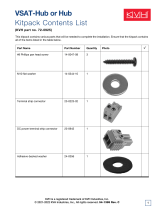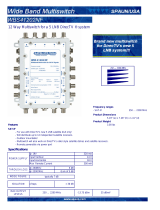Page is loading ...

owner’s
manual
•
Guide to Operation
•
Guide to Technical Information
A Guide to TracVision
®
G8
TVG8_OM_BinderCover_9.03
KVH
®
TracVision
G8
Satellite Television

*
*
*
*
*
*
*
Notes
* Press any button to return.
** If GPS is providing valid position
data to the antenna, manual entry
of latitude/longitude is not available.
**

TracVision G8
Owner’s Manual
This manual provides detailed instructions on the proper
operation, installation, configuration, troubleshooting, and
maintenance of the KVH TracVision G8 system. For operation
instructions, refer to the Guide to Operation. For installation,
configuration, troubleshooting, and maintenance instructions,
refer to the Guide to Technical Information.
Throughout this manual, important information is marked for
your attention by these icons:
Direct questions, comments, or suggestions to:
KVH Industries, Inc. KVH Europe A/S
50 Enterprise Center Ved Klaedebo 12
Middletown, RI 02842-5279 USA 2970 Hoersholm Denmark
Tel: +1 401 847-3327 Tel: +45 45 16 01 80
Fax: +1 401 849-0045 Fax: +45 45 86 70 77
E-mail: [email protected] E-mail: [email protected]
Internet: www.kvh.com Internet: www.kvh.com
A helpful tip that either directs you to
a related area within the manual or
offers suggestions on getting the
best performance from your system.
An alert to important information
regarding procedures, product
specifications, or product use.
An electrical safety warning to help
identify electrical issues that can be a
hazard to either this KVH product or
a user.
Information about installation,
maintenance, troubleshooting, or
other mechanical issues.
KVH Part # 54-0198 Rev. C
© 2003 KVH Industries, Inc., All rights reserved.
Fiber optic gyros protected by U.S. and foreign patents
TracVision G8 Serial Number
This serial number will be required
for all troubleshooting or service
calls made regarding this product.
Welcome to TracVision G8
Click here to go to our
state-of-the-art
Customer Support web
page... the fastest and
easiest way to get all of
your questions
answered.

TracVision
®
, TracNet™, and KVH
®
are trademarks
of KVH Industries, Inc.
DVB
®
(Digital Video Broadcasting) is a registered trademark of the DVB Project.
DIRECTV
®
is an official trademark of DIRECTV, Inc.,
a unit of GM Hughes Electronics.
DISH
™
Network is an official trademark of
EchoStar Communications Corporation.
ExpressVu is a property of Bell ExpressVu, a wholly owned
subsidiary of Bell Satellite Services.

54-0198
i
Table of Contents
Table of Contents
Guide to Operation . . . . . . . . . . . . . . . . . . . . . . . . . . . . . . . . .1
1 System Overview . . . . . . . . . . . . . . . . . . . . . . . . . . . . . . . . . . . . . .3
2 Receiving Satellite Signals . . . . . . . . . . . . . . . . . . . . . . . . . . . . . .5
3Turning On the System . . . . . . . . . . . . . . . . . . . . . . . . . . . . . . . . .6
4 Changing Channels and Switching to the Second Satellite . . . . .7
5Watching Television . . . . . . . . . . . . . . . . . . . . . . . . . . . . . . . . . . . .8
6 Internet Access . . . . . . . . . . . . . . . . . . . . . . . . . . . . . . . . . . . . . . .9
7Using the MCU Interface . . . . . . . . . . . . . . . . . . . . . . . . . . . . . . .10
Guide to Technical Information . . . . . . . . . . . . . . . . . . . . . . .11
1 Introduction . . . . . . . . . . . . . . . . . . . . . . . . . . . . . . . .13
1.1 System Overview . . . . . . . . . . . . . . . . . . . . . . . . . . . . . .15
1.2 System Components . . . . . . . . . . . . . . . . . . . . . . . . . . . .17
1.3 Materials Provided with the TracVision G8 . . . . . . . . . . . .18
2 Installation . . . . . . . . . . . . . . . . . . . . . . . . . . . . . . . .19
2.1 Planning the Installation . . . . . . . . . . . . . . . . . . . . . . . . .21
2.2 Mounting the TracVision Antenna . . . . . . . . . . . . . . . . . . .26
2.3 Connecting the IRD(s) . . . . . . . . . . . . . . . . . . . . . . . . . . .31
2.4 Wiring the MCU . . . . . . . . . . . . . . . . . . . . . . . . . . . . . . . .35
2.5 Mounting the MCU . . . . . . . . . . . . . . . . . . . . . . . . . . . . .38
2.6 Activating/Programming the IRD . . . . . . . . . . . . . . . . . . .40
2.7 Installing Satellites Using the MCU . . . . . . . . . . . . . . . . .42
2.8 Checking Out the System . . . . . . . . . . . . . . . . . . . . . . . .52
2.9 Changing Geographic Location . . . . . . . . . . . . . . . . . . . .54
3 Using the MCU Interface . . . . . . . . . . . . . . . . . . . . . . . .57
3.1 Startup and Self-test . . . . . . . . . . . . . . . . . . . . . . . . . . . .59
3.2 Main Display and Accessing the Main Menu . . . . . . . . . .60

54-0198
ii
TracVision G8 Owner’s Manual
3.3 Installing Satellites . . . . . . . . . . . . . . . . . . . . . . . . . . . . .63
3.4 Restarting the Antenna . . . . . . . . . . . . . . . . . . . . . . . . . .65
3.5 Operations Mode . . . . . . . . . . . . . . . . . . . . . . . . . . . . . . .65
4Troubleshooting . . . . . . . . . . . . . . . . . . . . . . . . . . . . .81
4.1 Troubleshooting Matrix . . . . . . . . . . . . . . . . . . . . . . . . . .83
4.2 Causes and Remedies for Common
Operational Issues . . . . . . . . . . . . . . . . . . . . . . . . . . . . .84
4.3 IRD Troubleshooting . . . . . . . . . . . . . . . . . . . . . . . . . . . .87
4.4 Antenna Gyro and LNB Faults . . . . . . . . . . . . . . . . . . . . .87
4.5 Computer Diagnostics . . . . . . . . . . . . . . . . . . . . . . . . . . .88
4.6 Maintenance Port Parser Commands . . . . . . . . . . . . . . .89
5 Maintenance . . . . . . . . . . . . . . . . . . . . . . . . . . . . . . .91
5.1 Warranty/Service Information . . . . . . . . . . . . . . . . . . . . . .93
5.2 Preventive Maintenance . . . . . . . . . . . . . . . . . . . . . . . . .93
5.3 TracVision G8 Field Replaceable Units . . . . . . . . . . . . . .94
5.4 Accessing Antenna Components Through the Hatch . . . .96
5.5 Replacing the PCB Module Fuse . . . . . . . . . . . . . . . . . . .96
5.6 Replacing the Main PCB . . . . . . . . . . . . . . . . . . . . . . . . .97
5.7 Replacing the RF PCB . . . . . . . . . . . . . . . . . . . . . . . . .100
5.8 Replacing the Internal Sensor . . . . . . . . . . . . . . . . . . . .103
5.9 Replacing the Azimuth FOG . . . . . . . . . . . . . . . . . . . . .104
5.10 Replacing the Elevation Gyro . . . . . . . . . . . . . . . . . . . . .106
5.11 Replacing the Roll Gyro . . . . . . . . . . . . . . . . . . . . . . . . .107
5.12 Replacing the Azimuth Motor . . . . . . . . . . . . . . . . . . . . .108
5.13 Replacing the Elevation Motor . . . . . . . . . . . . . . . . . . . .110
5.14 Replacing the Elevation Belt . . . . . . . . . . . . . . . . . . . . .112
5.15 Replacing the Skew Motor (European Systems Only) . .113
5.16 Replacing the Skew Belt (European Systems Only) . . . .117
5.17 Replacing the LNB . . . . . . . . . . . . . . . . . . . . . . . . . . . .120
5.18 Replacing the LNB/Feed Tube Assembly . . . . . . . . . . . .121
5.19 Preparing for Shipment . . . . . . . . . . . . . . . . . . . . . . . . .123

Appendices . . . . . . . . . . . . . . . . . . . . . . . . . . . . . . . . . . . .125
A System Specifications . . . . . . . . . . . . . . . . . . . . . . . . . . . .127
B MCU Flush Mount Panel Template . . . . . . . . . . . . . . . . . . .129
C Comprehensive System Wiring Diagram . . . . . . . . . . . . . .131
D Startup Data Sequences . . . . . . . . . . . . . . . . . . . . . . . . . .133
E Maintenance Port Parser Commands . . . . . . . . . . . . . . . . .135
FPatent Protection . . . . . . . . . . . . . . . . . . . . . . . . . . . . . . . .145
Warranty . . . . . . . . . . . . . . . . . . . . . . . . . . . . . . . . . . . . . . . . . . .147
Index
54-0198
iii
Table of Contents

Guide to Operation
54-0198
1
Contents
1 System Overview . . . . . . . . . . . . . . . . . . . . . . . . . . . . . . . . . . . . . . .3
2 Receiving Satellite Signals . . . . . . . . . . . . . . . . . . . . . . . . . . . . . . . .5
3Turning On the System . . . . . . . . . . . . . . . . . . . . . . . . . . . . . . . . . . .6
4 Changing Channels and Switching to the Second Satellite . . . . . . . . .7
5Watching Television . . . . . . . . . . . . . . . . . . . . . . . . . . . . . . . . . . . . .8
6 Internet Access . . . . . . . . . . . . . . . . . . . . . . . . . . . . . . . . . . . . . . . . .9
7 Using the MCU Interface . . . . . . . . . . . . . . . . . . . . . . . . . . . . . . . . .10
Guide to Operation
This guide explains everything you need to know to operate your
TracVision G8 system. For detailed installation, configuration,
troubleshooting, and maintenance information, please refer to the Guide
to Technical Information.

Guide to Operation
54-0198
3
1 System Overview
A complete satellite TV system, illustrated in Figure 1, includes
the TracVision G8 antenna unit connected to the Master Control
Unit (MCU), an IRD (satellite TV receiver), and a television set.
System Compatibility
The TracVision G8 is fully compatible with Digital Video
Broadcasting (DVB
®
) satellites, as well as DIRECTV
®
‘s Digital
Satellite Service (DSS) satellites. The system is also fully
compatible with KVH’s TracNet
™
2.0 Mobile High-speed Internet
System (for more information about TracNet 2.0, please visit our
web site at www.kvh.com).
In-motion Tracking
The TracVision G8 uses a state-of-the-art actively stabilized
antenna system. The antenna’s built-in global positioning system
(GPS) allows the system to calculate the precise azimuth and
elevation to the satellite from your vessel’s current location,
ensuring the shortest possible satellite acquisition time. Once the
satellite is acquired, the antenna gyros continuously measure the
heading, pitch, and roll of your vessel and send commands to the
antenna motors to keep the antenna pointed at the satellite at all
times.
Satellite Receiver 2
Satellite Receiver 1
Options Purchased Separately
Master Control
Unit (MCU)
TracVision G8 Antenna
PC Diagnostics
9-36 VDC
120 Watts
RF
TV 1
TV 2
RF
Power/Data
Figure 1
TracVision G8 System Diagram
TracVision
Figure 2
TracVision Identifies and
Compensates for Vessel Motion
European TracVision G8 systems
can be connected to four satellite
receivers via four RF cables.

54-0198
4
TracVision G8 Owner’s Manual - Guide to Operation
Satellite Library
Your TracVision G8 includes a pre-programmed satellite library
of North American, European, and Latin American satellite
services. If the satellite service you wish to receive is not already
in the satellite library, an authorized technician can add two
additional satellites of your choice to the library.
System Components
Your TracVision G8 system includes the following components:
Antenna Unit
The antenna unit houses the antenna positioning mechanism, low
noise block (LNB), GPS, and three-axis sensor within a molded
ABS radome. The European version includes a skew control
mechanism that automatically adjusts the antenna’s skew to
account for regional changes and different satellite services.
Power, signal, and control cabling from belowdecks units are
connected to the antenna at the rear of the baseplate.
Master Control Unit
The MCU is the user interface, providing access to the system
and its functions through an LCD and three soft keys. The MCU
also serves as the system’s junction box, allowing the system to
use ship’s power and supply and receive data to/from the
TracVision G8. The MCU can accept any power input between 9
and 36 volts DC; its power supply provides power to the antenna
and galvanically isolates the TracVision G8 system.
Integrated Receiver Decoder (IRD)
The IRD (purchased separately) receives satellite signals from the
antenna unit for signal processing and channel selection, and
sends the signals to the TV set for viewing. Please refer to the
user’s manual provided with your selected IRD for complete
operating instructions.

Guide to Operation
54-0198
5
2 Receiving Satellite Signals
For TracVision G8 to receive satellite TV signals, the antenna
must have a clear line of sight to the satellite. If you only receive
intermittent signals or the antenna cannot find the satellite, check
around your vessel for any objects that could be blocking the
signal, such as other vessels, trees, buildings, other onboard
equipment, etc.
You must also be located within the selected satellite’s coverage
area in order to receive its signal. Refer to your satellite television
service manual to check the viable coverage area. For your
convenience, KVH provides links to several web sites that offer satellite
coverage information. Simply go to our web site at: www.kvh.com/
footprint/index.html.
TracVision
Figure 3
Be Aware of Objects that Might
Block the Satellite Signals

54-0198
6
TracVision G8 Owner’s Manual - Guide to Operation
3Turning On the System
The TracVision G8 system is easy to use. Antenna unit
initialization and satellite acquisition are completely automatic.
To use the TracVision G8 system, follow the steps below.
1. Turn on the IRD and the television. (Refer to your
IRD user’s manual for complete operating
instructions for the IRD.)
2. Apply power to the TracVision G8 antenna.
3. Minimize turning the vessel for two minutes after
turning on the antenna to allow the antenna gyro to
initialize properly.
To minimize the time it takes the
antenna to acquire the satellite, do
not change the channel during the
startup process or cable unwrap.

Guide to Operation
54-0198
7
4 Changing Channels and
Switching to the Second Satellite
TracVision G8 can have a pair of satellites installed, either one of
which can be the active satellite selection. There are several
methods of selecting whether your TracVision G8 will track
Satellite A or Satellite B based upon your location, type of install,
IRD, and selected satellite service.
European Satellite Subscribers
If you are not using a multiswitch, switching from one satellite to
the other is as easy as changing the channel using the IRD remote
control. TracVision G8 will automatically switch from Satellite A
to Satellite B and back again as necessary to receive your selected
channel. If you are using a multiswitch, use the MCU switching
option described in “Switching Satellites Using the MCU” on
page 8.
DIRECTV Satellite Subscribers
DIRECTV subscribers in certain regions of the United States will
require a DSS Plus
™
IRD to receive broadcasts from multiple
satellites.
If connected to the antenna’s RF1 connector, the DSS Plus IRD
allows you to switch channels using the IRD remote control. If
you are a DIRECTV subscriber, but do not have a DSS Plus IRD,
or you are using a multiswitch, use the MCU switching option
described in “Switching Satellites Using the MCU” on page 8.
EchoStar and ExpressVu Satellite Subscribers
EchoStar and ExpressVu subscribers will need to use the MCU
switching option, as described in “Switching Satellites Using the
MCU” on page 8.
DIRECTV Latin America Subscribers
If your TracVision G8 is equipped for use with the DIRECTV
Latin America service, your antenna will search for and receive
signals from one satellite (Galaxy 8W or Galaxy 8E). Therefore,
there is no need to switch satellites.
The satellite configuration on
your IRD must match the satellite
setting on the TracVision G8
system.
Satellite A on the TracVision G8
must be the same satellite as IRD
Alternative 1 (or A, based on your
IRD) and must be assigned the IRD
DiSEqC 1 setting.*
Satellite B on the TracVision G8
must be the same satellite as IRD
Alternative 2 (or B, based on your
IRD) and must be assigned the IRD
DiSEqC 2 setting.*
Refer to your IRD user manual for
complete instructions for your IRD.
*DiSEqC settings only apply to
European systems and DIRECTV
DSS Plus
™
IRDs.
When you switch from one satellite
to another, all IRDs connected to
the system will receive signals from
the new satellite.

54-0198
8
TracVision G8 Owner’s Manual - Guide to Operation
Switching Satellites Using the MCU
If you’re unable to switch between satellites using the IRD
remote control, use the MCU front panel buttons to select
between Satellite A and Satellite B. Press the left button to select
Satellite A and the right button to select Satellite B.
5Watching Television
TracVision G8 is designed to operate as efficiently and as reliably
as possible both when your vessel is in motion and at rest.
Cable Unwrap
The antenna can rotate a full 720° before reaching the end of its
cable. If it does so, the system automatically unwraps the cable
by quickly rotating the dish in the opposite direction. During this
time, your television transmission will freeze momentarily while
the cable unwraps and the antenna reacquires the satellite.
Conical Scan Tracking
The antenna uses conical scanning to maintain peak signal
strength to the receiver and to update the satellite’s position.
When conical scan tracking is active, the antenna moves
continually in a circular motion to sweep across the satellite’s
peak signal. The signal strength is then fed back to the control
circuits to keep pointed in the direction of the strongest signal.
If the satellite signal is lost while the system is in conical scan
track mode, the control software imposes a 15-second time-out
delay. If the signal is not regained during that time, the antenna
will search for the satellite signal. This is an automatic process
that does not require user intervention.
Track Installed
Satellite A
Track Installed
Satellite B
Figure 4
Switching Satellites Using
the MCU
European systems only:
Using the MCU to switch between
satellites disables the system’s
DiSEqC monitoring.You will not be
able to use the IRD to switch
between satellites unless the
system is restarted.

Guide to Operation
54-0198
9
Sleep Mode
When the vessel has come to a stop and holds its position for one
minute (e.g., at a dock), the antenna unit enters Sleep Mode,
which locks the antenna in place to conserve power. As soon as
the vessel moves beyond a 1° - 2° window, or the RF level
changes significantly, Sleep Mode automatically turns off and the
system begins tracking the satellite again (or enters Search mode
to find the satellite).
6 Internet Access
Your TracVision G8 can receive high-speed Internet data when
used in conjunction with KVH’s TracNet 2.0 Mobile High-speed
Internet System. With TracNet 2.0, you get broadband Internet
access on the move via satellite downloads and a wireless return
path. For more information about TracNet 2.0 in North America
and Europe, please visit our web site at www.kvh.com.
If you prefer, you may disable the
Sleep Mode function. Refer to
“Turning Sleep Mode On/Off” on
page 70 for details.

54-0198
10
TracVision G8 Owner’s Manual - Guide to Operation
7 Using the MCU Interface
All TracVision G8 operations are controlled and monitored using
the MCU. An LCD display shows configuration data and three
soft keys enable you to perform basic menu-driven tasks.
During the TracVision G8 installation process, the satellite
selections should have been configured to your specifications as
detailed in the Guide to Technical Information. Once the system is
installed and functioning properly, the system will function
automatically.
However, there may be instances in which you need to access
certain settings via the MCU interface. To assist you, KVH has
provided the following information resources:
Quick Reference Guide:
The quick reference guide on the inside front cover
of this manual illustrates the main display and the
overall menu structure, allowing you to easily and
quickly navigate among the MCU menus.
Section 3 in the Guide to Technical Information:
Section 3, “Using the MCU Interface,” on page 57 of
the Guide to Technical Information provides a
detailed explanation of every menu option and
system configuration setting. These menus should,
for the most part, be accessed by authorized
technicians. The following are the most commonly
used menu functions:
Menu Function Purpose See Page:
Install Satellite Install a satellite to track 63
Set Sleep On/Off Turn Sleep Mode on or off 70
Set Brightness Adjust the MCU display’s brightness 80
LCD Display
Soft Keys
Figure 5
MCU Front Panel
Table 1
Commonly Used Menu Functions

Guide to Technical Information
54-0198
11
Contents
1 Introduction . . . . . . . . . . . . . . . . . . . . . . . . . . . . . . . . . . . . . . . . . .13
2 Installation . . . . . . . . . . . . . . . . . . . . . . . . . . . . . . . . . . . . . . . . . . .19
3 Using the MCU Interface . . . . . . . . . . . . . . . . . . . . . . . . . . . . . . . . .57
4Troubleshooting . . . . . . . . . . . . . . . . . . . . . . . . . . . . . . . . . . . . . . .81
5 Maintenance . . . . . . . . . . . . . . . . . . . . . . . . . . . . . . . . . . . . . . . . . .91
Appendices . . . . . . . . . . . . . . . . . . . . . . . . . . . . . . . . . . . . . . . . . . . . . . . .125
Guide to Technical
Information
This guide explains how to install, troubleshoot, and maintain the
TracVision G8 system. For complete operation instructions, please refer
to the Guide to Operation at the front of this manual.

Introduction
54-0198
13
1 – Introduction
This section provides a basic overview of the TracVision G8 system. It
explains how the system works and describes the function of each
component.
Contents
1.1 System Overview . . . . . . . . . . . . . . . . . . . . . . . . . . . . . . . . . . . .15
1.2 System Components . . . . . . . . . . . . . . . . . . . . . . . . . . . . . . . . .17
1.3 Materials Provided with the TracVision G8 . . . . . . . . . . . . . . . . .18

Introduction
54-0198
15
1.1 System Overview
A complete satellite TV system, illustrated in Figure 1-1, includes
the TracVision G8 antenna unit connected to the Master Control
Unit (MCU), an IRD (satellite TV receiver), and a television set. A
desktop or laptop computer is used to conduct diagnostics.
System specifications are provided in Appendix A on page 127.
System Compatibility
The TracVision G8 satellite antenna is fully compatible with
Digital Video Broadcasting (DVB
®
) satellites, as well as
DIRECTV
®
‘s Digital Satellite Service (DSS) satellites. The
system is also fully compatible with KVH’s TracNet
™
2.0 Mobile
High-speed Internet System (for more information about
TracNet 2.0, please visit KVH’s web site at www.kvh.com).
In-motion Tracking
The TracVision G8 uses a state-of-the-art actively stabilized
antenna system. The antenna’s built-in GPS allows the system to
calculate the precise azimuth and elevation to the satellite from
your vessel’s current location, ensuring the shortest possible
satellite acquisition time. Once the satellite is acquired, the
antenna gyros continuously measure the heading, pitch, and roll
of your vessel and send commands to the antenna motors to keep
the antenna pointed at the satellite at all times.
Satellite Receiver 2
Satellite Receiver 1
Options Purchased Separately
Master Control
Unit (MCU)
TracVision G8 Antenna
PC Diagnostics
9-36 VDC
120 Watts
RF
TV 1
TV 2
RF
Power/Data
Figure 1-1
TracVision G8 System Diagram
TracVision
Figure 1-2
TracVision Identifies and
Compensates for Vessel Motion
European TracVision G8 systems
can be connected to four satellite
receivers via four RF cables.

54-0198
16
TracVision G8 Owner’s Manual - Guide to Technical Information
Satellite Library
Your TracVision G8 includes a pre-programmed satellite library
of North American, European, and Latin American satellite
services. When configuring the TracVision G8, you may choose a
pair of satellites from the library to be active in the system and
with your IRD.
Table 1-1 lists the possible satellite pairs that may be selected in
North America, and Table 1-2 lists the satellites that can be
programmed in Europe (as long as the paired satellites are within
range of the TracVision antenna). In Latin America, the system
can track either Galaxy_8W or Galaxy_8E to receive DIRECTV
Latin America service (Latin American LNB required). If the
satellite service you wish to receive is not listed in the satellite library,
you may add two additional satellites of your choice to the library.
TracVision G8’s default satellite
pairs are:
N. America (US DIRECTV):
DSS_101 & DSS_119
Europe:
Astra1 & HotbirdWB
L. America (DIRECTV LA):
Galaxy_8W & None
Table 1-2
Available Satellites - Europe
(European LNB/Feed Tube
Assembly Required)
DSS_101 ✓✓✓
DSS_119 ✓✓✓
Echo_61 ✓✓ ✓✓
Echo_110 ✓ ✓✓✓✓
Echo_119 ✓✓ ✓✓✓
Echo_148 ✓✓ ✓✓
Expressvu ✓ ✓✓✓✓✓ ✓
ExpressTV ✓ ✓✓✓✓✓✓
DSS_101 DSS_119 Echo_61 Echo_110 Echo_119 Echo_148 Expressvu ExpressTV
Table 1-1
Available Satellite Pairs
- North America
(North American LNB Required)
Any two of the European satellites listed below can be paired together, as
long as the satellites are within range of the antenna:
• Astra1 • Sirius
• Astra2N • Thor
• Astra2S • Arabsat
• Hispasat • Nilesat
• HotbirdWB • Optus_B1
• Hotbird • Optus_B3
/