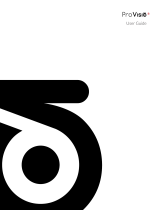Page is loading ...

LASER RANGEFINDER
LaserBallistics 1000/1500 REV. 2 – MARCH, 2017
LaserBallistics
1000/1500
Important Export Restrictions! Commodities, products, technologies and ser-
vices contained in this manual are subject to one or more of the export control
laws and regulations of the US BIS-Department of Commerce, Export Adminis-
tration Regulations. It is unlawful and strictly prohibited to export, or attempt to
export or otherwise transfer or sell any hardware or technical data or furnish any
service to any foreign person, whether abroad or in the United States, for which
a license or written approval of the U.S. Government is required, without first
obtaining the required license or written approval from the Department of the
U.S. Government having jurisdiction. Diversion contrary to U.S. law is prohibited.
OWNERS MANUAL

1. SPECIFICATIONS
Model 1000 1500
Objective lens 21 mm
Magnification
power
6x
View angle 7. 2°
Pupil distance 16 mm
Precision to +/
-
1 m
Maximum range 1000 m 1500 m
Closest distance
5 m
Battery type 3 V (CR2)
Bluetooth 4.1
Applications Android and iOS
Environmental
rating
Waterproof
Size
4.17” x 1.38” x 2.87”
106 x 35 x 73 mm
Weight 5.4 oz / 152 g
Warranty 2 years
* ATN reserves the right to change the above specifications at any time without notice.

2. BAT TERY INSTALLATION

3. STARTUP SCREEN
Press key
to Power Up the
device.
The first screen
when you Power
Up the device will appear. The image
to the right, illustrates the Object Dis-
tance Measurement screen.
4. UNIT CONVERSION
The device has two units of measure
options, meters and yards. In order to
switch between the two modes, press
and hold the button until the mode
changes.
5. LOW BATTERY INDICATOR
The device has a low battery indica-
tor. When the battery falls below the
required level of voltage, the battery
indicator will appear. It will appear on
the digital read out screen with a bat-
tery icon.

6. MODE SELECTION
Your device has two modes of operation. In order to
change the desired mode press the button to change
between modes.
MODES: STANDARD, FOG
6.1. In “Standard” mode.
In order to obtain the distance to
object measurement, press the
button. While pointing the LRF reticle
at the object, you wish to know the
distance to. You will see a digital read-
out of the distance and angle to your
target.
6.2. In “Fog” mode.
Fog Mode was designed to over-
come such adverse environmental
conditions as Fog.
In order to obtain the distance to
object measurement when there is
Fog present in the environment, press
the
button. While pointing the LRF reticle at the object,
you wish to know the distance to. You will see a digital read-
out of the distance and angle to your target.

7. BLUETOOTH
The ATN LaserBallistics has the ability to connect via
Bluetooth to your ATN Smart HD Scope or to the ATN Bal-
listic Calculator App available in the Google Play Store or
Apple Store.
Please visit the Google Play Store or the Apple Store to
download the ATN Ballistics Calculator App to use with
your Day Scope.
The App name is ATN Ballistics
8. PAIRING YOUR ATN LASER
BALLISTICS TO YOUR
ATN SMART HD SCOPE
• To do this you’ll need to power up the scope and allow it
to reach its base reticle screen (home screen).
• After reaching the home screen you’ll next press the
center (ENTER button) on the scopes keypad, which will
bring up the carousel menu.
• Press the LEFT arrow button until you reach the feature
icon area of the menu (you’ll notice the WiFi icon. WiFi
will be written in text in the upper left of the display).

• Using the UP or DOWN arrow keys on the keypad you
will scroll until the BLUETOOTH icon is displayed in the
center of the screen.
• Press the ENTER button to un-slash the icon. This indi-
cates the activation of BLUETOOTH.
• Use the UP or DOWN arrow keys to scroll to the BALLIS-
TIC CALCULATOR icon and use the ENTER button to
un-slash it. This will save time and steps later when the
LBRF is connected to the scope and ready for use with
the ballistic calculator program.
• Scroll to the SYSTEM SETTINGS icon in the carousel
menu (indicated by a wrench in the center of the screen,
and the text “SYSTEM SETTINGS” in the upper left of the
display). Press the ENTER key to access the SYSTEM
SETTINGS MENU.
• Use the LEFT arrow key to navigate to the SETTINGS
section of the menu.
• Scroll down to the “WiFi and Bluetooth”. Select this
option by hitting the enter key.
• A new menu will appear. Scroll down to “Rangefinder”
and select this option using the ENTER key.
• A new menu will appear containing the options “Pair”
and “Unpair”. Select the option to pair. This will activate
Bluetooth searching , which searches for available Blue-
tooth devices. You’ll notice that the Bluetooth icon in the

upper right of the scope’s display has a swirling circle
around it indicating the search for the rangefinder.
• Next you’ll need the rangefinder in hand to press the
power button on it. Press the power button on the range-
finder twice. This will sync the two devices. You’ll then
see “Paired” to the right of “Rangefinder” in the menu.
Now you can exit the menus and return to the home
screen.
9.
USE OF LBRF WITH SMART HD SCOPE
The use of the LBRF with the Smart HD scope is easy.
• Press the power button on the LBRF to turn it on. A
second press or press and hold of the power button will
activate the laser within the device and begin ranging
the target within the box in the display of the LBRF. In
most conditions this calculation will be very rapid and
the range to target will be instantly sent to the scope and
displayed in the upper left of the display (display widgets
must be set to “extended” in the scope’s menu to see the
range in the display).
• If all ballistic data is correctly entered into the appropriate
menus in the scope (see owners manual for scope for
instructions), the BALLISTIC CALCULATOR feature will
automatically and instantly take the new range distance
data and move the reticle to the appropriate position for a
direct hold on target solution. At this point you are ready
to hold on target and fire a shot.

10. USE OF LBRF WITH
THE ATN BALLISTICS APP
The LBRF can also be used in conjunction with the ATN
BALLISTIC APP to provide you with the correct turret
adjustments needed for a direct hold on target shooting
solution with a traditional Day Scope.
• First the app will need to be added to your mobile device.
The app can be found in the App Store or Google play
store depending on the device type and operating
system .
• Once the app is downloaded and installed on your device
you can open the app.
• Upon opening the app you may get a Bluetooth permis-
sion request. This indicates that Bluetooth is turned off
on your mobile device. Selecting yes will turn on Blue-
tooth on your device and begin the search for the LBRF.
• With the LBRF in hand, press the power button twice.
This will make the LBRF available for connection to the
mobile device and app.
• You’ll see on the mobile device that the LBRF is available
for connection. Select it from the available devices in the
menu.
• Upon selecting the LBRF from the menu and selecting
continue, you will see a new menu on the mobile device
containing available profiles. Select the appropriate

option for your caliber weapon under “PROFILES”. If the
correct caliber is not an option select a caliber you do not
have (example: 50 bmg) and you can select the name
and change it to your preferred Name/Profile.
• After selecting the profile option, you’ll then select the
“CURRENT PROFILE” option to proceed to the next
menu. This menu will contain various options for ballis-
tic information and scope turret values. Once these are
correctly inputted you can back out of that menu by using
the back option on your device. This will bring you back
to the previous screen/menu.
• Select continue.
• The next menu will give you options to input the correct
environmental conditions. After inputting the correct
values, select continue.
• At this point you will see a traditional scope depicted
onscreen and numerical values within circle on each of
the turrets. When you range a target these numerical
values will change. The new values displayed are the
turret corrections needed to achieve a hit with the reticle
held directly on target.
• Refer to the LBRF previous section for the proper use
of the rangefinder and the options available within the
rangefinder.

Notes

For customer service and technical support, please contact
American Technologies Network Corp.
1341 San Mateo Avenue, South San Francisco, CA 94080.
Phone: 800-910-2862, 650-989-5100.
E-mail: [email protected].
Site: www.atncorp.com
AMERICAN
TECHNOLOGIES
NETWORK CORP.
The information in this manual furnished for informational use only, is subject
to change without notice, is not to be construed as a commitment by ATN Corp.
ATN Corp. assumes no responsibility or liability for any errors
or inaccuracies that may appear in this book.
©2017 ATN Corp. All rights reserved.
/