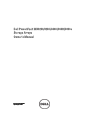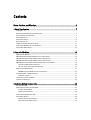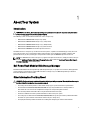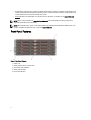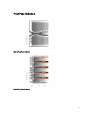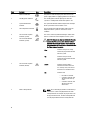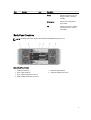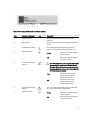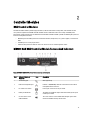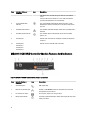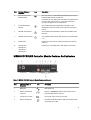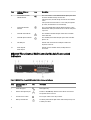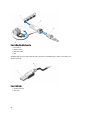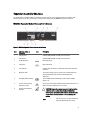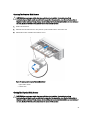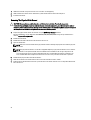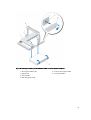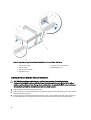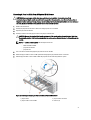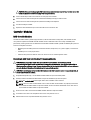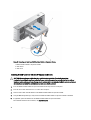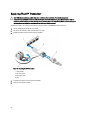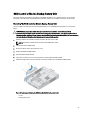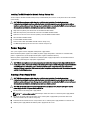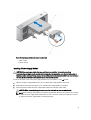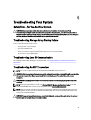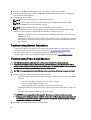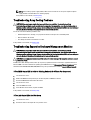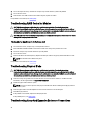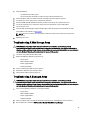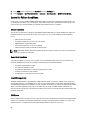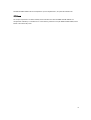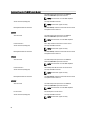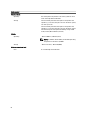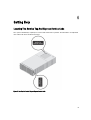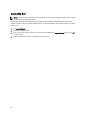Dell PowerVault MD3260/3260i/3660i/3660f/3060e
Storage Arrays
Owner's Manual
Regulatory Model: E08J Series
Regulatory Type: E08J001

Notes, Cautions, and Warnings
NOTE: A NOTE indicates important information that helps you make better use of your computer.
CAUTION: A CAUTION indicates either potential damage to hardware or loss of data and tells you how to avoid the
problem.
WARNING: A WARNING indicates a potential for property damage, personal injury, or death.
© 2012 Dell Inc.
Trademarks used in this text: Dell
™
, the Dell logo, Dell Boomi
™
, Dell Precision
™
, OptiPlex
™
, Latitude
™
, PowerEdge
™
, PowerVault
™
,
PowerConnect
™
, OpenManage
™
, EqualLogic
™
, Compellent
™
, KACE
™
, FlexAddress
™
, Force10
™
and Vostro
™
are trademarks of Dell
Inc. Intel
®
, Pentium
®
, Xeon
®
, Core
®
and Celeron
®
are registered trademarks of Intel Corporation in the U.S. and other countries. AMD
®
is a registered trademark and AMD Opteron
™
, AMD Phenom
™
and AMD Sempron
™
are trademarks of Advanced Micro Devices, Inc.
Microsoft
®
, Windows
®
, Windows Server
®
, Internet Explorer
®
, MS-DOS
®
, Windows Vista
®
and Active Directory
®
are either trademarks
or registered trademarks of Microsoft Corporation in the United States and/or other countries. Red Hat
®
and Red Hat
®
Enterprise Linux
®
are registered trademarks of Red Hat, Inc. in the United States and/or other countries. Novell
®
and SUSE
®
are
registered trademarks of Novell Inc. in the United States and other countries. Oracle
®
is a registered trademark of Oracle Corporation
and/or its affiliates. Citrix
®
, Xen
®
, XenServer
®
and XenMotion
®
are either registered trademarks or trademarks of Citrix Systems, Inc. in
the United States and/or other countries. VMware
®
,
Virtual SMP
®
,
vMotion
®
,
vCenter
®
and
vSphere
®
are registered trademarks or
trademarks of VMware, Inc. in the United States or other countries.
IBM
®
is a registered trademark of International Business Machines
Corporation.
2012 - 08
Rev. A00

Contents
Notes, Cautions, and Warnings...................................................................................................2
1 About Your System......................................................................................................................7
Introduction..............................................................................................................................................................7
Dell PowerVault Modular Disk Storage Manager ...................................................................................................7
Other Information You May Need.............................................................................................................................7
Front-Panel Features ...............................................................................................................................................8
Front-Panel Indicators .............................................................................................................................................9
Back-Panel Features..............................................................................................................................................11
Cooling Fan Module LED Indicator Codes..............................................................................................................12
Power Supply Module Features And Indicators ....................................................................................................12
Physical-Disk LED Indicators..................................................................................................................................14
2 Controller Modules...................................................................................................................15
RAID Controller Modules........................................................................................................................................15
MD3260 SAS RAID Controller Module Features And Indicators............................................................................15
MD3260i iSCSI RAID Controller Module Features And Indicators.........................................................................16
MD3660i iSCSI RAID Controller Module Features And Indicators.........................................................................17
MD3660f Fibre Channel RAID Controller Module Features And Indicators............................................................18
Host Channel LED Link Rate Indications..........................................................................................................19
SFP Transceivers Fibre Optic And SAS Cables................................................................................................19
Expansion Controller Modules................................................................................................................................21
MD3060e Expansion Module Features And Indicators....................................................................................21
Controller Module—Additional Features...............................................................................................................22
Battery Backup Unit.........................................................................................................................................22
Storage Array Thermal Shutdown..........................................................................................................................22
System Password Reset.........................................................................................................................................22
3 Installing System Components................................................................................................23
Recommended Tools..............................................................................................................................................23
Removing And Installing The Front Bezel...............................................................................................................23
Installing The Front Bezel.................................................................................................................................23
Removing The Front Bezel................................................................................................................................24
Service Action Allowed Status LED........................................................................................................................24
Physical-Disk Drawers...........................................................................................................................................24
Opening The Physical-Disk Drawer.................................................................................................................25
Closing The Physical-Disk Drawer...................................................................................................................25

Removing The Physical-Disk Drawer...............................................................................................................26
Installing The Disk Drawer...............................................................................................................................27
Physical Disks.........................................................................................................................................................28
Physical Disk Installation Guidelines...............................................................................................................28
Removing A Physical Disk From A Physical-Disk Carrier................................................................................28
Installing A Physical Disk In A Physical-Disk Carrier......................................................................................30
Removing A Physical Disk From A Physical-Disk Drawer...............................................................................31
Installing A Physical Disk In A Physical-Disk Drawer......................................................................................32
SAS Chain Cables...................................................................................................................................................32
Removing The SAS Chain Cable(s)...................................................................................................................33
Installing The SAS Chain Cable(s)....................................................................................................................34
Controller Modules.................................................................................................................................................35
RAID Controller Modules.................................................................................................................................35
Removing A RAID Controller Module Or Expansion Module...........................................................................35
Installing A RAID Controller Module Or Expansion Module.............................................................................36
Opening The RAID Controller Module..............................................................................................................37
Closing The RAID Controller Module...............................................................................................................37
Replacing The SFP Transceiver..............................................................................................................................38
RAID Controller Module Backup Battery Unit........................................................................................................39
Removing The RAID Controller Module Backup Battery Unit..........................................................................39
Installing The RAID Controller Module Backup Battery Unit...........................................................................40
Power Supplies.......................................................................................................................................................40
Removing A Power Supply Module..................................................................................................................40
Installing A Power Supply Module...................................................................................................................41
Cooling Fan Modules..............................................................................................................................................42
Removing A Cooling Fan Module.....................................................................................................................42
Installing A Cooling Fan Module......................................................................................................................43
4 Troubleshooting Your System.................................................................................................45
Safety First—For You And Your System.................................................................................................................45
Troubleshooting Storage Array Startup Failure.....................................................................................................45
Troubleshooting Loss Of Communication...............................................................................................................45
Troubleshooting An SFP Transceiver.....................................................................................................................45
Troubleshooting External Connections...................................................................................................................46
Troubleshooting Power Supply Modules...............................................................................................................46
Troubleshooting Array Cooling Problems...............................................................................................................47
Troubleshooting Expansion Enclosure Management Modules..............................................................................47
If The EMM Status LED Is Solid Or Blinking Amber (2 Or 4 Times Per Sequence)..........................................47
If The Link Status LEDs Are Not Green.............................................................................................................47
Troubleshooting RAID Controller Modules.............................................................................................................48
If Both LEDs For Any Given FC IN Port Are Unlit..............................................................................................48
Troubleshooting Physical Disks..............................................................................................................................48

Troubleshooting Array And Expansion Enclosure Connections.............................................................................48
Troubleshooting A Wet Storage Array...................................................................................................................49
Troubleshooting A Damaged Array........................................................................................................................49
Controller Failure Conditions..................................................................................................................................50
Critical Conditions............................................................................................................................................50
Noncritical Conditions......................................................................................................................................50
Invalid Storage Array.......................................................................................................................................50
ECC Errors........................................................................................................................................................50
PCI Errors.........................................................................................................................................................51
5 Technical Specifications.........................................................................................................53
6 Getting Help................................................................................................................................57
Locating The Service Tag And Express Service Code...........................................................................................57
Contacting Dell.......................................................................................................................................................58

6

1
About Your System
Introduction
CAUTION: See the Safety, Environmental, and Regulatory Information document for important safety information
before following any procedures listed in this document.
The following systems are included in the MD series dense storage array:
• Dell PowerVault MD3260 RAID storage arrays (SAS)
• Dell PowerVault MD3260i RAID storage arrays (1 Gbps iSCSI)
• Dell PowerVault MD3660i RAID storage arrays (10 Gbps iSCSI)
• Dell PowerVault MD3660f RAID storage arrays (Fibre Channel)
• Dell PowerVault MD3060e SAS based expansion enclosures
The MD Series Dense storage arrays are 4U rack-mounted systems, capable of accommodating up to sixty 3.5 inch or
2.5 inch physical disks. You can expand the number of physical disks up to a maximum of 120 disks (180 disks with
premium feature kit), by daisy-chaining your storage enclosure with up to two MD3060e expansion enclosures.
NOTE: Your Dell MD Series Dense storage array supports two expansion enclosures (180 physical disks) after you
install the Additional Physical Disk Support Premium Feature Key. To order the Additional Physical Disk Support
Premium Feature Key, contact Dell Support.
Dell PowerVault Modular Disk Storage Manager
Dell PowerVault Modular Disk Storage Manager (MD Storage Manager) is a graphical user interface (GUI) application
used to configure and manage one or more MD Series Dense storage arrays. The MD Storage Manager software is
located on the MD Series resource DVD.
Other Information You May Need
WARNING: See the safety and regulatory information that shipped with your system. Warranty information may be
included within this document or as a separate document.
• The
Getting Started Guide
provides an overview of setting up your system and technical specifications.
• The
Dell PowerVault MD3260/3260i/3660i/3660f/3060e Storage Arrays Administrator's Guide
provides an
overview of the tasks that must be completed to configure the storage management features.
• The
CLI Guide
provides information about using the command line interface (CLI).
• The Rack Installation instructions provide information on how to rack your system.
• The
Setting Up Your Dell PowerVault MD3260/3260i/3660i/3660f Storage Array
instructions provide information
on how to set up the hardware and install the software on your storage array.
• The
Deployment Guide
provides information on installing and configuring the software and hardware.
7

• Any media that ships with your system that provides documentation and tools for configuring and managing your
system, including those pertaining to the operating system, system management software, system updates, and
system components that you purchased with your system.
• For the full name of an abbreviation or acronym used in this document, see the Glossary at support.dell.com/
manuals.
NOTE: Always check for updates on support.dell.com/manuals and read the updates first because they often
supersede information in other documents.
NOTE: When upgrading your system, it is recommended that you download and install the latest BIOS, driver, and
systems management firmware on your system from support.dell.com.
Front-Panel Features
Figure 1. Front-Panel Features
1. drawers (5)
2. drawer release latches (2 per drawer)
3. physical disk slot numbering
4. drawer indicator LEDs
5. front-panel indicators
8

Front-Panel Indicators
Figure 2. Front-Bezel Indicators
Figure 3. Front-Panel Indicators
9

Item Indicator Icon Description
1 Power-on indicator The power-on indicator lights green when at least one
power supply module is supplying power to the enclosure.
2 Standby power indicator The standby power indicator lights green when the
system is in standby mode and the main power is off.
3 System identification
indicator
The system identification indicator lights white and helps
locate a particular enclosure within a rack.
4 Over temperature indicator The over temperature indicator lights amber when the
temperature of the system has reached an unsafe
condition.
5 Service action required
indicator (system)
The service action required indicator lights amber when
there is a fault in one of the components in the system.
6 Service action allowed
indicator (system)
CAUTION: Remove the physical disk drawer from the
system only if the service action allowed indicator
lights blue. Removing the physical disk drawer from
the system when the service action allowed indicator
is off may damage the system.
Blue Indicates that you can safely
remove the physical disk drawer
from the system.
Off Indicates that you cannot
remove the physical disk drawer
from the system.
7 Service action required
indicator (drawer)
Amber Indicates that the cable is
attached and at least one lane
has a link up status, but at least
one lane has a link down status.
Off Indicates that:
• No cable is attached.
• A cable is attached, and
all lanes have a link up
status.
• A cable is attached, and
all lanes have a link
down status.
8 Drive activity indicator
NOTE: The associated physical disk is indicated by a
number (0 to 11) that is displayed above the drive
activity indicator. For example, for physical disk 2 on
the physical disk drawer, the drive activity indicator
has 2 displayed above the drive activity indicator.
10

Item Indicator Icon Description
Green Indicates that power is on and
the physical disk is operating
normally.
Blinks green Indicates I/O activity for that
physical disk.
Off Indicates that there is no power
reaching the drive or a drive is
not installed.
Back-Panel Features
NOTE: The following illustration displays the Dell PowerVault MD3260i storage enlcosure.
Figure 4. Back-Panel Features
1. cooling fan module (2)
2. power supply module (2)
3. power supply module release latch (2)
4. RAID controller module release latch (2)
5. RAID controller module (2)
6. cooling fan module release latch
11

Cooling Fan Module LED Indicator Codes
Figure 5. Cooling Fan Module Indicators
Item Indicator Icon Description
1 Power indicator The power indicator lights green when power to the
cooling fan module is available.
2 Service action required
indicator
The service action required indicator lights amber when
there is a fault in the cooling fan module.
3 Service action allowed
indicator
CAUTION: Remove the cooling fan module from the
system only if the service action allowed indicator
lights blue. Removing the cooling fan module from the
system when the service action allowed indicator is
off may damage the system.
Blue Indicates that you can safely
remove the cooling fan module
from the system.
Off Indicates that you cannot
remove the cooling fan module
from the system.
Power Supply Module Features And Indicators
NOTE: Your storage array is shipped with two IEC C19 to C20 jumper cords. Connect the C19 plug to the array's
power supplies and the C20 plug to the power distribution unit (PDU) in the rack cabinet.
12

Figure 6. Power Supply Module Features and Status Indicators
Item Indicator or Connector Icon Description
1 Power connector Connect the external power supply source to this
connector.
2 Power switch The power switch controls the power supply output to the
system.
3 Standby power indicator The standby power indicator lights green when the
system is in standby mode and the main power is off.
4 DC power indicator
Green Indicates that DC output voltage
is within the limit.
Off Indicates that DC output voltage
is not within the limit.
5 Service action allowed
indicator
CAUTION: Remove the power supply module from the
system only if the service action allowed indicator
lights blue. Removing the power supply module from
the system when the service action allowed indicator
is off may damage the system.
Blue Indicates that you can safely
remove the power supply
module from the system.
Off Indicates that you cannot
remove the power supply
module from the system.
6 Service action required
indicator
The service action required indicator lights amber when
there is a fault in the power supply module.
7 AC power indicator
Green Indicates that AC output voltage
is within the limit.
Off Indicates that AC output voltage
is not within the limit.
13

Physical-Disk LED Indicators
Figure 7. Physical-Disk LED Indicators
Item Indicator Icon Description
1 Service action allowed
indicator
CAUTION: Remove the physical disk from the system
only if the service action allowed indicator lights blue.
Removing the physical disk from the system when the
service action allowed indicator is off may damage
the system.
Blue Indicates that you can safely
remove the physical disk from
the system.
Off Indicates that you cannot
remove the physical disk from
the system.
2 Service action required
indicator
The service action required indicator lights amber when
there is a fault in the physical disk.
14

2
Controller Modules
RAID Controller Modules
The RAID controller modules provide high-performance, advanced virtual disk configuration, and fault-tolerant disk
subsystem management. Each RAID controller module contains 2 GB of mirrored cache for high availability and is
protected by a battery powered cache offload mechanism. RAID controller modules provide the following data path and
enclosure management functions:
• Monitoring and controlling enclosure environment elements (temperature, fans, power supplies, and enclosure
LEDs)
• Controlling access to the physical disks
• Communicating enclosure attributes and states to the host server and management station
MD3260 SAS RAID Controller Module Features And Indicators
Figure 8. MD3260 SAS RAID Controller Module Features and Indicators
Item Indicator, Button, or
Connector
Icon Description
1 Serial debug port Dell support only.
2 Ethernet management port Provides a 100/1000 Mbps Ethernet connection for out-of-band
management of the enclosure.
3 Password reset switch Pressing this switch resets the password.
4 Battery fault indicator The battery fault indicator lights amber when battery backup unit
or battery has failed.
5 Cache active or cache
offload indicator
The cache active or cache offload indicator lights green when
on-board controller memory contains data.
15

Item Indicator, Button, or
Connector
Icon Description
If AC power fails, this LED changes to indicate cache offload
status.
If the password reset function has successfully changed the
password, this LED flashes on and off briefly.
6 System identification
indicator
The system identification indicator blinks blue when system
identification switch push-button on the enclosure front panel is
pressed.
7 Controller fault indicator The controller fault indicator lights amber when controller fault is
detected.
8 Controller power indicator The controller power indicator lights green when controller
power is on.
9 SAS OUT port Provides SAS connection for cabling to a downchain expansion
enclosure.
10 SAS IN port 0
SAS IN port 1
SAS IN port 2
SAS IN port 3
Provides host-to-controller SAS connection.
MD3260i iSCSI RAID Controller Module Features And Indicators
Figure 9. MD3260i iSCSI RAID Controller Module Features and Indicators
Item Indicator, Button, or
Connector
Icon Description
1 Serial debug port Dell support only.
2 Ethernet management port Provides a 100/1000 Mbps Ethernet connection for out-of-band
management of the enclosure.
3 Password reset switch Pressing this switch resets the password.
4 Battery fault indicator The battery fault indicator lights amber when battery backup unit or
battery has failed.
16

Item Indicator, Button, or
Connector
Icon Description
5 Cache active or cache
offload indicator
The cache active or cache offload indicator lights green when on-
board controller memory contains data.
If AC power fails, this LED changes to indicate cache offload status.
If the password reset function has successfully changed the
password, this LED flashes on and off briefly.
6 System identification
indicator
The system identification indicator blinks blue when system
identification switch push-button on the enclosure front panel is
pressed.
7 Controller fault indicator The controller fault indicator lights amber when controller fault is
detected.
8 Controller power indicator The controller power indicator lights green when controller power
is on.
9 SAS OUT port Provides SAS connection for cabling to a downchain expansion
enclosure.
10 iSCSI IN port 0
iSCSI IN port 1
iSCSI IN port 2
iSCSI IN port 3
Provides host-to-controller iSCSI 1 Gbps Ethernet connection.
MD3660i iSCSI RAID Controller Module Features And Indicators
Figure 10. MD3660i iSCSI RAID Controller Module Features and Indicators
Item Indicator, Button, or
Connector
Icon Description
1 Debug port Dell support only.
2 Ethernet management
connector
Provides a 100/1000 Mbps Ethernet connection for out-of-
band management of the enclosure.
3 Password reset switch Pressing this switch resets the password.
4 Battery fault indicator The battery fault indicator lights amber when battery backup
unit or battery has failed.
17

Item Indicator, Button, or
Connector
Icon Description
5 Cache active or cache
offload indicator
The cache active or cache offload indicator lights green when
on-board controller memory contains data.
If AC power fails, this LED changes to indicate cache offload
status.
If the password reset function has successfully changed the
password, this LED flashes on and off briefly.
6 System identification
indicator
The system identification indicator blinks blue when system
identification switch push-button on the enclosure front panel
is pressed.
7 Controller fault indicator The controller fault indicator lights amber when controller
fault is detected.
8 Controller power indicator The controller power indicator lights green when controller
power is on.
9 SAS OUT port Provides SAS connection for cabling to a downchain
expansion enclosure.
10 iSCSI IN port 0
iSCSI IN port 1
Provides host-to-controller iSCSI 1/10 Gbps Ethernet
connection.
MD3660f Fibre Channel RAID Controller Module Features And
Indicators
Figure 11. MD3660f Fibre Channel RAID Controller Module Features and Indicators
Item Indicator, Button, or
Connector
Icon Description
1 Serial debug port Dell support only.
2 Ethernet management port Provides a 100/1000 Mbps Ethernet connection for out-of-band
management of the enclosure.
3 Password reset switch Pressing this switch resets the password.
4 Battery fault indicator The battery fault indicator lights amber when battery backup unit
or battery has failed.
18

Item Indicator, Button, or
Connector
Icon Description
5 Cache active or cache
offload indicator
The cache active or cache offload indicator lights green when on-
board controller memory contains data.
If AC power fails, this LED changes to indicate cache offload
status.
If the password reset function has successfully changed the
password, this LED flashes on and off briefly.
6 System identification
indicator
The system identification indicator blinks blue when system
identification switch push-button on the enclosure front panel is
pressed.
7 Controller fault indicator The controller fault indicator lights amber when controller fault is
detected.
8 Controller power indicator The controller power indicator lights green when controller power
is on.
9 SAS OUT port Provides SAS connection for cabling to a downchain expansion
enclosure.
10 FC IN port 0
FC IN port 1
FC IN port 2
FC IN port 3
Provides host-to-controller FC connection.
Host Channel LED Link Rate Indications
Below each FC port is a pair of LED indicators. The status of any FC port can be determined by applying the condition of
each LED pair.
Table 1. LED Status Indicators
LED 1 LED 0 Port Status
Off Off Link down
Off On 2 Gbps link
On Off 4 Gbps link
On On 8 Gbps link
SFP Transceivers Fibre Optic And SAS Cables
NOTE: Your small form-factor pluggable (SFP) transceivers and cables may look different from the ones shown
below. The differences do not affect the performance of the SFP transceivers.
FC host connections may operate at 8 Gbps or at a lower data rate. Ports for 8 Gbps Fibre Channel host connections
require SFP transceivers designed for this data rate. SFP transceivers that support other data rates are incompatible.
WARNING: Do not disassemble or remove any part of a SFP transceiver due to the possibility of being exposed to
Laser radiation.
19

Figure 12. Fibre Optic Cable Connection
1. FC IN slot (4)
2. SFP transceiver
3. fibre optic cable
4. gate
The RAID expansion ports support SAS expansion connections. The following figure shows a SAS cable and an
SFF-8088 connector.
Figure 13. SAS Cable
1. SF-8088 connector
2. SAS cable
20
Page is loading ...
Page is loading ...
Page is loading ...
Page is loading ...
Page is loading ...
Page is loading ...
Page is loading ...
Page is loading ...
Page is loading ...
Page is loading ...
Page is loading ...
Page is loading ...
Page is loading ...
Page is loading ...
Page is loading ...
Page is loading ...
Page is loading ...
Page is loading ...
Page is loading ...
Page is loading ...
Page is loading ...
Page is loading ...
Page is loading ...
Page is loading ...
Page is loading ...
Page is loading ...
Page is loading ...
Page is loading ...
Page is loading ...
Page is loading ...
Page is loading ...
Page is loading ...
Page is loading ...
Page is loading ...
Page is loading ...
Page is loading ...
Page is loading ...
Page is loading ...
-
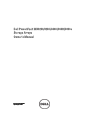 1
1
-
 2
2
-
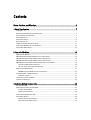 3
3
-
 4
4
-
 5
5
-
 6
6
-
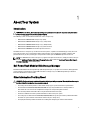 7
7
-
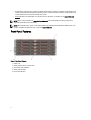 8
8
-
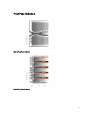 9
9
-
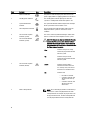 10
10
-
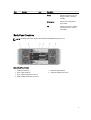 11
11
-
 12
12
-
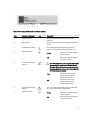 13
13
-
 14
14
-
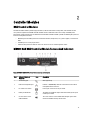 15
15
-
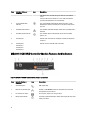 16
16
-
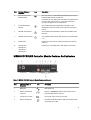 17
17
-
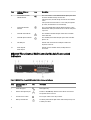 18
18
-
 19
19
-
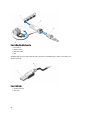 20
20
-
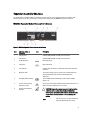 21
21
-
 22
22
-
 23
23
-
 24
24
-
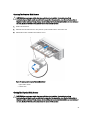 25
25
-
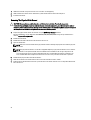 26
26
-
 27
27
-
 28
28
-
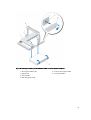 29
29
-
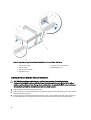 30
30
-
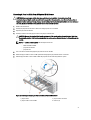 31
31
-
 32
32
-
 33
33
-
 34
34
-
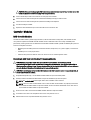 35
35
-
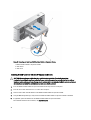 36
36
-
 37
37
-
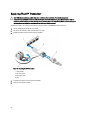 38
38
-
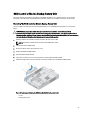 39
39
-
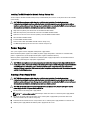 40
40
-
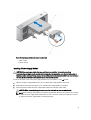 41
41
-
 42
42
-
 43
43
-
 44
44
-
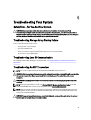 45
45
-
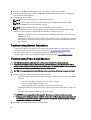 46
46
-
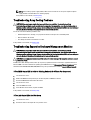 47
47
-
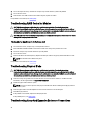 48
48
-
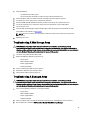 49
49
-
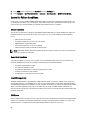 50
50
-
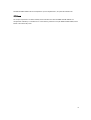 51
51
-
 52
52
-
 53
53
-
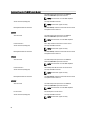 54
54
-
 55
55
-
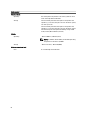 56
56
-
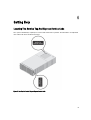 57
57
-
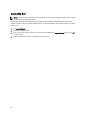 58
58
Ask a question and I''ll find the answer in the document
Finding information in a document is now easier with AI
Related papers
-
Dell DSMS 3060e Owner's manual
-
Dell PowerVault 3060e Quick start guide
-
Dell PowerVault NX3600 Owner's manual
-
Dell PowerVault NX3610 Owner's manual
-
Dell PowerVault MD3660i Owner's manual
-
Dell PowerVault MD3860f Owner's manual
-
Dell PowerVault MD3860i Owner's manual
-
Dell PowerVault MD3000 User manual
-
Dell PowerVault MD3060e Owner's manual
-
Dell Computer Drive AMP01 User manual
Other documents
-
HP 2012i User manual
-
HP 4400 User manual
-
Legrand Six Bay Module Mounting Bracket, IS-0322 Installation guide
-
IBM DS4400 User manual
-
Tandberg Data DPS1200 VTL Virtual Tape Library User guide
-
Greenheck 486411 MOA Operating instructions
-
Seagate AssuredSAN™ 5000 Pro Series User guide
-
LaCie 12big Rack Fibre 8 User manual
-
LaCie 12BIG RACK FIBRE 8 DUAL User manual
-
HP 4100 Enterprise Virtual Array User manual