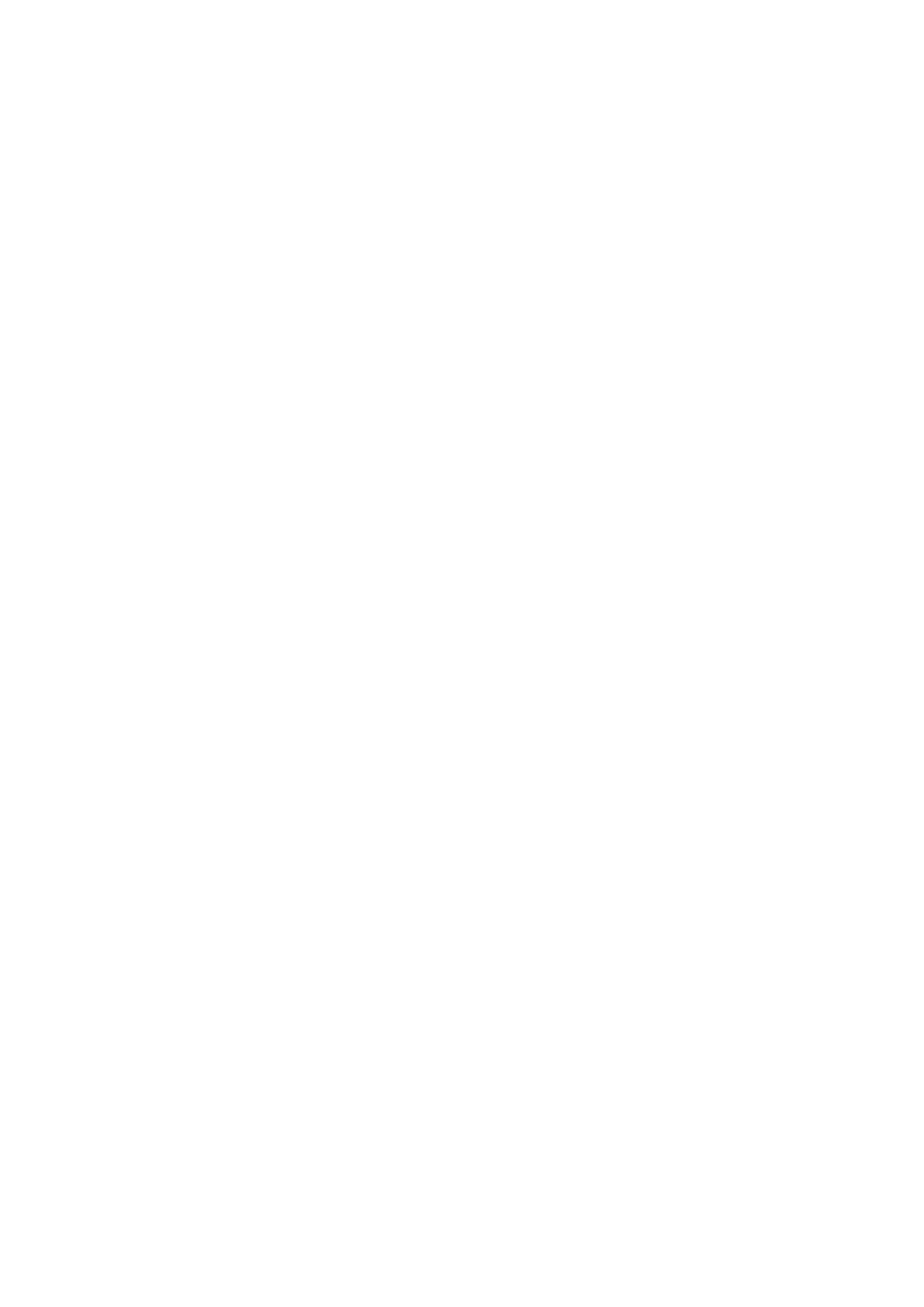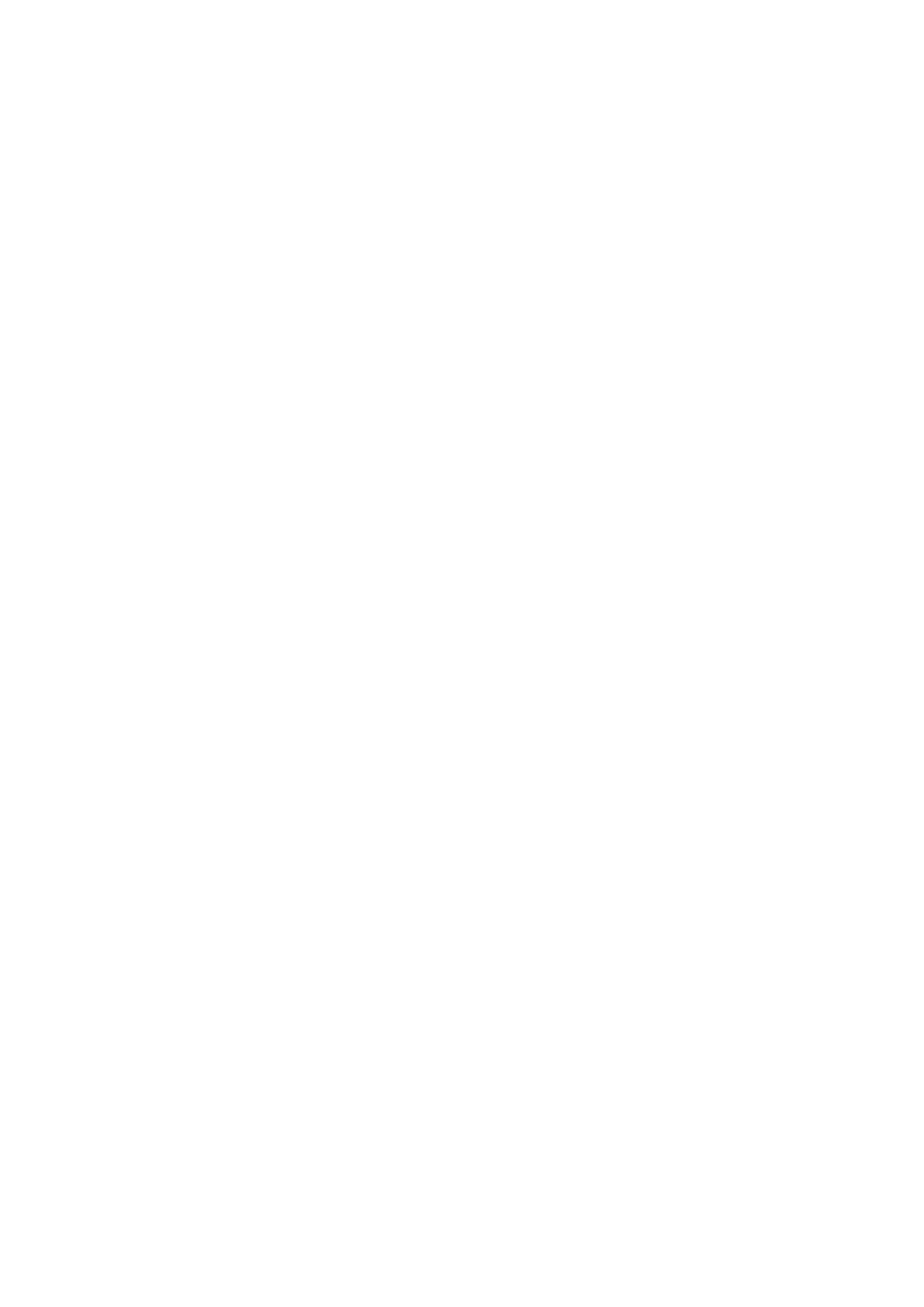
Contents
Introduction ....................................................................................................................................................... 2
How to Use the Manual ............................................................................................................................................. 3
Notations Used in the Manual ................................................................................................................................ 4
Disclaimers ............................................................................................................................................................... 5
Copyright .................................................................................................................................................................. 6
Trademarks .............................................................................................................................................................. 7
Before Use ........................................................................................................................................................... 9
Installing the Driver .................................................................................................................................. 11
Flow of Preparations for Scanning ........................................................................................................................... 12
Pre-installation Check ............................................................................................................................................. 13
System Requirements ......................................................................................................................................... 14
About the Readme File ........................................................................................................................................ 15
Installing the Driver ................................................................................................................................................ 16
Registering a Scanner ............................................................................................................................................. 17
Registering an MF Scan Utility Compatible Scanner ................................................................................................. 18
Registering an MF Toolbox Compatible Scanner ..................................................................................................... 21
Uninstalling a Driver ............................................................................................................................................... 24
Scanning Using the Driver ................................................................................................................... 26
Scanning from the MF Scan Utility ........................................................................................................................... 27
Scanning from the MF Toolbox ................................................................................................................................. 28
Scanning from an Application .................................................................................................................................. 31
About Guidelines for Resolution Settings ................................................................................................................. 32
Settings List ..................................................................................................................................................... 34
MF Scan Utility Settings ........................................................................................................................................... 35
MF Toolbox Settings ................................................................................................................................................ 42
ScanGear MF Settings .............................................................................................................................................. 47
Troubleshooting ........................................................................................................................................... 52
Cannot Scan ............................................................................................................................................................ 53
The Scanned Image is Dirty ..................................................................................................................................... 54
I