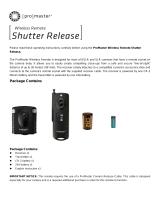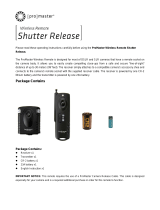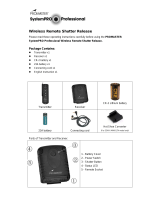Page is loading ...

FREEWAVE
FUSION
USER MANUAL

2
INTRODUCTION
Thank you for choosing the Vello FreeWave
Fusion Wireless Shutter/Flash/Grouping
Remote. This device triggers o-camera
lights remotely from up to 300 feet away.
With its multiple groups feature, you can
easily configure up to three dierent light
groups, which can be triggered individually
or simultaneously, for a total of seven
dierent combinations. (Simultaneous
triggering of multiple light groups requires
additional FreeWave Fusion Receivers
available for purchase separately.)
Additionally, the FreeWave Fusion
incorporates the conveniences of a wireless
shutter release, allowing you to trip the
shutter without disturbing the camera. It’s
ideal for taking pictures of subjects that are
dicult to approach, such as wildlife. It also
eliminates vibrations caused by pressing
your camera’s shutter release button
during macro, close-up, and long-exposure
photography.
The FreeWave Fusion does not require line-
of-sight alignment, as its radio waves pass
through and around objects such as walls,
windows, and floors.
Your Vello FreeWave Fusion Wireless
Shutter/Flash/Grouping Remote Kit
contains:
Wireless Transmitter
Wireless Receiver
Shutter Release Cable
Studio Trigger Cable (3.5 mm Mini)
Studio Trigger Cable (2.5 mm Mini to
1/4" Phono)
2 AAA Batteries
1 Lithium-ion Battery (pre-installed)

3
KEY FEATURES
2.4 GHz Radio Frequency: Reduced
interference and improved wireless
signal quality.
Extended Range: up to 100 m (320 ft.)
Multi-Purpose: Use as an individual or
group wireless flash trigger, and/or as a
shutter release remote trigger.
Multiple Groups: Configure up to three
dierent light groups and up to seven
dierent group combinations.
Flash Sync Speed of up to 1/320s: Take
advantage of sync speeds that match the
rating of your camera all the way up to
1/320s (on compatible cameras only).
Flash Wake-Up: Wake-up function in TTL
compatible flash units.
Versatile: One Receiver works with
multiple camera and light models. Just
swap out the connecting cables.
Dual-Function Shutter Release Button:
Press halfway to focus; press fully to
trigger shutter.
LED Indicators: Confirm pre-focus,
shutter release, flash wake-up, and flash
trigger in wireless mode.

4
COMPATIBLE DEVICES
We recommend using a fully manually
controlled flash with this device. Since the
FreeWave Fusion does not transmit TTL
settings, you will need to set the power
output manually.
The FreeWave Fusion is compatible with
most cameras, flash units and studio lights.
However, for flash wake-up functionality
and/or high shutter speeds, you will need
full TTL support via your camera, flash and
FreeWave Fusion trigger.
For instance, if you have a Canon camera,
and you’d like to take advantage of the flash
wake-up feature; you will need a Canon
camera with TTL metering, a compatible
Canon flash which supports TTL, and a
dedicated Canon compatible FreeWave
Fusion flash trigger.
Similarly, if you have a Nikon camera, and
you’d like to take advantage of the flash
wake-up feature, you will need a Nikon
camera with TTL metering, a compatible
Nikon flash which supports TTL, and a
dedicated Nikon compatible FreeWave
Fusion flash trigger.

5
SAFETY WARNINGS
• There are no user-serviceable parts inside
the devices. Do not attempt to
disassemble or perform any unauthorized
modification.
• Do not operate the FreeWave Fusion in
the presence of flammable gas or vapors.
• Do not handle with wet hands or immerse
in or expose to water or rain. Failure to
observe this precaution could result in fire
or electric shock.
• Keep out of the reach of children. This
device contains small parts which may
pose a choking hazard.
• Observe caution when handling batteries.
Batteries may leak or explode if
improperly handled. Use only the batteries
listed in this manual. Make certain to align
batteries with correct polarity.
• Batteries are prone to leakage when
fully discharged. To avoid damage to the
product, be sure to remove the batteries
when leaving the product unattended for
prolonged periods or when no charge
remains.
• Do not use or leave the devices in
conditions of extreme heat, severe cold,
or high humidity.
• Turn o the camera’s power before
inserting or removing the remote cord.
• Dispose used batteries, packaging, and old
devices in accordance with appropriate
local environmental regulations.

Hot Shoe Mount
Shutter Release Button
Group Indicator
Power Switch / Setting Button
Confirmation LED
Receiver
Transmitter
Power (Group) Switch
2.5 mm Output Jack
Confirmation LED
6
FEATURES DIAGRAM

7
GETTING STARTED
Set the DIP switch located in the battery
compartment of the Transmitter and
Receiver.
The DIP switches set a dierent radio
frequency for each Transmitter/Receiver
set, so that multiple sets of the FreeWave
Fusion and/or additional Fusion Receivers
can be used simultaneously. You can use a
pen to set the DIP switches to your desired
code. Any combination will work so long
as the switches are set identically in both
the Transmitter and Receiver(s) of a single
FreeWave Fusion set.
Insert 2 AAA batteries into the Receiver.

8
POWERING UP
Turn on the Receiver:
Slide the Group Switch to either A, B, or
C and the unit will power up. The LED will
flash red at 2 second intervals to indicate
that the Receiver is working.
To power down after use, slide the Group
Switch back to the O position.
Turn on the Transmitter:
Press and hold the power button for 2
seconds to power up the Transmitter. The
Group Indicator light will turn on and show
the currently selected group. The Group
indicator light will turn o after 2 seconds
and the Transmitter will enter Standby
mode.
To power down after use, press and hold
the power button for 2 seconds. The LED
at the top of the unit will flash 4 times at
half second intervals before shutting itself to
indicate that it is powering o.

9
MOUNTING THE TRANSMITTER
1. With your camera and Receiver o,
loosen the Transmitter’s hot shoe locking
ring.
2. Insert the Transmitter’s hot shoe on the
camera’s hot shoe mount.
3. Tighten the hot shoe locking ring.

10
MOUNTING THE RECEIVER
Mount the receiver on your tripod or stand
via one of the two provided mounting
options:
1. Threaded socket for a standard 1/4"
screw mount
2. Accessory shoe (cold shoe) foot

11
CONNECTING THE LIGHTS
Connecting to a Flash Unit:
1. Switch the flash’s locking switch to the
unlock position
2. Insert the flash’s hot shoe foot into the
Receiver’s hot shoe mount
3. Switch the flash’s locking switch to the
locked position
Connecting to a Studio Light
You will need to use the included Studio
Trigger Cable in order to connect the
Receiver to a studio light.
1. Plug the 2.5 mm side of the cable into the
Receiver’s output jack.
2. Plug the 3.5 mm side of the cable into the
studio light remote jack
3. If your studio light has a 1/4" phono jack,
you will need to use the included 2.5 mm
to 1/4" phono cable.

12
SETTING THE GROUPS
Slide the Receiver’s Group/Power switch
to either A, B, or C. To assign multiple
Receivers to the same flash group, simply
select the same group letter for each
Receiver in the flash group.
The LED at the top of the Receiver will flash
red to confirm that the power is on.
Tip: You can combine studio lights
and speedlights within the same flash group.
(Be aware of the independent recycling time of
each flash to ensure all flash units are ready
to fire).

13
SELECTING THE GROUPS
1. Gently press the Group/Power button
on the Transmitter. The group indicator
LED(s) will light up to indicate which
groups are currently selected.
2. To change group selections, press the
Group/Power button again. Keep pressing
the Group/Power button to cycle through
all the Group options: A only; B only;
C only; A and B; A and C; B and C; A,
B and C.
3. To see which groups are currently
selected at any time, gently press the
Group/Power button. The Group
indicator light will turn o after 2
seconds. However, even after powering
down, the transmitter will remember the
last group selected.
4. To verify light and group selection, press
the shutter release button on either the
camera or the FreeWave Transmitter
halfway. The LED at the top of the
Receiver will turn green on each currently
selected Receiver.

14
USING THE FLASH TRIGGER
1. Confirm that the power on your Camera,
Transmitter and Receiver is turned on.
2. Press the shutter button on the camera
halfway to wake your flash (if your flash
has a wake-up function).
3. If your flash does not have a wake-up
function, you may be able to turn o
sleep mode. Refer to your flash’s manual
for instructions.
4. Fully press the shutter button on your
camera. All lights connected to Receivers
in the currently selected group will fire.
Note: We recommend using a fully manually
controlled flash with this device. Since the
FreeWave Fusion does not transmit TTL settings,
you will need to set the power output manually.

15
USING THE FREEWAVE FUSION AS A REMOTE SHUTTER RELEASE
Connecting the Camera:
In order to use the remote shutter release
function, you will need to use the included
Fusion shutter release cable.
1. Plug the 2.5 mm side of the cable into
the Receiver.
2. Plug the other side of the cable into your
camera’s shutter release terminal.
3. Mount the Receiver on your camera’s
hot shoe, facing forwards or backwards.
If your camera’s hot shoe is in use, you
can use an accessory shoe to attach the
Receiver to your camera, tripod, or other
suitable surface.
Note: If you are mounting a flash on your
camera, mount the flash directly onto your
camera’s hot shoe. The Fusion Receiver can
be mounted on a straight bracket. DO NOT
MOUNT THE FLASH ON TOP OF THE FUSION
RECEIVER since the Receiver does not send TTL
signals to the flash.

16
REMOTE SHUTTER RELEASE | SINGLE SHOTS
1. Turn on the Receiver by sliding the
Group/Power switch to any position
other than O.
2. Set your camera to the single shot
setting.
3. Press and hold the Transmitter’s shutter
release button halfway to wake or focus
your camera (if set to Auto Focus). The
LED will turn green.
4. Fully depress the shutter button on the
Transmitter. The LED will turn red and
the shutter will be triggered.

17
REMOTE SHUTTER RELEASE | CONTINUOUS MODE
1. Turn on the Receiver by sliding the
Group/Power switch to any position
other than O.
2. Set your camera to the continuous
Shooting mode.
3. Press and hold the Transmitter’s shutter
release button halfway to wake or focus
your camera (if set to Auto Focus). The
LED will turn green.
4. A full press of the Transmitter’s shutter
button will trigger the camera to take
continuous photos until you release the
shutter button.

18
REMOTE SHUTTER RELEASE | SELF-TIMER MODE
1. Turn on the Receiver by sliding the
Group/Power switch to any position
other than O.
2. Set your camera to the delay/self-timer
setting.
3. Press and hold the Transmitter’s shutter
release button halfway to wake or focus
your camera (if set to Auto Focus). The
LED will turn green.
4. Fully depress the shutter button on the
Transmitter. The LED will turn red and
the shutter will be triggered after a pre-
set delay as set by your camera.

19
REMOTE SHUTTER RELEASE | BULB MODE (LONG EXPOSURE)
1. Turn on the Receiver by sliding the
Group/Power switch to any position
other than O.
2. Set your camera to the bulb setting.
3. Press and hold the Transmitter’s shutter
release button halfway to wake or focus
your camera (if set to Auto Focus). The
LED will turn green.
4. Press and hold the Transmitter’s shutter
button. The shutter will remain open until
you release the shutter button.

20
SPECIFICATIONS
Transmitter Receiver
Power 1 CR-2032 2 AAA
Battery Life* 3 Years 300 Hours
DIP Switch Settings 16 possible codes
Range Approx. 320' (100 m) with no obstructions
Frequency 2.4 GHz
Confirmation LEDs 2 Color
Transmitter Receiver
Flash Trigger
Groups
7 possible groups:
A; B; C; AB; AC; BC; ABC
Lights per Group Unlimited
Shutter Modes
(settings controlled
by camera)
Single Shot, Continuous,
Self-Timer, and Bulb
* In standby mode.
/