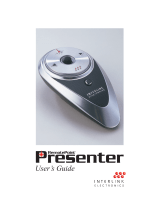Page is loading ...

Federal Communications Commission (FCC) Notice
This device complies with Part 15 of the FCC rules. Operation is subject
to the following two conditions
(1) This device may not cause harmful interference, and
(2) This device must accept any interference received, including
interference that may cause undesired operation.
This equipment has been tested and found to comply with the limits of a
Class B digital device, pursuant to Part 15 of the FCC Rules These limits
are designed to provide reasonable protection against harmful
interference in a residential installation This equipment generates, uses
and can radiate radio frequency energy and, if not installed and used in
accordance with the instructions, may cause harmful interference to radio
communications, However, there is no guarantee that interference will not
occur in particular installations If this equipment does cause harmful
interference to radio or television reception, which can be determined by
turning the equipment off and on, the user is encouraged to try to correct
the interference by one or more of the following measures :
1. Reorient / Relocate the receiving antenna.
2. Increase the distance between the mouse and receiver.
3. Connect the equipment into an outlet on a circuit different from that the
receiver is connected.
4. Consult the dealer or an experienced radio /TV technician for help
3-in-1 Professional Presenter Mouse
OWNER'S GUIDE
Ver.1.0
CAUTION: To use this product properly, please read the user's guide before installation
CAUTION:
Change or modifications not expressly approved by the manufacturer responsible for compliance could void the user's
authority to operate the equipment
Please DO NOT direct the laser beam at anyone’s eye.

1
Welcome
Thank you for choosing 3-in-1 Professional Presenter Mouse. This devices can offer 3-in-1 solution including a RF laser
presenter, a handy trackball and a cordless laser mouse. It gives you remove control of your onscreen presentation with up to
arrange of 10 meters. Never worry about dead batteries with a rechargeable cradle. It’s an ideal solution for making wireless
presentations in professionalizing!
Package Contents
Presenter Mouse
Rapid Charge Base Station
Two AA Rechargeable Batteries
User’s Guide
Minimum System Requirements
IBM or PC Compatible
Windows 98, 2000, ME, XP
Functional Introduction
Left-Button
Scroll Ball
Middle - Button
Right - Button
Switch Button
Scroll Ball / Track Ball
Battery Cover
Laser Beam Control Button
Left-Button
LED
/ Low Power Indicator
Channel Reset Button
Power On/Off
Laser Bean
Directives
Optical LED

2
Receiver
Hardware Installation
Installing the Batteries
Open the batter cover and insert the 2 *AA batteries following the polarity instructions as shown in the battery chamber.
Battery Charging Point
Channel Reset Button

3
USB Port
Connect to the USB or Mouse
p
ort of
y
our com
p
uter
Installing the Charger and the Receiver
The receiver (charger) is connected to your computer via a cable. It needs to plug into your computer by a USB port or a mouse
port.
For USB port installation
Windows 98 (or higher) is required for USB port installation. Connect the receiver cable to the USB
port on the computer. For Windows, you may be prompted to insert the Windows software CD. Insert
the driver’s CD into the computer’s CD-ROM driver when ask to do so. Follow the instructions steps.
This RF Presenter Mouse is a plug-and-play device. Normally, it’s not necessary to setup the RF Channel. But if some
interference happens, then you must setup the connection RF Channel.
Setup the connection RF Channel between the Mouse and the Receiver
Receiver Presenter Mouse
Push the channel reset button on themouse. Push the channel reset button on thereceiver
If the cursor does not move after 30 seonds, please do the steps above.

4
Using the Presenter Mouse
Laser Pointer
Press/Not Press the Laser Bean Control Button to control Laser Bean On/Off. The operation range is up to 10 meters.
How to use the 8D Scroll Ball
You can control the Windows Scroll Bar horizontally and vertically through scroll the roll the Scroll Ball toward the direction you
want directly. And simply click (press down) the Scroll Ball like you would wish a standard mouse button. There is no need to
move your mouse. It is especially convenient for making presentation or viewing websites. In order to use this function properly,
please make sure your presenter mouse is on 8D Scroll Ball mode. The operation range is up to 5 meters.
Switching between 8D Scroll Ball and Track Ball
You can switch the Scroll Ball to Track Ball via Switch Button. Please click the Switch Button to switch between 8D Scroll Ball
and Track Ball. When your presenter mouse is on the Track Ball mode, the Optical LED is on. It can help you to quickly check
what mode of your presenter mouse is on.
To Scroll, you can scroll the scroll ball
tower the direction you want directly
To use the scroll ball like a standard mouse
Button, click (press down) the ball.

5
Recharging

Troubleshooting
A. Presenter Mouse does not work upon installation.
Try one or more of the following:
y
For optimal performance, place adjust the angle of the receiver to find the
best performance.
y Make sure you have installed the batteries correctly.
y Press the “Channel Reset” button on the receiver, and then press the
“Channel Reset” button on the mouse.
y Make sure you have installed the Driver correctly.
y Make sure the receiver cable is plugged in the right mouse port or USB port.
y Unplug the receiver and then plug in the receiver again. Make sure that it had
been detected by the Operating Systems properly.
y Make sure your mouse port has the proper configuration. Refer to your
computer documentation for the correct port configuration.
B. Presenter Mouse not detected.
When using the mouse, it may not be detected by the computer or
receiver. To remedy this problem, try the following
y
Make sure the receiver is plugged in the right mouse port or USB port.
y Make sure your mouse port has the proper configuration. Refer to your
computer documentation for the correct port configuration.
y You may re-setup the connection RF Channel between the Mouse and the
Receiver (Please refer the procedure on Page 7), especially, when you have
been changed or recharged your batteries.
C. The Screen Cursors Does Not Move Properly.
y
Change the angle of your radio receive Try adjusting the receiver and/or
mouse to improve reception.
y Make sure that the battery low indicator is NOT lit on. Replace batteries if the
low battery indicator is lit on.
y You may also need to change the RF Channel for the mouse, Press the
“Channel Reset” button on the receiver, then press the “Channel Reset”
button on the mouse.
16
051003MS3
/