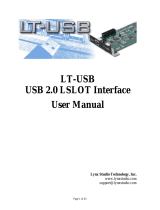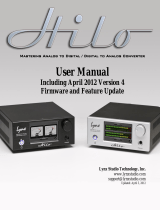Page is loading ...

APx500 Flex Setup Guide
Lynx Aurora
(n)
Overview
The Lynx Aurora
(n)
is a modular device which can come in a variety of configurations. The following
setup guide is intended for use with the variant which has 16 channels of line I/O and a USB interface.
Follow the steps below to set up your device for use with APx500 Flex.
Driver installation
1. Connect a powered Lynx Aurora
(n)
to your computer.
2. Download the latest device driver for your operating system from the Lynx website.
3. Install the driver.
Device configuration
1. Ensure the Meters page is visible on the Main Display of the Aurora. If it isn’t, press the
Meters/Exit button.
2. Press the Function button.
3. Highlight “Line Trim” using the Function button.
4. Press Select.
5. Ensure all line inputs are set to +4 dBu.
6. Ensure all line outputs are set to +4 dBu.
7. Press Meters/Exit.
8. Use the Function button to highlight “Routing” and press the Select button.
9. Ensure that “USB Play” is the only item enabled under “To Line Out”.
10. Ensure that “Inputs” is the only item enabled under “To USB”.
11. Press Meters/Exit twice to return to the Meters page.
Calibration
Once the ASIO interface has been configured, the input and output sensitivities of the device should
be entered into the APx500 software so that signals can be generated and acquired accurately in analog
units. A project file template, pre-configured for this device, has been included with APx500 Flex. It can
be accessed from the FileNew Project… menu item.
Alternatively, to manually calibrate the output and input,
1. Run APx500 Flex.
2. Set “Device” to “ASIO Lynx Aurora USB”.
3. Set the output “Scaling Mode” to “Analog”.
4. Set the single output scaling factor to the appropriate value from the “Output Sensitivities”
table below, depending on which output is to be used.
5. Set the input “Scaling Mode” to “Analog”.
Set the input scaling factor of each channel to the value in the “Input Sensitivities” table below.

APx500 Flex Setup Guide - Lynx Aurora(
n).
docx 2
Output Sensitivities
Line Outputs 1-16 (bal/unbal)*
7.75 V/FS
Phones 1-2**
6.4 V/FS
*Measured with Line Trim set to +4 dBu.
**Measured with Phones 1 & 2 physical volume knobs set to maximum, Phones Source set to USB Play, and only one channel
pair enabled with gain set to 0.0 dB and channel mode set to stereo.
Input Sensitivities
Line Inputs 1-16 (bal/unbal)*
128 mFS/V
*Measured with Line Trim set to +4 dBu.
© 2019 Audio Precision, Inc. All Rights Reserved. XIX10010730
/