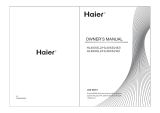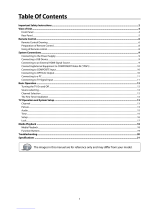Page is loading ...

01
0090509831
Please READ this manual carefully before operating your TV, and retain it for
future reference.
HL32LE2/HL37XLE2/HL42XLE2
LED HDTV
OWNER’S MANUAL

Warning
EN-1 Haier LED HDTV
Warning
CAUTION
!
CAUTION: TO REDUCE THE RISK OF ELECTRIC SHOCK,
DO NOT REMOVE COVER (OR BACK).
NO USER SERVICEABLE PARTS INSIDE.
REFER SERVICING TO QUALIFIED SERVICE
PERSONNEL.
RISK ELECTRIC SHOCK
DO NOT OPEN
!
The lightning ash with arrowhead
symbol, within an equilateral triangle is
intended to alert the user to the presence
of uninsulated dangerous voltage within
the product’s enclosure that may be of
sufficient magnitude to constitute a risk of
electric shock.
The exclamation point within an equilateral
triangle is intended to alert the user to
the presence of important operating and
maintenance (servicing) instructions in the
literature accompanying the appliance.
WARNING: TO PREVENT FIRE OR SHOCK HAZARD, DO NOT EXPOSE THIS APPLIANCE TO RAIN OR
MOISTURE.
CAUTION: TO PREVENT ELECTRIC SHOCK DO NOT USE THIS POLARIZED PLUG WITH AN EXTENSION
CORD, RECEPTACLE OR OTHER OUTLET UNLESS THE BLADES CAN BE FULLY INSERTED TO
PREVENT BLADE EXPOSURE.
!
Caution:
These servicing instructions are for use by qualified service personnel only. To reduce the risk of electric shock, do •
not perform any servicing other than that contained in the operating instructions unless you are qualified to do so.
Important Safety Instructions
Read t1. hese instructions.
Keep these instructions.2.
Heed all warnings.3.
Follow all instructions.4.
Do not use this apparatus near water.5.
Clean only with dry cloth.6.
Do not block any ventilation openings. Install in accordance with the manufacturer’s instructions.7.
Do not install near any heat sources such as radiators, heat registers, stoves, or other apparatus (including 8.
amplifiers) that produce heat.
Protect the power cord from being walked on or pinched particularly at plugs, convenience receptacles, and the 9.
point where they exit from the apparatus.
Only use attachments/accessories specified by the manufacturer.10.
Use only with the cart, stand, tripod, bracket, or table specified by the manufacturer, or sold with the apparatus. 11.
When a cart is used, use caution when moving the cart/ Apparatus combination to avoid injury from tip-over.
Unplug this apparatus during lightning storms or when unused for long periods of time.12.
Refer all servicing to qualified service personnel. Servicing is required when the apparatus has 13.
been damaged in any way, such as power-supply cord or plug is damaged, liquid has been spilled or
objects have fallen into the apparatus, the apparatus has been exposed to rain or moisture, does
not operate normally, or has been dropped.
The apparatus shall not be exposed to dripping or splashing and that no objects filled with 14.
liquids, such as vases, shall be placed on the apparatus.
The mains plug or appliance inlet is used as the disconnect device, remain it readily operable during the apparatus 15.
normal use.
Class I apparatus shall be connected to a mains socket outlet with a protective earthing connection.

Safety Instructions
Haier LED HDTV EN-2
FCC STATEMENT
This equipment has been tested and found to comply with the limits for a Class B digital device, pursuant
to Part 15 of the FCC Rule. These limits are designed to provide reasonable protection against harmful
interference in a residential installation. This equipment generates, use and can radiate radio frequency energy
and, if not installed and used in accordance with the instructions, may cause harmful interference to radio
communications. However there is no guarantee that interference will not occur in particular installation. If
this equipment does cause harmful interference to radio or television reception, which can be determined by
turning the equipment o and on, the user is encourage to try to correct the interference by one or more of the
following measures:
*Reorient or relocate the receiving antenna.
*Increase the separation between the equipment and receiver.
*Connect the equipment into an outlet on a circuit dierent from that to which the receiver is connected.
*Consult the dealer or an experienced radio/TV technician for help.
This device compiles with Part 15 of the FCC Rules. Operation is subject to the following two conditions:
(1) This device may be not cause harmful interference.
(2) This device must accept any interference received, including interference that may cause undesired
operation.
FCC CAUTION:
To assure continued compliance and possible undesirable interference, the provided ferrite cores must be used
when connecting this LCD display to video equipment; and maintain at least 40cm spacing to other peripheral
device.
CANADIAN NOTICE:
This Class B digital apparatus compiles with Canadian ICES-003.
SAVE THESE INSTRUCTIONS
Thank you for purchasing a Haier product. This easy-to-use manual will guide you in getting the best use of your
product. Remember to record the model and serial number. They are on the label on the back of the unit.
Model number
serial number
Date of purchase
Staple your receipt to your manual. You will need it to obtain warranty service.

Safety Instructions
EN-3 Haier LED HDTV
Safety Instructions
Contents
Audio menu ........................................................14
How to select audio mode .............................................. 14
How to Customize your own audio status ................ 15
Channel menu ....................................................15
Auto Channels Search ...................................................... 15
Add/Skip Channels ............................................................ 16
Favorites ................................................................................ 16
Channel Labels .................................................................... 16
Settings Menu ....................................................17
Parental Controls ................................................................ 17
Closed Caption .................................................................... 19
Time......................................................................................... 20
Menu Settings ..................................................................... 20
Input Labels .......................................................................... 20
PC Setup ................................................................................ 21
Other Functions .................................................21
Brief Info ................................................................................ 21
Using the Guide .................................................................. 21
Quick program view .......................................................... 22
USB Input 22
USB Media Menu operation ........................................... 22
To display pictures ............................................................. 22
To play music ....................................................................... 23
To play pictures and music together ........................... 24
To set up the USB ............................................................... 24
Maintenance 25
Specification 25
Troubleshooting 26
Warranty 26
Warning 1
Safety Instructions 2
Introduction 4
Controls ................................................................4
Connection Options ............................................ 5
Remote control ....................................................6
Installation 7
External Equipment Connections ......................7
Accessories ..............................................................................7
Antenna Connection ............................................................7
Choose Your Connection ....................................................8
Connecting a VCR ..................................................................8
External A/V Source Setup .................................................8
Connecting a DVD player ...................................................8
Connecting a DTV (digital TV) ..........................................9
Connecting a digital audio output .................................9
Connecting a computer ................................................... 10
HDMI and DVI input .......................................................... 10
Connecting Headphones ................................................ 11
Power source........................................................................ 11
Removing the table stand and installing a wall
mount bracket ..................................................................... 12
Operation 13
Switching On/O the TV set ........................................... 13
Choose the Menu Language .......................................... 13
Choose the Input source ................................................. 13
Picture Menu Options .......................................13
How to select picture mode ........................................... 13
How to customize your own picture status .............. 14

Contents
Haier LED HDTV EN-4
Introduction
Controls
This is a simplied representation of the TV front panel, side panel control buttons and side inputs.
TV front connections
INPUT
CH
VOL
MENU
INPUT
CH
VOL
MENU
6
1
MENU
Menu display. Press to access the on-screen
menu display.
2
INPUT
Press to access the input source mode. Press
repeatedly to change the source to the one you
want to watch.
3
VOL +/-
Press to adjust the volume. In the MENU screen,
these buttons serve as left/right buttons.
4
CH +/-
Press to scan through channels. To scan quickly
through channels, press and hold down either
+/- . In the MENU screen, these buttons serve
as up/down buttons.
5
POWER
Press to turn on and o the TV.
6
Remote Sensor
Receivers IR signals from the remote control.
Do not put anything near the sensor, which
may block the remote control signal.

Introduction
EN-5 Haier LED HDTV
Connection Options
Back panel connections
6)
6)*</';*/5
6)/4
.*3//4
)53654+4:/4
?6H6X
2';*/58
.*3//4
.*3//4
*/-/:'2';*/5
5;:
56:/)'2
;9(
28
';*/55;:
'4:/4
'</4
</*+5
2';*/58
6
INPUT
CH
VOL
MENU
12
.*3//4
1
PC Video In
Connect a video cable from a computer to this
jack.
2
PC/DVI Audio
In
Connect the audio L/R cables from a computer
to this jack.
3
Component
Video In
Connect a component video device to these
jacks.
4
COMPONENT
AUDIO In
Connect the audio L/R cables from the
component video signal source to these jacks.
5
HDMI In
Connect a HDMI device to receive digital audio
and uncompressed digital video.
6
Video In Connect a composite video device to these jacks.
7
AUDIO In
Connect the audio L/R cables from the composite
video signal source to these jacks.
8
Antenna
Input
Connect cable or antenna signals to the TV, either
directly or through your cable box.
9
AUDIO Out
Use the included adapter to connect the audio L/R
cables to your audio equipment.
0
Headphone
jack
Headphone audio output terminal.
A
Digital
Audio
Output
Connect various types of digital audio equipment.
Note
In standby mode, these ports will not R
work.
B
USB input
Connect a USB ash drive to view JPEG images or listen
to MP3 songs.

Introduction
Haier LED HDTV EN-6
Remote control
The remote control cannot be operated unless the batteries are properly loaded.
When using the remote control, aim it at the remote sensor on the TV.
1
POWER Press to turn on and off the TV.
2
TV DVD SETBOX CABLE
VCR AUD
To select one of the system modes in which the remote control
can be used.
3
PICTURE Press repeatedly to cycle through the available picture modes.
4
AUDIO Press to cycle through different sound settings.
5
INPUT
Show the input source menu. Use the UP/DOWN buttons to
select the desired source and then press the ENTER button.
6
MUTE Switches the video sound on or off.
7
VOLUME UP/DOWN Press to adjust the volume.
8
MENU
Press to open the on-screen menu. Press to go back within the
on-screen menu.
9
THUMBSTICK (Up/
Down/Left/Right)
Allows you to navigate the on-screen menus and adjust the
system settings to your preference.
0
SLEEP button Press to display the sleep timer option.
A
USB Press to switch input source to USB in.
B
MTS/SAP
Selects MTS sound: Mono, Stereo, and SAP in Analog mode.
Change the audio language in DTV mode.
C
GUIDE
Press to display the guide when you are watching analog or
digital channels.
D
CCD(closed caption) Select a closed caption.
E
HDMI Press to select a device connected to the HDMI input.
F
PC Press to select the computer connected to the VGA input.
G
Number buttons Press to change a channel.
H
• button
Press to select digital channels. For example, to enter “54-3” ,
press “54” , “•” and “3” .
I
RECALL Press to jump back and forth between two channels.
J
CHANNEL UP/DOWN
Press to scan through channels. To scan quickly between the
last two channels, press and hold down either ∧/∨.
K
EXIT
Clears all on-screen displays and returns to TV viewing from any menu.
L
ENTER Accesses the highlighted item in the on-screen menu.
M
DISPLAY
Press to display the TV status information on the top of the TV screen.
N
REC This button has no function for this model.
O
USB Functions
Control the USB System.
/ Rewind / Fast /
Backward /Forward(The buttons do not work.) Stop
Play/Pause REPEAT
P
FREEZE This button has no function for this model.
Q
CH.LIST Open the channel list in TV.
R
FAV.LIST Press to open the favorite channel list in TV.
S
ARC(Aspect Ratio Control)
Press to change the aspect ratio.

Installation
EN-7 Haier LED HDTV
Installation
External Equipment Connections
Accessories
Remote control Owner’s manual Audio out adapter Alkaline battery (AAA)
x
2
Antenna Connection
Over-the-air TV reception quality will depend on your antenna type, antenna location and antenna positioning.
AN T IN
VHF Antenna
UHF Antenna
Turn clockwise to tighten
Bronze Wire
Be careful not to bend the bronze wire
when connecting the antenna.
Bronze Wire
Multi-family Dwellings/Apartments
(Connect to wall antenna socket)
Wall Antenna
Socket
RF Coaxial Wire (75 ohm)
Single-family Dwellings /Houses
(Connect to wall jack for outdoor antenna)
Outdoor Antenna
To improve the picture quality in a poor signal
area, please purchase a signal amplifier and install
properly.
If the antenna needs to be split for two TV’s, install a
“2-Way Signal Splitter” in the connections.
To install the antenna properly please contact a
professional in your area.
Note
All cables shown are not included with the TV. R
PLAY/PAUSE
REV
REPEAT
GUIDE
MTS/SAP
CCDARC
FREEZE
ENTER
STOPUSBREC
PREV NEXT
CH.LIST
FAVORITE
TV
STB
INPUT
MUTE
VOL CH
MENU
SLEEPDISPLAY
EXIT
RECALL
PICTUREAUDIO PC HDMI
CABLEVCR AUD
DVD
ANT IN

Installation
Haier LED HDTV EN-8
Choose Your Connection
There are several ways to connect your television,
depending on the components you want to connect
and the quality of the signal you want to be displayed.
The following are examples of some dierent ways to
connect your TV with dierent input sources.
Connecting a VCR
To avoid picture noise (interference), leave an adequate
distance between the VCR and TV.
Back of VCR
Back of TV
Video= yellow
Audio left= white
Audio right= red
AV IN
Connection Option 1
Set VCR output switch to channel 3 or 4 and then tune
the TV to the same channel number.
Connection Option 2
Connect the audio and video cables from the VCR’s A
output jacks to the TV input jacks, as shown in the
figure. When connecting the TV to VCR, match the
jack colors (Video = yellow, Audio Left = white, and
Audio Right = red).
Insert a video tape into the VCR and press
B PLAY on
the VCR. (Refer to the VCR owner’s manual.)
Select the input source with using the
C INPUT button
on the remote control, and then press
5
/
6
button
to select the source, press ENTER button to confirm.
External A/V Source Setup
How to connect
Connect the audio and video cables from the •
external equipment’s output jacks to the TV input
jacks, as shown in the figure.
When connecting the TV to external equipment, •
match the jack colors (Video = yellow, Audio Left =
white, and Audio Right = red).
Camcorder or video
game set
Video= yellow
Audio left= white
Audio right= red
Back of TV
AV IN
How to use
Select the input source using the A INPUT button on
the remote control.
Press the
B
5
/
6
buttons to select the desired
source.
Press the
C ENTER button to confirm.
Operate the corresponding external equipment.
D
Connecting a DVD player
How to connect
Connect the DVD video outputs (COMPONENT) to A
the Y Pb Pr jacks on the TV and connect the DVD
audio outputs to the Y Pb Pr Audio IN jacks on the
TV, as shown in the figure.
Alternatively, you can connect the DVD player to B
your TV using the audio and video jacks, similar to
connecting a VCR (refer to the previously shown VCR
gure).

Installation
EN-9 Haier LED HDTV
COMPONENT
Component video device
Component video cable:
Green=Y
Blue=CB/PB
Red=CR/PR
Audio cable:
White=Left audio
Red=Right audio
Back of TV
How to use
Turn on the DVD player, and insert a DVD disc.A
Use the B INPUT button on the remote control to
select component mode.
Press the
C PLAY button on the DVD player for
program play.
Refer to the DVD player’s manual for operating
D
instructions.
Component Input ports Q
To get better picture quality, connect a DVD player to
the component input ports as shown below.
Component ports on the TV Y Pb Pr
Video output ports on DVD
player
Y
Y
Y
Y
Pb
B-Y
Cb
Pb
Pr
R-Y
Cr
Pr
Connecting a DTV (digital TV)
This TV can receive Digital Over-the-air TV signals without
an external digital set-top box. However, if you do receive
Digital signals from a digital set-top box or other digital
external device, such as a cable box, refer to the figure
below.
How to connect
Use the TV’s COMPOSITE, COMPONENT or HDMI jack •
for video connections, depending on your set-top
box connector. Then, make the corresponding audio
connections.
'</4
</*+5
2';*/58
'4:/4
How to use
Turn on the digital set-top box. (Refer to the owner’s A
manual for the digital set-top box.)
Use INPUT on the remote control to select
B
COMPONENT, VGA or HDMI source.
Connecting a digital audio output
Send the TV’s audio to external audio equipment (stereo
system) via the Digital Audio Output (Optical) port.
How to connect
Connect one end of an optical cable to the TV Digital A
Audio (Optical) Output port.
Connect the other end of the optical cable to the
B
digital audio (optical) input on the audio equipment.
See the external audio equipment instruction
manual for operation.
Note
When connecting with external audio equipments, R
such as amplifers or speakers, please turn the TV
speakers o.
!
Caution:
Do not look into the optical output port. Looking •
at the laser beam may damage your vision.

Installation
Haier LED HDTV EN-10
Connecting a computer
How to connect
To get the best picture quality, adjust the VGA A
graphics card to 1024× 768.
Use the corresponding cable to connect the TV’s B
VGA or DVI (Digital Visual Interface) to the PC's video
output, depending on your computer connector.
Then, make the corresponding audio connection
C
by connecting an audio cable from your PC's audio
out or headphone jack to the TV's PC/DVI audio in
jack. If using a sound card, adjust the VGA sound as
required.
Back of TV
PC/DVI AUDIO
PC
PC IN
How to use
Turn on the computer and the TV.A
Use INPUT on the remote control to select VGA or B
HDMI source.
Check the image on your TV. There may be noise
C
associated with the resolution, vertical pattern,
contrast or brightness in VGA mode. If noise
is present, change the VGA mode to another
resolution, change the refresh rate to another rate
or adjust the brightness and contrast on the menu
until the picture is clear. If the refresh rate of the VGA
graphic card can not be changed, change the VGA
graphic card or consult the manufacturer of the VGA
graphic card.
Note
Use a DVI cable. R
Avoid keeping a fixed image on the TV’s screen R
for a long period of time. The fixed image may
become permanently imprinted on the screen.
The synchronization input form for Horizontal and R
Vertical frequencies is separate.
Resolution Y
Resolution Frame frequency (Hz)
640×480
60Hz
800×600
60Hz
75Hz
1024×768
60Hz
75Hz
1280×1024
60Hz
75Hz
1360×768
60Hz
1920×1080
60Hz
HDMI and DVI input
When the source device (DVD player , Bluray player,
or Set Top Box) supports HDMI.
This TV supports HDCP (High-bandwidth Digital
Contents Protection) protocol for Digital Contents
(480p,720p,1080i).
How To Connect
Connect the source device to the HDMI port of A
this TV with an HDMI cable (not supplied with this
product).
No separated audio connection is necessary.
B
How To Use
If the source device supports the Auto HDMI •
function, the output resolution of the source
device will be automatically set to the appropriate
resolution.
If the source device does not support the Auto •
HDMI, you need to set the output resolution

Installation
EN-11 Haier LED HDTV
appropriately. To get the best picture quality,
adjust the output resolution of the source device, if
available, to 1280×720 for the 32" TV and 1920 x 1080
for the 37" and 42" TVs.
Press the INPUT button to select the corresponding •
HDMI input source.
When the source device (DVD player , Bluray player, or
Set Top Box) supports DVI.
How To Connect
Connect the source device to the HDMI port of the A
TV with a HDMI-to-DVI cable (not supplied with this
product).
A separated audio connection is necessary.
B
If the source device has an analog audio output C
connector, connect the source device audio output to DVI
Audio In port located on the left side of the HDMI port.
How To Use
If the source device supports the Auto DVI •
function, the output resolution of the source
device will be automatically set to the appropriate
resolution1280×720p for the 32" TV and 1920 x 1080
for the 37" and 42" TVs.
If the source device does not support the Auto DVI, •
you need to set the output resolution appropriately.
To get the best picture quality, adjust the output
resolution of the source device , if available, to
1280×720p for the 32" TV and 1920 x 1080 for the 37"
and 42" TVs.
Press the • INPUT button to select the corresponding
HDMI input source.
Connecting Headphones
You can connect a set of headphones to your set if you
wish to watch a TV program without disturbing the
other people in the room.
28
';*/55;:
Plug a set of headphones into the 3.5mm mini-jack socket
on the side panel of the set.
Note
Prolonged use of headphones at a high volume may R
damage your hearing.
You will not receive sound from the speakers when R
you connect headphones to the system.
Power source
TO USE AC POWER SOURCE
Use the polarized AC line cord provided for operation •
with AC power. Insert the AC cord plug into a standard
polarized AC outlet.
Note
Never connect the AC line cord plug to other than R
the specified voltage. Use the attached power cord
only.
If the polarized AC cord does not fit into a non- R
polarized AC outlet, do not attempt to file or cut
the blade. It is the user’s responsibility to have an
electrician replace the obsolete outlet.
If you cause a static discharge when touching the R
unit and the unit fails to function, simply unplug the
unit from the AC outlet and plug it back in. The unit
should return to normal operation.

Installation
Haier LED HDTV EN-12
Polarized AC Cord Plug
AC Outlet
Wider Hole
and Blade
Remove 5 × M4 screws securing the stand to the TV,
then remove the stand.
Use 4 × M6 screws to secure the wall bracket (not
supplied) to the back of your TV.
Your TV is VESA mount compatible: 200 x 200.
Removing the table stand and
installing a wall mount bracket
HLC32R1

Operation
EN-13 Haier LED HDTV
Choose the Input source
Change the picture source so you can watch your TV, VCR,
DVD, Cable Box, or any other devices that are connected
to your TV.
Press the A INPUT button to enter the Select Source
menu and then use the
5
/
6
buttons to select the
desired source (TV, Composite, Component1, VGA,
HDMI1, HDMI2, HDMI3, HDMI4).
Input Source
TV
Composite
Component
VGA
HDMI1
HDMI2
HDMI3
HDMI4
Press the B ENTER button to confirm .
Picture Menu Options
The TV menu gives you access to the menus you can
select.
Note
Depending on the input signal, one or more menu R
items may not be selectable.
How to select picture mode
The picture mode provides the pre-defined images
settings: Vivid, Standard, Energy Savings, Theater, Sports
and Custom.
Press the
A MENU button and then use the
3
/
4
buttons to select the Picture menu.
Press the
B
6
/ENTER
button and then use the
5
/
6
buttons to select Mode.
Press the
C
4
/ENTER
button to select the option
Vivid, Standard, Energy Savings, Theater, Sports and
Custom.
You can also press the PICTURE button on the remote
control to select the option
Vivid, Standard, Energy
Operation
In the manual, the OSD (on screen display) may be
dierent from your TV’s, because it is just an example to
help you with the TV operation.
There are several options you might need to set up in
order for your TV to work properly. Read the instructions
that follow.
Initial Setup: Set according to the screen display.
Switching On/O the TV set
First, connect power cord correctly.A
Select the viewing source by using the B INPUT
button on the remote control.
When finished using the TV, press the
C POWER
button on the remote control. The TV reverts to
standby mode.
If you intend to be away on vacation, disconnect the
D
power plug from the wall power outlet.
Note
If the TV is on, the screen will show information R
related to the type of input signal, and then the
information will disappear. If there is no signal,
“No Signal” will be displayed on the screen.
Choose the Menu Language
When you start using your set for the first time, you must
select the language which will be used for displaying
menus and indications.
Choose
A TV Input and then press the MENU button.
Press the
B
3
/
4
buttons to select the SETTINGS
menu.
Press theC
6
/ENTER button and then use the
5
/
6
buttons to select Menu setting.
Press the
D ENTER button and then use the
5
/
6
buttons to select language.
Press the
E
4
/ENTER button and then use the
5
/
6
buttons to select language.
( English, Français or Español)

Operation
Haier LED HDTV EN-14
Savings, Theater, Sports or Custom
.
How to customize your own picture status
Press the A MENU button and then use the
3
/
4
buttons to select the Picture menu.
Press
B
the
6
/ENTER
button and then use the
5
/
6
buttons to select the desired item.
Press
C
the
4
/ENTER
button and then use the
3
/
4
buttons to adjust the setting.
Mode Y
Select the picture mode (Vivid, Standard, Energy
Savings, Theater, Sports or Custom).
Brightness Y
This will adjust the light output of the complete
picture, which will mainly aect the darker areas of
the picture.
Contrast Y
This will adjust the intensity of bright parts in the
picture but keep the dark parts unchanged.
Color Y
This will adjust the saturation level of the colors to suit
your personal preference.
Tint Y
Allows you to select the color mix (Tint) of the picture.
Sharpness Y
This will adjust the sharpness of fine details in the
picture.
Note
The picture options can only be adjusted in the R
CUSTOM mode. The other picture modes are preset.
Advanced Video Y
The Advanced Video menu contains the following
options: Aspect Ratio, Overscan, Color Temperature,
Backlight, Noise Reduction, Adaptive Contrast.
Aspect Ratio •
Select Normal, Zoom, Wide, or Cinema.
Overscan •
Turn this on to adjust the picture’s reproduction rate
when receiving DVI signals in VIDEO format.
Available when the signal uses EIA timing(480i/480p/
720p/1080i/1080p).
Color Temperature •
Select Warm (increased red), Normal, or Cool (increased
blue).
Backlight •
Adjusts the overall brightness of the screen.
Noise Reduction •
Adjust the reduction of the appearance of
digitizing errors produced by compression: O,
Low, Middle, High.
Adaptive Contrast •
Turn this on to optimize the picture display for a
more vivid image.
Reset Picture Settings Y
Reset all Picture Settings to the factory default .
Audio menu
How to select audio mode
Press the A MENU button and then use the
3
/
4
buttons to select the Audio menu.
Press
B
the
6
/ENTER
button and then use the
5
/
6
buttons to select the Equalizer Mode.

Operation
EN-15 Haier LED HDTV
PressC
the
4
/ENTER
button to select the option
Standard, Theater, Music, News or Custom.
You can also press the • AUDIO button on the
remote control to select the Audio Mode:
Standard, Theater, Music, News or Custom.
How to Customize your own audio
status
Press the A MENU button and then use the
3
/
4
buttons to select the Audio menu.
Press the
B
6
/ENTER
button and then use
the
5
/
6
buttons to select desired item.
Press
C
the
4
/ENTER
button and then use the
5
/
6
buttons to adjust the setting.
Equalizer Mode: Y To adjust the audio mode:
Standard, Theater, Music, News or Custom.
Equalizer Setting: Y
To adjust the ve band
equalizer.
Balance: Y Adjust to emphasize left or right speaker
balance.
Didital Audio/SPDIF: Y
To adjust the SPDIF output:
RAW and PCM.
MTS/SAP Y : This TV can receive MTS stereo programs
and SAP (Secondary Audio Program) that accompanies
the stereo program; if the station transmits an additional
sound signal as well as the original one.
When SAP is enabled, this TV can only receive the signal
when the TV station transmits the proper signals.
Mono sound is automatically received if the broadcast is
only in Mono; even though Stereo or SAP has been selected.
Select Mono if you want to listen to mono sound during
stereo/ SAP broadcasting. Stereo or SAP can be received
in a Analog channel.
Use the A
MTS/
SAP button to select your desired MTS
mode for an analog signal.
Each time you press the • MTS/SAP button, Mono,
Stereo or SAP will appear. If other languages are
available on the digital signal, select them with the
MTS/SAP button.
Press the B EXIT button to save and return to TV
viewing.
Audio Language Y
You can select English, French or Spanish.
Audio Volume Y
Equalizes the overall volume level for all channels.
Reset Audio Settings Y
Resets all audio settings to the factory default.
Channel menu
Press the A MENU button and then use
the
3
/
4
buttons to select the CHANNELS menu.
Press
B the
6
/ENTER
button to enter the menu and
then use the
5
/
6
buttons to select the desired
option.
Auto Channels Search
Press the A MENU button and then use
the
3
/
4
buttons to select the CHANNELS menu.
Press
B the
6
/ENTER
button and then use the
5
/
6
buttons to select Auto Channels Search, then press
the
4
/ENTER
button to open the menu.

Operation
Haier LED HDTV EN-16
Use the C
5
/
6
buttons to select Antenna or Cable,
and then press the ENTER button to conrm. A
check mark will be displayed in the circle.
Use the
D
5
/
6
buttons to select Start, press the
4
/
ENTER
button to start the scan. Press the MENU
button to return to the previous menu. Press the
EXIT button to exit the menu screen.
All channels now available will be automatically preset in order.
After the search has nished, the rst program number will be
displayed on the screen. This search automatically adds only
the active channels in your area to the TV's memory.
Note
Channels on which there is no broadcast or a poor R
signal are deleted.
The channels found are automatically saved. R
Add/Skip Channels
Press theA
4
/ENTER
button to enter the submenu.
Use
B the
5
/
6
buttons to select the channel
number (eg. Ch 3.0) and then press the ENTER
button to conrm. The check mark in the circle will
be cleared, and this channel will be skipped the next
time you press the
5
/
6
buttons, but you can
press the number buttons to select the channel. If
you want to add the channel, select the channel and
press the ENTER button .
Favorites
Press the A
4
/ENTER
button to enter the submenu.
Use the
B
5
/
6
buttons to select a channel number (eg.
Ch 3.0) and then press the ENTER button to conrm. A
check mark will be displayed in the circle. This channel
will appear in the favorites list. If you want to remove the
channel from the favorites list, press the ENTER button
again to clear the check mark .
Channel Labels
You can add a label to a channel to make it easier to nd.
Press the
A
4
/ENTER
button to enter the submenu.
Use the B
5
/
6
buttons to select a channel, then press
the
4
button to change the label.
Use the
C
5
/
6
buttons to select a letter, number or
symbol .
Press the
D
4
button to go to the next character. You can
enter up to ten characters.
Repeat step 3 and step 4 to enter additional characters.
E
When you nish the label, press the F ENTER button to
conrm. If you need to change a character you have
already entered, press the
3
button to go back to that
character.
Repeat Step 2 through Step 6 to label additional
G
channels.

Operation
EN-17 Haier LED HDTV
Press the H EXIT button to close the menu and return
to normal viewing.
Channel Strength: Display the signal strength of the
selected digital channel.
Audio only: You can disable the video by turning audio
only On or O.
Note: After the TV is turned o and then turned back
on "audio only " mode will be OFF.
Settings Menu
Parental Control can be used to block specific channels
based on ratings.
Press the
A MENU button and then use the
3
/
4
buttons until the following menu appears on the
screen.
PrB ess the
6
/ENTER
button to enter the Settings
menu and then use the
5
/
6
buttons to select
the desired option.
Parental Controls
Press the A MENU button and then use the
3
/
4
buttons to select the SETTINGS menu.
Use the
B
5
/
6
buttons and then press the
4
/
ENTER
button. The following menu will appear on
the screen.
Use the number buttons to input the password (the C
initial password is 0000). The following menu will be
displayed:
Button Lock: Lock or unlock the front buttons on the TV.
Block Unrated TV : Block TV programs that do not
have a rating.
USA Parental Locks:
Press the
A
4
/ENTER
button to enter the submenu
as shown below:
Use theB
5
/
6
buttons to select the item you want
to block. Then press the ENTER button to conrm
(block) and press again to unblock it.
Ratings for Television programs:
Parental Guide Technology:
The "P.L. Technology" allows you to use U.S. and
Canadian Movies and TV PROGRAMS Guide ratings to
block certain types of TV programs and movies.
To clearly understand TV program rating codes, read
the following information:

Operation
Haier LED HDTV EN-18
U. S. TV Program Ratings:
None Not rated
TV-Y (All children)
TV-Y7 (Children 7 years old and above)
TV-G (General audience)
TV-PG (Parental guidance suggested)
TV-14 (Parents strongly cautioned)
TV-MA (Mature audience only)
MPAA Rating:
G (General audience)
PG (Parental guidance suggested)
PG-13 (Parents strongly cautioned)
R (Restricted)
NC-17 (No one 17 and under admitted)
X (Adult only)
None Not rated
If you set PG-13 : G and PG movies will be available,
PG-13, R, NC-17 and X will be blocked.
TV Rating:
A (Age) (Blocks all available sub_ratings.)
D (Dialogue -
sexual dialogue)
(applies to TV-PG, TV-14)
L (Language -
adult language)
(applies to TV-PG, TV-14, TV-MA)
S (Sex - sexual
situations)
(applies to TV-PG, TV-14, TV-MA)
V (Violence) (applies to TV-PG, TV-14, TV-MA)
FV (Fantasy
Violence)
(applies to TV-Y7)
Canadian Parental Locks:
Press the
A
4
/ENTER
button to enter the submenu
shown below.
Use the
B
5
/
6
buttons to select the item you want
to block. Then press the ENTER button to conrm
(block) and press again to unblock it.
To clearly understand Canadian program rating codes,
read the following list:
CA Eng Rating:
C Children
C8+ Children eight years and older
G
General Programming, suitable for all
audiences
PG Parental Guidance
14+ Viewers 14 years and older
18+ Adult Programming
CA Fren Rating:
G General
8 ans+ Not recommended for young children
13 ans+
Programming may not be suitable for
children under the age of 13
16 ans+
Programming is not suitable for
children under the age of 16
18 ans+ Programming restricted to adults
Change Password:
Press the
4
/ENTER
button to enter the submenu. Use
the number buttons to input the New Password and re-
enter it to conrm.

Operation
EN-19 Haier LED HDTV
RRT5 Setting: Display an advanced parental controls
ratings table for digital channels. This function may be
unavailable.
Closed Caption
Press the A MENU button and then use the
3
/
4
buttons to select the SETTINGS menu.
Press the
B
6
/ENTER
button and then use the
5
/
6
buttons to select Closed Caption.
Press the
C
4
/ENTER
button to open the menu.
Mode: You can select: CC O, CC On and CC On Mute.
Analog Caption: Use the
5
/
6
buttons to select the
Closed Caption options. It helps the hearing impaired
with the broadcast program, as well as helping children
learn how to read. A built in decoder displays the audio
portion of a program as text on the screen when this
option is selected.
CC1: When CC1 is displayed, it means the CC mode is
turned on.
CC2 to CC4: For other modes of video related broadcast
information.
Text1: For program guide and other information
displayed by broadcasters. (This blocks a large portion of
the picture on your screen).
Text2 to Text4 :For other modes of information
displayed by broadcasters. (This blocks a large portion of
the picture on your screen).
IMPORTANT: Closed captioning availability entirely
depends on broadcasters supplying the signal.
Therefore, closed captioning might not always be
available and language availability will dier by
broadcast.
Note:
R Select CC1 for full translation of the primary
language such as English in your area. Select CC2
for secondary language translation such as French
or any other language that may be broadcast in
your area.
Digital Caption: Press the
4
/ENTER
button to display
the digital caption menu. Use the
5
/
6
buttons to
select O/CS1/CS2/CS3/CS4/CS5/CS6.
Digital CC Settings:
Press the
A
4
/ENTER
button to enter the submenu.
Use theB
5
/
6
buttons to select the Digital CC
Settings menu, and then press the
4
/ENTER
button to enter the menu shown below.
None
Red
Style: Select this option to change the font style of the
caption display.
Press the
3
/
4
button to select Automatic or
Custom.
Size: Select this option to change the size of the caption
display.
Press the
3
/
4
button to select Small, Normal or
Large.
Font: Use the
3
/
4
buttons to select Default , Font1,
Font2, Font3, Font4, Font5, Font6 or Font7.
Text color: Select this option to change the text color.
Text Opacity: Specify the opacity for the text .
Background Color: Select a background color.
Background Opacity: Select the opacity for the
background color.
Edge Eect: Select the edge eect.
/