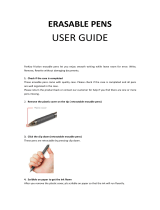Page is loading ...

www.onyx-international.com
Boox 60 User Manual
VERSION 1.5.1
__________________________________________________________________________________________________________________
Copyright © 2011 Onyx International. All rights reserved.
1 / 112

www.onyx-international.com
__________________________________________________________________________________________________________________
Copyright © 2011 Onyx International. All rights reserved.
2 / 112
Table of Contents
1 Preface .................................................................................................................................................................................. 5
2 Guidelines ............................................................................................................................................................................. 6
3 Precautions ............................................................................................................................................................................ 6
4 Components .......................................................................................................................................................................... 7
5 Boox View ............................................................................................................................................................................ 8
5.1Power On/Off button ................................................................................................................................................ 10
5.2 MENU button .......................................................................................................................................................... 10
5.3 BACK button ........................................................................................................................................................... 10
5.4 NEXT button ........................................................................................................................................................... 10
5.5 PREV button ............................................................................................................................................................ 10
5.6 4-Direction button .................................................................................................................................................... 11
5.7 OK button ................................................................................................................................................................ 11
5.8 Indicator Light ......................................................................................................................................................... 11
5.9 Volume button .......................................................................................................................................................... 11
5.10 WIFI/3G button...................................................................................................................................................... 11
5.11 Headphone Jack ..................................................................................................................................................... 12
5.12 SD Card Slot .......................................................................................................................................................... 12
5.13 Reset ...................................................................................................................................................................... 12
5.14 Stylus slot ............................................................................................................................................................... 12
6 User Interface ..................................................................................................................................................................... 13
6.1 Main View ............................................................................................................................................................... 13
6.1.1 Library .......................................................................................................................................................... 14
6.1.2 SD Card ........................................................................................................................................................ 15
6.1.3 Recent Document .......................................................................................................................................... 16
6. 1.4 Shortcuts ...................................................................................................................................................... 17
6.1.5 Notes ............................................................................................................................................................. 19
6.1.6 Dictionary ..................................................................................................................................................... 23
6.1.7 Scribble ......................................................................................................................................................... 27
6.1.8 Settings ......................................................................................................................................................... 31
6.1.8.1 Date .................................................................................................................................................... 32
6.1.8.2 Time Zone .......................................................................................................................................... 33
6.1.8.3 Locale ................................................................................................................................................ 34
6.1.8.4 Power Management ........................................................................................................................... 35
6.1.8.5 Stylus Calibration ............................................................................................................................... 36
6.1.8.6 Format Flash ...................................................................................................................................... 38
6.1.8.7 Default Font ....................................................................................................................................... 39
6.1.8.8 Preferred Applications ....................................................................................................................... 40
6.1.8.9 Start Setting ........................................................................................................................................ 41
6.1.8.10 Screen Update .................................................................................................................................. 42
6.1.8.11 About ................................................................................................................................................ 43
6.1.9 Web Sites ...................................................................................................................................................... 44
6.1.10 Games ......................................................................................................................................................... 45
6.2 Navigation Bar ......................................................................................................................................................... 49
6.3 Tool Bar ................................................................................................................................................................... 50
6.3.1 Menu Button ................................................................................................................................................. 50

www.onyx-international.com
__________________________________________________________________________________________________________________
Copyright © 2011 Onyx International. All rights reserved.
3 / 112
6.3.2 Progress Bar .................................................................................................................................................. 51
6.3.3 Stylus Indicator ............................................................................................................................................. 54
6.3.3.1 Sketch ................................................................................................................................................ 54
6.3.3.2 Erase Sketches ................................................................................................................................... 54
6.3.3.3 Hand Tool........................................................................................................................................... 54
6.3.3.4 Selection Zoom .................................................................................................................................. 54
6.3.3.5 Annotate ............................................................................................................................................. 54
6.3.3.5 Erase Annotations .............................................................................................................................. 55
6.3.4 Power Indicator ............................................................................................................................................. 55
6.4 Menu ........................................................................................................................................................................ 55
6.4.1 Screen Rotation ............................................................................................................................................. 55
6.4.2 Save Remove SD Card ................................................................................................................................. 55
6.4.3 Music ............................................................................................................................................................ 55
6.4.4 Standby ......................................................................................................................................................... 55
6.4.5 Shutdown ...................................................................................................................................................... 56
6.4.6 View .............................................................................................................................................................. 56
6.4.6.1 List View ............................................................................................................................................ 56
6.4.6.2 Details View ....................................................................................................................................... 58
6.4.6.3 Thumbnail View ................................................................................................................................. 59
6.4.6.4 Sorting types ...................................................................................................................................... 60
6.4.7 File ................................................................................................................................................................ 63
6.4.7.1 Delete ................................................................................................................................................. 64
6.4.7.2 Search ................................................................................................................................................ 65
6.4.8 Settings ......................................................................................................................................................... 66
6.4.9 Font ............................................................................................................................................................... 67
6.4.9.1 By Ratio ............................................................................................................................................. 67
6.4.9.2 By Numbers ....................................................................................................................................... 68
6.4.9.3 Bold/ Italic ......................................................................................................................................... 69
6.4.10 Zooming ...................................................................................................................................................... 70
6.4.10.1 To Page............................................................................................................................................. 71
6.4.10.2 To Width ........................................................................................................................................... 71
6.4.10.3 To Height ......................................................................................................................................... 71
6.4.10.4 Selection Zoom ................................................................................................................................ 71
6.4.10.5 By Ratio ........................................................................................................................................... 74
6.4.11 Annotations ................................................................................................................................................. 75
6.4.11.1 Add Annotation ................................................................................................................................ 75
6.4.11.2 Erase Annotation .............................................................................................................................. 76
6.4.11.3 All Annotations ................................................................................................................................ 76
6.4.11.4 Sketch ............................................................................................................................................... 77
6.4.11.5 Erase Sketch ..................................................................................................................................... 78
6.4.11.6 Sketch Colors ................................................................................................................................... 78
6.4.11.7 Sketch Shapes .................................................................................................................................. 79
6.4.12 Layout ......................................................................................................................................................... 79
6.4.12.1 Single Page ...................................................................................................................................... 79
6.4.12.2 Scroll Pages...................................................................................................................................... 81
6.4.13 Tools ............................................................................................................................................................ 82
6.4.13.1 Search .............................................................................................................................................. 83
6.4.13.2 Dictionary Lookup ........................................................................................................................... 85
6.4.13.3 Text to Speech .................................................................................................................................. 87

www.onyx-international.com
__________________________________________________________________________________________________________________
Copyright © 2011 Onyx International. All rights reserved.
4 / 112
6.4.13.4 Slide show ........................................................................................................................................ 89
6.4.13.5 Add Bookmark ................................................................................................................................. 89
6.4.13.6 Delete Bookmark ............................................................................................................................. 90
6.4.13.7 Show Bookmarks ............................................................................................................................. 91
6.4.13.8 Hand Tool......................................................................................................................................... 91
6.4.13.9 Previous View .................................................................................................................................. 91
6.4.13.10 Next View ...................................................................................................................................... 92
6.4.13.11 Table of Content ............................................................................................................................. 92
6.4.14 Font Family ................................................................................................................................................. 93
6.4.15 Encoding ..................................................................................................................................................... 94
6.4.16 Full Screen Change Switch ......................................................................................................................... 95
6.4.17 Navigation ................................................................................................................................................... 95
6.4.17.1 Backward ......................................................................................................................................... 95
6.4.17.2 Forward ............................................................................................................................................ 95
6.4.17.3 Home .............................................................................................................................. .................. 95
6.4.18 Network ...................................................................................................................................................... 95
6.4.18.1 Wifi .................................................................................................................................................. 95
6.5 Web Browser ............................................................................................................................................................ 96
6.5.1 Tool Bar ........................................................................................................................................................ 97
6.5.2 Input by Keyboard ........................................................................................................................................ 97
6.6 Music Player .......................................................................................................................................................... 100
6.6.1 Playlist ........................................................................................................................................................ 101
6.6.2 Minimize Button ......................................................................................................................................... 101
6.6.3 Close Button ............................................................................................................................................... 101
6.6.4 Repeat Playlist Button ................................................................................................................................ 101
6.6.5 Shuffle Switch Button ................................................................................................................................. 101
6.6.6 Previous Song Button ................................................................................................................................. 101
6.6.7 Play/Pause Switch Button ........................................................................................................................... 101
6.6.8 Stop Button ................................................................................................................................................. 101
6.6.9 Next Song Button........................................................................................................................................ 102
6.6.10 Repeat Current Song Button ..................................................................................................................... 102
6.6.11 Previous Page Button ................................................................................................................................ 102
6.6.12 Next Page Button ...................................................................................................................................... 102
6.7 Wifi Configuration Dialog ..................................................................................................................................... 103
6.7.1 Scanning List .............................................................................................................................................. 104
6.7. 2 Connecting Message Area ......................................................................................................................... 105
6.7.3 Refresh Button ............................................................................................................................................ 105
6.7.4 Configuring WPA Security Access Point .................................................................................................... 105
6.7.5 Configuring WEP Security Access Point .................................................................................................... 106
7 Sketch ............................................................................................................................................................................... 107
7.1 Make new sketches ................................................................................................................................................ 107
7.2 Erase ...................................................................................................................................................................... 108
8 Annotation ........................................................................................................................................................................ 108
8.1 Add Annotation ...................................................................................................................................................... 108
8.2 Erase Annotations .................................................................................................................................................. 109
9 Software Update ............................................................................................................................................................... 110
10 Connect to PC ................................................................................................................................................................. 111
11 Charge ............................................................................................................................................................................. 112

www.onyx-international.com
__________________________________________________________________________________________________________________
Copyright © 2011 Onyx International. All rights reserved.
5 / 112
1 Preface
Boox is presented by Onyx International, which has a group of professionals who dedicate
themselves in designing state-of-the-art reading terminal.
The beauty of the Boox is embodied in both its simplicity and its power. As we are going to
show you, Boox is an open and flexible platform for both consumers and content providers.
Boox is powered by an 8-level grayscale e-ink screen that looks and feels like paper.
Passive lighting and diffuse surface relaxes your eyes and reduces eye strain. By the
hand-writing system, you can take notes while reading and sketch up ideas that happen to
emerge. Boox takes full advantage of new-generation e-ink screens: extremely low power
consumption. Each full charge can sustain a few weeks' reading. By reducing paper
consumption while providing a realistic paper-like reading experience, digital content helps
to protect the environment without sacrificing convenience or life style.
Boox comes with viewers for most popular ebook and image formats, including PDF,
HTML, CHM, EPub, TXT, DOC and MobiPocket(NON-DRM). For content partners, we
also provide support for custom formats and digital rights management solutions. All of our
viewers have standard features such as layout management, font adjustment, full text search,
zooming, and page flow.
For a next-generation information device, connectivity is essential. The user can connect to
the Internet by build-in WiFi, 3G module or other add-on modules to download new content
or surf the web. Customized for the e-ink screen, WebKit, the same software engine as some

www.onyx-international.com
__________________________________________________________________________________________________________________
Copyright © 2011 Onyx International. All rights reserved.
6 / 112
al.com
powerful desktop browsers such as Safari and Chrome, is the web browser of Boox.
Boox, the new reading experience.
2 Guidelines
Please read this manual before using the product.
The product should only be used in the manner described in this manual.
The latest downloads and information are available at our
website: www.onyx-internation
.
The outer layer of the display is scratch resistant, but it can still be damaged if handled
roughly.
Operating temperature is 0°C to 50°C
Storage temperature is –20°C to 70°C
3 Precautions
Avoid applying excessive force to the display. The device uses a glass-based display is thus
liable to break if mistreated.
Never open the device as this will invalidate any warranty or manufacturer’s responsibility.
Please contact your Onyx retailer when you have any technical difficulties.
Do NOT expose the device to excessive moisture, rain or heat sources caused by heating
equipment.

www.onyx-international.com
__________________________________________________________________________________________________________________
Copyright © 2011 Onyx International. All rights reserved.
7 / 112
4 Components
4.1 Boox 60
4.2 Power Adaptor
4.3 USB Cable
4.4 Cover
4.5 Quick Quide
4.6 Warranty Sheet

www.onyx-international.com
5 Boox View
Front View
__________________________________________________________________________________________________________________
Copyright © 2011 Onyx International. All rights reserved.
8 / 112
5.7.OK
5.3.BACK button
5.4.NEXT button
5.2.MENU
*5.8.Indicator Light
5.6.4.Direction
Navigation button
5.5.PREV button

www.onyx-international.com
Bottom and Side View
5.12. SD Card Slot 5.1. Power On/Off
button
5.11. Headphone Jack 5.10 USB Connector
5.9. Volume Control button
__________________________________________________________________________________________________________________
Copyright © 2011 Onyx International. All rights reserved.
9 / 112
Back View
*5.10.WIFI/3G On/Off button
5.13 Reset
off
on
*5.14 Styles Slot

www.onyx-international.com
5.1 Power On/Off button
z Press the power key to turn device on
z Press the power key and hold for 2 seconds to turn device off, similar as selecting
showdown item in menu
z Press the power key and release it immediately, device turns into sleep mode
5.2 MENU button
z Press the menu key to pop up the menu
z Similar as tapping
icon with stylus
5.3 BACK button
z Return from current application
z Return from current view or dialog
z Turn back to the parent directory
5.4 NEXT button
z Flip to next screen while viewing document
z Flip to next screen while browsing documents in main view
5.5 PREV button
z Flip to previous screen while viewing document
z Flip to previous screen while browsing documents in main view
__________________________________________________________________________________________________________________
Copyright © 2011 Onyx International. All rights reserved.
10 / 112

www.onyx-international.com
__________________________________________________________________________________________________________________
Copyright © 2011 Onyx International. All rights reserved.
11 / 112
5.6 4-Direction button
z Navigate items on current screen, e.g. navigate from Library to SD Card by pressing
RIGHT key
z Turn back to previous view or forward to next view while reading PDF/EPub
documents
z Turn back to previous web page or forward to next page while browsing the website
5.7 OK button
z Press OK button to choose any icon , open documents , confirm your operate choice
5.8 Indicator Light
z The indicator light is on while charging, connecting with PC
z The indicator light is flash while connecting 3G network(BOOX 601)
5.9 Volume button
z Increase the volume by pressing key Vo l+
z Decrease the volume by pressing key Vol -
5.10 WIFI/3G button
z Turn on the WIFI/3G by sliding the key from bottom to top
z Turn off the WIFI/3G by sliding the key from top to bottom
BOOX 60 with WIFI function, without 3G function
BOOX 601 with 3G function, without WIFI function
BOOX 60S without WIFI/3G function

www.onyx-international.com
__________________________________________________________________________________________________________________
Copyright © 2011 Onyx International. All rights reserved.
12 / 112
5.11 Headphone Jack
z Diameter of the headphone jack is 3.5mm
5.12 SD Card Slot
z Insert SD card to read the content on SD card
5.13 Reset
z Reset the device by small pin through the hole
5.14 stylus slot
z Put your stylus here while don’t use it .
z BOOX 60 S without touch panel and stylus .

www.onyx-international.com
6 User Interface
6.1 Main View
Like the desktop of the most popular PC OS, main view of Boox provides entries to access
the storages, device settings and common websites.
Fig. 6.1 Snapshot of Main View
__________________________________________________________________________________________________________________
Copyright © 2011 Onyx International. All rights reserved.
13 / 112

www.onyx-international.com
6.1.1 Library
Select the Library (Internal Flash) icon, all of the items stored in internal flash are
displayed.
Fig. 6.1.1 Snapshot of Internal Flash View
__________________________________________________________________________________________________________________
Copyright © 2011 Onyx International. All rights reserved.
14 / 112

www.onyx-international.com
6.1.2 SD Card
Select the SD Card icon, all of the items stored in SD card are displayed.
Fig. 6.1.2 Snapshot of SD Card View
__________________________________________________________________________________________________________________
Copyright © 2011 Onyx International. All rights reserved.
15 / 112

www.onyx-international.com
6.1.3 Recent Document
Select the Recent Document icon, all of the recent read documents are displayed.
Fig. 6.1.3 Snapshot of Recent Document View
__________________________________________________________________________________________________________________
Copyright © 2011 Onyx International. All rights reserved.
16 / 112

www.onyx-international.com
6. 1.4 Shortcuts
6.1.4(1) Select the shortcuts icon , all of the shortcuts are displayed .
Fig. 6.1.4(1) Snapshot of shortcut
__________________________________________________________________________________________________________________
Copyright © 2011 Onyx International. All rights reserved.
17 / 112

www.onyx-international.com
6.1.4(2) select a file , in menu-settings-create shortcut to create a shortcut .
Fig. 6.1.4(2) Snapshot of create shortcut
__________________________________________________________________________________________________________________
Copyright © 2011 Onyx International. All rights reserved.
18 / 112

www.onyx-international.com
6.1.5 Notes
6.1.5 (1) Select the Notes icon, create note icon is displayed .
Fig. 6.1.5(1) Snapshot of create note
__________________________________________________________________________________________________________________
Copyright © 2011 Onyx International. All rights reserved.
19 / 112

www.onyx-international.com
6.1.5 (2) Select the create note icon , enter to create note input interface.
Fig. 6.1.5(2) Snapshot of note input interface
__________________________________________________________________________________________________________________
Copyright © 2011 Onyx International. All rights reserved.
20 / 112
/