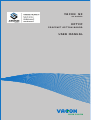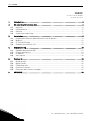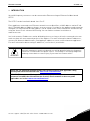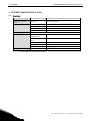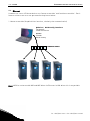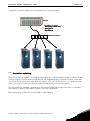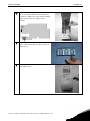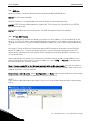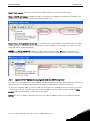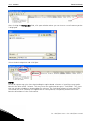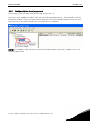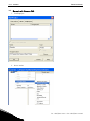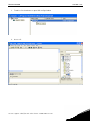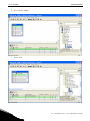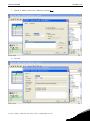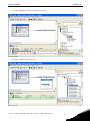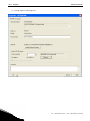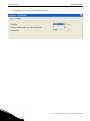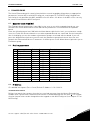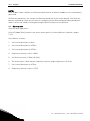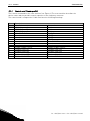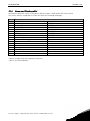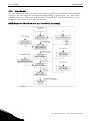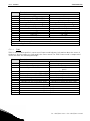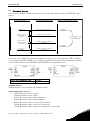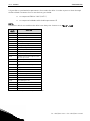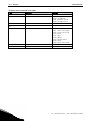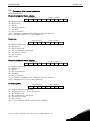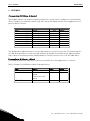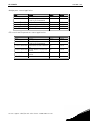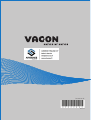vacon nx
ac drives
optcp
profinet option board
user manual

2 • vacon
Tel. +358 (0)201 2121 • Fax +358 (0)201 212 205
2
INDEX
Document code: DPD00895A
Last edited: 27.01.2012
1. Introduction ....................................................................................................................... 3
2. Ethernet board technical data ............................................................................................ 4
2.1. Overview .................................................................................................................................... 4
2.2. LED indications ......................................................................................................................... 5
2.3. Ethernet .................................................................................................................................... 6
2.4. Connections and wiring ............................................................................................................. 7
3. Installation ......................................................................................................................... 8
3.1. Installing the Ethernet Option Board in a Vacon NX Unit ......................................................... 8
3.2. NCDrive ................................................................................................................................... 10
3.3. IP Tool NCIPConfig .................................................................................................................. 10
3.4. Example with Siemens PLC .................................................................................................... 14
4. Commissioning ................................................................................................................ 23
4.1. Expander board menu (M7) ..................................................................................................... 23
4.2. Profinet parameters................................................................................................................ 23
4.3. IP Address ............................................................................................................................... 23
4.4. Start-up test ............................................................................................................................ 24
5. Profinet IO ........................................................................................................................ 25
5.1. Vendor profile .......................................................................................................................... 25
5.2. Bypass profile ......................................................................................................................... 30
5.3. Profidrive profile ..................................................................................................................... 31
5.4. Parameter channel ................................................................................................................. 35
5.5. Parameter data transfer examples ........................................................................................ 39
6. APPENDIX ........................................................................................................................ 40

Introduction vacon • 3
24-hour support +358 (0)40 837 1150 • Email: fieldbus@vacon.com
1
1.
INTRODUCTION
Vacon NX frequency converters can be connected to Ethernet using an Ethernet fieldbus board
OPTCP.
The OPTCP can be installed in board slots D or E.
Every appliance connected to an Ethernet network has two identifiers; a MAC address and an IP ad-
dress. The MAC address (Address format: xx:xx:xx:xx:xx:xx ) is unique to the appliance and cannot be
changed. The Ethernet board's MAC address can be found on the sticker attached to the board or by
using the Vacon IP tool software NCIPConfig. You can find the software installation at
www.vacon.com
In a local network, IP addresses can be defined by the user as long as all units connected to the net-
work are given the same network portion of the address. For more information about IP addresses,
contact your Network Administrator. Overlapping IP addresses cause conflicts between appliances.
For more information about setting IP addresses, see Section 3, Installation.
WARNING!
Internal components and circuit boards are at high potential when the frequency
converter is connected to the power source. This voltage is extremely dangerous
and may cause death or severe injury if you come into contact with it.
NOTE! You can download the English and French product manuals with applicable safety,
warning and caution information from www.vacon.com/downloads
.
REMARQUE Vous pouvez télécharger les versions anglaise et française des manuels produit
contenant l’ensemble des informations de sécurité, avertissements et mises en garde
applicables sur le site www.vacon.com/downloads
.

4 • vacon Ethernet board technical data
Tel. +358 (0)201 2121 • Fax +358 (0)201 212 205
2
2.
ETHERNET BOARD TECHNICAL DATA
2.1. Overview
General Board name OPTCP
Ethernet connec-
tions
Interface RJ-45 connector
Communications Transfer cable Shielded Twisted Pair (STP) CAT5e
Speed 10 / 100 Mb
Duplex half / full
Default IP-address 192.168.0.10
Protocol Profinet I/O
Environment Ambient operating
temperature
–10°C…50°C
Storing tempera-
ture
–40°C…70°C
Humidity <95%, no condensation allowed
Altitude Max. 1000 m
Vibration 0.5 G at 9…200 Hz
Safety Fulfils EN50178 standard
Table 1. Ethernet board technical data

Ethernet board technical data vacon • 5
24-hour support +358 (0)40 837 1150 • Email: fieldbus@vacon.com
1
2.2.
LED indications
Figure 1-2, LED indications on the OPTCP board
LED: Meaning:
H4 LED in ON when board is powered
H1 Blinking 0.25s ON / 0.25s OFF when board firmware
is corrupted (chapter 3.2.1 NOTE).
OFF when board is operational.
H2 Blinking 2.5s ON / 2.5s OFF when board is ready for
external communication.
OFF when board is not operational.
Using the "Node Flashing Test" function you can determine to which device you are directly con-
nected. For example in Siemens S7, by using the menu command "PLC > Diagnostics/Setting > Node
Flashing Test..." you can identify the station connected directly to the PG/PC by the FORCE LED that
flashes.

6 • vacon Ethernet board technical data
Tel. +358 (0)201 2121 • Fax +358 (0)201 212 205
2
2.3.
Ethernet
Common-use cases of Ethernet devices are ‘human to machine’ and ‘machine to machine’. Basic
features of these two cases are presented in the pictures below.
1. Human to machine (Graphical User interface, relatively slow communication)
Note! NCDrive can be used in NXS and NXP drives via Ethernet. In NXL drives this is not possible.
NCDrive / NCIPConfig
interface
-
Parameter
-
Slow rate actual
Values
-
Trends
-
Fault history
-
-
-
Ethernet switch

Ethernet board technical data vacon • 7
24-hour support +358 (0)40 837 1150 • Email: fieldbus@vacon.com
1
2. Machine to machine (Industrial environment, fast communication)
2.4.
Connections and wiring
The Ethernet board supports 10/100Mb speeds in both Full- and Half-duplex modes. However, using
Profinet requires the Full-duplex mode and the 100-megabit speed. The boards must be connected
to the Ethernet network with a Shielded Twisted Pair (STP) CAT-5e cable. Use a so-called crossover
cable if you want to connect the Ethernet option board directly to the master device.
Use only industrial standard components in the network and avoid complex structures to minimize
the length of response time and the amount of incorrect dispatches.
More information on Ethernet can be found at www.odva.org.
PLC or Programmable Controller
Real
-
Time Control
-
Start/Stop, Direction,...
-
Reference
-
Feedback
PLC or Programmable Controller
PLC or Programmable Controller
-
Master
-
Start/Stop, Direction, ..
-
Reference
-
Feedback
Ethernet switch

8 • vacon Installation
Tel. +358 (0)201 2121 • Fax +358 (0)201 212 205
2
3.
INSTALLATION
3.1. Installing the Ethernet Option Board in a Vacon NX Unit
!
NOTE
MAKE SURE THAT THE FREQUENCY CONVERTER
IS SWITCHED OFF
BEFORE
AN OPTION OR FIELDBUS BOARD IS CHANGED OR ADDED!
A
Vacon NX frequency converter.
B
Remove the cable cover.
C
Open the cover of the control unit.

Installation vacon • 9
24-hour support +358 (0)40 837 1150 • Email: fieldbus@vacon.com
1
D
Install EtherNet option board in slot D or
E on the control board of the frequency
converter. Make sure that the grounding
plate (see below) fits tightly in the
clamp.
E
Make a sufficiently wide opening for
your cable by cutting the grid as wide as
necessary.
F
Close the cover of the control unit and
the cable cover.

10 • vacon Installation
Tel. +358 (0)201 2121 • Fax +358 (0)201 212 205
2
3.2.
NCDrive
NCDrive software can be used with the Ethernet board in NXS and NXP drives.
NOTE! Does not work with NXL
NCDrive software is recommended to be used in LAN (Local Area Network) only.
NOTE! If OPTCI Ethernet Option board is used for NC Tools connection, like NCDrive, the OPTD3
board can not be used.
NOTE! NCLoad does not work via Ethernet. See NCDrive help for further information
3.3.
IP Tool NCIPConfig
To begin using the Vacon Ethernet board, you need to set an IP address. The factory default IP ad-
dress is 192.168.0.10. Before connecting the board to the network, its IP addresses must be set ac-
cording to the network. For more information about IP addresses, contact your network administra-
tor.
You need a PC with an Ethernet connection and the NCIPConfig tool installed to set the Ethernet
board's IP addresses. To install the NCIPConfig tool, start the installation program from CD or
download it from www.vacon.com website. After starting the installation program, follow the on-
screen instructions.
Once the program is installed successfully, you can launch it by selecting it in the Windows Start
menu. Follow these instructions to set the IP addresses. Select
Help --> Manual if you want more
information about the software features.
Step 1. Connect your PC to the Ethernet network with an Ethernet cable. You can also connect
the PC directly to the device using a crossover cable. This option may be needed if your PC does not
support Automatic crossover function.
Step 2. Scan network nodes. Select Configuration --> Scan and wait until the devices connected to
the bus in the tree structure are displayed to the left of the screen.
NOTE!
Some switches block broadcast messages. In this case, each network node must be scanned sepa-
rately.

Installation vacon • 11
24-hour support +358 (0)40 837 1150 • Email: fieldbus@vacon.com
1
Step 3. Set names. Select the cell in column ‘Node’ and enter the name of the node.
Step 4. Set IP addresses. Change the node’s IP settings according to the network IP settings. The
program will report conflicts with a red color in a table cell.
Step 5. Send configuration to boards. In the table view, check the boxes for boards whose configu-
ration you want to send and select Configuration, then Configure. Your changes are sent to the net-
work and will be valid immediately.
NOTE! Only A-Z, a-z and 0-9 symbols can be used in the drive name, no special characters, or
Scandinavian letters (ä, ö, etc.)! The drive name can be freely formed using the allowed characters.
3.3.1.
Update OPTCP Option Board program with the NCIPConfig Tool
In some cases it may be necessary to update the option board's firmware. Differing from other Vacon
option boards, the Ethernet option board's firmware is updated with the NCIPConfig tool.
To start the firmware update, scan the nodes in the network according to the instructions in section
3.2. Once you can see all nodes in the view, you can update the new firmware by clicking the
VCN
packet field in NCIPCONFIG 's table view on the right.
NOTE! The PC’s IP address must be chosen in the same IP address space as the Ethernet board’s.

12 • vacon Installation
Tel. +358 (0)201 2121 • Fax +358 (0)201 212 205
2
After clicking the
VCN packet field, a file open window where you can choose a new firmware packet
is displayed.
Select the desired packet and click Open.
NOTE!
Do not do a power up cycle after downloading the option board software or installing a new option
board to the drive within 1 minute. This may cause the option board to go to “Safe Mode”. This situa-
tion can only be solved by re-downloading the software. The Safe Mode triggers a fault code (F54).
The Board slot error F54 may also appear due to a faulty board, a temporary malfunction of the
board or disturbance in the environment.

Installation vacon • 13
24-hour support +358 (0)40 837 1150 • Email: fieldbus@vacon.com
1
3.3.2.
Configure Option board parameters
These features are available from NCIPConfig tool version 1.6.
In the tree-view, expand the folders until you reach the board parameters. Slowly double-click the
parameter (
Comm. Time-out
in figure below) and enter new value. New parameter values are auto-
matically sent to the option board after the modification is complete.
NOTE! If the fieldbus cable is broken at the Ethernet board end or removed, a fieldbus error is im-
mediately generated.

14 • vacon Installation
Tel. +358 (0)201 2121 • Fax +358 (0)201 212 205
2
3.4.
Example with Siemens PLC
1. Create project
2. Insert station

Installation vacon • 15
24-hour support +358 (0)40 837 1150 • Email: fieldbus@vacon.com
1
3. Double-click hardware to open HW config window.
4. Insert rail

16 • vacon Installation
Tel. +358 (0)201 2121 • Fax +358 (0)201 212 205
2
5. Insert power supply
6. Insert CPU

Installation vacon • 17
24-hour support +358 (0)40 837 1150 • Email: fieldbus@vacon.com
1
7. Change IP address and select subnet by clicking
New.
8. Click OK

18 • vacon Installation
Tel. +358 (0)201 2121 • Fax +358 (0)201 212 205
2
9. Click OK
10. Now configuration should look like this

Installation vacon • 19
24-hour support +358 (0)40 837 1150 • Email: fieldbus@vacon.com
1
11. Drag and drop OPTCP to Profinet IO system
12. Select communication profile

20 • vacon Installation
Tel. +358 (0)201 2121 • Fax +358 (0)201 212 205
2
13. Change Optioncard properties
Page is loading ...
Page is loading ...
Page is loading ...
Page is loading ...
Page is loading ...
Page is loading ...
Page is loading ...
Page is loading ...
Page is loading ...
Page is loading ...
Page is loading ...
Page is loading ...
Page is loading ...
Page is loading ...
Page is loading ...
Page is loading ...
Page is loading ...
Page is loading ...
Page is loading ...
Page is loading ...
Page is loading ...
Page is loading ...
Page is loading ...
Page is loading ...
-
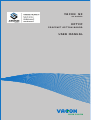 1
1
-
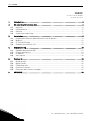 2
2
-
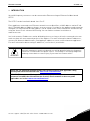 3
3
-
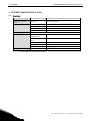 4
4
-
 5
5
-
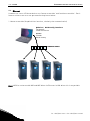 6
6
-
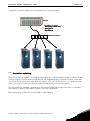 7
7
-
 8
8
-
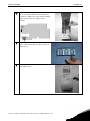 9
9
-
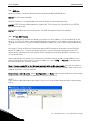 10
10
-
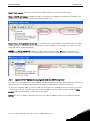 11
11
-
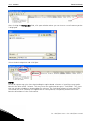 12
12
-
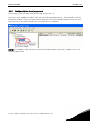 13
13
-
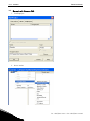 14
14
-
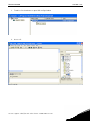 15
15
-
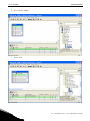 16
16
-
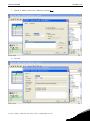 17
17
-
 18
18
-
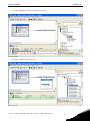 19
19
-
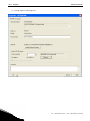 20
20
-
 21
21
-
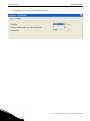 22
22
-
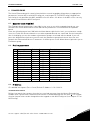 23
23
-
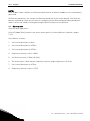 24
24
-
 25
25
-
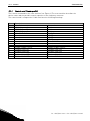 26
26
-
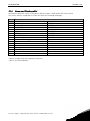 27
27
-
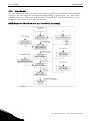 28
28
-
 29
29
-
 30
30
-
 31
31
-
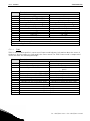 32
32
-
 33
33
-
 34
34
-
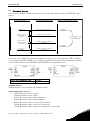 35
35
-
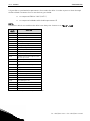 36
36
-
 37
37
-
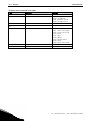 38
38
-
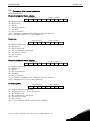 39
39
-
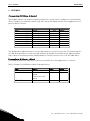 40
40
-
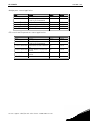 41
41
-
 42
42
-
 43
43
-
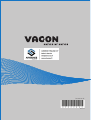 44
44
Ask a question and I''ll find the answer in the document
Finding information in a document is now easier with AI
Related papers
-
Vacon nxs User guide
-
Vacon 20 User guide
-
Vacon NX OPTCI Modbus TCP Board User manual
-
Vacon Optci User manual
-
Vacon nxs User guide
-
Vacon NXL Door keypad Mount Installation guide
-
Vacon 100 Industrial Installation guide
-
Vacon CXS Series User manual
-
Vacon 100 FLOW User guide
-
Vacon VACON 100 FLOW User guide
Other documents
-
Danfoss VACON 20 X User guide
-
Danfoss VACON NXL (Legacy Product) User guide
-
Danfoss VACON NXP Air cooled User guide
-
Danfoss NXS/P Mech Brake Contr ASFIFF17V226 User guide
-
ABB RETA-02 User manual
-
Pepperl+Fuchs VBG-PN-K20-DMD Owner's manual
-
Honeywell NXL 0004 5 User manual
-
SEW MOVITRAC 31 series User manual
-
Hitachi WL200 Series Quick Reference Manual
-
Nexcom CPS 100-M User manual