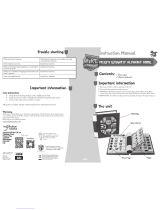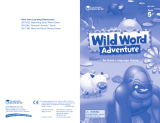Page is loading ...

© 2002 VTech
Printed in China
91-01528-000
AlphaBert’s Magic ReadPort
™
AlphaBert’s Learn-to-Read System
™
AlphaBert Sprocket AlphaBit
AlphaBertoAlphaBetsy
User's Manual
Look for more great products
in AlphaBert’s Learn-to-Read System
™
…coming soon!
Our helpful Consumer Services staff
is available to answer product
questions and to assist in finding
the retailer nearest you
USA
1-800-521-2010
www.vtechkids.com
CANADA
1-800-267-7377
www.vtechcanada.com
UK
01235-546810
www.vtechuk.com

1
Dear Parent,
At VTech
®
, we know how important learning to read is to your child’s future. That’s why
we created AlphaBert’s Learn-to-Read System
™
- a progressive line of interactive
learning products uniquely designed to teach your child how to read, while making the
experience fun and rewarding.
This progressive system eliminates the guesswork when selecting learning toys for
your child. Learning to read is a step-by-step process, and AlphaBert’s Learn-to-
Read System
™
provides the necessary building blocks in focused stages. Each stage
has its own unique learning milestone, and builds on existing skills with an extensive
curriculum that is personalized to your child’s age and ability.
Beginning Reader Stage: teaches letters, letter sounds and letter-object associations
Growing Reader Stage: teaches blends, phonics to sound out words and simple spelling
Advancing Reader Stage: teaches independent reading, comprehension, grammar, vocabulary, creative writing
Most importantly, AlphaBert and his friends make learning to read fun, not frustrating.
Your child will meet AlphaBert, Sprocket, AlphaBit, AlphaBetsy and AlphaBerto, the
reading robots who love to learn and want your child to share their excitement and
curiosity. AlphaBert & Friends are your child’s learn-to-read coaches who provide
encouragement to fill your child with confidence and pride.
As with all VTech
®
learning products, AlphaBert’s Learn-to-Read System
™
incorporates advanced technologies that are easy-to-use and reinforce learning. Our
hands-on, multi-sensory toys engage diverse learning styles and promote productive
play.
Reading has the power to enlighten, entertain and develop young minds. We thank
you for trusting VTech
®
with the important job of helping your child learn to read!
Sincerely,
Your Friends at VTech
®
To learn more about AlphaBert’s Learn-to-Read System
™
and other VTech
®
toys,
visit www.vtechkids.com
AlphaBerto
AlphaBert
AlphaBetsy
AlphaBit
Sprocket

2
AlphaBert’s Magic ReadPort
™
TO BEGIN PLAY
1. Pull the plastic tab located on the left-hand side of the AlphaBert’s Magic
ReadPort
™
.
2. To begin play, press the ON/OFF BUTTON. You will hear AlphaBert say “Hi! I’m
AlphaBert. You’ll meet my friends and family soon.”
3. You will hear AlphaBert say “Let’s find out about you!”
4. Then you will hear Sprocket say “Touch the flashing dots and find me.” Follow
Sprocket by using your stylus to touch the flashing dots.
5. A screen will appear indicating your name, address, telephone number and
birthday. Fill in the information by typing on your keyboard.

3
TO BEGIN PLAY
6. Select from the following buttons: GRAMMAR, READING, WRITING and
STORIES. The activities for this category will scroll by on the screen. Select one
by pressing the ENTER key on
the keyboard (or touch the
screen with the stylus).
7. Select from the following
activities:
GRAMMAR SENTENCE STRUCTURE
SPELLING
PARTS OF SPEECH
PUNCTUATION
WORD USAGE
READING PHONICS
ALLITERATION
VOCABULARY BUILDER
COMPREHENSION
MAIN IDEA
WRITING FREE DRAW
LETTER FORMATION
WRITING PATTERNS
CREATIVE WRITING
GREETINGS
STORIES WACKY WORD READ
RIDDLES
FICTION
POETRY
NONFICTION
8. Press the CONTRAST/VOLUME BUTTON to change
the contrast of the screen or the volume. Simply use
your stylus on the screen to increase or decrease the
volume or contrast. You can also use the left and right
direction keys on the keyboard.

4
9. Press the DICTIONARY ICON during the activities and you will see built-in
words appear on the screen along with their definition. Please note that not every
word features a definition.
10.Press the THESAURUS ICON
during the activities and you will see built-in
synonyms for specific words. Please note that not every word features a synonym.
11. Press the SPANISH ICON
during the activities and you will see Spanish
translations of built-in words. Please note that not every word features a translation.
12.Press the UPLOAD ICON to upload files to your personal computer. Please
refer to the UPLOAD section in this manual for details.
13.Press the HOME ICON
to go back to the first page.
14.Press the FORWARD ICON to go to the next page.
15.Press the BACK ICON to go back to the previous page.
16.Press the HELP KEY to receive assistance during each activity. For those activities
that do not feature helpful hints due to the nature of the activity, you will hear a
sound effect. These activities include:
FREE DRAW
WRITING PATTERNS
CREATIVE WRITING
GREETINGS
FICTION
POETRY
NONFICTION
17.Most activities have three levels of difficulty. You can change the level by pressing
the LEVEL KEY. When you answer questions correctly in specific activities
successively, you will receive a message indicating you’ve won a certificate for
performing well. In addition, AlphaBert will automatically advance you to the next
level.
TO BEGIN PLAY

5
18.Press the SHIFT KEY followed by a LETTER KEY to type in uppercase letters.
19.Press the FN KEY followed by a LETTER KEY to change the text to the number
or symbols above the letters.
20.Press the ESC KEY to go back one step.
21.Press the BACKSPACE KEY to delete the previous character typed on the screen.
22.Press the ENTER KEY to confirm input after answering a question or to proceed
to the next line on the screen.
23.Press the UP, DOWN, LEFT or RIGHT DIRECTION KEYS to move your cursor
position on the screen.
24.To re-calibrate your pen or edit your personal information (name, address,
telephone number or birthday), touch the lower left-hand corner icon on the screen
or press FN KEY followed by MENU KEY in activity selection.
25.To turn the unit off, press the ON/OFF BUTTON. You will hear “See you soon”
followed by “Adiós, amigos!”
AlphaBert’s Magic ReadPort
™
- ACTIVITIES
GRAMMAR
SENTENCE STRUCTURE
ACTIVITY INSTRUCTIONS:
1. Select the activity Sentence Structure by touching the activity name with your
stylus when it appears on the screen. There are two different styles of games for
this activity.
GRAMMAR ACTIVITIES
A

6
GRAMMAR ACTIVITIES
Game 1
1. A sentence will be shown with an extra word in it. Help AlphaBit by picking the
extra word from the sentence. AlphaBit will cover the selected word with a leaf.
2. When the correct answer is selected, dinosaurs will take the leaf away leaving the
correct sentence behind.
3. When an incorrect answer is selected, dinosaurs will pick up AlphaBit and take
him away. After answering incorrectly three times in a row, it will show you the
correct sentence.
Game 2
1. A sentence will be shown with a word missing. Three words are then shown and
you have to help AlphaBit find the correct word to make the sentence correct.
2. When the correct answer is selected, dinosaurs will take AlphaBit for a ride.
3. When an incorrect answer is selected, a falling apple will hit AlphaBit. After
answering incorrectly two times in a row, it will show you the correct answer.
SPELLING
ACTIVITY INSTRUCTIONS:
1. Select the activity Spelling by touching the activity name with your stylus when it
appears on the screen.
2. AlphaBerto will dribble a basketball. Basketballs will bounce out with a letter on
each one. Rearrange the letters by touching the letter balls or typing the letters, in
order to correctly spell a word.
3. If you spell the word correctly, AlphaBerto will shoot the basketball into the basket.
4. If you spell the word incorrectly, AlphaBerto will shoot and miss the basket. After
answering incorrectly three times in a row, it will show you the correct answer.
PARTS OF SPEECH
ACTIVITY INSTRUCTIONS:
1. Select the activity Parts of Speech by touching the activity name with your stylus
when it appears on the screen.
2. AlphaBit, AlphaBert and Sprocket will take you to the amusement park. AlphaBert
will first introduce a noun, AlphaBit will introduce an adjective, and finally, Sprocket
will introduce a verb.

7
3. A sentence will appear and one of the characters, for example AlphaBert, will ask
you to find all the nouns that appear in the sentence.
4. When you have found the right one, the character will ask you to find more.
5. When you have found the wrong one, a character will explain that particular part
of speech and ask you to try again. After picking the wrong part of speech three
times in a row, it will show you the correct answer.
PUNCTUATION
ACTIVITY INSTRUCTIONS:
1. Select the activity Punctuation by touching the activity name with your stylus
when it appears on the screen.
2. Sprocket will hold a bow and arrow. A sentence with the punctuation missing will
appear on the screen. Then you will see two bull’s-eye with punctuation marks
inside of them. Select the correct punctuation for the sentence.
3. You may use the BACK ICON to see the sentence again, if you need to refer to it.
4. When you select the correct punctuation mark, Sprocket will shoot the arrow in
the middle of the target and you will hear a positive phrase.
5. If you pick an incorrect punctuation mark, Sprocket will miss the target and he will
show you the correct answer.
WORD USAGE
ACTIVITY INSTRUCTIONS:
1. Select the activity Word Usage by touching the activity name with your stylus
when it appears on the screen.
2. AlphaBerto will be playing soccer at a field. A sentence will be shown with a missing
word. Help AlphaBerto by finding the correct word to fit into the sentence. You will
be given two words from which to choose. Select the correct word usage to make
the sentence correct.
3. When you select the correct word, AlphaBerto will kick the ball into the net and
score a goal.
4. When you select an incorrect word, AlphaBerto’s soccer ball will not go into the
net, and he will show you the correct answer.
GRAMMAR ACTIVITIES
A

8
READING ACTIVITIES
READING
PHONICS
ACTIVITY INSTRUCTIONS:
1. Select the activity Phonics by touching the activity name with your stylus when it
appears on the screen.
2. AlphaBerto will be in the Wild, Wild West riding a horse. You will see two wagons
with a word on each wagon. Find the word with the spoken phonetic sound.
3. When you select the word with the corresponding phonetic sound, AlphaBerto will
win the wagon race.
4. If you select the word without the corresponding phonetic sound, the wagon’s
wheel will come off and AlphaBerto will lose the race. Then he will show you the
correct answer.
ALLITERATION
ACTIVITY INSTRUCTIONS:
1. Select the activity Alliteration by touching the activity name with your stylus when
it appears on the screen.
Game 1
1. Sprocket is visiting the Amazon Forest. A sentence with a missing word will be
shown. Help Sprocket to find the missing word by picking the log with the correct
word to make an alliteration sentence. The first sound/letter of each word should
be the same.
2. When you select the correct log, Sprocket will jump over to the other side of the
river.
3. If you select an incorrect log, Sprocket will not be able to jump over to the other
side. If you select an incorrect answer two times in a row, Sprocket will fall into the
river and he will show you the correct answer.
Game 2
1. Sprocket is fishing in the Amazon River. A sentence will appear on the screen.
Some letters are missing. Help Sprocket find the missing letters by picking the
fish with the correct letter to make an alliterative sentence, the first sound/letter of
each word should be the same.

9
READING ACTIVITIES
2. When you select the correct fish, Sprocket will catch a fish.
3. If you select an incorrect fish, Sprocket will fall into the water. After answering
incorrectly two times in a row, it will show you the correct answer.
VOCABULARY BUILDER
ACTIVITY INSTRUCTIONS:
1. Select the activity Vocabulary Builder by touching the activity name with your
stylus when it appears on the screen.
2. AlphaBert is visiting Ancient Egypt to see the Great Pyramid. A word will be shown
with 8 words. Only 6 of them will describe the word shown. You will need to select
the 6 words that describe the given word.
3. When all 6 words are found, AlphaBert will build the pyramid and see the sphinx.
He will then celebrate by performing an Egyptian dance.
4. If you select an incorrect word twice, the pyramid will collapse and the correct
answer will be shown.
COMPREHENSION
ACTIVITY INSTRUCTIONS:
1. Select the activity Comprehension by touching the activity name with your stylus
when it appears on the screen.
2. AlphaBit will walk into a toy shop. You get to help him pick a toy. Once you’ve
selected a toy, AlphaBit will play with the toy and ask you read a story. This will be
followed by some questions about the story.
3. If you pick the train, AlphaBit will ride into a tunnel. Then AlphaBit will see a
paragraph. After reading the paragraph, read the questions and answer them by
selecting the answer with your stylus.
4. When a correct answer is selected, AlphaBit will go through the dark tunnel.
5. If an incorrect answer is selected, AlphaBit will end up at a dead-end. If you answer
incorrectly two times in a row, he will show you the correct answer.
6. If you pick the dinosaur, AlphaBit will ride on it. AlphaBit will see a paragraph.
After reading the paragraph, read the questions and answer them by selecting
the answer with your stylus.
7. When the correct answer is selected, AlphaBit will go on a ride with the dinosaur.

10
READING ACTIVITIES
8. If you answer incorrectly, AlphaBit will fall off the dinosaur. If you answer incorrectly
two times in a row, he will show you the correct answer.
9. If you pick the drum, AlphaBit will play the drum. Then AlphaBit will see a paragraph.
After reading the paragraph, read the questions and answer them by selecting
the answer with your stylus.
10.When the correct answer is selected, AlphaBit will catch the drumstick after
throwing it up high in the air.
11. If you answer incorrectly, AlphaBit will not catch the drumstick. If you answer
incorrectly two times in a row, he will show you the correct answer.
12.If you pick the bicycle, AlphaBit will ride a bicycle. AlphaBit will see a paragraph.
After reading the paragraph, read the questions and answer them by selecting
the answer with your stylus.
13.When the correct answer is selected, AlphaBit will ride happily on the bicycle.
14.If you answer incorrectly, AlphaBit will get a flat tire. If you answer incorrectly two
times in a row, he will show you the correct answer.
15.If you pick the bowling pin, AlphaBit will play a game of bowling. AlphaBit will see
a paragraph. After reading the paragraph, read the questions and answer them
by selecting the answer with your stylus.
16.When the correct answer is selected, AlphaBit will knock all of the pins down.
17.If you answer incorrectly, AlphaBit’s bowling ball will roll off the lane and into the
gutter. If you answer incorrectly two times in a row, he will show you the correct
answer.
MAIN IDEA
ACTIVITY INSTRUCTIONS:
1. Select the activity Main Idea by touching the activity name with your stylus when
it appears on the screen.
2. AlphaBetsy is visiting the Eiffel Tower in Paris.
A paragraph will be shown. You
will need to help her pick the sentence that does not support the main idea of the
paragraph. Select the sentence by using your stylus.
3. When the correct sentence is selected, AlphaBetsy will drive happily down the
streets of Paris.

11
WRITING ACTIVITIES
4. If you select the incorrect sentence, AlphaBetsy will be caught in a traffic jam. If
you answer incorrectly three times in a row, she will show you the correct answer.
WRITING
FREE DRAW
ACTIVITY INSTRUCTIONS:
1. Select the activity Free Draw by touching the activity name with your stylus when
it appears on the screen.
2. AlphaBit is dressed as an artist in the Renaissance Period. Select AlphaBit’s
drawing board with your stylus to create your own drawings. If you want to learn
to draw some objects step-by-step, select AlphaBit and he’ll guide you as you
learn to draw.
Doodle and Draw
1. On the left-hand side of the screen, there are tool bars with a pen to draw, an
eraser, a clear screen function and a stamp function to select some built-in stamp
images.
2. Begin drawing by using your stylus to draw on the screen. Once your drawing is
finished, you can press the FN KEY and then the MENU KEY. Under the Menu
options, click on the Clear Screen icon to clear everything on the screen. The
Open icon will allow you to open a file. You may also select the Save icon to
save your drawing. In addition, the Delete icon will allow you to delete a file.
3. On top of the Clear Screen, Open, Save and Delete icons, there is a Creative
Writing icon, which allows you to make a link between a Creative Writing document
and the current drawing.
Teaching Mode
1. Select a topic and then select an object. The unit will show you how to draw the
object step-by-step.
LETTER FORMATION
ACTIVITY INSTRUCTIONS:
1. Select the activity Letter Formation by touching the activity name with your stylus
when it appears on the screen.

12
2. Sprocket is in the Amazon Forest. Help Sprocket find some hidden letters within
the forest. Once a hidden letter is found, Sprocket will show you how to write a
letter by showing each stroke, one by one.
3. Follow the stroke order and Sprocket will provide helpful, encouraging phrases
on the progress of your writing.
WRITING PATTERNS
ACTIVITY INSTRUCTIONS:
1. Select the activity Writing Patterns by touching the activity name with your stylus
when it appears on the screen.
2. AlphaBert and his friends are visiting the community pool. Select a character and
he/she will dive into the pool and swim down the lane.
3. After the character has finished swimming across the pool, follow his/her path by
using your stylus.
4. Once you lift up your stylus, AlphaBert will comment on the accuracy of following
the characters’ strokes.
CREATIVE WRITING
ACTIVITY INSTRUCTIONS:
1. Select the activity Creative Writing by touching the activity name with your stylus
when it appears on the screen.
2. AlphaBetsy is visiting the library. Two book titles will appear on the screen, “Once
Upon A Time” and “The End”. Choose one of these two book titles.
3. If you choose “Once Upon A Time”, an opening sentence of a story will be shown
to spark your creativity. Begin typing the rest of your own writing masterpiece.
4. If you choose “The End”, an ending sentence will be shown to spark your creativity.
Begin typing the rest of your own writing masterpiece.
5. Once you have finished your creative writing, you can press the FN KEY and then
the MENU KEY to select different menu options. Click the Clear Screen icon to
clear everything on the screen. The Open icon will allow you to open a file. Select
the Save icon to save the file. In addition, the Delete icon will allow you to delete
the file.
6. On top of the Clear Screen, Open, Save and Delete icons, there is a Doodle
WRITING ACTIVITIES

13
and Draw icon, which allows you to make a link between a drawing in Doodle
and Draw and the current Creative Writing file.
GREETINGS
ACTIVITY INSTRUCTIONS:
1. Select the activity Greetings by touching the activity name with your stylus when
it appears on the screen.
2. AlphaBerto will bring you to his house to see his other friends. Pick one of the
characters on the screen. Each character specializes in writing a particular type
of greeting. Select a character to begin writing about the following: thank you,
invitation, hello or achievements.
3. Begin typing in your personal greeting using the template established. You may
need to edit the template as you type your greeting. Once you have finished
writing your greeting, press the FN KEY and then the MENU KEY to select from
different menu options. Click on the Clear Screen icon to clear everything on the
screen. The Open icon will allow you to open a file. You may also select the Save
icon to save the file. In addition, the Delete icon will allow you to delete the file.
STORIES
WACKY WORD READ
ACTIVITY INSTRUCTIONS:
1. Select the activity Wacky Word Read by touching the activity name with your
stylus when it appears on the screen.
2. AlphaBit is visiting the library. Help him select a book title, but the book will have
some words missing.
3. Type in your own word in the blanks or you can choose from the given selections
by clicking on the blank. After you click, you will be given three word options to
choose from.
4. Once you have finished, AlphaBit will laugh at your silly paragraph.
RIDDLES
ACTIVITY INSTRUCTIONS:
1. Select the activity Riddles by touching the activity name with your stylus when it
appears on the screen.
STORIES ACTIVITIES

14
2. Sprocket is inside a maze and trying to get out! You will see a question and Sprocket
will ask you to give an answer.
3. When you input the answer to the riddle correctly, Sprocket will find his way out of
the maze.
4. When you don’t know the answer to the riddle, Sprocket will show sadness on his
face. After answering incorrectly three times in a row, he will ask if you want to
give up. If you want to give up, select Y and the answer will appear on the screen.
If you select N, you will have another three attempts to answer the riddle correctly.
FICTION
ACTIVITY INSTRUCTIONS:
1. Select the activity Fiction by touching the activity name with your stylus when it
appears on the screen.
2. AlphaBerto will ask you to join him in reading a fiction story.
3. Select a story to read it page by page.
POETRY
ACTIVITY INSTRUCTIONS:
1. Select the activity Poetry by touching the activity name with your stylus when it
appears on the screen.
2. AlphaBetsy would like you to join her in reading poetry together.
3. Select a piece of poetry and read it page by page.
NONFICTION
ACTIVITY INSTRUCTIONS:
1. Select the activity Nonfiction by touching the activity name with your stylus when
it appears on the screen.
2. AlphaBert will walk to the bookshelf and pick up a nonfiction book. AlphaBert will
ask you to join him in reading a nonfiction story.
3. Select a nonfiction story and read it page by page.
STORIES ACTIVITIES

15
AlphaBert’s Magic ReadPort
™
- PC Upload
Within the Writing and Stories activities you can upload the activity information to
your personal computer (IBM compatible). In order to perform this function, you must
own the VTech VPort
™
. Follow these simple instructions:
1. Connect the VTech VPort
™
with your personal computer by following the instruction
in VTech VPort
™
.
2. Install the software from the CD-ROM included with the VTech VPort
™
.
3. After successfully completing the installation, you may either double click on the
AlphaBert icon on your computer screen or press the UPLOAD icon located on
AlphaBert’s Magic ReadPort
™
.
By uploading, you now have the ability to view all activity information in addition to
printing any of your files. After you launch the software, you will see a Home page
with two icons, Stories
and Writing . If you select Stories, the next screen will
show all of the activities in the Stories category. To choose an activity, simply click on
the icons. Once launched, you will see all filenames that you have uploaded appear
alphabetically. Select the file you want and the text from that file will appear. If you
select Writing, the next screen will show all of the activities in the Writing category. To
choose an activity, simply click on the icons.
You will also notice a Print Certificate icon. Once selected, your computer will allow
you to print the certificate you won while playing various activities in the Grammar,
Reading and Stories categories.
AlphaBert’s Magic ReadPort
™
- BATTERIES
BATTERY INSTALLATION
Main Battery
1. Make sure the AlphaBert’s Magic ReadPort
™
is turned
OFF.
2. Locate the battery cover on the back of the unit. Use a
coin or screwdriver to remove the battery cover.
3. Insert 3 new “AA” batteries as shown in the battery
compartment.
Do not use rechargeable batteries in AlphaBert’s
Magic ReadPort
™
.
BATTERY INSTALLATION

16
4. Replace the battery cover and tighten the screw to secure the battery cover.
Important: While replacing the batteries, the CR2032 backup battery must be kept
in AlphaBert’s Magic ReadPort
™
, if not, you will lose all saved
information.
Backup Battery
AlphaBert’s Magic ReadPort
™
comes with a backup battery already installed. Before
using AlphaBert’s Magic ReadPort
™
remove the protective strip from the backup
battery by pulling on the plastic tab. To avoid damage to AlphaBert’s Magic
ReadPort
™
from leaky batteries, replace the backup battery at least once a year.
To replace the backup battery:
1. Make sure AlphaBert’s Magic ReadPort
™
is OFF.
2. Use a screwdriver to loosen the screw of the battery
cover.
3. Insert 1 CR2032 size battery as illustrated.
4. Close the battery cover and tighten the screw to secure
the battery cover.
Important: While replacing the battery, the 3 “AA” batteries must be kept in
AlphaBert’s Magic ReadPort
™
. If not, you will lose all saved information.
BATTERY NOTICE
• Install batteries correctly observing the polarity (+, -) signs to avoid leakage.
• Do not mix old and new batteries.
• Do not use batteries of different types.
• Remove exhausted or new batteries from the learning toy when it will not be
used for an extended period of time.
• Do not dispose of batteries in fire.
• Do not attempt to recharge ordinary batteries.
• The supply terminals are not to be short-circuited.
• Only batteries of the same and equivalent type as recommended are to be
used.
WE DO NOT RECOMMEND THE USE OF RECHARGEABLE BATTERIES.
BATTERY NOTICE

17
AUTOMATIC SHUT-OFF
To preserve battery life, the AlphaBert’s Magic ReadPort
™
learning toy will turn off
automatically after 10 minutes without input. Press the ON/OFF BUTTON to turn the
unit on again.
Note: If for some reason the program/activity stops working, please follow these
steps:
1. Please turn the unit off.
2. Interrupt the power supply by removing the batteries
3. Let the unit stand for a few minutes, then replace the batteries
4. Turn the unit on. The unit should now be ready to play again.
You can also press the Reset button located at the back of the unit and if the problem
persists, please call our Consumer Services Department at 1-800-521-2010 in the
U.S., 1-800-267-7377 in Canada or 01235-546810 in the U.K.
AlphaBert’s Magic ReadPort
™
- CARE AND
MAINTENANCE
CARE AND MAINTENANCE
1. Keep the unit clean by wiping it with a slightly damp cloth.
2. Keep the unit out of direct sunlight and away from any direct heat source.
3. Remove the batteries when the unit is not in use for an extended period of time.
4. Do not drop the unit on hard surfaces and do not expose the unit to moisture or
water.
IMPORTANT NOTE
Creating and developing AlphaBert’s Learn-to-Read System
™
is
accompanied by a responsibility that we at VTech
®
take very seriously. We
make every effort to ensure the accuracy of the information, which forms the
value of our products. However, errors sometimes can occur. It is important
for you to know that we stand behind our products and encourage you to call
our Consumer Services Department at 1-800-521-2010 in the U.S., or 1-800-
267-7377 in Canada, or 01235-546810 in the U.K., with any problems and/or
suggestions that you might have. A service representative will be happy to
help you.
CARE AND MAINTENANCE

18
Note:
This equipment generates and uses radio frequency energy and if not installed and
used properly, that is, in strict accordance with the manufacturer’s instructions, it may
cause interference to radio and television reception. It has been type tested and
found to comply within the limits for a Class B computing device in accordance with
the specifications in Sub-part J of Part 15 FCC Rules, which are designed to provide
reasonable protection against such interference in a residential installation. However,
there is no guarantee that interference will not occur in a particular installation. If this
equipment does cause interference with radio or television reception, which can be
determined by turning the equipment off and on, the user is encouraged to try to
correct the interference by one or more of the following measures:
• Reorient the receiving antenna.
• Relocate this product with respect to the receiver.
• Move this product away from the receiver.
NOTE

© 2002 VTech
Printed in China
91-01528-000
AlphaBert’s Magic ReadPort
™
AlphaBert’s Learn-to-Read System
™
AlphaBert Sprocket AlphaBit
AlphaBertoAlphaBetsy
User's Manual
Look for more great products
in AlphaBert’s Learn-to-Read System
™
…coming soon!
Our helpful Consumer Services staff
is available to answer product
questions and to assist in finding
the retailer nearest you
USA
1-800-521-2010
www.vtechkids.com
CANADA
1-800-267-7377
www.vtechcanada.com
UK
01235-546810
www.vtechuk.com
/