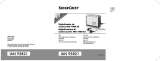Page is loading ...

Digital Pen
for digitally recording handwritten notes
Korisnički priručnik i
informacije o servisu
User manual and
service information
HR
GB
DGP1000

English............................................................................1
Hrvatski ........................................................................39

English
Silvercrest DGP1000 1
Before using this device for the first time, please read the following
instructions carefully, even if you are familiar with the use of electronic
devices.
Please keep this manual safe for future reference. If you pass on the de-
vice to someone else, be sure to always include these instructions.
This symbol in the following text indicates possible hazards resulting
from the use of the device that can lead to personal injury or material dam-
age.
Registered trademarks
IBM, IBM PC, PS/2 are registered trademarks of IBM Corporation or IBM Deutschland GmbH.
USB is a registered trademark of USB Implementers Forum, Inc.
Microsoft and Windows are registered trademarks of Microsoft Corporation in the United States
of America and/or other countries.
CorelDRAW is a registered trademark of Corel Corporation.

English
2 Silvercrest DGP1000
Contents
Supplied items ..............................................................................................4
Safety instructions........................................................................................5
General precautions .................................................................................5
Intended use ............................................................................................. 5
Legal stipulations ......................................................................................5
Notes on conformity.................................................................................. 6
Operating environment/Environmental conditions.................................... 6
Operational safety..................................................................................... 6
Repair .......................................................................................................7
Cleaning....................................................................................................7
Disposal of old devices ............................................................................. 7
Technical data...............................................................................................8
Product description......................................................................................9
Minimum system requirements................................................................. 9
Supplied software .....................................................................................9
Operating elements and connections ..................................................... 10
Getting started ............................................................................................11
Step 1: Insert the batteries into the digital pen .......................................11
Step 2: Fit the ballpoint pen refill ............................................................ 11
Step 3: Install the "Note Manager"..........................................................12
Step 4: Install "MyScript Notes Lite" .......................................................15
Step 5: Connect the base unit ................................................................ 18
Step 6: Start the "Note Manager" for the first time ................................. 19
Operation.....................................................................................................21
Attaching the base unit ........................................................................... 21
Switching the base unit on or off.............................................................22
Display icons...........................................................................................23
Holding the pen....................................................................................... 24
Working with the digital pen in online mode ...........................................25
Working with the digital pen in offline mode ...........................................26
The icon bar of the virtual block.............................................................. 27
Note Manager .........................................................................................28
The Note Manager user interface..................................................... 28
The Note Manager menus................................................................ 29
Convert note to text ................................................................................31

English
Silvercrest DGP1000 3
Troubleshooting .........................................................................................34
Replacing the pen batteries.................................................................... 34
Replacing the pen refill........................................................................... 35
Getting assistance .................................................................................. 35
Licence terms – licence agreement.......................................................... 36
Warranty information and hotline numbers............................................. 37

English
4 Silvercrest DGP1000
Supplied items
1 x base unit DGP1000-R
1 x base unit connection cable
(USB-A connector / Mini USB connec-
tor)
1 x digital pen DGP1000-P
2 x batteries type SR41 (Varta V392,
1.55 V) for the digital pen
1 x ballpoint pen refill for the digital pen
1 x ballpoint pen refill extractor
1 x CD "Note Manager for Silvercrest
DGP1000"
1 x CD "MyScript Notes Lite 2.2 for
Silvercrest DGP1000"
1 x user manual

English
Silvercrest DGP1000 5
Safety instructions
General precautions
• Keep electrical devices out of the reach of children! Never allow children
to use electrical devices unsupervised. They cannot always recognise
possible hazards.
• Small parts can be life-threatening if swallowed. Also note that there is a
risk of suffocation if air passages are blocked by the plastic packaging.
• New devices may emit a slight odour during the first few hours of opera-
tion. This is normal and disappears after a short time. Until then ventilate
the room regularly.
Intended use
The digital pen is an information technology device. It is exclusively designed
for recording graphics or texts. Any other use is not in keeping with its in-
tended purpose.
The manufacturer does not assume any liability if the device ...
• is not used as intended.
• is damaged or modified prior to connection and use.
The digital pen may only be used for private purposes. It is not to be used for
industrial or commercial purposes.
Legal stipulations
• The device may only be connected to computers which comply with this
product from a safety perspective and with regard to electromagnetic
compatibility and shielding quality.
• Manufacturer: TARGA GmbH, Postfach 2244, D-59482 Soest
• The warranty period is 3 years from the purchase date. The warranty
conditions are given at the end of this manual. In case of warranty claims,
have your proof of purchase ready and call our hotline (the number is
given in the warranty conditions).

English
6 Silvercrest DGP1000
Notes on conformity
This device conforms fully with the requirements and provisions of the EMC
Directive 2004/108/EC. The Declaration of Conformity can be found at the
end of this manual.
This device complies with the standards EN 55022: 2006 and EN 55024:
1998 + A1: 2001 + A2: 2003.
Compliance with these standards is no longer guaranteed in the event of
unauthorised modification or changes to the device. The manufacturer does
not accept liability for any damage incurred as a result.
Operating environment/Environmental conditions
• Protect the device against moisture, vibration, dust, heat and direct
sunlight, as these could damage the product.
• The device should not be used outdoors or in tropical climates.
Operational safety
• Always read and comply with the instructions in the documentation of
your computer before connecting the base unit of the digital pen.
• If this product is exposed to extreme temperature fluctuations, condensa-
tion can lead to the accumulation of moisture which can cause a short
circuit. In this case wait until the device has reached ambient temperature
before use.
• To disconnect a cable, always pull the connector and never the cable.
Ensure that the cables are not kinked. Always position the cables so that
they cannot be stepped on or cause an obstruction.
• Never place any burning objects such as candles or any objects contain-
ing liquids such as vases, cups or glasses next to the device.
• Keep the device away from high-frequency and magnetic interference
sources (e.g. TVs, mobile phones, loudspeakers) to prevent functional
faults.
• Only use batteries of the same type and the same charging capacity. Al-
ways ensure correct polarity of the batteries. Remove the batteries if you
will not be using the device for a prolonged period of time, as they can
leak. Contact with the skin will cause chemical burns. For this reason it is
absolutely essential to remove leaking batteries with acid-resistant pro-
tective gloves.
• Never try to recharge batteries and never throw them into an open fire
(risk of explosion).
• Remember to protect the environment. Used batteries should not be dis-
posed of in domestic waste. They must be taken to a collection point for
old batteries.

English
Silvercrest DGP1000 7
Repair
The device must be repaired if fluid has penetrated inside the housing, if the
housing is damaged or if the device no longer works.
Never open the device. Any repairs should be carried out exclusively by
qualified specialist, service or maintenance personnel!
Cleaning
Always disconnect the base unit from the computer before cleaning it.
The base unit must always be clean, otherwise its correct function cannot be
ensured.
If soiled, clean the base unit with a dry cloth, and moisten the cloth slightly to
remove stubborn dirt. Do not use any solvents or corrosive or gaseous
cleaning agents. Ensure that no moisture penetrates the base unit.
Disposal of old devices
The Waste Electrical and Electronic Equipment Directive
(WEEE) 2002/96/EC stipulates that it is no longer permitted to
dispose of old electrical and electronic devices as municipal
waste. Please only dispose of this product at a collection point
for old devices in your area.
The correct disposal of old devices in this manner will prevent environmental
pollution and human health hazards.

English
8 Silvercrest DGP1000
Technical data
Model DGP1000
Technology Infrared and ultrasound
Dimensions
Base unit
Pen
77.5 x 34 x 13 mm (L x W x H)
141 x 16 mm
Weight
Base unit
Pen
25 g
17.5 g (with batteries)
Power supply
Base unit
Pen
With USB connector (max. 80 mA, 0.4 W)
Battery-powered (2 x 1.55 V, type SR41)
Resolution 1,000 dpi (dots per inch)
Report rate 58 rps (reports per second)
Base unit
Memory
Page counter display
2 MB for approx. 100 DIN-A4 pages
Up to 199 pages
Operating environment
Temperature
Air humidity
5 - 35 °C
85 % rel. air humidity max.

English
Silvercrest DGP1000 9
Product description
The base unit records the movement of the digital pen when you are writing
on a normal sheet of paper and saves it as a vector graphic. You can upload
this graphic onto your computer and edit or archive it or send it as an e-mail
attachment.
The digital pen can be used in both "online" and "offline" modes:
Online mode: The base unit is connected to the computer with its connec-
tion cable. Your notes or drawings are sent to the computer as you are writ-
ing and displayed on its screen.
Offline mode: The base unit is used without a computer. Your recorded in-
put is saved in the 2 MB memory of the base unit. When you connect the
base unit to a computer, your recorded input can be uploaded from the in-
ternal memory onto the computer.
Minimum system requirements
• PC with Pentium 3 processor or higher with 1 GHz and USB socket
• 50 MB free memory on the hard disk
• 256 MB RAM
• 32-bit colour graphics card
• Screen with a resolution of 1024 x 768 pixels
• CD or DVD drive for installing the software
• Operating system Windows® XP (SP2), Windows® Vista or Windows® 7
Supplied software
• Note Manager is the application software of the digital pen which is re-
quired for use of the pen.
• MyScript Notes Lite is a programme which can convert the handwritten
notes you have made with the digital pen to digital text. It can then be ed-
ited, for example with a word processing programme.

English
10 Silvercrest DGP1000
Operating elements and connections
Base unit Digital pen
A: Securing clip
B: USB socket
C: Display
D: Base unit button
Function in online mode
Switchover between mouse and pen
mode
Functions in offline mode
Press briefly: Create new page
Press and hold: Switch base unit on
or off
E: Sensors
F: Ballpoint pen refill
G: Pen button for PC mouse functions
H: Battery compartment cap
I: Pen cap
Note:
The pen does not have an on/off switch. It switches on automatically when
the pen cap (I) is removed and switches off when the cap is replaced.
In offline mode the base unit switches off automatically if no signals are
received from the pen for 10 minutes. Press the base unit button (D) to
switch the base unit on again.

English
Silvercrest DGP1000 11
Getting started
Proceed as follows to start using your digital pen quickly and easily.
Step 1: Insert the batteries into the digital pen
The warning symbol ( ) on the pen informs you that the batteries must
be inserted with the correct polarity.
Proceed as follows:
1. Unscrew the battery compartment cap (H).
2. Insert two batteries type Varta V392.
The plus pole (+) of both batteries must always
point upwards!
3. Screw the battery compartment cap on again.
Step 2: Fit the ballpoint pen refill
Proceed as follows:
1. Insert a new ballpoint pen refill (F) into the pen
and press it as far as possible into the pen.
Only insert a ballpoint pen refill into the pen
which has the following dimensions:
Length 67 mm; cross-section 2.35 mm
Refills can be obtained from stationery shops -
take your old refill for reference purposes.
A description of how to change the refill when it is empty is given in the
"Troubleshooting" section.

English
12 Silvercrest DGP1000
Step 3: Install the "Note Manager"
"Note Manager" is the application software of the digital pen which is re-
quired for use of the pen.
Proceed as follows:
1. Place the "Note Manager" CD in your CD drive.
The installation wizard normally starts automatically. If it does not start
automatically, proceed as follows:
− Open the file browser (Explorer) (right-click on [Start] → "Explorer" menu).
− Click the icon of your CD or DVD drive in My Computer.
− Start installation by double-clicking the "setup" file.
2. Select the language in which the installation should be run and click [OK].
The "InstallShield Wizard" opens:

English
Silvercrest DGP1000 13
3. To continue installation, click [Next].
A dialogue box then opens in which you can change the destination
folder where the programme should be saved. We recommend leaving
the standard selection unchanged.
4. Click [Next] again.
Another dialogue box is opened.

English
14 Silvercrest DGP1000
5. To start installation, click [Install].
The next dialogue box shows the installation progression. When installa-
tion has been completed, the following dialog box opens:
6. Click on [Finish].
The installation wizard is then closed. It is not necessary to restart the
computer.

English
Silvercrest DGP1000 15
Step 4: Install "MyScript Notes Lite"
"MyScript Notes Lite" is a programme which can convert the handwritten
notes you have made with the digital pen into digital text. It can then be ed-
ited, for example with a word processing programme. Its installation is op-
tional.
Proceed as follows:
1. Place the ""MyScript Notes Lite" CD in your CD drive.
The installation wizard normally starts automatically. If it does not start
automatically, proceed as follows:
− Open the file browser (Explorer) (right-click on [Start] → "Explorer" menu).
− Click the icon of your CD or DVD drive in My Computer.
− Start installation by double-clicking the "setup" file.
2. Select the language in which the installation should be run and click
[Next].

English
16 Silvercrest DGP1000
The "InstallShield Wizard" opens:
3. To continue installation, click [Next].
The licence agreement is displayed:
4. Read the licence terms. If you accept the terms, check the option "I ac-
cept the terms of the licence agreement". Then click [Next].
A dialogue box then opens in which you can change the destination
folder where the programme should be saved. We recommend leaving
the standard selection unchanged.

English
Silvercrest DGP1000 17
5. Click [Next] again.
The next dialogue box shows the installation progression. When installa-
tion has been completed, the following dialog box opens:
6. Click on [Finish].
The installation wizard is then closed. It is not necessary to restart the
computer.

English
18 Silvercrest DGP1000
Step 5: Connect the base unit
Connect the base unit to the computer to ..
• enter notes in online mode which are then shown directly on the com-
puter screen.
• upload notes onto the computer.
• charge the internal rechargeable battery of the base unit.
Proceed as follows:
1. Connect the USB socket (B) on the base unit to a free USB socket of
your computer with the connection cable.
The following message then appears after a short time: "Found new
hardware ...".
The base unit of the digital pen is detected by your computer. It cannot be
used, however, until the "Note Manager" has been started.
Note: The base unit is supplied with power by an internal rechargeable
battery which is charged through the USB interface. The battery is fully
charged when a battery symbol with three bars is shown on the display
(C).
If the base unit is not recognised, remove and reinsert the USB connector.
You can also try using a different USB socket on your PC.
/