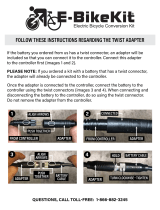Page is loading ...

USER GUIDE
// 1
QBOX-100P Series
Doc. User Guide, Rev. 1.0
Doc. ID: [To be Determined]

QBOX-100P Series - User Guide, Rev. 1.0
// 2
This page has been intentionally left blank

QBOX-100P Series - User Guide, Rev. 1.0
// 3
QBOX
-100P SERIES - USER GUIDE
Disclaimer
We would like to point out that the information contained in this user guide may be subject to alteration, particularly
as a result of the constant upgrading of our products. This document does not entail any guarantee on the part of us
with respect to technical processes described in the user guide or any product characteristics set out in the user
guide. We assume no responsibility or liability for the use of the described product(s), convey no license or title under
any patent, copyright or mask work rights to these products and make no representations or warranties that these
products are free from patent, copyright or mask work right infringement unless otherwise specified. Applications
that are described in this user guide are for illustration purposes only. We makes no representation or warranty that
such application will be suitable for the specified use without further testing or modification. We expressly inform the
user that this user guide only contains a general description of processes and instructions which may not be
applicable in every individual case. In cases of doubt, please contact us.
This user guide is protected by copyright. All rights are reserved by us. No part of this document may be reproduced,
transmitted, transcribed, stored in a retrieval system, or translated into any language or computer language, in any
form or by any means (electronic, mechanical, photocopying, recording, or otherwise), without our express written
permission. We point out that the information contained in this user guide is constantly being updated in line with the
technical alterations and improvements made by us to the products and thus this user guide only reflects the
technical status of our products at the time of publishing.
Brand and product names are trademarks or registered trademarks of their respective owners.

QBOX-100P Series - User Guide, Rev. 1.0
// 4
High Risk Applications Hazard Notice
THIS DEVICE AND ASSOCIATED SOFTWARE ARE NOT DESIGNED, MANUFACTURED OR INTENDED FOR USE
OR RESALE FOR THE OPERATION OF NUCLEAR FACILITIES, THE NAVIGATION, CONTROL OR
COMMUNICATION SYSTEMS FOR AIRCRAFT OR OTHER TRANSPORTATION, AIR TRAFFIC CONTROL, LIFE
SUPPORT OR LIFE SUSTAINING APPLICATIONS, WEAPONS SYSTEMS, OR ANY OTHER APPLICATION IN A
HAZARDOUS ENVIRONMENT, OR REQUIRING FAIL-SAFE PERFORMANCE, OR IN WHICH THE FAILURE OF
PRODUCTS COULD LEAD DIRECTLY TO DEATH, PERSONAL INJURY, OR SEVERE PHYSICAL OR
ENVIRONMENTAL DAMAGE (COLLECTIVELY, "HIGH RISK APPLICATIONS").
You understand and agree that your use of our devices as a component in High Risk Applications is entirely at your
risk. To minimize the risks associated with your products and applications, you should provide adequate design and
operating safeguards. You are solely responsible for compliance with all legal, regulatory, safety, and security related
requirements concerning your products. You are responsible to ensure that your systems (and any our hardware or
software components incorporated in your systems) meet all applicable requirements. Unless otherwise stated in the
product documentation, our device is not provided with error-tolerance capabilities and cannot therefore be deemed
as being engineered, manufactured or setup to be compliant for implementation or for resale as device in High Risk
Applications. All application and safety related information in this document (including application descriptions,
suggested safety measures, suggested products, and other materials) is provided for reference only
.

QBOX-100P Series - User Guide, Rev. 1.0
// 5
Revision History
Revision Brief Description of Changes Date of Issue
1.0 Initial Issue 2019-Jul-17
Terms and Conditions
We warrant products in accordance with defined regional warranty periods. For more information about warranty
compliance and conformity, and the warranty period in your region, refer to our website or contact us.
We sell products worldwide and declare regional General Terms & Conditions of Sale, and Purchase Order Terms &
Conditions. For details refer to our website or contact us.
For contact information, refer to our website.
Customer Support
Find our contacts by visiting our website.
Customer Service
As a trusted technology innovator and global solutions provider, we extend our embedded market strengths into a
services portfolio allowing companies to break the barriers of traditional product lifecycles. Proven product expertise
coupled with collaborative and highly-experienced support enables us to provide exceptional peace of mind to build
and maintain successful products.
For more details on our service offerings such as: enhanced repair services, extended warranty, training academy,
and more visit our website.
Customer Comments
If you have any difficulties using this user guide, discover an error, or just want to provide some feedback, contact our
technical support. Detail any errors you find. We will correct the errors or problems as soon as possible and post the
revised user guide on our website.

QBOX-100P Series - User Guide, Rev. 1.0
// 6
Symbols
The following symbols may be used in this user guide
DANGER indicates a hazardous situation which, if not avoided,
will result in death or serious injury.
WARNING indicates a hazardous situation which, if not avoided,
could result in death or serious injury.
NOTICE indicates a property damage message.
CAUTION indicates a hazardous situation which, if not avoided,
may result in minor or moderate injury.
Electric Shock!
This symbol and title warn of hazards due to electrical shocks (> 60
V) when touching
products or parts of products
. Failure to observe the precautions indicated and/or
prescribed by the law may endanger your
life/health and/or result in damage to your
material.
ESD Sensitive Device!
This symbol and title inform that the electronic boards and their components are sensitive
to static electricity. Care must therefore be taken during all handling operations and
inspections of this product in order to ensure product integrity at all times.
HOT Surface!
Do NOT touch! Allow to cool before servicing.
Laser!
This symbol inform of the risk of exposure to laser beam and light emitting devices (LEDs)
from an electrical device. Eye protection per manufacturer notice shall review before
servicing.
This symbol indicates general information about the product and the user guide.
This symbol also indicates detail information about the specific product configuration.
This symbol precedes helpful hints and tips for daily use.

QBOX-100P Series – User Guide, Rev. 1.0
// 7
For Your Safety
Your new ordered product was developed and tested carefully to provide all features necessary to ensure its
compliance with electrical safety requirements. It was also designed for a long fault-free life. However, the life
expectancy of your product can be drastically reduced by improper treatment during unpacking and installation.
Therefore, in the interest of your own safety and of the correct operation of your new ordered product, you are
requested to conform with the following guidelines.
High Voltage Safety Instructions
As a precaution and in case of danger, the power connector must be easily accessible. The power connector is the
product’s main disconnect device.
Warning
All operations on this product must be carried out by sufficiently skilled personnel only.
Electric Shock!
Before installing a non hot-swappable product into a system always ensure that your mains
power is switched off. This also applies to the installation of piggybacks. Serious electrical
shock hazards can exist during all installation, repair, and maintenance operations on this
product. Therefore, always unplug the power cable and any other cables which provide
external voltages before performing any work on this product.
Earth ground connection to vehicle’s chassis or a central grounding point shall remain
connected. The earth ground cable shall be the last cable to be disconnected or the first
cable to be connected when performing installation or removal procedures on this product.
Special Handling and Unpacking Instruction
ESD Sensitive Device!
Electronic boards and their components are sensitive to static electricity. Therefore, care
must be taken during all handling operations and inspections of this product, in order to
ensure product integrity at all times.
Do not handle this product out of its protective enclosure while it is not used for operational purposes unless it is
otherwise protected.
Whenever possible, unpack or pack this product only at EOS/ESD safe work stations. Where a safe work station is not
guaranteed, it is important for the user to be electrically discharged before touching the product with his/her hands
or tools. This is most easily done by touching a metal part of your system housing.
It is particularly important to observe standard anti-static precautions when changing piggybacks, ROM devices,
jumper settings etc. If the product contains batteries for RTC or memory backup, ensure that the product is not placed
on conductive surfaces, including anti-static plastics or sponges. They can cause short circuits and damage the
batteries or conductive circuits on the product.

QBOX-100P Series - User Guide, Rev. 1.0
// 8
Lithium Battery Precautions
If your product is equipped with a lithium battery, take the following precautions when replacing the battery.
Danger of explosion if the battery is replaced incorrectly.
Replace only with same or equivalent battery type recommended by the manufacturer.
Dispose of used batteries according to the manufacturer’s instructions.
General Instructions on Usage
In order to maintain our product warranty, this product must not be altered or modified in any way. Changes or
modifications to the product, that are not explicitly approved by us and described in this user guide or received from
our Technical Support as a special handling instruction, will void your warranty.
This product should only be installed in or connected to systems that fulfill all necessary technical and specific
environmental requirements. This also applies to the operational temperature range of the specific board version
that must not be exceeded. If batteries are present, their temperature restrictions must be taken into account.
In performing all necessary installation and application operations, only follow the instructions supplied by the
present user guide.
Keep all the original packaging material for future storage or warranty shipments. If it is necessary to store or ship
the product then re-pack it in the same manner as it was delivered.
Special care is necessary when handling or unpacking the product. See Special Handling and Unpacking Instruction.
Quality and Environmental Management
We aim to deliver reliable high-end products designed and built for quality, and aim to complying with environmental
laws, regulations, and other environmentally oriented requirements. For more information regarding our quality and
environmental responsibilities, visit our website.
Disposal and Recycling
Our products are manufactured to satisfy environmental protection requirements where possible. Many of the
components used are capable of being recycled. Final disposal of this product after its service life must be
accomplished in accordance with applicable country, state, or local laws or regulations.
WEEE Compliance
The Waste Electrical and Electronic Equipment (WEEE) Directive aims to:
Reduce waste arising from electrical and electronic equipment (EEE)
Make producers of EEE responsible for the environmental impact of their products, especially when the product
become waste
Encourage separate collection and subsequent treatment, reuse, recovery, recycling and sound environmental
disposal of EEE
Improve the environmental performance of all those involved during the lifecycle of EEE
Environmental protection is a high priority with us.
We follow the WEEE directive
You are encouraged to return our products for proper disposal.

QBOX-100P Series - User Guide, Rev. 1.0
// 9
Table of Contents
Symbols ................................................................................................................................................................................................................. 6
For Your Safety ................................................................................................................................................................................................... 7
High Voltage Safety Instructions .................................................................................................................................................................. 7
Special Handling and Unpacking Instruction ............................................................................................................................................ 7
Lithium Battery Precautions .......................................................................................................................................................................... 8
General Instructions on Usage ..................................................................................................................................................................... 8
Quality and Environmental Management ................................................................................................................................................ 8
Disposal and Recycling .................................................................................................................................................................................... 8
WEEE Compliance.............................................................................................................................................................................................. 8
Table of Contents............................................................................................................................................................................................... 9
List of Tables ..................................................................................................................................................................................................... 10
List of Figures ..................................................................................................................................................................................................... 11
1/ General Safety Instructions for IT Equipment ......................................................................................................................... 12
1.1. Electrostatic Discharge (ESD) ................................................................................................................................................................ 14
1.1.1. Grounding Methods ................................................................................................................................................................................ 14
1.2. Lithium Battery Replacement ............................................................................................................................................................... 14
2/ Electromagnetic Compatibility ..................................................................................................................................................... 16
2.1. Electromagnetic Compatibility (EU) .................................................................................................................................................... 16
2.2. FCC Statement (USA) ............................................................................................................................................................................... 16
2.3. EMC Compliance (Canada) .................................................................................................................................................................... 16
3/ Shipment and Unpacking ................................................................................................................................................................ 17
3.1. Unpacking .................................................................................................................................................................................................... 17
3.2. Scope of Delivery ...................................................................................................................................................................................... 17
3.2.1. Standard ................................................................................................................................................................................................... 17
3.2.2. Optional Parts ........................................................................................................................................................................................ 17
4/ System Overview ............................................................................................................................................................................... 18
4.1. System Expansion Capabilities ............................................................................................................................................................ 19
4.1.1. System Expansion via SATA Interface ............................................................................................................................................. 19
4.1.2. System Expansion via M.2 Card Interface ..................................................................................................................................... 19
4.2. Front I/O Panel ......................................................................................................................................................................................... 20
4.2.1. DC-In (2-pin Phoenix Connector) .................................................................................................................................................... 20
4.2.2. Power Switch ......................................................................................................................................................................................... 21
4.2.3. Power LED ............................................................................................................................................................................................... 21
4.2.4. Storage LED ............................................................................................................................................................................................ 21
4.2.5. HDMI .......................................................................................................................................................................................................... 21
4.2.6. GbE ............................................................................................................................................................................................................. 21
4.2.7. USB 3.0 ...................................................................................................................................................................................................... 21
4.2.8. USB 2.0 .................................................................................................................................................................................................... 22
4.2.9. RS232/422/485 ................................................................................................................................................................................... 22
4.2.10. Wi-Fi Antenna Port ............................................................................................................................................................................ 22
4.3. Internal View ............................................................................................................................................................................................. 23
4.3.1. DDR3L SO-DIMM Memory Socket ................................................................................................................................................... 24
4.3.2. SATA Power / Data Connector ........................................................................................................................................................ 24
4.3.3. M.2 Socket .............................................................................................................................................................................................. 24
5/ Accessing Internal Components .................................................................................................................................................. 25
5.1. Opening and Closing the QBOX-100P Series ................................................................................................................................... 26

QBOX-100P Series - User Guide, Rev. 1.0
// 10
5.1.1. Installing an HDD / SSD ....................................................................................................................................................................... 27
5.1.2. Installing an M.2 expansion card ..................................................................................................................................................... 28
6/ Thermal Considerations ................................................................................................................................................................. 29
6.1. Available Processors............................................................................................................................................................................... 29
6.2. Convection Cooling ................................................................................................................................................................................. 29
6.3. System Clearance .................................................................................................................................................................................... 29
6.4. Maximum Temperatures ...................................................................................................................................................................... 29
6.5. Third Party Components ....................................................................................................................................................................... 29
7/ Installation Instructions ................................................................................................................................................................. 30
7.1. System Mounting ...................................................................................................................................................................................... 31
7.2. DC Power Connection ............................................................................................................................................................................. 33
7.2.1. Cabling ...................................................................................................................................................................................................... 33
8/ Starting Up........................................................................................................................................................................................... 34
8.1. Connecting to DC Power Supply .......................................................................................................................................................... 34
8.2. Operating System and Hardware Component Drivers ............................................................................................................... 36
9/ Maintenance and Cleaning ............................................................................................................................................................ 37
10/ Technical Specifications ................................................................................................................................................................. 38
10.1. Mechanical Specifications ................................................................................................................................................................... 38
10.1.1. Mechanical Drawing ........................................................................................................................................................................... 39
10.2. Environmental Conditions .................................................................................................................................................................. 40
10.3. Standards and Certifications ............................................................................................................................................................. 40
11/ Standard Interfaces – Pin Assignments .................................................................................................................................... 41
11.1.1. 12 V DC Power Input .............................................................................................................................................................................. 41
11.1.2. Ethernet Connectors ............................................................................................................................................................................ 41
11.1.3. USB 3.0 Port ............................................................................................................................................................................................ 41
11.1.4. USB 2.0 Port ........................................................................................................................................................................................... 42
11.1.5. HDMI Connector ................................................................................................................................................................................... 42
11.1.6. RS232/422/485 Serial Port ............................................................................................................................................................. 43
12/ uEFI BIOS .............................................................................................................................................................................................. 44
12.1. Starting the uEFI BIOS ........................................................................................................................................................................... 44
12.2. Setup Menus ............................................................................................................................................................................................ 45
12.2.1. Main Setup Menu ................................................................................................................................................................................ 45
12.2.2. Advanced Setup Menu ...................................................................................................................................................................... 47
12.2.3. Power Setup Menu .............................................................................................................................................................................. 57
12.2.4. Boot Setup Menu ................................................................................................................................................................................ 59
12.2.5. Security Setup Menu ......................................................................................................................................................................... 60
12.2.5.1. Remember the password ............................................................................................................................................................. 63
12.2.6. Save & Exit Setup Menu ................................................................................................................................................................... 64
Appendix A: List of Acronyms ..................................................................................................................................................................... 65
List of Tables
Table 1: Technical Specifications ................................................................................................................................................................ 38
Table 2: Mechanical Specifications ........................................................................................................................................................... 38
Table 3: Environmental Conditions ........................................................................................................................................................... 40
Table 4: Standards and Certifications ...................................................................................................................................................... 40
Table 5: 12 V DC Power Input (see Figure 1, pos.1) ................................................................................................................................. 41
Table 6: Ethernet Connector (see Figure 1, pos. 6) ................................................................................................................................ 41
Table 7: USB 3.0 Port (see Figure 1, pos. 7)............................................................................................................................................... 41
Table 8: USB 3.0 Port (see Figure 1, pos. 8) ............................................................................................................................................. 42

QBOX-100P Series - User Guide, Rev. 1.0
// 11
Table 9: HDMI Connector (see Figure 1, pos. 5) ...................................................................................................................................... 42
Table 10: RS232/422/485 Serial Port (see Figure 1, pos. 9) .............................................................................................................. 43
Table 11: Navigation Hot Keys Available in the Legend Bar ............................................................................................................... 44
Table 12: Main Setup Menu Sub-Screens and Functions ................................................................................................................... 45
Table 13: List of Acronyms ............................................................................................................................................................................ 65
List of Figures
Figure 1: Front I/O Panel ................................................................................................................................................................................ 20
Figure 2: Ethernet LED Status....................................................................................................................................................................... 21
Figure 3: Internal view (without cover) .................................................................................................................................................... 23
Figure 4: Internal view (bottom side of the baseboard) .................................................................................................................... 23
Figure 5: Descrewing the access cover of the QBOX-100P Series .................................................................................................. 26
Figure 6: Descrewing the baseboard of the QBOX-100P Series ...................................................................................................... 26
Figure 7: Installing an HDD / SSD ............................................................................................................................................................... 27
Figure 8: Optional DIN rail mounting kit .................................................................................................................................................... 31
Figure 9: Securing the DIN rail clamp ......................................................................................................................................................... 31
Figure 10: Clamping the QBOX-100P Series onto the DIN rail ........................................................................................................... 32
Figure 11: Phoenix power plug terminal ................................................................................................................................................... 33
Figure 12: Mechanical Drawing ................................................................................................................................................................... 39
Figure 13: BIOS Main Menu Screen System Data and Time ............................................................................................................... 46
Figure 14: BIOS Advanced Menu ................................................................................................................................................................. 47
Figure 15: BIOS Advanced Menu - Display Configuration ................................................................................................................... 48
Figure 16: BIOS Advanced Menu - Super IO Configuration ................................................................................................................. 49
Figure 17: BIOS Advanced Menu - Super IO Configuration - Serial Port 1 Configuration .......................................................... 49
Figure 18: BIOS Advanced Menu - CPU Chipset Configuration .......................................................................................................... 51
Figure 19: BIOS Advanced Menu - SATA Configuration ....................................................................................................................... 52
Figure 20: BIOS Advanced Menu - USB Configuration ........................................................................................................................ 53
Figure 21: BIOS Advanced Menu - Trusted Computing........................................................................................................................ 54
Figure 22: BIOS Advanced Menu - Network Stack ................................................................................................................................ 55
Figure 23: BIOS Advanced Menu - H/W Monitor ................................................................................................................................... 56
Figure 24: BIOS Power Setup Menu ............................................................................................................................................................ 57
Figure 25: BIOS Power Setup Menu - WatchDog Timer Configuration .......................................................................................... 58
Figure 26: BIOS Boot Setup Menu .............................................................................................................................................................. 59
Figure 27: BIOS Security Setup Menu ........................................................................................................................................................ 60
Figure 28: BIOS Security Setup Menu - Secure Boot............................................................................................................................. 61
Figure 29: BIOS Security Setup Menu - Secure Boot - Key Management* ................................................................................... 62
Figure 30: BIOS Boot Setup Menu .............................................................................................................................................................. 64

QBOX-100P Series - User Guide, Rev. 1.0
// 12
1/ General Safety Instructions for IT Equipment
Please read this chapter carefully and take careful note of the instructions, which have been
compiled for your safety and to ensure to apply in accordance with intended regulations. If
the following general safety instructions are not observed, it could lead to injuries to the
operator and/or damage of the product; in cases of nonobservance of the instructions we
are exempt from accident liability, this also applies during the warranty period.
The product has been built and tested according to the basic safety requirements for low voltage (LVD) applications
and has left the manufacturer in safety-related, flawless condition. To maintain this condition and also to ensure safe
operation, the operator must not only observe the correct operating conditions for the product but also the following
general safety instructions:
The product must be used as specified in the product documentation, in which the instructions for safety for the
product and for the operator are described. These contain guidelines for setting up, installation and assembly,
maintenance, transport or storage.
The on-site electrical installation must meet the requirements of the country's specific local regulations.
If a power cable comes with the product, only this cable should be used. Do not use an extension cable to connect
the product.
To guarantee that sufficient air circulation is available to cool the product, please ensure that the ventilation
openings are not covered or blocked. If an air filter is provided, this should be cleaned regularly. Do not place the
system close to heat sources or damp places. Make sure the system is well ventilated.
Only devices or parts which fulfill the requirements of SELV circuits (Safety Extra Low Voltage) as stipulated by
IEC 60950-1 may be connected to the available interfaces.
Before opening the device, make sure that the device is disconnected from the mains.
Switching off the device by its power button does not disconnect it from the mains. Complete disconnection is
only possible if the power cable is removed from the wall plug or from the device. Ensure that there is free and
easy access to enable disconnection.
The device may only be opened for the insertion or removal of add-on cards (depending on the configuration of
the system). This may only be carried out by qualified operators.
If extensions are being carried out, the following must be observed:
All effective legal regulations and all technical data are adhered to.
The power consumption of any add-on card does not exceed the specified limitations.
The current consumption of the system does not exceed the value stated on the product label.
Only original accessories that have been approved by us can be used.
Please note: safe operation is no longer possible when any of the following applies:
The device has visible damages.
The device is no longer functioning.
In this case the device must be switched off and it must be ensured that the device can no longer be operated.

QBOX-100P Series - User Guide, Rev. 1.0
// 13
Additional safety instructions for DC power supply circuits
To guarantee safe operation of devices with DC power supply voltages larger than 60 volts DC or a power
consumption larger than 240 VA, please observe that:
the device is set up, installed and operated in a room or enclosure marked with “RESTRICTED ACCESS”, if
there are no safety messages on product as safety signs and labels on the device itself.
no cables or parts without insulation in electrical circuits with dangerous voltage or power should be
touched directly or indirectly
a reliable protective earthing connection is provided
a suitable, easily accessible disconnecting device is used in the application (e.g. overcurrent protective
device), if the device itself is not disconnectable
a disconnect device, if provided in or as part of the equipment, shall disconnect both poles simultaneously
interconnecting power circuits of different devices cause no electrical hazards
A sufficient dimensioning of the power cable wires must be selected – according to the maximum electrical
specifications on the product label – as stipulated by EN60950-1 or VDE0100 or EN60204 or UL508 regulations.
The devices do not generally fulfill the requirements for "centralized DC power systems“ (UL 60950-1, Annex NAB;
D2) and therefore may not be connected to such devices!

QBOX-100P Series - User Guide, Rev. 1.0
// 14
1.1. Electrostatic Discharge (ESD)
A sudden discharge of electrostatic electricity can destroy static-sensitive devices or
micro-circuitry.
Therefore proper packaging and grounding techniques are necessary precautions to prevent damage. Always take the
following precautions:
1. Transport boards in ESD-safe containers such as boxes or bags.
2. Keep electrostatic sensitive parts in their containers until they arrive at the ESD-safe workplace.
3. Always be properly grounded when touching a sensitive board, component, or assembly.
4. Store electrostatic-sensitive boards in protective packaging or on antistatic mats.
1.1.1. Grounding Methods
By adhering to the guidelines below, electrostatic damage to the device can be avoided:
1. Cover workstations with approved antistatic material. Always wear a wrist strap connected to workplace. Always
use properly grounded tools and equipment.
2. Use antistatic mats, heel straps, or air ionizers for more protection.
3. Always handle electrostatically sensitive components by their edge or by their casing.
4. Avoid contact with pins, leads, or circuitry.
5. Turn off power and input signals before inserting and removing connectors or connecting test equipment.
6. Keep work area free of non-conductive materials such as ordinary plastic assembly aids and Styrofoam.
7. Use only field service tools which are conductive, such as cutters, screwdrivers, and vacuum cleaners.
8. Always place drives and boards PCB-assembly-side down on the foam.
1.2. Lithium Battery Replacement
If replacing the lithium battery, follow the replacement precautions stated below.
Do not ingest battery, Chemical Burn Hazard
This product contains a coin / button cell battery. If the coin / button cell battery is
swallowed, it can cause severe internal burns in just 2 hours and can lead to death.
Keep new and used batteries away from children.
If the battery compartment does not close securely, stop using the product and keep it
away from children.
If you think batteries might have been swallowed or placed inside any part of the body,
seek immediate medical attention.
Replacement of a battery with an incorrect type, that can result in an explosion.
Replace only with the same or equivalent type recommended by the manufacturer. The
lithium battery type must be UL recognized.
Disposal of a battery into fire or a hot oven, or mechanically crushing or cutting of a
battery, that can result in an explosion.
Leaving a battery in an extremely high temperature surrounding environment that can
result in an explosion or the leakage of flammable liquid or gas

QBOX-100P Series - User Guide, Rev. 1.0
// 15
A battery subjected to extremely low air pressure that may result in an explosion or the
leakage of flammable liquid or gas
Do not dispose of lithium batteries in general trash collection. Dispose of the battery
according to the local regulations dealing with the disposal of these special materials,
(e.g. to the collecting points for dispose of batteries).

QBOX-100P Series - User Guide, Rev. 1.0
// 16
2/ Electromagnetic Compatibility
For detailed information refer to section 10.3 “CE Directives and Standards”.
2.1. Electromagnetic Compatibility (EU)
This product has been designed for low level of radiated emission for residential, commercial and light industrial
environments and high immunity level for industrial environmental. This product complies with the European Council
Directive on the approximation of the laws of the member states relating to electromagnetic compatibility (EMC
Directive 2014/30/EU) and Radio Equipment Directive (RED Directive 2014/53/EU).
This is a class B product. In domestic environment this product may cause radio
interference in which case the user may be required to take adequate measures.
2.2. FCC Statement (USA)
The following statement applies to the products covered in this manual, unless otherwise specified herein. The
statement for other products will appear in the accompanying documentation.
This equipment has been tested and found to comply with the limits for a Class B digital device, pursuant to Part 15 of
the FCC Rules. These limits are designed to provide reasonable protection against harmful interference in a
residential installation. This equipment generates, uses and can radiate radio frequency energy and, if not installed
and used in accordance with the instructions, may cause harmful interference to radio communications. However,
there is no guarantee that interference will not occur in a particular installation.
If this equipment does cause harmful interference to radio or television reception, which can be determined by
turning the equipment off and on, the user is encouraged to try to correct the interference by one or more of the
following measures:
Reorient or relocate the receiving antenna.
Increase the separation between the equipment and receiver.
Connect the equipment into an outlet on a circuit different from that to which the receiver is connected.
Consult the dealer or an experienced radio/TV technician for help.
We are not responsible for any radio television interference caused by unauthorized modifications of this equipment
or the substitution or attachment of connecting cables and equipment other than those specified by us. The
correction of interference caused by such unauthorized modification, substitution or attachment will be the
responsibility of the user.
The use of shielded I/O cables is required when connecting this equipment to any and all optional peripheral or host
devices. Failure to do so may violate FCC and ICES rules.
2.3. EMC Compliance (Canada)
The method of compliance is self-declaration to Canadian standard ICES-003:
(English): This Class B digital apparatus complies with the Canadian ICES-003.
(French): Cet appareil numérique de la class B est conforme à la norme NMB-003 du Canada.

QBOX-100P Series - User Guide, Rev. 1.0
// 17
3/ Shipment and Unpacking
Please check that your package is complete, and contains the items below (according to the ordered unit
configuration). If you discover damaged or missing items, please contact your dealer.
3.1. Unpacking
Proceed as follows to unpack the unit:
1. Remove packaging.
2. Do not discard the original packaging. Keep it for future relocation.
3. Check the delivery for completeness by comparing it with your order.
4. Please keep the associated paperwork. It contains important information for handling the unit.
5. Check the contents for visible shipping damage.
6. If you notice any shipping damage or inconsistencies between the contents and your order, please contact us for
help and information.
3.2. Scope of Delivery
3.2.1. Standard
1x QBOX-100P Series (corresponding to the ordered system configuration)
1x Power adapter (Phoenix power plug terminal attached)
1x Power cord (plug type depending on country)
1x Quick installation guide
1x Driver CD
3.2.2. Optional Parts
Memory module (It may be pre-installed in the system depending on ordered configuration.)
Internal 2.5" HDD / SSD (It may be pre-installed in the system depending on ordered configuration.)
M.2 Key A card (It may be pre-installed in the system depending on ordered configuration.)
Antenna(s)
DIN rail mount kit

QBOX-100P Series - User Guide, Rev. 1.0
// 18
4/ System Overview
The QBOX-100P Series is an embedded system enclosed within a compact chassis, offering an optimal ration of
computational power and form factor.
It can be optionally factory-equipped with an M.2 Wi-Fi, Bluetooth or combo card for two antennas. Users may
choose the implementation of a 2.5" SATA HDD / SSD as storage media.
The following interfaces are available with the QBOX-100P Series:
Standard Front Panel:
1x HDMI
2x GbE LAN
2x USB 3.0
2x USB 2.0
1x RS232/422/485
1x 2-pin Phoenix connector
1x Power Switch
1x Power LED
1x Storage LED
2x Wi-Fi Antenna Port
Standard Baseboard and System Expansion Capabilities:
1x DDR3L SO-DIMM memory socket (DIMM1)
1x 15+7-pin SATA power / data connector for 2.5" SATA HDD / SSD
1x M.2 Key A socket (type 22x32, SLOT1)
The device is designed to be operated in:
Vertical position: mounted inside a control cabinet (with a DIN rail mounting kit) or
Horizontal position: placed as a desktop unit.
When powering on the QBOX-100P Series, make sure that the ventilation meshes of the
chassis are not obstructed (covered) by any objects.
To provide sufficient heat dissipation by the cooling of the device, do not cover the
ventilation meshes of the QBOX-100P Series. Do not place any objects on the device. When
installing the system, please keep clearance for air circulation.

QBOX-100P Series - User Guide, Rev. 1.0
// 19
4.1. System Expansion Capabilities
4.1.1. System Expansion via SATA Interface
The QBOX-100P Series comes with a 15+7-pin SATA power / data connector. Users can expand the system with a 2.5"
SATA HDD / SSD drive.
4.1.2. System Expansion via M.2 Card Interface
The baseboard comes with an onboard M.2 interface connector with Key A Type 2232 support. The connector is
intended to be used to install an M.2 Wi-Fi, Bluetooth or combo card.

QBOX-100P Series - User Guide, Rev. 1.0
// 20
4.2. Front I/O Panel
Figure 1: Front I/O Panel
1 DC-In (see Chapter 4.2.1)
2 Power Switch (See Chapter 4.2.2)
3 Power LED (see Chapter 4.2.3)
4 Storage LED (see Chapter 4.2.4)
5 HDMI (see Chapter 4.2.5)
6 GbE (see Chapter 4.2.6)
7 USB 3.0 (see Chapter 4.2.7)
8 USB 2.0 (see Chapter 4.4.8)
9 RS232/422/485 (see Chapter 4.2.9)
10 Wi-Fi Antenna Port (see Chapter 4.2.10)
4.2.1. DC-In (2-pin Phoenix Connector)
For DC connection, users should use the supplied power adapter to converts AC power to DC for use with this
connector, or prepare the connecting wires using the supplied Phoenix plug terminal to plug into this connector for
power input from a DC power source.
The supplied Phoenix plug terminal is attached to the supplied power adapter by default.
Users should detach it first before preparing their own connecting wires to a DC power
source.
Adapter’s power cord shall connected to a socket-outlet with earthing connection
1
10
2
3
4
5
8
8
6
6
7
7
9
10
/