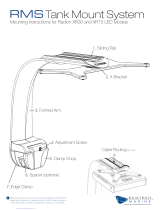Page is loading ...

What you’ll need What’s inside
TV
TV FRONT
Contour box Voice remote
XR11 + XR15
Generic Voice
Your original TV remote
Generic TV
FPO BARCODE
520 -178 4
Coax cable HDMI cable
Power cord
Quick start instructions Troubleshooting tips & FAQs

Quick start instructions
Start by turning on your TV.
Using the source or input button on your original
TV remote, select the HDMI connection that
matches the HDMI port you plugged the HDMI
cable into earlier.
You'll be prompted to follow on–screen instructions.
Then hang tight for a few minutes for the activation
of your Contour box to finish.
A
B C
Set up your Voice remote
Plug in your Contour box
Activate your Contour box
Now that your Contour box is activated, simply follow the on-screen instructions to set up
your Voice remote. When you see "All Set", press OK.
For help programming and troubleshooting your remote, visit Cox.com/remote-help.
For quick how-to videos, go to Cox.com/support. Check out the enclosed
troubleshooting tips and FAQs card for more information.
We recommend you use the new cables included in your kit.
First, screw one end of the coax cable into an active cable outlet
(try the same outlet where your previous cable box was connected)
and the other end into the "Cable from Wall" port on the back of
your new Contour box.
Then, plug the blue end of the HDMI cable into the HDMI port on
the back of your Contour box and plug the other black end into the
desired HDMI port on your TV.
Lastly, connect the power cord into the power port on the back
of your Contour box and plug the other end into an electrical outlet.
2
3
1
2
3
1
WEB: Cox.com/support
and Cox.com/learn
CALL: 1-888-556-1193CHAT: text an agent
at 54512 or live chat
on Cox.com/chat
APP: Cox Connect
for 24/7 support
and helpful videos
We're
here to
help
FPO BARCODE
520 -178 3

Did you know
• On Demand
SM
: lets you watch movies and your favorite shows on your schedule. See the Welcome Guide for details.
• Channel Lineup: view your channels at Cox.com → Products → TV Channel Lineup. Bookmark this or print it for easy reference.
• Cable Splitter: installing a Contour and Modem from the same cable outlet requires a splitter. Visit our retail store to pick one up.
• Your Welcome Guide walks you through how to use your Contour. We suggest keeping it handy for easy reference.
• For tutorials, check out the Help screen on your Contour guide by pressing the "A" button on your Voice remote.
• Check out Cox.com/learn for information on getting the most out of your service.
Learn about your Contour
i
Frequently asked questions
?
Why am I receiving a “No Input” message on my TV and not seeing a picture?
The input/source on your TV might not be set up correctly. Not to worry, there's a quick fix. Just press the "input" or "source"
button on your TV remote until you select the HDMI connection that matches the port your HDMI cable is plugged into on your TV.
I'm having trouble reading the guide...can I make the text larger?
Yes, there's an option to change the text size in the settings that come with your Contour box. Using your Voice remote, press
the "B" button and follow these steps: Enhanced Text Readability → press "OK" → toggle the setting on/off by pressing "OK" or
"Cancel" to keep it as is. When it's turned on, the Contour Guide will display four rows of guide listings, making the font larger.
Why isn't my Voice remote changing the volume on my TV?
It could be a couple of things. First, check that the input/source on your TV is set up correctly. If that doesn't solve it, you may
need to set up your remote again: press the "A" button on your Voice remote → Remote Setup → follow the steps on-screen.
For more help programming and troubleshooting your remote, visit Cox.com/remote-help.
Why isn't my Contour box working?
A quick reboot might fix it – just unplug the power cord from the wall, wait about 20 seconds, then plug it back in. It may take
up to 10 minutes to fully reset. You can also try connecting your Contour box to other cable outlets in your home. Your box
needs to be connected to an active cable outlet to work. If that doesn't help, let us know.
Can I pair my remote after installation?
Sure, press the "A" button on your Voice remote and select “Remote Setup”, then Contour will walk you through the process.
Troubleshooting
tips & FAQs
APP: Cox Connect for 24/7
support and helpful videos
WEB: Cox.com/support
Cox.com/learn
CHAT: text an agent at 54512 or
live chat on Cox.com/chat
CALL: 1–888–556–1193
FPO BARCODE
52 0 -1537-19 - 08

Caja de Contour Control remoto por voz
XR11 + XR15
Generic Voice
Cable coaxial Cable HDMI
Cable de corriente
Instrucciones rápidas
para comenzar
Tips para la solución de
problemas y preguntas frecuentes
Lo que vas a necesitar Lo que viene adentro
TV
TV FRONT
El control remoto original de tu TV
Generic TV

Comienza por encender tu TV.
Con el botón de source (fuente) o input (entrada)
en el control remoto original de tu TV, selecciona la
conexión de HDMI que coincida con el puerto HDMI
al que conectaste el cable HDMI anteriormente.
Se te pedirá que sigas las instrucciones en la pantalla.
Después espera durante unos minutos para terminar
la activación de tu caja de Contour.
A
B C
Configura tu control por voz
Conecta tu caja de Contour
Activa tu caja de Contour
Te recomendamos que utilices los cables nuevos que incluye tu kit.
Primero, atornilla un extremo del cable coaxial a una toma de cable activa
en la pared (usa la misma toma donde se conectó tu caja de cable anterior)
y atornilla el otro extremo al "Cable from wall" port (puerto del cable de la
pared) en la parte trasera de tu nueva caja de Contour.
Luego, conecta el extremo azul del cable HDMI , al HDMI port (puerto HDMI)
en la parte trasera de tu caja de Contour y conecta el otro extremo negro, al
puerto HDMI deseado en tu TV.
Por último, conecta el cable de corriente , al power port (puerto eléctrico)
en la parte trasera de tu caja de Contour y conecta el otro extremo a una toma
de corriente eléctrica.
2
3
1
Instrucciones rápidas para comenzar
2
3
1
Ahora que tu caja de Contour está activada, simplemente sigue las instrucciones en la pantalla para
configurar tu control remoto por voz. Cuando veas "All Set" (Todo Configurado), presiona OK.
Para obtener más ayuda sobre la configuración y la solución de problemas del control remoto,
visita Cox.com/remote-help.
Para videos rápidos de "how to", (cómo hacer), visita Cox.com/support.
Para más información, puedes consultar la tarjeta de tips para la solución de
problemas y preguntas frecuentes adjunta.
WEB: Cox.com/support
y Cox.com/learn
LLAMA: 1-888-556-1193CHAT: envía un mensaje
de texto a un asesor al
54512 o chatea en vivo
en Cox.com/chat
APP: Cox Connect
para soporte 24/7
y videos de ayuda
Estamos
aquí para
ayudar

Sabías que
• On Demand
SM
: Te permite ver películas gratis y tus programas favoritos. Consulta la Welcome Guide (Guía de Bienvenida) para más detalles.
• Programación de canales: Encuentra la programación de tus canales en Cox.com → Products (Productos)→ TV Channel Lineup (Listado
de Canales de TV). Marca esta página o imprímela para consultarla fácilmente.
• Separador de cable: Si instalas Contour y un módem desde la misma salida de cable, se necesita un separador. Visita tu tienda más
cercana para adquirir uno.
• Tu Welcome Guide (Guía de Bienvenida) te explica cómo utilizar tu Contour. Te sugerimos tenerla a mano para consultarla fácilmente.
• Para acceder a los tutoriales, consulta la Help screen (pantalla de ayuda) en tu guía de Contour, presionando el botón "A" en tu control
remoto por voz.
• Visita Cox.com/learn para obtener información sobre cómo aprovechar al máximo tu servicio.
Conoce más de tu Contour
i
Preguntas Frecuentes
?
¿Por qué recibo un mensaje de "No Input", (no hay entrada) en mi TV y no veo ninguna imagen?
Es posible que el input/source, (entrada/fuente) de tu TV no esté configurada correctamente. No te preocupes, hay un arreglo rápido.
Simplemente presiona el botón "input" (entrada) o "source", (fuente) en el control remoto de tu TV hasta que seleccione la conexión HDMI,
que coincida con el puerto al que está conectado el cable HDMI en tu TV.
Tengo problemas para leer la guía... ¿Puedo agrandar el texto?
Sí, puedes. Hay una opción para cambiar el tamaño del texto en la configuración que viene con tu caja de Contour. Con el control remoto
por voz, presiona el botón "B" y sigue estos pasos: Enhanced Text Readability (Mejorar la lectura del texto) → presiona "OK" → activa/
desactiva la configuración presionando "OK" o "Cancel" (cancelar) para mantenerla como está. Cuando esté activada, la Guía de Contour
mostrará cuatro listas de guías, haciendo que el texto sea más grande.
¿Por qué mi control remoto por voz no cambia el volumen de mi TV?
Podrían ser un par de cosas. Primero, verifica que el input/source (entrada/fuente) en tu TV esté configurada correctamente. Si eso no lo soluciona
es posible que debas volver a configurarlo: presiona el botón "A" en tu control remoto por voz → Remote Setup (configuración remota) → sigue los
pasos en la pantalla. Para obtener más ayuda sobre la programación y solución de problemas del control remoto, visita Cox.com/remote-help.
¿Por qué mi caja de Contour no funciona?
Un reinicio rápido puede arreglarlo. Simplemente desenchufa el cable de corriente de la pared, espera unos 10 segundos y luego vuelve
a enchufarlo. Puede tardar hasta 10 minutos en reiniciarse por completo. También puedes intentar enchufar tu caja de Contour a otra
toma de corriente en tu hogar. Tu caja necesita estar conectada a una toma de corriente activa para funcionar. Si eso no ayuda, ponte en
contacto con nosotros.
¿Puedo configurar mi control remoto después de la instalación?
Claro, simplemente presiona el botón "A" en tu control remoto por voz y selecciona "Remote Setup", (Configuración remota), luego
Contour te guiará a través del proceso.
Tips para la
solución de
problemas
y preguntas
frecuentes
APP: Cox Connect para soporte
24/7 y videos de ayuda
WEB: Cox.com/support
Cox.com/learn
CHAT: envía un mensaje de texto a
un asesor al 54512 o chatea
en vivo en Cox.com/chat
LLAMA: 1–888–556–1193
/