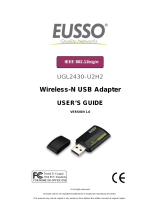Page is loading ...

IEEE
802.11
b/g/n
UGL2430-U2H2
Wireless-N USB Adapter
USER’S GUIDE
VERSION
1.0
©
All
rights
reserved.
All
trade
names
are
registered
trademarks
of
respective
manufacturers
listed.
This
manual
may
not
be
copied
in
any
media
or
form
withou
t
the
written
consent
of
original
maker.

Information To User ..................................................…….. I
1. Introduction .........................................................…… 1
2. Wireless LAN Basics ................................................……. 3
3. IP ADDRESS ..........................................................……. 4
4. Install Driver/Utility ...............................................……. 5
4.1 Windows 7.................................................. 5
5. Wireless Network Configuration ....................................... 7
5.1 Utility Icon ........................................................ 7
5.2 Client Mode (Default Setting)................................... 7
6. Technical Specifications ............................................... 15
7. Troubleshooting ......................................................... 16
8. Glossary ................................................................... 17

INFORMATION TO USER
Federal Communication Commission Interference Statement
This equipment has been tested and found to comply with the limits for a Class B digital
device, pursuant to Part 15 of the FCC Rules. These limits are designed to provide
reasonable protection against harmful interference in a residential installation.
This equipment generates, uses and can radiate radio frequency energy and, if not installed
and used in accordance with the instructions, may cause harmful interference to radio
communications. However, there is no guarantee that interference will not occur in a
particular installation. If this equipment does cause harmful interference to radio or television
reception, which can be determined by turning the equipment off and on, the user is
encouraged to try to correct the interference by one of the following measures:
* Reorient or relocate the receiving antenna.
* Increase the separation between the equipment and receiver.
* Connect the equipment into an outlet on a circuit different from that to which the receiver is
connected
.
* Consult the dealer or an experienced radio/TV technician for help.
REGULATION INFORMATION
The Wireless-N USB Adapter must be installed and used in strict accordance with the
manufacturer’s instructions. This device complies with the following radio frequency and
safety standards.
This device complies with Part 15 of the FCC Rules. Operation is
subject to the following two conditions:
(1) This device may not cause harmful interference.
(2) This device must accept any interference received, including
interference that may cause undesired operation.
FCC RF Radiation Exposure Statement:
This equipment complies with FCC radiation exposure limits set forth for an uncontrolled
environment. End users must follow the specific operating instructions for satisfying RF
exposure compliance.
To comply with the FCC RF exposure compliance requirements, this transmitter must not be
co-located or operating in conjunction with any other antenna or transmitter.
Your device contains a low power transmitter. When device is transmitted it sends out Radio
Frequency (RF) signal. Use only with supplied antenna. Unauthorized antenna, modification,
or attachments could damage the transmitter and may violate FCC regulations.
You are cautioned that changes or modifications not expressly approved by the part
responsible for compliance could void the user’s authority to operate the equipment.

Europe- R&TTE Compliance Statement
Hereby, the company who declares that this equipment complies with the essential
requirements and other relevant provisions of DIRECTIVE 1999/5/CE OF THE EUROPEAN
PARLIAMENT AND THE COUNCIL of March 9, 1999 on radio equipment and
telecommunication terminal Equipment and the mutual recognition of their conformity
(R&TTE).
CE Declaration of Conformity
For the following equipment:
WLAN 11n USB Client Adapter
(Product Name) WLAN 11n USB Client Adapter
(Model Designation)
is herewith confirmed to comply with the requirements set out in the Council
(European parliament) Directive on the Approximation of the Laws of the Member
States relating to Electromagnetic Compatibility of Radio and Telecom device
(1999/5/EC). For the evaluation regarding this Directive, the following standards
were applied:
EN 300 328 V1.7.1
EN 301 489-1 V1.6.1 ; EN 301 489-17 V1.2.1
EN 60950-1:2001
This equipment is marked with the
symbol and can be used throughout the
European community. Marking by the symbol
indicates that usage restrictions apply.
France - 2.4GHz for Metropolitan France:
In all Metropolitan départements, wireless LAN frequencies can be used under the following
conditions, either for public or private use:
· Indoor use: maximum power (EIRP*) of 100 mW for the entire 2400-2483.5 MHz
frequency band
· Outdoor use: maximum power (EIRP*) of 100 mW for the 2400-2454 MHz band and with
maximum power (EIRP*) of 10 mW for the 2454-2483 MHz band
Caution: Exposure to Radio Frequency Radiation.
To comply with RF exposure compliance requirements, for mobile configurations, a
separation distance of at least 20 cm must be maintained between the antenna of this
device and all persons.
This device is intended for use as check in the following European Community countries:
Austria Belgium Czech Republic Cyprus
Denmark Estonia France Finland
Germany Greece Hungary Ireland
Italy Iceland Luxemburg Latvia
Lithuania Malta Norway Netherlands
Portugal Poland Spain Sweden
Slovakia Slovenia United Kingdom

The channel identifiers, channel center frequencies, and regulatory domains of each 22-
MHz-wide channel are shown in following Table.
Regulato
r
y
Domains
Channel
Identifier
Frequency
(MHZ)
Japan ETSI
North
Ame
r
ica
Israel
France
Outdoor
Mexico
1
2412
ˇ
ˇ
ˇ
ˇ
2
2417
ˇ
ˇ
ˇ
ˇ
3
2422
ˇ
ˇ
ˇ
ˇ
ˇ
4
2427
ˇ
ˇ
ˇ
ˇ
ˇ
5
2432
ˇ
ˇ
ˇ
ˇ
ˇ
6
2437
ˇ
ˇ
ˇ
ˇ
ˇ
7
2442
ˇ
ˇ
ˇ
ˇ
ˇ
8
2447
ˇ
ˇ
ˇ
ˇ
ˇ
9
2452
ˇ
ˇ
ˇ
ˇ
ˇ
10
2457
ˇ
ˇ
ˇ
ˇ
11
2462
ˇ
ˇ
ˇ
ˇ
12
2467
ˇ
ˇ
13
2472
ˇ
ˇ
14
2484
ˇ

1
Thank you for your purchase of the Wireless-N USB Adapter. Featuring wireless
technology, this wireless networking solution has been designed for both large
and small businesses, and it is scalable so that you can easily add more users
and new network features depending on your business scale.
FEATURES
Support Microsoft XP(32bit/64bit) / Vista(32bit/64bit) / 7(32bit/64bit)
Operating distance of up to 300 meters in free space.
300/270/240/180/120/90/60/54/48/36/30/24/22/18/12/11/6/5.5/2/1 Mbps
selectable Data Rate according to client adapter default antennas.
64/128-bit WEP , WPA (Wi-Fi Protected Access), WPA2
2.400GHz ~ 2.4835GHz unlicensed ISM Frequency Band. Modulation Method :
IEEE 802.11b : DSSS (Direct Sequence Spread Spectrum).
IEEE 802.11g / 802.11n : OFDM (Orthogonal Frequency Division
Multiplexing). Easy operation and setting up.
SYSTEM REQUIREMENTS
Windows System : XP(32bit/64bit) / Vista(32bit/64bit) / 7(32bit/64bit). PCs
must have a device driver installed. It allows you to communicate with
Wireless-N USB Adapter.
BEFORE YOU START
1. Confirm Box Contents
◆
Wireless-N USB Adapter
◆ Quick Start Guide
◆
Driver CD
CONNECTING YOUR WLAN 11n USB Client Adapter TO PC
Quick Start Guide
Connect your Wireless-N USB Adapter to your PC. Install driver.
GETTING TO KNOW WIRELESS LAN ADAPTER LED Status
ON – Adapter connects to remote.
BLINKING - WLAN Adapter is active.
WPS button
Setup WLAN security in one second

2
Wireless LAN network defined by IEEE 802.11b/g standard committee could be
configured as :
Ad Hoc wireless LAN. Infrastructure wireless LAN.
Ad Hoc network is a group of PCs installed with wireless LAN cards, this group
of PCs is called a BSS (Basic Service Set). PCs in this group can use their
wireless LAN cards to communicate with each other, but can not connect to the
Internet.
Ad Hoc Wireless Network Infrastructure Wireless Network
The most obvious difference between Infrastructure wireless network and Ad
Hoc wireless network is that the PCs in Infrastructure wireless network can
access the resource in the Internet through Access Point.
Depending on your requirement, you can easily set up your PC’s network to be
a “Ad Hoc” or “Infrastructure” wireless network. Generally speaking, if in
your network, there is an Access Point in it, we recommend you to set your
network as an “Infrastructure”, so it can connect to the Internet.

3
To use the Wireless-N USB Adapter with a computing device, the WLAN Adapter
must be equipped with a proper Interface. All drivers and supporting software
for the WLAN Adapter must be installed and configured first.
Ask your system administrator for the following information, which you may
need to provide during driver installation :
Your Wireless Client Name. Your Wireless SSID.
Your computer’s unique client name and workgroup name. For your
network account, your user name and password.
Your IP address, gateway address, and subnet mask if you’re not using
a DHCP client.
Any computer on a network is identified by a unique network address. There
are two methods to assign a network address to a computer on a TCP/IP
network :
Static IP addressing.
Dynamic IP addressing (DHCP Client).
In network with static IP addressing, the network administrator manually
assigns an IP address to each computer. Once a static IP address is assigned, a
computer uses the same IP address every time it reboots and logs on to the
network. You may manually change the IP address in the
Network
Properties
dialog
box.
Network using static IP address is easy to set up and do not
require additional network management software
.
In network with dynamic IP addressing, a DHCP server in the network
dynamically assigns IP addresses to all clients every time they log on to the
network. Network using dynamic IP address requires setting up and running a
DHCP Server.

4
The installation & driver CD will automatically activate the autorun installation
program after you insert the disk into your CD drive.
Step 1 :
Insert the installation CD into your CD-
ROM. Choose the Setup Language and
click Next button.
Step 2 :
Installation descriptions shown. Click
Next to continue.
Click Install to begin the installation

5
Installing & configuring WLAN utility
Installing Drivers.
Step 3 :
Click Finish to complete installation

6
Wireless-N USB Adapter uses its own management software. All functions
controlled by users are provided by this application. When you insert the WLAN
Adapter into your laptop or desktop, a icon should appear in the Windows
System Tray automatically.
5.1 Utility Icon
▓
Client mode utility running but no
Wireless-N USB Adapter
plugged
▓ Client mode utility running and Wireless-N USB Adapter scan available network.
▓ Client mode utility running and Wireless-N USB Adapter can not scan any AP
5.2 Client Mode (Default Setting)
Wireless Device Control :
▓ Show Tray Icon – Show icon or not show icon in system tray.
▓ Radio Off – Stop wireless signal.
▓ Disable Adapter – Stop wireless device.
▓ Wifi allowed(started) – Allow Virtual WiFi(Soft AP)

7
5.2.1 GENERAL SETTING
Once device is set, double click
on that icon and the configuration
window will pop up as shown. It
shows the current connected
network. The signal strength and
link quality are displayed also.
The bar graph displays the
quality and strength of the link
between the node and its Access
Point. Link Quality is a
measurement of receiving and
transmitting performances over the radio.Network Address displays
current MAC Address, IP Address, Subnet. and Gateway. Click Renew IP
button to refresh IP address leased from wirelessAP.
5.2.2 PROFILE SETTING
In profile tab, you can Add,
Remove, Edit, Duplicate and
Set Default to manipulate
profile content manually.
Strongly recommend to use
profile after you do Available
Network.

8
5.2.3 AVAILABLE NETWOEK SETTING
Click Available Network tab and it
will show all available networks that
radio can reaches. Select proper
SSID & BSSID you want to connect.
Click Refresh button to force and
rescan available
networks currently.
Select one of SSIDs, and click Add to
Profile to create profile that can be
configured more wireless parameters.In
this page, you can edit your profile name,
configure wireless security like WEP, WPA,
WPA2, 802.1x …etc. After finishing setup,
click OK button to save configuration
5.2.4 Status
Status page tab, shows all
wireless, networking and
device driver version in
details.

9
5.2.5 Statistics
Statistics page tab will show real-
time TX/RX relative counters to
check or evaluate the wireless
performance. Click Reset button to
set counter to
zero.
5.2.6 Wi-Fi Protected Setup
An easy and secure setup
solution for Wi-Fi network. you can
choose PIN Code or Push Button
method to connect to an AP.
▓ Pin method:
Step 1 :
Push the PIN button.

10
Step 2 :
Select a specific AP
Step 3 :
Enter the PIN code into your AP.
Step 3 :
Select AP that you want to
configure.
Step 4 :
Wait for configuring your wireless
AP to be the security setting.

11
▓ PBC method:
Step 1 :
Push the PBC button.
Step 2 :
Push the physical button on
your AP or visual button on
the WPS config page.
5.2.6 Virtual WiFi(Soft AP)
Setup
Click to Enable Virtual WiFi.
Push config button to set.

12
Enter Soft AP SSID and
Security Key.

13
Product Name WLAN 11n USB Adapter (1T2R)
Standard 802.11b/g/n, 802.3, 802.3u
Data Transfer Rate
1,2,5.5,6,11,12,18,22,24,30,36,48,54,60,90,120,180,240,270 and
maximum of 300Mbps
Modulation Method
BPSK/ QPSK/ 16-QAM/ 64-QAM/ DBPSK/ DQPSK/ CCK
Frequency Band
2.4GHz ISM Band
Spread Spectrum
IEEE 802.11b: DSSS (Direct Sequence Spread Spectrum)
IEEE 802.11g/n:OFDM (Orthogonal Frequency Division Multiplexing)
RF Output Power
< 14dBm@11n,< 17dBm@11b,< 14dBm@11g
Operation Mode
Ad hoc, Infrastructure
Receiver Sensitivity
11Mbps -80dBm@8%,54Mbps -70dBm@10%,300Mbps -64dBm@10%
Operation Range
Indoor up to 100 meters, Outdoor up to 280 meters
LED
Power
OS Support
Windows XP /Vista /7 /Mac /Linux
Security
64 bit/128 bit WEP, TKIP, AES, WPA, WPA2
WPS button for easy and secure establishment of a wireless network
Interface
USB 2.0
Power Consumption
Transmit: around 380 mA
Receive: around 250 mA
Operating Temperature
0 – 50° C ambient temperature
Storage Temperature
-10 ~ 70°C ambient temperature
Humidity
5 to 90 % maximum (non-condensing)
Dimension
52.3x24.4x9.9mm (LxWxH)

14
Symptom :
The LED is off.
Remedy :
Make sure the PC Card is inserted properly. Otherwise contact your vendor.
Symptom :
The LED is always on not blinking.
Remedy :
Make sure that you have installed the driver from attached CD. Otherwise
contact your vendor.
Symptom :
The LED is blinking but the PC Card icon does not appear in your icon tray.
Remedy :
Make sure that you have installed the Utility from the attached CD.
Symptom :
The PC Card is linking, but can’t share files with others.
Remedy :
Make sure the file and printer sharing function is enabled. You can enable
the function by checking the icon of My Computer -> Control Panel ->
Network -> file and printer sharing -> I want to be able to give others
to access to my files.
Symptom :
Slow or poor performance under AP mode
Remedy :
Try to select another channel for the communicating group or move your
device closer to the Access Point.

15
IEEE 802.11 Standard
The IEEE 802.11 Wireless LAN standards subcommittee, which is formulating
a standard for the industry.
Access Point
An internetworking device that seamlessly connects wired and wireless
networks together.
Ad Hoc
An Ad Hoc wireless LAN is a group of computers, each with a WLAN adapter,
connected as an independent wireless LAN. Ad Hoc wireless LAN is applicable at
a departmental scale for a branch or SOHO operation.
BSSID
A specific Ad Hoc LAN is called a Basic Service Set (BSS). Computers in a BSS
must be configured with the same BSSID.
DHCP
Dynamic Host Configuration Protocol - a method in which IP addresses are
assigned by server dynamically to clients on the network. DHCP is used for
Dynamic IP Addressing and requires a dedicated DHCP server on the network.
Direct Sequence Spread Spectrum
This is the method the wireless cards use to transmit data over the frequency
spectrum. The other method is frequency hopping. Direct sequence spreads the
data over one frequency range (channel) while frequency hopping jumps from
one narrow frequency band to another many times per second.
ESSID
An Infrastructure configuration could also support roaming capability for mobile
workers. More than one BSS can be configured as an Extended Service Set
(ESS). Users within an ESS could roam freely between BSSs while served as a
continuous connection to the network wireless stations and Access Points within
an ESS must be configured with the same ESSID and the same radio channel.
Ethernet
Ethernet is a 10/100Mbps network that runs over dedicated home/office wiring.
Users must be wired to the network at all times to gain access. Gateway A
gateway is a hardware and software device that connects two dissimilar
systems, such as a LAN and a mainframe. In Internet terminology, a gateway
is another name for a router. Generally a gateway is used as a funnel for all
traffic to the Internet.
/