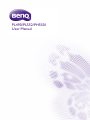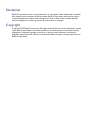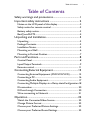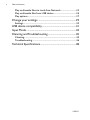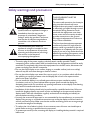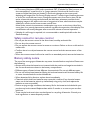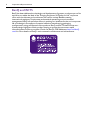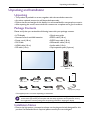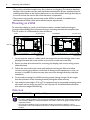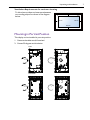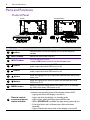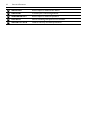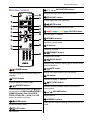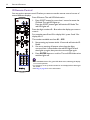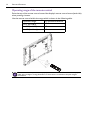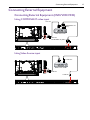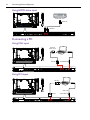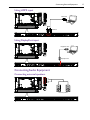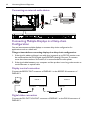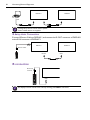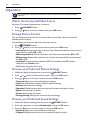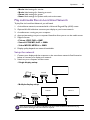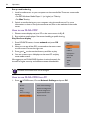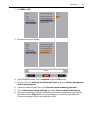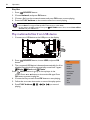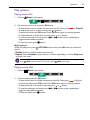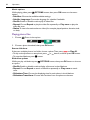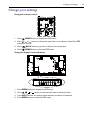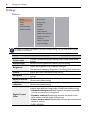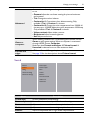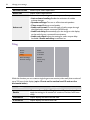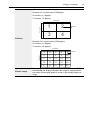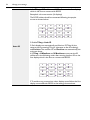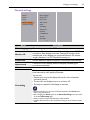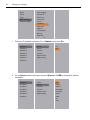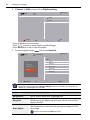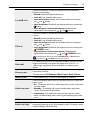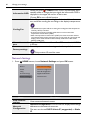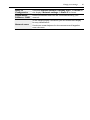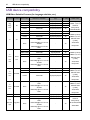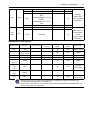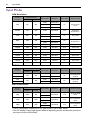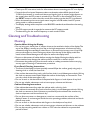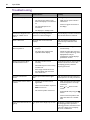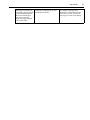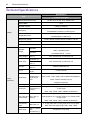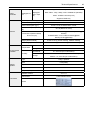PL490/PL552/PH5501
User Manual

Disclaimer
BenQ Corporation makes no representations or warranties, either expressed or implied,
with respect to the contents of this document. BenQ Corporation reserves the right to
revise this publication and to make changes from time to time in the contents thereof
without obligation to notify any person of such revision or changes.
Copyright
Copyright 2019 BenQ Corporation. All rights reserved. No part of this publication may be
reproduced, transmitted, transcribed, stored in a retrieval system or translated into any
language or computer language, in any form or by any means, electronic, mechanical,
magnetic, optical, chemical, manual or otherwise, without the prior written permission of
BenQ Corporation.

Table of Contents i
Table of Contents
Safety warnings and precautions ........................................ 1
Important safety instructions .............................................2
Notes on the LCD panel of this display ........................................2
Safety notice for remote control ...................................................3
Battery safety notice .........................................................................3
BenQ ecoFACTS ...............................................................................4
Unpacking and Installation ................................................... 5
Unpacking ...........................................................................................5
Package Contents ..............................................................................5
Installation Notes ..............................................................................5
Mounting on a Wall ...........................................................................6
Mounting in Portrait Position .........................................................7
Parts and Functions...............................................................8
Control Panel .....................................................................................8
Input/Output Terminals ....................................................................9
Remote control .............................................................................. 11
Connecting External Equipment ......................................15
Connecting External Equipment (DVD/VCR/VCD) ............... 15
Connecting a PC ............................................................................. 16
Connecting Audio Equipment ...................................................... 17
Connecting Multiple Displays in a Daisy-chainConguration 18
IR connection .................................................................................. 20
IR Pass-through Connection ........................................................ 20
Wire-connecting to Network ..................................................... 21
Operation .............................................................................22
Watch the Connected Video Source .......................................... 22
Change Picture Format ................................................................. 22
Choose your Preferred Picture Settings.................................... 22
Choose your Preferred Sound Settings ..................................... 22

Table of Contentsii
Play multimedia les via Local Area Network ........................... 23
Play multimedia les from USB device ....................................... 26
Play options ..................................................................................... 27
Change your settings ..........................................................29
Settings ............................................................................................. 30
USB device compatibility ...................................................41
Input Mode ...........................................................................43
Cleaning and Troubleshooting ..........................................45
Cleaning............................................................................................ 45
Troubleshooting ............................................................................. 46
Technical Specications ......................................................48
1/29/19

Safety warnings and precautions 1
Safety warnings and precautions
THIS EQUIPMENT MUST BE
GROUNDED
To ensure safe operation, the three-pin
plug must be inserted only into a
standard three-pin power outlet which
is effectively grounded through normal
household wiring. Extension cords
used with the equipment must have
three cores and be correctly wired to
provide connection to the ground.
Wrongly wired extension cords are a
major cause of fatalities.
The fact that the equipment operates
satisfactorily does not imply that the
power outlet is grounded or that the
installation is completely safe. For your
safety, if you are in any doubt about the
effective grounding of the power outlet,
please consult a qualied electrician.
The lightning ash with arrowhead
symbol, within an equilateral triangle, is
intended to alert the user to the
presence of uninsulated "dangerous
voltage" within the product's enclosure
that may be of sufcient magnitude to
constitute a risk of electric shock to
persons.
The exclamation point within an
equilateral triangle is intended to alert
the user to the presence of important
operating and maintenance (servicing)
instructions in the literature
accompanying the appliance.
• The mains plug of the power supply cord shall remain readily operable. The AC
receptacle (mains socket outlet) shall be installed near the equipment and shall be easily
accessible. To completely disconnect this equipment from the AC mains, disconnect the
power cord plug from the AC receptacle.
• Do not place this display on an uneven, sloping or unstable surface (such as a trolley)
where it may fall and cause damage to itself or others.
• Do not place this display near water, like a spa or pool, or in a position which will allow
the splashing or spraying of water onto the display, like in front of an open window
where rain water may enter.
• Do not install this display in a conned space without proper ventilation and air
circulation, such as in a closed cabinet. Allow proper space around the display for
dissipating heat inside. Do not block any openings and vents on the display. Overheating
may result in hazards and electric shock.
• Installation of this display should only be performed by a qualied technician. Failure to
install this display properly may cause injuries and damages to the personnels and the
display itself. Check the installation regularly and maintain the display periodically to
ensure the best working condition.
• Use only the accessories approved or recommended by the manufacturer to mount this
display. Using wrong or unsuitable accessories may cause the display to fall and result in
serious personal injuries. Make sure that the surface and xing points are strong enough
to sustain the weight of the display.
• To reduce the risk of electric shock, do not remove covers. No user serviceable parts
inside. Refer servicing to qualied service personnel.
• To prevent personal injuries, mounting the display or installing desktop stands is required
before use.

Important safety instructions2
Important safety instructions
1. Read these instructions.
2. Keep these instructions.
3. Heed all warnings.
4. Follow all instructions.
5. Do not use this apparatus near water.
6. Clean only with dry cloth.
7. Do not block any ventilation openings. Install in accordance with the manufacturer's
instructions.
8. Do not install near any heat sources such as radiators, heat registers, stoves, or other
apparatus (including ampliers) that produce heat.
9. Do not defeat the safety purpose of the polarized or grounding-type plug. A polarized
plug has two blades with one wider than the other. A grounding-type plug has two
blades and a third grounding prong. The wide blade or the third prong are provided for
your safety. If the provided plug does not t into your outlet, consult an electrician for
replacement of the obsolete outlet.
10. Protect the power cord from being walked on or pinched particularly at plugs,
convenience receptacles, and the point where they exit from the apparatus.
11. Only use attachments/accessories specied by the manufacturer.
12. Use only with the cart, stand, tripod, bracket, or table specied by the
manufacturer, or sold with the apparatus. When a cart is used, use caution
when moving the cart/apparatus combination to avoid injury from tip-over.
14. Unplug this apparatus during lightning storms or when unused for long periods of
time.
15. Refer all servicing to qualied service personnel. Servicing is required when the
apparatus has been damaged in any way, such as power-supply cord or plug is damaged,
liquid has been spilled or objects have fallen into the apparatus, the apparatus has been
exposed to rain or moisture, does not operate normally, or has been dropped.
Notes on the LCD panel of this display
• The Liquid Crystal Display (LCD) panel of this display has a very thin protective layer of
glass which is liable to marking or scratching, and cracking if struck or pressured. The
liquid crystal substrate is also liable to damage under excessive force or extreme
temperatures. Please handle with care.
• The response time and brightness of the LCD panel may vary with the ambient
temperature.
• Avoid placing the display in direct sun or where direct sun or spot lighting will shine onto
the LCD panel, as the heat may damage the panel and the external casing of the display,
and the bright light will make viewing the display more difcult than necessary.
• The LCD panel consists of individual pixels to display images and is manufactured
according to the design specications. While 99.9% of these pixels work normally, 0.01%
of the pixels may remain constantly lit (in red, blue or green) or unlit. This is a technical
limitation of the LCD technology and is not a defect.

Important safety instructions 3
• LCD screens, like plasma (PDP) and conventional CRT (Cathode Ray Tube) screens, are
also susceptible to 'screen burn-in' or 'image retention' which can be found on the
screen as visible xed lines and shades. To avoid such damage to the screen, avoid
displaying still images (like On-Screen Display menus, TV station logos, xed/inactive text
or icons) for more than two hours. Change the aspect ratio from time to time. Fill the
entire screen with the image and eliminate the black bars whenever possible. Avoid
displaying images in 4:3 aspect ratio over a long period of time, otherwise there may be
visible burn marks on the screen as two vertical lines.
Note: Under certain circumstances, condensation may occur on the inner side of the
cover glass, it's a natural phenomenon and will not affect the operation of the display. This
condensation will usually disappear after around 30 minutes of normal operation.
• If display of a still image is required, it is recommended to enable pixel shift under the
General settings.
Safety notice for remote control
• Do not put the remote control in the direct heat, humidity, and avoid re.
• Do not drop the remote control.
• Do not expose the remote control to water or moisture. Failure to do so could result in
malfunction.
• Conrm there is no object between the remote control and the remote sensor of the
product.
• When the remote control will not be used for an extended period, remove the batteries.
Battery safety notice
The use of the wrong type of batteries may cause chemical leaks or explosion. Please note
the following:
• Always ensure that the batteries are inserted with the positive and negative terminals in
the correct direction as shown in the battery compartment.
• Different types of batteries have different characteristics. Do not mix different types.
• Do not mix old and new batteries. Mixing old and new batteries will shorten battery life
or cause chemical leaks from the old batteries.
• When batteries fail to function, replace them immediately.
• Chemicals which leak from batteries may cause skin irritation. If any chemical matter
seeps out of the batteries, wipe it up immediately using a dry cloth, and replace the
batteries as soon as possible.
• Due to varying storage conditions, the battery life for the batteries included with your
product may be shortened. Replace them within 3 months or as soon as you can after
initial use.
• There may be local restrictions on the disposal or recycling of batteries. Consult your
local regulations or waste disposal provider.

Important safety instructions4
BenQ ecoFACTS
BenQ has been dedicated to the design and development of greener product as part of its
aspiration to realize the ideal of the "Bringing Enjoyment 'N Quality to Life" corporate
vision with the ultimate goal to achieve a low-carbon society. Besides meeting
international regulatory requirement and standards pertaining to environmental
management, BenQ has spared no efforts in pushing our initiatives further to incorporate
life cycle design in the aspects of material selection, manufacturing, packaging,
transportation, using and disposal of the products. BenQ ecoFACTS label lists key eco-
friendly design highlights of each product, hoping to ensure that consumers make
informed green choices at purchase. Check out BenQ's CSR Website at http://csr.BenQ.
com/ for more details on BenQ's environmental commitments and achievements.

Unpacking and Installation 5
Unpacking and Installation
Unpacking
• This product is packed in a carton, together with the standard accessories.
• Any other optional accessories will be packed separately.
• Due to the size and weight of this display it is recommended for two people to move it.
• After opening the carton, ensure that the contents are complete and in good condition.
Package Contents
Please verify that you received the following items with your package content:
• LCD display
• Remote control and AAA batteries
• Power cord (1.8 m)
• DVI Cable
• HDMI cable (1.8 m)
• DP cable (1.8 m)
• Quick start guide
• RS232 cable (1.8 m)
• RS232 loop cable (1.8 m)
• IR Extender cable (1.8 m)
• Audio cable (1.8 m)
• Gap inspection pads (3 pieces)
HDMI CableDVI CablePower Cord
Remote Control and AAA
Batteries
Gap inspection pads(x3)IR Extender CableRS232 Loop CableRS232 Cable
Quick start guideDP Cable
Audio Cable
* The supplied power cord varies depending on destination.
• For all other regions, apply a power cord that conforms to the AC voltage of the power socket
and has been approved by and complies with the safety regulations of the particular country.
• You might like to save the package box and packing material for shipping the display.
Installation Notes
• Due to the high power consumption, always use the plug exclusively designed for this
product. If an extended line is required, please consult your service agent.

Unpacking and Installation6
• The product should be installed on a at surface to avoid tipping. The distance between
the back of the product and the wall should be maintained for proper ventilation. Avoid
installing the product in the kitchen, bathroom or any other places with high humidity so
as not to shorten the service life of the electronic components.
• The product can normally operate only under 5000m in altitude. In installations at
altitudes above 3000m, some abnormalities may be experienced.
Mounting on a Wall
To mount this display to a wall, you will have to obtain a standard wall-mounting kit
(commercially available). We recommend using a mounting interface that complies with
TUV-GS and/or UL1678 standard in North America.
PL490 PL552/PH5501
Protective Sheet
Tabletop stand
Table
VESA Grid VESA Grid
Table
Tabletop stand
Protective Sheet
1. Lay a protective sheet on a table, which was wrapped around the display when it was
packaged, beneath the screen surface so as not to scratch the screen face.
2. Ensure you have all accessories for mounting this display (wall mount, ceiling mount,
table stand, etc).
3. Follow the instructions that come with the base mounting kit. Failure to follow
correct mounting procedures could result in damage to the equipment or injury to
the user or installer. Product warranty does not cover damage caused by improper
installation.
4. For the wall-mounting kit, use M6 mounting screws (having a length 10 mm longer
than the thickness of the mounting bracket) and tighten them securely.
5. Unit without base weight= 21.6 kg. The equipment and its associated mounting means
still remain secure during the test. For use only with UL Listed Wall Mount Bracket
with minimum weight/load: 64.8 kg.
VESA Grid
PL490/PL552/PH5501 400(H) x 400(V) mm
To prevent the display from falling:
• For wall or ceiling installation, we recommend installing the display with metal brackets which are
commercially available. For detailed installation instructions, refer to the guide received with the
respective bracket.
• To lessen the probability of injury and damage resulting from fall of the display in case of
earthquake or other natural disaster, be sure to consult the bracket manufacturer for installation
location.

Unpacking and Installation 7
Ventilation Requirements for enclosure locating
To allow heat to disperse, leave space between
surrounding objects as shown in the diagram
below.
100 mm 100 mm
100 mm
100 mm
Mounting in Portrait Position
This display can be installed in portrait position.
1. Remove the table stand, if attached.
2. Rotate 90 degrees anticlockwise.
90
90
90
90
PL490
PL552/PH5501

Parts and Functions8
Parts and Functions
Control Panel
1 2 3 4 5 6 7 8
MUTE INPUT
MENU
9
1 2 3 4 5 6 7 8
MUTE INPUT
MENU
9
PL490 PL552/PH5501
No. Name Description
1
button
Use this button to turn the display on or put the display to
standby.
2
MUTE button
Switch the audio mute ON/OFF.
3
INPUT button
Choose the input source.
• Used as OK button in the On-Screen-Display menu.
4
button
Increase the adjustment while OSD menu is on, or increase the
audio output level while OSD menu is off.
5
button
Decrease the adjustment while OSD menu is on, or decrease the
audio output level while OSD menu is off.
6
button
Move the highlight bar up to adjust the selected item while OSD
menu is on.
7
button
Move the highlight bar down to adjust the selected item while
OSD menu is on.
8
MENU button
Return to previous menu while OSD menu is on, or to activate
the OSD menu when OSD menu is off.
9
Remote control
sensor and power
status indicator
• Receives command signals from the remote control.
• Indicates the operating status of the display without OPS:
- Lights green when the display is turned on
- Lights red when the display is in standby mode
- Lights amber when the display enters APM mode
- When SCHEDULE is enabled, the light blinks green and red
- If the light blinks red, it indicates that a failure has been
detected
- Lights off when the main power of the display is turned off

Parts and Functions 9
Input/Output Terminals
PL490 PL552/PH5501
23
1
2 18
13
9
10 11
14
15
17
12
7
8
3 4
5
6
19
20
21
22
19
20
21
22
16
1
2
18
13
9
10 11
14
15
17
12
7
8
3 4
5
6
16
24
24
23
No. Name Description
1
AC IN
AC power input from the wall outlet.
2
MAIN POWER
SWITCH
Switch the main power on/off.
3
IR IN
IR signal input / output for the loop-through function.
• This display’s remote control sensor will stop working if the jack IR IN is
connected.
• To remotely control your A/V device via this display, refer to page 21 for
IR Pass Through connection.
4
IR OUT
5
RS232C IN
RS232C network input / output for the loop-through function.
6
RS232C OUT
7
RJ-45
LAN control function for the use of remote control signal from
control center.
8
HDMI1 IN
HDMI video/audio input.
9
HDMI2 IN
10
DVI IN
DVI-D video input.
11
DVI OUT / VGA OUT
DVI or VGA video output.
12
DisplayPort IN
DisplayPort video input / output.
13
DisplayPort OUT
14
VGA IN (D-Sub)
VGA video input.
15
COMPONENT IN
(BNC)
Component YPbPr video source input.
16
Y/CVBS
Video source input.
17
PC LINE IN
Audio input for VGA source (3.5mm stereo phone).
18
SPEAKER SWITCH
Internal speaker on/off switch.
19
AUDIO IN
Audio input from external AV device (RCA).

Parts and Functions10
20
AUDIO OUT
Audio output to external AV device.
21
USB PORT
Connect your USB storage device.
22
SPEAKERS OUT
Audio output to external speakers.
23
OPS SLOT
Slot for installing the optional OPS module.
24
SECURITY LOCK
Used for security and theft prevention.

Parts and Functions 11
Remote control
1
10
11
12
13
14
15
16
17
18
2
3
4
5
6
7
8
9
1
POWER button
Turn the display on or put the display to
standby.
2
PLAY buttons
Control playback of media les.
3
SOURCE button
Choose input source. Press or button
to choose from USB, Network, HDMI 1,
HDMI 2, Display Port, Card OPS,
DVI-D, YPbPr, AV or VGA. Press OK
button to conrm and exit.
4
HOME button
Access the OSD menu.
5
LIST button
No function.
6
/ / / NAVIGATION buttons
Navigate through menus and choose items.
7
ADJUST button
To auto adjust for VGA input only.
8
MUTE button
Press to turn the mute function on/off.
9
/ / / COLOR buttons
Choose tasks or options.
10
NORMAL buttons
Switch to normal mode.
11
ID buttons
Switch to ID mode.
12
FORMAT button
Change zoom mode.
13
BACK button
Return to the previous menu page or exit from the
previous function.
14
INFO button
Display information about current activity.
15
OK button
Conrm an entry or selection.
16
OPTIONS button
Access currently available options, picture and
sound menus.
17
/ VOLUME button
Adjust volume.
18
NUMERIC buttons
Enter text for network setting, and set up ID for ID
mode.

Parts and Functions12
ID Remote Control
You can set the remote control ID when you want to use this remote control on one of
several different displays.
Press ID button. The red LED blinks twice.
1. Press ID SET button for more than 1 second to enter the
ID Mode. The red LED lights up.
Press the ID SET button again will exit the ID Mode. The
red LED lights off.
Press the digit numbers 0 ~ 9 to select the display you want to
control.
For example: press 0 and 1 for display No.1, press 1 and 1 for
display No.11.
The numbers available are from 01 ~ 255.
2. Not pressing any button within 10 seconds will exit the ID
Mode.
3. If an error pressing of buttons other than the digits
occurred, wait 1 second after the red LED lights off and
then lights up again, then press the correct digits again.
4. Press ENTER button to conrm. The red LED blinks twice
and then lights off.
• Press NORMAL button. The green LED blinks twice, indicating the display
is in normal operation.
• It is necessary to set up the ID number for each display before selecting its
ID number.
• SeeTiling on page 32 for more information.

Parts and Functions 13
Inserting the batteries in the remote control
The remote control is powered by two 1.5V AAA batteries.
To install or replace batteries:
1. Buy two 1.5V AAA batteries.
2. Press and then slide the cover to open it
3. Align the batteries according to the (+) and (–)
indications inside the battery compartment
4. Replace the cover.
The incorrect use of batteries can result in leaks or bursting. Be sure to follow these instructions:
• Place “AAA” batteries matching the (+) and (–) signs on each battery to the (+) and (–) signs of
the battery compartment.
• Do not mix battery types.
• Do not combine new batteries with used ones. It causes shorter life or leakage of batteries.
• Remove the dead batteries immediately to prevent them from liquid leaking in the battery
compartment. Don’t touch exposed battery acid, as it can damage your skin.
If you do not intend to use the remote control for a long period, remove the batteries.
Handling the remote control
• Do not subject to strong shock.
• Do not allow water or other liquid to splash the remote control. If the remote control
gets wet, wipe it dry immediately.
• Avoid exposure to heat and steam.
• Other than to install the batteries, do not open the remote control.

Parts and Functions14
Operating range of the remote control
Point the top of the remote control toward the display’s remote control sensor(back side)
when pressing a button.
Use the remote control within the range which is shown in the following table.
Operation Angle RC operational distance
θ= 0º (for H & V)
≥ 8m
θ= 20º (for H & V)
≥ 5m
θ= 45º (for H only)
≥ 2m
The remote control may not function properly when the remote control sensor on the display is
under direct sunlight or strong illumination, or when there is an obstacle in the path of signal
transmission.

Connecting External Equipment 15
Connecting External Equipment
Connecting External Equipment (DVD/VCR/VCD)
Using COMPONENT video input
DVD / VCR / VCD
AUDIO IN
R
COMPONENT Out
(YPbPr)
Audio Out
COMPONENT IN (YPbPr)
L
Using Video Source input
AUDIO IN
DVD / VCR / VCD
R
Y/CVBS IN
Y/CVBS Out
L

Connecting External Equipment16
Using HDMI video input
HDMI Out
DVD / VCR / VCD
HDMI IN
Connecting a PC
Using VGA input
Audio Out
VGA AUDIO IN
PC
VGA IN
VGA Out
D-Sub 15 pin
Using DVI input
VGA AUDIO IN
Audio Out
PC
DVI IN
DVI Out
Page is loading ...
Page is loading ...
Page is loading ...
Page is loading ...
Page is loading ...
Page is loading ...
Page is loading ...
Page is loading ...
Page is loading ...
Page is loading ...
Page is loading ...
Page is loading ...
Page is loading ...
Page is loading ...
Page is loading ...
Page is loading ...
Page is loading ...
Page is loading ...
Page is loading ...
Page is loading ...
Page is loading ...
Page is loading ...
Page is loading ...
Page is loading ...
Page is loading ...
Page is loading ...
Page is loading ...
Page is loading ...
Page is loading ...
Page is loading ...
Page is loading ...
Page is loading ...
Page is loading ...
-
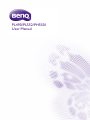 1
1
-
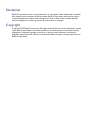 2
2
-
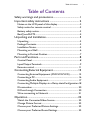 3
3
-
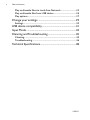 4
4
-
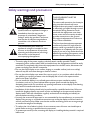 5
5
-
 6
6
-
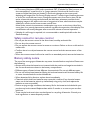 7
7
-
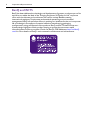 8
8
-
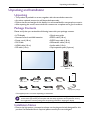 9
9
-
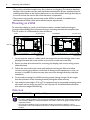 10
10
-
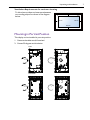 11
11
-
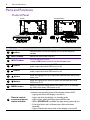 12
12
-
 13
13
-
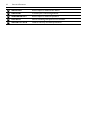 14
14
-
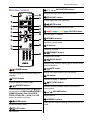 15
15
-
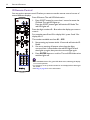 16
16
-
 17
17
-
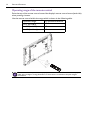 18
18
-
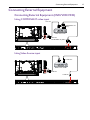 19
19
-
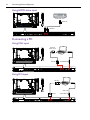 20
20
-
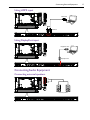 21
21
-
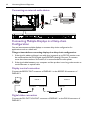 22
22
-
 23
23
-
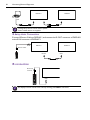 24
24
-
 25
25
-
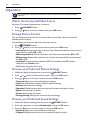 26
26
-
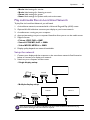 27
27
-
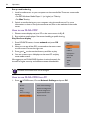 28
28
-
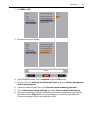 29
29
-
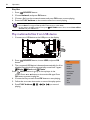 30
30
-
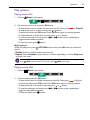 31
31
-
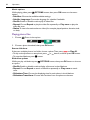 32
32
-
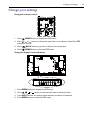 33
33
-
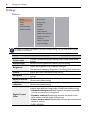 34
34
-
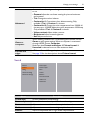 35
35
-
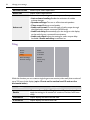 36
36
-
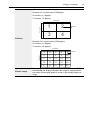 37
37
-
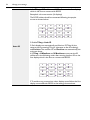 38
38
-
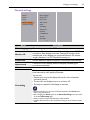 39
39
-
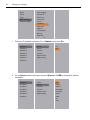 40
40
-
 41
41
-
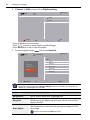 42
42
-
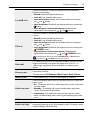 43
43
-
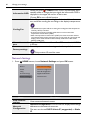 44
44
-
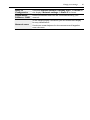 45
45
-
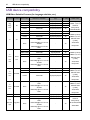 46
46
-
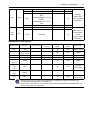 47
47
-
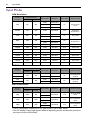 48
48
-
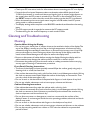 49
49
-
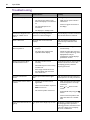 50
50
-
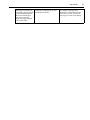 51
51
-
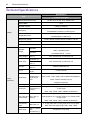 52
52
-
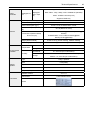 53
53
Ask a question and I''ll find the answer in the document
Finding information in a document is now easier with AI
Related papers
Other documents
-
Hitachi DS55MU01 User manual
-
Asus ST558 User guide
-
Approx APPBLIZZARD Datasheet
-
Acer DV650C User manual
-
SIIG CB-TC0911-S1 Quick start guide
-
Planar Systems PS4670 User manual
-
Planar Systems PS4670 User manual
-
Planar PS4200TL User manual
-
HP ZR2240w 21.5-inch LED Backlit IPS Monitor Reference guide
-
AG Neovo PM-65P User manual