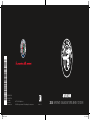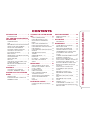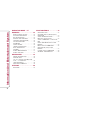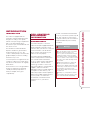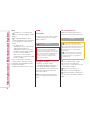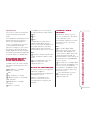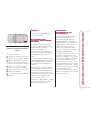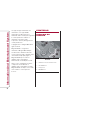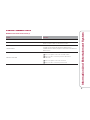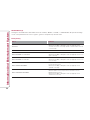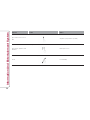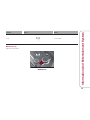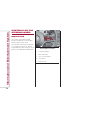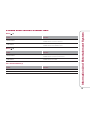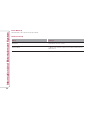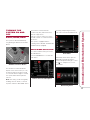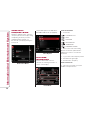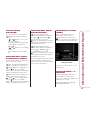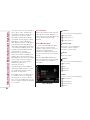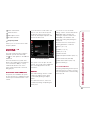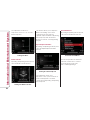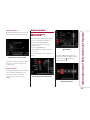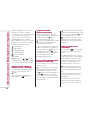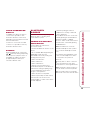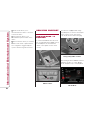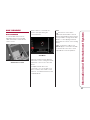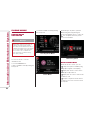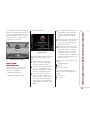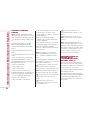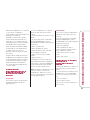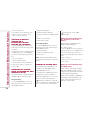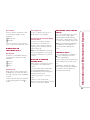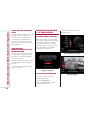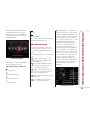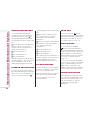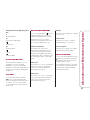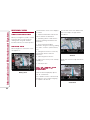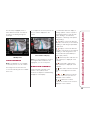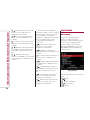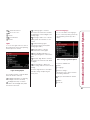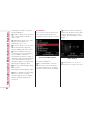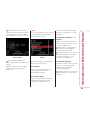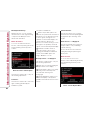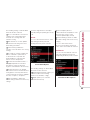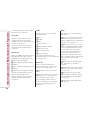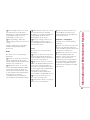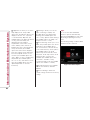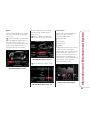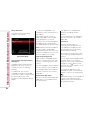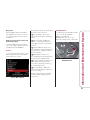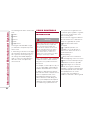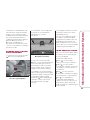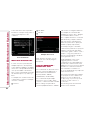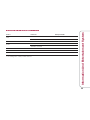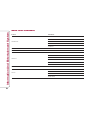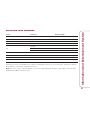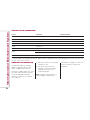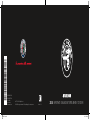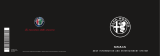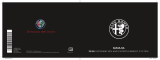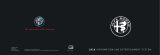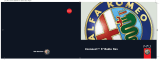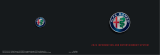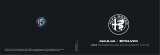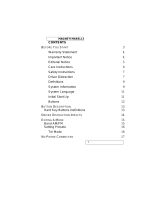©2017 FCA US LLC. All Rights Reserved.
ALFA ROMEO is a registered trademark of FCA Group Marketing S.p.A., used with permission.
2018 INFORMATION AND ENTERTAINMENT SYSTEM
ALFA ROMEO STELVIO
Second Edition
Information and
Entertainment System
Printed in U.S.A.
18GUC6588-526-AB
3243707 Cover.indd 1 9/1/17 9:01 AM

CONTENTS
INTRODUCTION ............. 3
INTRODUCTION ............. 3
TIPS, CONTROLS AND GENERAL
INFORMATION ............... 3
CYBERSECURITY ............ 3
TIPS ...................... 4
MULTIMEDIA DEVICES: SUPPORTED
AUDIO FILES AND FORMATS . . . 5
NOTES ON TRADEMARKS ...... 5
EXTERNAL AUDIO SOURCES . . . 5
ANTITHEFT PROTECTION ...... 6
SOFTWARE UPDATES ......... 6
MAP UPDATE ................ 6
ASSISTANCE FOR USING THE NAVI-
GATION SYSTEM ............. 6
AUDIO SYSTEM .............. 6
DISPLAY .................... 7
GPS RECEPTION (GLOBAL POSI-
TIONING SYSTEM) ............ 7
IMPORTANT INFORMATION ON
COPYRIGHTS ................ 7
CONTROLS .................. 8
CONTROLS ON CONSOLE ..... 8
CONTROL SUMMARY TABLE . . . 9
CONTROLS ON THE STEERING
WHEEL .................... 14
DESCRIPTION .............. 14
STEERING WHEEL CONTROLS
SUMMARY TABLE ........... 15
TURNING THE SYSTEM ON AND
OFF ....................... 17
RADIO (TUNER) MODE ....... 17
RADIO MODE SELECTION .... 17
SELECTING A FREQUENCY
BAND ..................... 18
DISPLAYED INFORMATION .... 18
RADIO STATION SELECTION . . . 19
PREVIOUS/NEXT RADIO STATION
FAST SEARCH ............. 19
PREVIOUS/NEXT RADIO STATION
SEARCH .................. 19
AM/FM RADIO STATION
TUNING ................... 19
SIRIUS XM RADIO — IF
EQUIPPED ................. 19
HD RADIO — IF EQUIPPED . . . . 21
SETTING THE PRESETS ...... 21
AUDIO .................... 21
MEDIA MODE ............... 23
AUDIO SOURCE SELECTION . . 23
RESTART OR PAUSE A TRACK
(PLAY / PAUSE) ............. 24
CHANGE TRACK
(NEXT/PREVIOUS) ........... 24
FAST FORWARD/REWIND
THROUGH TRACKS . . ....... 24
TRACK SELECTION (LIBRARY) . 24
TRACK INFORMATION DIS-
PLAY ..................... 25
SHUFFLE .................. 25
BLUETOOTH SOURCE ....... 25
PAIRING A BLUETOOTH AUDIO
DEVICE .................... 25
USB/IPOD SUPPORT ........ 26
USB/IPOD MODE — IF
EQUIPPED . . . . . . . .......... 26
AUX SOURCE ............... 27
AUX SOURCE ............... 27
PHONE MODE .............. 28
PHONE MODE ACTIVATION . . . . 28
MAIN FUNCTIONS . . . . . ...... 28
DISPLAYED INFORMATION . . . . 29
PAIRING A MOBILE PHONE .... 30
TRANSMISSION OF PHONE DATA
(PHONEBOOK AND RECENT
CALLS) .................... 30
CONNECTION/DISCONNECTION OF
A MOBILE PHONE OR A
BLUETOOTH AUDIO DEVICE . . 31
DELETION OF A MOBILE PHONE OR
A BLUETOOTH AUDIO DEVICE . 31
SETTING A MOBILE PHONE OR A
BLUETOOTH AUDIO DEVICE AS
FAVORITE .................. 32
DELETION OF PHONE DATA
(PHONEBOOK AND RECENT
CALLS) .................... 32
MAKING A PHONE CALL ...... 32
MANAGING AN INCOMING
CALL . .................... 33
MAKING A SECOND PHONE
CALL . .................... 33
MANAGING TWO PHONE
CALLS . . . . . . .............. 33
ENDING A CALL . . . . . . . ...... 33
CONTINUING A PHONE CALL . . 34
ACTIVATION/DEACTIVATION OF THE
MICROPHONE . . . .......... 34
1
Information And Entertainment System

NAVIGATION MODE — IF
EQUIPPED ................. 34
SAFETY/LEGAL NOTICE ...... 34
ACTIVATE NAVIGATION ....... 34
SET DESTINATION ........... 35
RECENT DESTINATIONS ...... 36
FAVORITE DESTINATIONS ..... 36
POI DESTINATIONS .......... 36
ZOOM MAP ................ 36
POINTONMAP ............. 36
LAUNCH NAVIGATION ........ 36
STOP NAVIGATION .......... 37
VOLUME ................... 37
ROUTE MANAGEMENT ....... 37
ROUTE PREVIEW ............ 37
DRIVING VIEW .............. 38
ABOUT DRIVING VIEW ........ 38
DRIVINGVIEW .............. 38
2D / 3D / AERIAL VIEW MAP DIS-
PLAY — IF EQUIPPED ........ 38
LANE GUIDANCE ............ 39
DISPLAYED SYMBOLS ........ 39
SETTINGS .................. 40
SETTINGS ................. 40
VOICE CONTROLS .......... 52
INTRODUCTION ............. 52
OPENING AND CLOSING VOICE
SESSIONS ................. 53
VOICE SESSION STATUS ...... 53
MULTIPLE CHOICE LIST . ...... 54
VOICE COMMANDS - PRACTICAL
USE ...................... 54
RADIO AM/FM/XM VOICE COM-
MANDS ................... 55
MEDIA VOICE COMMANDS .... 56
NAVIGATION VOICE COM-
MANDS ................... 57
PHONE VOICE COMMANDS . . . 58
GENERAL INFORMATION ..... 58
2
Information And Entertainment System

INTRODUCTION
INTRODUCTION
This vehicle is equipped with the
Information and Entertainment System
designed according to the specific
features of the passenger compartment
with a customized design which
matches the style of the dashboard and
the center console.
The Information and Entertainment
System is installed to give the driver
and passenger easy access. The
controls can be quickly located from the
graphical display on the front, making
the device easy to use.
To increase protection against theft, the
system has a protection system, which
only allows it to be used on its originally
fitted vehicle.
The instructions for use are given below
and we recommend you read them
carefully and always keep them on
hand (for example, in the glove
compartment).
TIPS, CONTROLS
AND GENERAL
INFORMATION
CYBERSECURITY
Your vehicle may be a connected
vehicle and may be equipped with both
wired and wireless networks. These
networks allow your vehicle to send and
receive information. This information
allows systems and features in your
vehicle to function properly.
Your vehicle may be equipped with
certain security features to reduce the
risk of unauthorized and unlawful
access to vehicle systems and wireless
communications. Vehicle software
technology continues to evolve over
time and FCA US LLC, working with its
suppliers, evaluates and takes
appropriate steps as needed. Similar to
a computer or other devices, your
vehicle may require software updates to
improve the usability and performance
of your systems or to reduce the
potential risk of unauthorized and
unlawful access to your vehicle
systems.
The risk of unauthorized and unlawful
access to your vehicle systems may still
exist, even if the most recent version
of vehicle software (such as Information
and Entertainment System software)
is installed.
Warning!
It is not possible to know or to predict
all of the possible outcomes if your
vehicle’s systems are breached. It may be
possible that vehicle systems, including
safety related systems, could be impaired
or a loss of vehicle control could occur that
may result in an accident involving serious
injury or death.
ONLY insert media (e.g., USB or SD
card) into your vehicle if it came from
a trusted source. Media of unknown origin
could possibly contain malicious software,
and if installed in your vehicle, it may
increase the possibility for vehicle systems
to be breached.
As always, if you experience unusual
vehicle behavior, take your vehicle to your
nearest authorized dealer immediately.
3
Information And Entertainment System

Note:
FCA US LLC or your dealer may
contact you directly regarding software
updates.
To help further improve vehicle
security and minimize the potential risk
of a security breach, vehicle owners
should:
– Routinely check
www.driveuconnect.com/software-
update (U.S. Residents) or
www.driveuconnect.ca (Canadian
Residents) to learn about available
Uconnect software updates.
– Only connect and use trusted
media devices (e.g. personal mobile
phones or USBs).
Privacy of any wireless and wired
communications cannot be assured.
Third parties may unlawfully intercept
information and private
communications without your consent.
TIPS
Road safety
Learn how to use the various systems
and read the instructions carefully
before setting off.
Warning!
ALWAYS drive safely with your hands on
the wheel. You have full responsibility
and assume all risks related to the use of
the features and applications in this vehicle.
Only use these features and applications
when it is safe to do so. Failure to do
so may result in an accident involving
serious injury or death.
Reception conditions
Reception conditions change
constantly while driving. The presence
of mountains, buildings or bridges,
especially when you are far away from
the broadcaster, may interfere with
the radio reception.
Note: The volume may be adjusted
when receiving traffic information and
news.
Care and maintenance
Observe the following precautions to
ensure the system is fully operational:
Caution!
Only clean the front panel and the
display with a soft, clean, dry, anti-static
cloth. Cleaning and polishing products may
damage the surface. Do not use alcohol
or similar products to clean the panel
or the display.
Do not use the display as a base for
supports with suction pads or adhesives
for external navigators or smartphones
or similar devices.
The display lens should not come
into contact with pointed or rigid
objects which could damage its
surface; use a soft, dry anti-static cloth
to clean and do not press.
Never use alcohol, petrols, or
derivatives to clean the display lens.
Prevent any liquid from entering the
system as this could damage it beyond
repair.
4
Information And Entertainment System

Important notes
In the event of a fault, the system must
only be serviced by an authorized
dealer.
If the temperature is particularly low, the
display may take a short amount of
time to reach optimum brightness.
In case of overheating (e.g. excessive
outside temperature, prolonged
exposure to sunlight, etc.), the system
may switch to "protection mode" by
limiting amplification (maximum volume)
and shutting down until the temperature
of the radio drops to acceptable levels.
MULTIMEDIA DEVICES:
SUPPORTED AUDIO
FILES AND FORMATS
For USB sources, the system can play
files with the following extensions and
formats:
.MP3 (Bitrate 32 – 320 kbps,
Frequency8–48kHz)
.WAV
.AAC(Frequency8–96kHz)
Supported extensions: .ACC .M4A,
.M4B, and .MP4,
.WMA (Bitrate 8 – 320 kbps;
8–48kHz)
.FLAC (8 – 44.1 kHz)
For all USB sources, the system can
also play the following Playlist formats:
.PLS
.WPL
.M3U
For Apple devices and those that
support the MTP (Media Transfer
Protocol), the system can play back all
files, playlist extensions and formats
supported by the device itself and
presented by the device to the system.
Note:
It makes no difference whether the
suffixes are written in capital or small
letters.
It is recommended to load only
unprotected music files, with
supported extensions.
NOTES ON TRADEMARKS
iPod, iTunes and iPhone are registered
trademarks of Apple Inc.
All other trademarks are the property of
their respective owners.
Apple is not responsible for the
operation of this device and of its
conformity with the safety rules and
standards.
EXTERNAL AUDIO
SOURCES
Other electronic devices (e.g. iPod,
PDA, etc.) can be used on the vehicle.
Some of them may cause
electromagnetic interference. If system
performance worsens, disconnect
these devices.
Note:
The system supports USB
formatted as FAT32, FAT16, ExFat,
NTFS, HFS+, UDF, ISO9660. The
system does not support devices with
capacity greater than 64 GB. The
maximum number of tracks, which can
be indexed for each single MSD/MTP
device, is 16,000.
The system does not support USB
hubs connected to the USB port of the
vehicle. Connect your multimedia
device directly to the USB port, using
the specific connection cable for the
device if necessary.
It is recommended to load only
unprotected music files, with
supported extensions.
5
Information And Entertainment System

ANTITHEFT PROTECTION
The system is equipped with an
antitheft protection system based on
the exchange of information with the
electronic control unit (Body Computer)
on the vehicle.
This guarantees maximum safety and
prevents the system from being used
on other vehicles if it is stolen. If
necessary contact an authorized dealer.
SOFTWARE UPDATES
As soon as the update software for the
Information and Entertainment System
is available, you can contact an
authorized dealer to perform the
update.
MAP UPDATE
To update the maps, contact an
authorized dealer.
ASSISTANCE FOR USING
THE NAVIGATION
SYSTEM
To display further information, go to the
www.tomtom.com/support website.
AUDIO SYSTEM
Basic Level Audio System
The "basic" audio system is equipped
with 8 speakers and is able to develop
a sound power of 100 W.
The basic system consists of:
4 Tweeters (2 on the front doors and
2 on the rear doors), 40 mm in diameter
4 Woofers (2 on the front doors and
2 on the rear doors), 160 mm in
diameter
Premium Audio System — If
Equipped
The “medium” audio system equipped
with 10 speakers and a 400 W
amplifier.
The system consists of:
4 Tweeters (2 on the front doors and
2 on the rear doors), 40 mm in diameter
1 Midrange speaker (on dashboard)
of 90 mm in diameter
4 Woofers (2 on front doors and 2 on
rear doors) of 160 mm in diameter
1 Subwoofer, 180x270 mm in size, in
the luggage compartment
1 8-channel Amplifier in the luggage
compartment
Harman / Kardon Premium Audio
System — If Equipped
The “high” audio system equipped with
14 speakers and a 900 W amplifier.
11026V0001EM
Basic Level Audio System
11026V0002EM
Premium Audio System
6
Information And Entertainment System

The system consists of:
4 Tweeters (2 on the front doors and
2 on the rear doors), 40 mm in diameter
5 Midrange loudspeakers (1 on the
dashboard, 2 on the front doors and
2 on the rear doors), 80 mm in diameter
4 Woofers (2 on front doors and
2 on rear doors) 160 mm in diameter
1 Subwoofer, 180x270 mm in size, in
the luggage compartment
1 12-channel Amplifier in the luggage
compartment
DISPLAY
The system can be equipped with a
6.5" or a 8.8" display.
GPS RECEPTION
(GLOBAL POSITIONING
SYSTEM)
The GPS is a satellite system which
provides worldwide information about
time and position. The GPS is
exclusively controlled by the
government of the United States of
America, the only body responsible for
the availability and accuracy of this
system.
The operation of this navigation system
can be influenced by any change made
to the availability and precision of the
GPS or by specific environmental
conditions.
When navigation is started for the first
time, the system may require several
minutes to determine the GPS position
and display the current position on
the map. Afterwards the position will be
found much more quickly (usually a
few seconds are needed).
The presence of big buildings (or similar
obstacles) may sometimes interfere
with the GPS signal reception.
IMPORTANT
INFORMATION ON
COPYRIGHTS
© 2017 TomTom. All rights reserved.
This material is proprietary and
protected by copyright and/or by
database rights and/or other rights on
intellectual property of TomTom or of its
suppliers. The use of this material is
subject to the terms of a license
contract. Any unauthorized copy or
disclosure of this material constitutes a
legally prosecutable violation.
The software included in this product is
protected by copyright and its use is
authorized according to a LPG. A copy
of the license is available in the License
section. After the product has been
sent, the relevant source code can be
requested within three years. For further
information go to the tomtom.com/gpl
website or contact the nearest TomTom
customer service from the
tomtom.com/support website. A CD
with the corresponding source code will
be sent upon request.
11026V0003EM
Harman / Kardon Premium Audio
System
7
Information And Entertainment System

Linotype, Frutiger and Univers are
trademarks of Linotype GmbH
registered in the US Patent and
Trademark Office and may be registered
in certain jurisdictions. MHei is a
trademark of The Monotype
Corporation and may be registered in
certain jurisdictions.
Copyright ©2017. Magneti Marelli. All
rights reserved
Magneti Marelli is a registered
trademark of Magneti Marelli S.p.A..
The Alfa Romeo Giulia Infotainment
system is protected by copyright and/or
other intellectual property rights of
Magneti Marelli S.p.A. and/or its
suppliers and/or third parties.
Unauthorized use will be prosecuted.
Open source or proprietary modules,
components and/or libraries of
suppliers and/or third parties used by
Magneti Marelli are subject to the terms
and conditions of the respective
licences.
CONTROLS
CONTROLS ON
CONSOLE
11036V0015EM
Controls
1 — ON/OFF Control And Volume Knob
2 — OPTION Button
3 — Rotary Pad
4 — MENU Button
8
Information And Entertainment System

CONTROL SUMMARY TABLE
ON/OFF Control And Volume Knob (1)
Action Function
LONG PRESS Turns the Information and Entertainment System on and off.
ROTATION
Rotate clockwise to increase the volume.
Rotate counterclockwise to decrease the volume.
SHORT PRESS
Turns the system on, if it is off.
In Radio mode: Activates/deactivates the Mute function.
In Media mode: Activates play/pause and activates/deactivates the
Mute function.
MOVE TO THE SIDE
In Radio mode:
Move to the right to seek to the next radio station.
Move to the left to seek to the previous radio station.
In Media mode:
Move to the right to seek to the next track.
Move to the left to seek to the previous track.
9
Information And Entertainment System

OPTION Button (2)
Pushing the "OPTION" button while within the modes “RADIO”, “MEDIA”, “PHONE”, or “NAVIGATION” will open the "Settings"
screen of that particular mode. Press it again to go back to the previously selected mode.
Rotary Pad (3)
Action Function
ROTATION
Within the Menus: scrolls the menu items.
Within Point On Map, in Navigation mode (if equipped): Rotate
clockwise to zoom in on the map. Rotate counterclockwise to zoom
out on the map.
PUSH Within the Menus: confirms the selection.
BRIEF MOVEMENT TO THE RIGHT
Within the Menus: accesses the submenu of the selected function.
Within Point On Map, in Navigation mode (if equipped): moves to the
right on the map.
BRIEF MOVEMENT TO THE LEFT
Within the Menus: returns to the previous menu; ESC function.
Within Point On Map, in Navigation mode (if equipped): moves to the
left on the map.
BRIEF UPWARD MOVEMENT
Within the Menus: enters the Multitasking menu and closes the
preselection bar if open.
Within Point On Map, in Navigation mode (if equipped): moves
upwards on the map.
BRIEF DOWNWARD MOVEMENT
Activates the radio preselection.
Within the Menus: enters the preselection bar and closes the
Multitasking menu if open.
Within Point On Map, in Navigation mode (if equipped): moves
downwards on the map.
10
Information And Entertainment System

Touchpad Controls — If Equipped
The top of the Rotary Knob is a touchpad device, and can be used to operate some of the controls.
Function Action Where
Open and Close Multitasking
Menu
Scroll up
Anywhere (except where specified)
11036S0025EM
Touchpad Controls
11
Information And Entertainment System

Function Action Where
Open and Close the Preset
Bar
Scroll down
Anywhere (except where specified)
Enter Letters, Symbols, and
Numbers
Writing
Data input screens
Zoom
Movement to open and close
Point On Map
12
Information And Entertainment System

Function Action Where
Drag
Scroll
Point On Map
MENU button (4)
Opens the main menu.
11036S0060EM
MENU Button
13
Information And Entertainment System

CONTROLS ON THE
STEERING WHEEL
DESCRIPTION
The controls for the main system
functions are present on the steering
wheel to make control easier.
The activation of the function selected
is controlled, in some cases, by how
long the button is pressed (short or long
press) as described in the table below.
11046V0001EM
Steering Wheel Controls
1 — Forward Seek Button
2 — Back Seek Button
3 — Voice Command Button
4 — Phone Button
5 — Volume Control
14
Information And Entertainment System

STEERING WHEEL CONTROLS SUMMARY TABLE
Button (1)
Action Function
SHORT PRESS
In Radio mode: selects the next radio station.
In Media mode: selects the next track.
LONG PRESS
In Radio mode: scan higher frequencies until released.
In Media mode: fast forward the track.
Button (2)
Action Function
SHORT PRESS
In Radio mode: selects the previous radio station.
In Media mode: selects the previous track.
LONG PRESS
In Radio mode: scan lower frequencies until released.
In Media mode: fast rewind.
Voice Command Button (3)
Action Function
SHORT PRESS Activate voice commands.
LONG PRESS Immediately closes Voice Recognition.
15
Information And Entertainment System

Phone Button (4)
Answers/ends call or shows the recent calls list.
Volume Control (5)
Action Function
ROTATION
Upwards: increases volume.
Downwards: decreases volume.
SHORT PRESS
In Radio mode: activates/deactivates the Mute function.
In Media mode: activates play/pause and activates/deactivates the
Mute function.
16
Information And Entertainment System

TURNING THE
SYSTEM ON AND
OFF
RADIO (TUNER) MODE
The system is switched ON/OFF by
long pushing the ON/OFF and Volume
button.
The Information and Entertainment
System stores the last state (on or off)
in memory when the engine is turned
off. The next time the engine is started;
the system will resume the previous
function.
Note: This setting can be changed by
enabling "Auto-On Radio", located in
“System” under the "SETTINGS” menu.
The Volume Control Knob turns
continuously (360°) in both directions,
without stop positions.
Turn the control clockwise to increase
the radio volume or counterclockwise to
decrease it.
The system is equipped with the
following tuners: AM, FM, and Sirius XM
Satellite Radio (if equipped).
RADIO MODE SELECTION
To activate "RADIO" mode, proceed as
described below:
Press the MENU button to activate the
main menu.
By turning and pressing the Rotary
Pad, select and activate RADIO mode.
Alternatively, in the menu, open the
Multitasking menu by moving the
Rotary Pad upward, turning it to select
the
icon, and press it to access
Radio Mode.
11056V0016EM
ON/OFF and Volume Button
0503122927US
Radio Tuner Selectable Option
0503122930US
Radio Mode
0503122931US
Multitasking Menu
17
Information And Entertainment System

SELECTING A
FREQUENCY BAND
Within the "RADIO" menu, select the
"Frequency Band" function by rotating
and pushing the Rotary Pad. The
available frequency bands can
be selected cyclically by pushing the
Rotary Pad.
The possible options are: AM, FM, or
SiriusXM Satellite Radio (if equipped).
DISPLAYED
INFORMATION
After the desired radio station is
selected, the following information is
shown on the display:
In The Central Part:
1 - Control Bar:
– FAVORITES LIST
– NEXT
– PREVIOUS
– STATIONS LIST
– TUNER SEEK
– FREQUENCY BAND
2 - Name of the radio station being
played. The favorite symbol will also
appear if the station is stored in the
favorite list
3 - Logo Of The Active Frequency Band
4 - Transmitted Program Type
5 - Current Station Frequency
In The Lower Part:
6 - If the station has been stored, the
number of the preselection.
0503122932US
Radio Tuner Mode
0502123093US
Tuner Options
0503122934US
Radio Mode
18
Information And Entertainment System

RADIO STATION
SELECTION
You can search in the following ways:
Automatically, using the following
controls:
–
and buttons on the control
bar on the display
– By moving the On/Off and Volume
Control Knob to the positions
and
– and buttons on the steering
wheel
– By activating the favorite stations
list
PREVIOUS/NEXT RADIO
STATION FAST SEARCH
To move within a frequency band, long
press the following controls:
Search next: push the ON/OFF And
Volume Control button to the right to
or push on the steering wheel, or
use the
button on the display,
which can be selected and activated by
turning and pushing the Rotary Pad.
Search back: push the ON/OFF And
Volume Control button to the left to
or push on the steering wheel, or
use the
button on the display,
which can be selected and activated by
turning and pushing the Rotary Pad.
PREVIOUS/NEXT RADIO
STATION SEARCH
Search next, briefly push the
ON/OFF And Volume Control button to
the right to
or briefly push on
the steering wheel, or use the
button on the display, which can be
selected and activated by turning and
pushing the Rotary Pad.
Search back, briefly push the
ON/OFF And Volume Control buttno to
the left to
or briefly push on
the steering wheel, or use the
button on the display, which can be
selected and activated by turning and
pushing the Rotary Pad.
When searching forwards, if the system
reaches the end of the band, it will
automatically stop on the station where
the search has started from.
AM/FM RADIO STATION
TUNING
Use the "Tuner Seek" function to
directly select a radio station. To
activate the function, select the icon
on the control bar of the display , by
rotating and pressing the Rotary Pad.
Then turn the control to move on the
frequency bar.
SIRIUS XM RADIO — IF
EQUIPPED
The Sirius XM Satellite Radio uses a
direct satellite-receiver broadcast
technology to deliver clear digital sound
anywhere in the country.
Service subscription is provided by
Sirius XM Satellite Radio.
0503122935US
Tuning The Radio
19
Information And Entertainment System
Page is loading ...
Page is loading ...
Page is loading ...
Page is loading ...
Page is loading ...
Page is loading ...
Page is loading ...
Page is loading ...
Page is loading ...
Page is loading ...
Page is loading ...
Page is loading ...
Page is loading ...
Page is loading ...
Page is loading ...
Page is loading ...
Page is loading ...
Page is loading ...
Page is loading ...
Page is loading ...
Page is loading ...
Page is loading ...
Page is loading ...
Page is loading ...
Page is loading ...
Page is loading ...
Page is loading ...
Page is loading ...
Page is loading ...
Page is loading ...
Page is loading ...
Page is loading ...
Page is loading ...
Page is loading ...
Page is loading ...
Page is loading ...
Page is loading ...
Page is loading ...
Page is loading ...
Page is loading ...
-
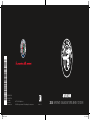 1
1
-
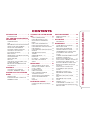 2
2
-
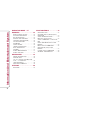 3
3
-
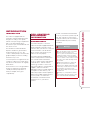 4
4
-
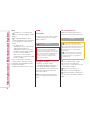 5
5
-
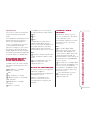 6
6
-
 7
7
-
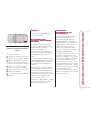 8
8
-
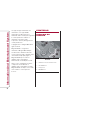 9
9
-
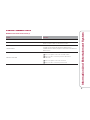 10
10
-
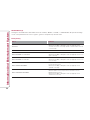 11
11
-
 12
12
-
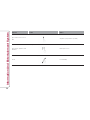 13
13
-
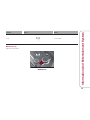 14
14
-
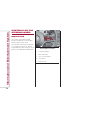 15
15
-
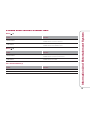 16
16
-
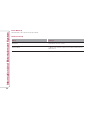 17
17
-
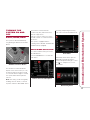 18
18
-
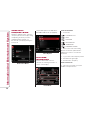 19
19
-
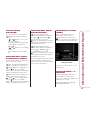 20
20
-
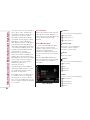 21
21
-
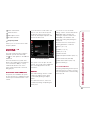 22
22
-
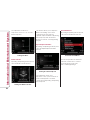 23
23
-
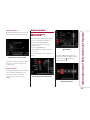 24
24
-
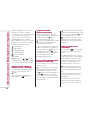 25
25
-
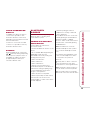 26
26
-
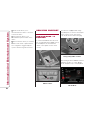 27
27
-
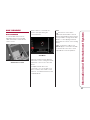 28
28
-
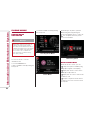 29
29
-
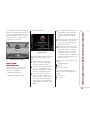 30
30
-
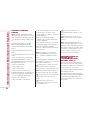 31
31
-
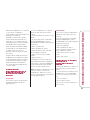 32
32
-
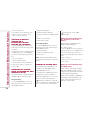 33
33
-
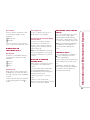 34
34
-
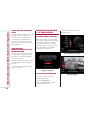 35
35
-
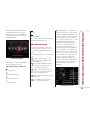 36
36
-
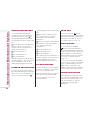 37
37
-
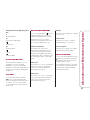 38
38
-
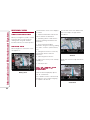 39
39
-
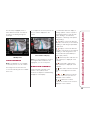 40
40
-
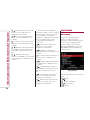 41
41
-
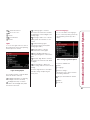 42
42
-
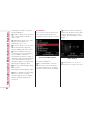 43
43
-
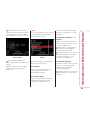 44
44
-
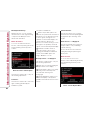 45
45
-
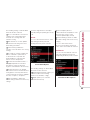 46
46
-
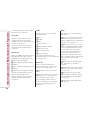 47
47
-
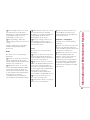 48
48
-
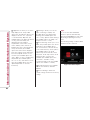 49
49
-
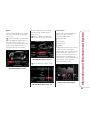 50
50
-
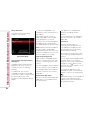 51
51
-
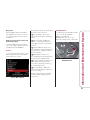 52
52
-
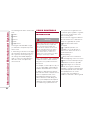 53
53
-
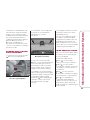 54
54
-
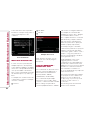 55
55
-
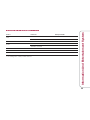 56
56
-
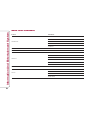 57
57
-
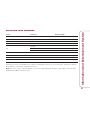 58
58
-
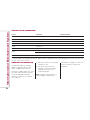 59
59
-
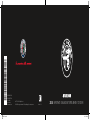 60
60
Alfa Romeo STELVIO 2018 Owner's manual
- Type
- Owner's manual
- This manual is also suitable for
Ask a question and I''ll find the answer in the document
Finding information in a document is now easier with AI
Related papers
-
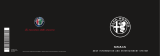 Alfa Romeo 2017 Giulia Quadrifoglio Owner's manual
Alfa Romeo 2017 Giulia Quadrifoglio Owner's manual
-
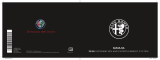 Alfa Romeo Giulia Owner's manual
Alfa Romeo Giulia Owner's manual
-
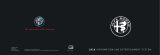 Alfa Romeo Giulia Owner's manual
Alfa Romeo Giulia Owner's manual
-
 Alfa Romeo Giulia Reference guide
Alfa Romeo Giulia Reference guide
-
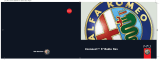 Alfa Romeo uconnect User manual
Alfa Romeo uconnect User manual
-
 Alfa Romeo CROMA User manual
Alfa Romeo CROMA User manual
-
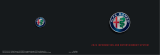 Alfa Romeo Giulia Owner's manual
Alfa Romeo Giulia Owner's manual
-
 Alfa Romeo Giulia Reference guide
Alfa Romeo Giulia Reference guide
-
 Alfa Romeo Giulietta 2014 Owner's manual
Alfa Romeo Giulietta 2014 Owner's manual
-
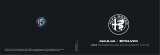 Alfa Romeo Stelvio 2020 Owner's manual
Alfa Romeo Stelvio 2020 Owner's manual
Other documents
-
Fiat Ducato User manual
-
 Scania AUS4 Original Instructions Manual
Scania AUS4 Original Instructions Manual
-
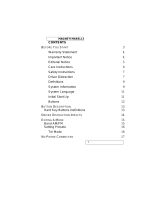 Magneti Marelli S.p.A. RX2C2GHU User manual
Magneti Marelli S.p.A. RX2C2GHU User manual
-
Kenwood DNX9140 User manual
-
Kenwood DNX 9140 - Excelon - Navigation System User manual
-
Uconnect 5.0 User manual
-
Harman Becker Automotive Systems Access User manual
-
Opel Insignia 2019.5 User guide
-
Dodge PT Cruiser Classic Owner's manual
-
Uconnect 8.4A Owner's Manual Supplement