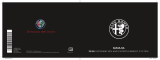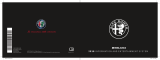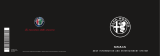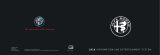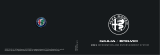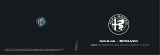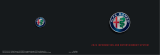Page is loading ...

MAGNETI MARELLI
1
CONTENTS
B
EFORE
Y
OU
S
TART
3
Warranty Statement 4
Important Notice 4
Editorial Notice 5
Care Instructions 6
Safety Instructions 7
Driver Distraction 7
Definitions 9
System Information 9
System Language 11
Initial Start Up 11
Buttons 12
B
UTTON
D
ESCRIPTION
13
Hard Key Buttons Definitions 13
D
RIVER
D
ISTRACTION
I
MPACTS
14
E
XITING
A
M
ODE
15
Band AM/FM 15
Setting Presets 16
Tel Mode 16
N
O
P
HONE
C
ONNECTED
17

MAGNETI MARELLI
2
Phone Feature Incoming/ Outgoing 18
Address Book Feature 22
Call History Feature 26
Navigation Mode 27
Application Mode 28
Settings Menu 29
A
UDIO
S
ETTINGS
29
D
ISPLAY SETTINGS
30
Daylight Mode 31
Auto 31
Day and Night 32
C
LOCK
S
ETTINGS
32
B
LUETOOTH
S
ETTINGS
34
Device Properties 35
Download Address Book 36
Connecting User 36
Deleting User 37
Pairing 38
S
YSTEM
S
ETTINGS
41
Voice/Nav Volume 43
Navigation Prompts 43
Voice Recognition Confirmation 44
Language 44
Calibrate Touch Panel 44
Restore Factory Settings 45

MAGNETI MARELLI
3
Delete Stored Items 46
Voice Recognition 46
M
AIN
M
ENU
V
OICE
C
OMMANDS
47
P
HONE
V
OICE
C
OMMANDS
48
A
PPLICATIONS
V
OICE
C
OMMANDS
49
M
EDIA
V
OICE
C
OMMANDS
49
N
AVIGATION
V
OICE
C
OMMANDS
49
Contact Information 50
Troubleshooting & Reseting 50
Regulation Notices 51
FCC 51
L
IMITATION
O
F
L
IABILITY
53
B
EFORE
Y
OU
S
TART
Before you begin your Ford Works Solution computer
experience you should read through the entire manual along
with the other associated manuals so that you as a user can
fully enjoy and utilize the system to its fullest capability.
CAUTION: A CAUTION indicates that it may cause
personal injury and even fatality.

MAGNETI MARELLI
4
NOTE: A NOTE indicates important information that
helps you make better use of your computer.
NOTICE: A NOTICE indicates either potential damage
to hardware or loss of data and tells you how to avoid the
problem.
WARRANTY STATEMENT
Please see your warranty statement included in your kit for
details.
IMPORTANT NOTICE
Because of the nature of wireless communications,
transmission; reception of data can never be guaranteed,
data may be delayed, corrupted or be totally lost.
Due to extreme temperature conditions Liquid Crystal
Display’s (LCD) have a tendency to experience longer than
usual response times upon startup. This time varies

MAGNETI MARELLI
5
depending on how quickly a vehicle warms up or cools
down.
Do not operate your system near hospitals,
explosive atmospheres, medical equipment, life support
equipment or any other equipment that relies on radio
frequency to operate.
EDITORIAL NOTICE
To ensure that our accessories and in-car equipment continue
to combine advanced technology with unexcelled levels of
quality, we at Magneti Marelli pursue a policy of continuous,
ongoing development embracing every aspect of design. It is
therefore possible that some of your own equipment and
features may vary from those described in this manual. We are
also unable to guarantee that all of the descriptions and
illustrations contained in the manual will be completely accurate
in all respects. We must therefore request your understanding
for the fact that we are unable to recognize legal claims based
on the data, descriptions and illustrations in this manual and
your own equipment.

MAGNETI MARELLI
6
CARE INSTRUCTIONS
This section describes the care of the unit and proper
precautions to take to assure a great appearance and proper
functionality.
Do not use solvents, abrasive cleansers, detergents
they can damage the screen or any other surface material. To
clean the unit, use a cloth slightly moistened with water. Do
not use chemical or household cleaning agents, as these may
damage the screen. Keep fluids of all kinds away from the
device and protect it from getting wet. Surfaces or electrical
components may become corroded or damaged
Do not shove fingers, pencils, or any other foreign
objects that could potentially harm the unit into the CD, USB,
SD or any of the button slots.
Do not attempt to service the system yourself. Only a
trained service technician should do so.
Do not push on the screen or use any other foreign
objects on the screen such as tools, screwdrivers etc. This
could potentially harm the screen and lose its effectiveness.

MAGNETI MARELLI
7
SAFETY INSTRUCTIONS
Use the following safety guidelines to help ensure your
own personal safety and to help protect your device and
working environment from potential damage.
You should not operate this device while in motion for extend
periods of time. You will remain responsible for the safety of
his/her travel and should obey traffic and pedestrian laws and
exercise good judgment at all times. Some of the map data may
be incomplete or inaccurate and the device may produce
inaccurate or inappropriate results. Due to road, weather and
other conditions, some route guidance and/or directions may
not be appropriate.
Do not touch the liquid crystal if by chance the screen
is cracked or damaged the liquid can be harmful or even fatal.
DRIVER DISTRACTION
Most of the menus described on this document, will
be disabled when you are driving. If a button is pressed
related to a disabled function, then the system will pop-up a
message that tells you that the function cannot be used while
driving, along with a voice prompted message. The pop-up

MAGNETI MARELLI
8
will close after approximately 5 seconds and the system will
return to the main menu.
Insert data devices only when the vehicle is
stationary, and always obey the traffic regulations and road
signs in the event of any contradiction between the traffic
situation and the instructions given by the computer system.
If you do not observe this precaution, you may be in violation
of the law, and can endanger vehicle occupants and other
road users.

MAGNETI MARELLI
9
DEFINITIONS
HU – Head Unit
HK – Hard Key
SK – Soft Key
TTS Message – Text-To-Speech Message
SD Memory – Secure Digital Memory
MMC – Multi-Media Memory Card
USB – Universal Serial Bus
A2DP – Advanced Audio Distribution Profile
BT – Bluetooth
RFID – Radio Frequency Identification
WSU -
PDA – Personal Digital Assistant
SYSTEM INFORMATION
The Car2Go computer’s intent is to give you the user an easy to
use Win CE 6.0 based experience while utilizing a smart vehicle
sharing. The Link RFID gives to the user the wireless key to
open the door of the car. locating system will give the possibility
to the service centre to know in real time the distribution of the

MAGNETI MARELLI
10
the fleet on the field.
The Head Unit is connected to a modem (T-Box) and to
another device (Wind Shield Unit ) able to provide to the
external the possibility to unlock the vehicle and to start the
rental easily by means of an RF-Id tag attached to the driving
license. The computer as a standard has its basic new age
functionality such as Bluetooth for phone connectivity and audio
streaming from a music device. A special feature to the system
is voice recognition & TTS which gives auditory feedback and
commands. Safety is taken in consideration with the
development of this computer.

MAGNETI MARELLI
11
SYSTEM LANGUAGE
The system can support several languages. Refer to the section
Settings for setting your preferred language.
• US-English
• US-Spanish
• French-Canadian
• German
• French
• Spanish
• Italian
INITIAL START UP
System start-up will go through a PIN insertion screen in which
the user must to digit the own code.

MAGNETI MARELLI
12
Press OK SK on the bottom of the screen to start the rental and
to get the vehicle engine can be switched ON.
BUTTONS
The figure below describes the following button layout.

MAGNETI MARELLI
13
BUTTON LEGEND
1 Volume/
Power 2 Radio HK 3 Navi HK 4 Tel HK
5 Apps
B
UTTON
D
ESCRIPTION
Hard Key Buttons Definitions
VOLUME
Adjusts the master volume to the speakers by displaying a
volume meter indicator that will show up over any application
that you are running.

MAGNETI MARELLI
14
RADIO HK
Used to acces the Radio menu.
NAV HK
Pressing the NAV HK button the system switches the
Navigation status from the background to the foreground and
vice versa.
During route guidance, the navigation pictograms and the
distance to manoeuvre will replace the Nav lcon on this
button. This, together with the Nav status bar and the TTS of
navigation messages, will provide enough information to you
even if another application is using the display.
APPS HK
The APPS HK button shows the application sub-menu if it’s
not previously opened. If opened previously and not seen on
the screen then the application will be shown in full screen.
TEL HK
The TEL HK switch the current contest to the Phone BT
handsfree kit menu .
D
RIVER
D
ISTRACTION
I
MPACTS
While driving the following buttons and related screens will not
function or be displayed:

MAGNETI MARELLI
15
• PHONE HK & PHONE SK
• APP HK & APP HK
This means that you cannot access these functions and if you
are using one of these functions and begin driving, then the
screen will be automatically interrupted.
More precisely, the affected menus are at least the followings:
• All phone display menus;
• All applications ;
Please see section for Safety & Driver Distraction for more
information.
E
XITING
A
M
ODE
By pressing one of the described buttons below you can back
out and terminate any function you are currently using. They
can be used any time and on any screen.
• Tel;
• Radio;
• Navigation ;
• Applications.
Band AM/FM
Band FM and Band AM is changed by pressing this button the
band changes from FM to AM and back. The button label

MAGNETI MARELLI
16
changes accordingly, providing feedback on the current
selection.
Setting Presets
This section describes how to set your desired presets that
coordinate accordingly to the HK buttons 1,2,3,4,5.
STEP 1: Go to a desired radio station by tuning or seeking to it.
STEP 2: Press and hold the desired location of preset that you
would like for approximately 5 seconds.
STEP 3: To set another location go back to STEP 1.
To overwrite a preset location with another radio
station, simply follow the same steps as explained in STEP 1.
TEL MODE
To enter in the Phone mode press the PHONE HK or PHONE
SK buttons or you can enter through a Voice Recognition

MAGNETI MARELLI
17
command. Please see section for Voice Recognition
commands.
The computer’s phone only works if a phone is paired
with the system. Please see section for Bluetooth pairing
instructions.
Phone mode selections are blocked by the Safety &
Driver Distraction feature while you are driving.
N
O
P
HONE
C
ONNECTED
When entering in this mode and no phone is connected to the
system a No Phone Connected message will be displayed. For
more information on Phone and Bluetooth pairing please see
section for Bluetooth settings.

MAGNETI MARELLI
18
TEXT MSG
Pressing one of the buttons on the left side will show the same
message.
Phone Feature Incoming/ Outgoing
The Phone feature will initiate your Ford Work Solution
Computer phone that is connected to your personal cellular
phone to make a call while dialing the number on a virtual
phone touch pad.
OUTGOING CALL
To make an outgoing call follow the steps below:
STEP 1: Enter the Phone mode by pressing the TEL HK or TEL
SK
STEP 2: Press the TEL SK.

MAGNETI MARELLI
19
TEXT MSG
TEXT MSG
ADDRESS
BOOK
PHONE
STEP 3: Enter your phone number by entering it on the keypad.

MAGNETI MARELLI
20
Pressing the ABC or 123 SK buttons will toggle
between characters and numbers on the keypad.
STEP 4: Press the PHONE SK button to start the call.
/