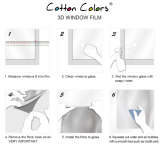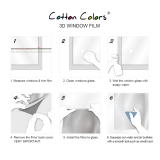Page is loading ...

For correct usage please read these instructions carefully and keep these instructions in a safe place for future reference

www.PyleUSA.com
2
SAFETY PRECAUTIONS
Important: Do not expose this product to rain or moisture to preserve the life of your product.
Caution: Do not disassemble this unit. To prevent the risk of electric shock, do not remove cover.
Ventilation: The device should be situated so that its location or position does not interfere with its
proper ventilation. For example, the unit should not be situated on a bed, sofa, rug or similar
surface that may block the ventilation openings.
Heat: The device should be situated away from sources of high heat such as radiators or stoves.
Cleaning: We strongly suggest using a clean, dry, non-alcohol cotton swab to clean the glass surface
periodically to produce a clear image.
Non use period: The USB cord for the device should be unplugged from the computer when the unit
is left unused for a long period of time.
USB overloading: Do not overload the USB connections on your computer. If you have too many
devices connected to your computer such as a wireless mouse, media player, mobile
phone or other USB powered devices. There may not be enough power for the lm &
photo scanner to operate properly.
Servicing: The user should not attempt to service the device beyond those means described in the
operating instructions. All other servicing should be referred to qualied person.
Film Holder: The design of the lm holder follows ISO standard. In some cases the holes on the lm will
not match exactly to the alignment of the holder. This is caused by a non-standard camera.
In this case there will be a small black line on the edge of the frame that can easily be
cropped out using photo editing software.
ISO-- International Organization for Standardization
For environmental protection and energy conservation, besides in PLAYBACK and USB mode, the device
will be powered o automatically without any operation in 30 minutes of inactivity.

www.PyleUSA.com
3
PACKAGE CONTENTS
• Film scanner
• Negative Adapter
• Slide Adapter
• 110 lnsert
• Super8 lnsert
• Video cable
• USB cable
• AC/DC adapter
• Brush
• User’s Manual
Please remove the adaptor from the mains when not in use.
OPERATION GUIDE
HOME / MODE: MAIN MENU
1. Language mode
2. USB mode
3. Capture mode
4. Playback mode
5. Film Type
6. Resolution

www.PyleUSA.com
4
HOME / MODE: NO MEMORY CARD
If there is no memory card inserted into the device, a warning icon will be shown on the screen when
entering the main menu.
1: CAPTURE
After the welcome page, the above menu will appear. User can press LEFT/RIGHT button for desired menu,
then press OK button to conrm the selection.
1.1 Adjust brightness and color of image
You can adjust brightness and color of image in capture mode. When enter into capture mode, press OK
button, following picture will show on: EV means brightness R means red; G means green; B means blue.
Press OK button to switch, press LEFT/RIGHT button to adjust data
Press SCAN button to go back to image preview mode
1.2 Capture: Mirror/Flip(Hard Key)
If any image requires Mirror or Flip before capture, press LEFT/RIGHT button for Mirror/Flip function,
No memory card indicator
OR

www.PyleUSA.com
5
the live view will be adjusted accordingly (This step can be used to correct a misplaced lm/photo; either
upside down or ip). Mirror and Flip function can only be used while in the live view mode.
1.3 CAPTURE MODE
Once entered capture mode, there will be an indicator on the left top corner to indicate it is in live view
mode. User can also press OK button, then press LEFT/RIGHT button to adjust EV value, press SCAN button
again to conrm and back to live view mode.
1.4 CAPTURE: EDIT MENU
1. Save: Save captured image
2. Cancel: Cancel any editing with this image
3. Home: Back to main menu
Mirror
Flip
Capture
Selected image
live
view indicator
Press LEFT button to change image left to right
Press RIGHT button to upside down image

SCAN
OK
www.PyleUSA.com
6
1.5 LIVE VIEW CAPTURE/EDIT MENU
Once press SCAN button in live view, the edit menu will appear. When user press the OK button, the
current image will be saved to internal memory or memory card when there is a memory card inserted, the
display will return to live view again.
1.6 CAPTURE: SAVE
Once user press SCAN button, preview (live view) image will be selected and shown on the TFT which will
take between 1~2 second with 2 icons shown on the left side of the screen. Save icon will be highlighted
for user to conrm by OK button, after the above step, the display will go back to live view mode (preview)
1.7 CAPTURE: CANCEL
Select Cancel icon with LEFT/RIGHT button and press OK button to cancel any editing step with present
selected image and the display will return to live view mode (nothing will be saved)
1.8 CAPTURE: HOME
Save
Selected image

www.PyleUSA.com
7
Select Home icon with LEFT/RIGHT button, then press OK button or press MENU button on top of the
device anytime to return to main menu
1.9 EXIT FROM EDIT MODE BACK TO CAPTURE MODE LIVE VIEW
Once user press OK button for save or cancel option, the display will return to capture mode/live view.
Then user can move the lm holder to next target lm or change another photo to capture.
1.10 MEMORY FULL
Once the images in internal memory or memory card is full, a memory full icon will be shown on screen
when press SCAN button. User has to download the images to PC or replace another memory card for
continue capture.
2: PLAYBACK
Press LEFT/RIGHT button to playback mode when power on the device or access the main menu by Home
icon/MENU button anytime. Press OK button to conrm the selection.
2.1 PLAYBACK: AUTO SLIDE SHOW
Once user enter playback mode (default to slide show), TFT will auto display all images stored in internal
memory or memory card with 2 seconds interval from previous captured image. User can also stop the
slide show by press OK button (Only the images captured by the lm & photo scanner are available in
playback mode)
OR
Slide show mode
Memory Full Indicator

www.PyleUSA.com
8
2.2 PLAYBACK: EDIT MENU
1. Rotate +90: Captured image rotate +90 degrees
2. Rotate –90: Captured image rotate –90 degrees
3. Delete: Delete this picture stored in internal memory or memory card
4. Exit: Return to Slide show mode
5. Save: Save the modied image to internal memory or memory card
6. Home: Return to main menu
2.3 PLAYBACK: SLIDE SHOW SINGLE PICTURE EDIT MODE
User can interrupt (stop) slide show mode to stand alone playback mode (single picture playback) by press
OK button. (Pause slide show) Then user is able to scroll each picture by LEFT/RIGHT button. Once user
select the picture stored in internal memory or memory card which intended to be modied, press OK
button again to bring out the edit mode for modication. If there is no memory card inserted or no image
in internal memory, TFT will auto display 20 frames stored in internal memory when enter playback
mode, but they will not be edited anytime.
OK
OK
Slide show mode
Single picture mode
Use LEFT/RIGHT button
to scroll picture
Edit mode
OK
OK

www.PyleUSA.com
9
2.4 PLAYBACK: ROTATE/SAVE
If user wants to rotate +90 degrees by OK button, the image will be rotated +90 degrees and cursor will
remain at Save. Press OK button again to save modied result and next picture will be shown.
For continuously rotate +90 degrees, move cursor to rotate again and press OK button. (Same for Rotate
–90 function)
2.5 PLAYBACK: EXIT
Once user select Exit function in edit menu, the display will go back to slide show starting with the current
picture without any change
2.6 PLAYBACK: DELETE
Select delete icon with LEFT/RIGHT button then press OK button, that will delete the present selected
picture and next picture will be shown. Cursor will remain at Exit icon. If user intend to process
continuously delete, just move cursor to delete icon again and press OK button to conrm.
OK
OK
OK

www.PyleUSA.com
10
2.7 PLAYBACK: HOME
Select Home icon with LEFT/RIGHT button, then press OK button or press MENU button on top of the
device anytime to return to main menu
2.8 PLAYBACK: NO PICTURE
If there is no picture when enter playback mode, a No picture symbol will show on screen
USING THE ADAPTER PLATES
Once you’ve set your scanner to the correct lm type, be sure to choose and use the proper adapter for the
job. lncluded are 2 adapter plates and 2 adapter inserts, each precisely cut to accommodate a particular
type of lm:
• #1:Slide Adapter
• #2:Negative Adapter
• #3:Super8 lnsert
• #4:110 lnsert

www.PyleUSA.com
11
1. Before inserting Adapter, set down scanner on at, stable surface with LCD display facing you.
2. Use included Cleaning Brush to gently wipe scanner lens.
3. DO NOT insert any plates from the left side of the unit.
4. Ensure “This Side Up” side of Adapter is facing upwards.
5. Ensure small arrow on Adapter is facing leftward.
6. From right side of unit, slide Adapter inward until it clicks.
7. To use Super8 or 110 lnsert, open Negative Adapter fully and place on at surface.
8. Ensure “This Side Up” side of insert is facing upwards.
9. Ensure small arrow on lnsert is facing leftward.
10. Place insert onto lower panel of Negative Adapter, and align in place with Adapter’s square cutout.
11. Close Negative Adapter and press until it clicks.
12. From right side of scanner unit, slide Adapter inward until it clicks.
Note: Our 126KPK Super8 Slide & Negative Scanner is a premium model.
Unlike cheaper models that require the user to t each strip of lm into an Adapter or lnsert before
inserting into unit, this scanner allows you to easily capture and convert one lm after the other. Simply
click the Adapter/lnsert in place, and feed your lms into it at will.
WORKING WITH YOUR FILMS
Now that your Adapter/lnsert of choice is properly inserted into the scanner, it is time to begin insert-
ing your lms into the device:
1. For a clear image, clean lms with soft cloth or compressed air (not included) prior to inserting them into
Adapter.
2. Negatives and slides should be inserted with their shiny side up, while Super8 lms should be inserted
with their perforated holes at the topside.

www.PyleUSA.com
12
3. Always handle lms with care to avoid scratches or ngerprints.
4. When inserting a negative, feed it in slowly until you see the full image on the viewer display.
FILM TYPE
When the Film scanner mode is selected, user can change lm type by enter Film Type menu when power
on the device or access the main menu by Home icon/MENU button anytime. Press LEFT/RIGHT button for
Film Type and press OK button to conrm.
1. Negatives Film: Select Negatives lm when load color negative lm in holder
2. Slides: Select Slides when load slide in holder
3. B&W: Select B&W when load B&W negative lm in holder
User can press LEFT/RIGHT button to select lm type, then press OK button to conrm
RESOLUTION
Change resolution by enter Resolution menu when power on the device or access the main menu by
Home icon/MENU button anytime. Press LEFT/RIGHT button for Resolution and press OK button to conrm
OR

www.PyleUSA.com
13
1. 14M Resolution
2. 22M Resolution
User can press LEFT/RIGHT button to select resolution, then press OK button to conrm
LANGUAGE
Change language denition by enter language menu when power on the device or access the main menu
by Home icon/MENU button anytime. Press LEFT/RIGHT button for language and press OK button to
conrm.
User can press LEFT/RIGHT button to select language, then press OK button to conrm
USB MODE
After nished capture, please take out the memory card from the lm & photo scanner to download the
stored images from the memory card. When the device is connected with USB cable to PC, User can also
press MENU button to main menu, then press LEFT/RIGHT button to select USB mode, then press OK
button to conrm, the lm & photo scanner will become a mass storage device and user can review or edit
images on PC.
User can also press MENU button to back to main menu.
TROUBLE SHOOTING
Question: There is unwanted stripe appearance at the edge of the image.
Answer: If it is slight stripe, move the slide holder gently to and fro in the device until the stripe is no
longer visible in the preview window. If the stripe is still, please contact with our retailer.
or

www.PyleUSA.com
14
Question: The device cannot connect to the computer.
Answer: Please check if the cable has already connected to the USB port of the computer. Or connect the
cable to another USB port. It is recommended that connect it to the motherboard directly, not to
the front panel. Turn on the power button, enter USB mode, it acts as a mass storage device.
TECHNICAL SPECIFICATIONS
• Interface: USB 2.0
• Sensor: 14 mega pixels CMOS sensor
• LCD: 2.4 inch LCD Display
• External Memory: SD/MMC
• Exposure: Auto
• Color balance: Auto
• Resolution: 14 Mega pixels / 22 Megapixels (interpolation)
• Supported Film Types: 135 Film (36x24mm),126KPK Film (27x27mm)
110 Film (17x13mm)
Super8 Film (4.01x5.79mm)
Monochrome
Slide
• Picture Effects: B&W, Slides, Negatives
• File Format: Picture/JPEG
• TV-Out Type: NTSC/PAL
• Power: Powered from USB/5V adapter
• Internal Memory: 128MB
• Dimension: 3.42” x 3.40”x 4.03”
• Weight: 8.03 Ounces
• Supported OS: Windows XP, Windows Vista, Windows 7, Windows 8, Windows 10, Mac10.7.3
• Language: English, French, German, Italian, Spanish, Traditional Chinese, Simplied
Chinese, Japanese
/