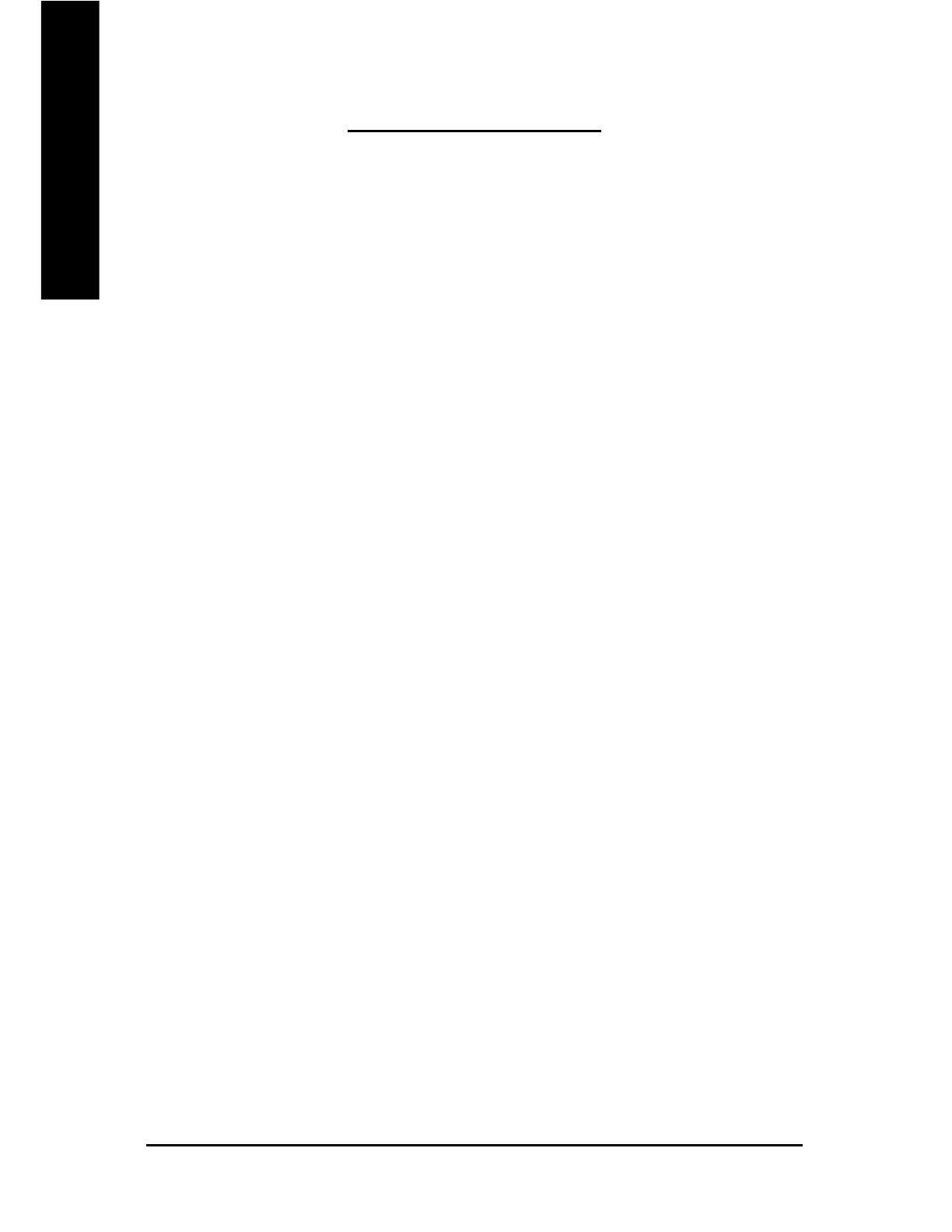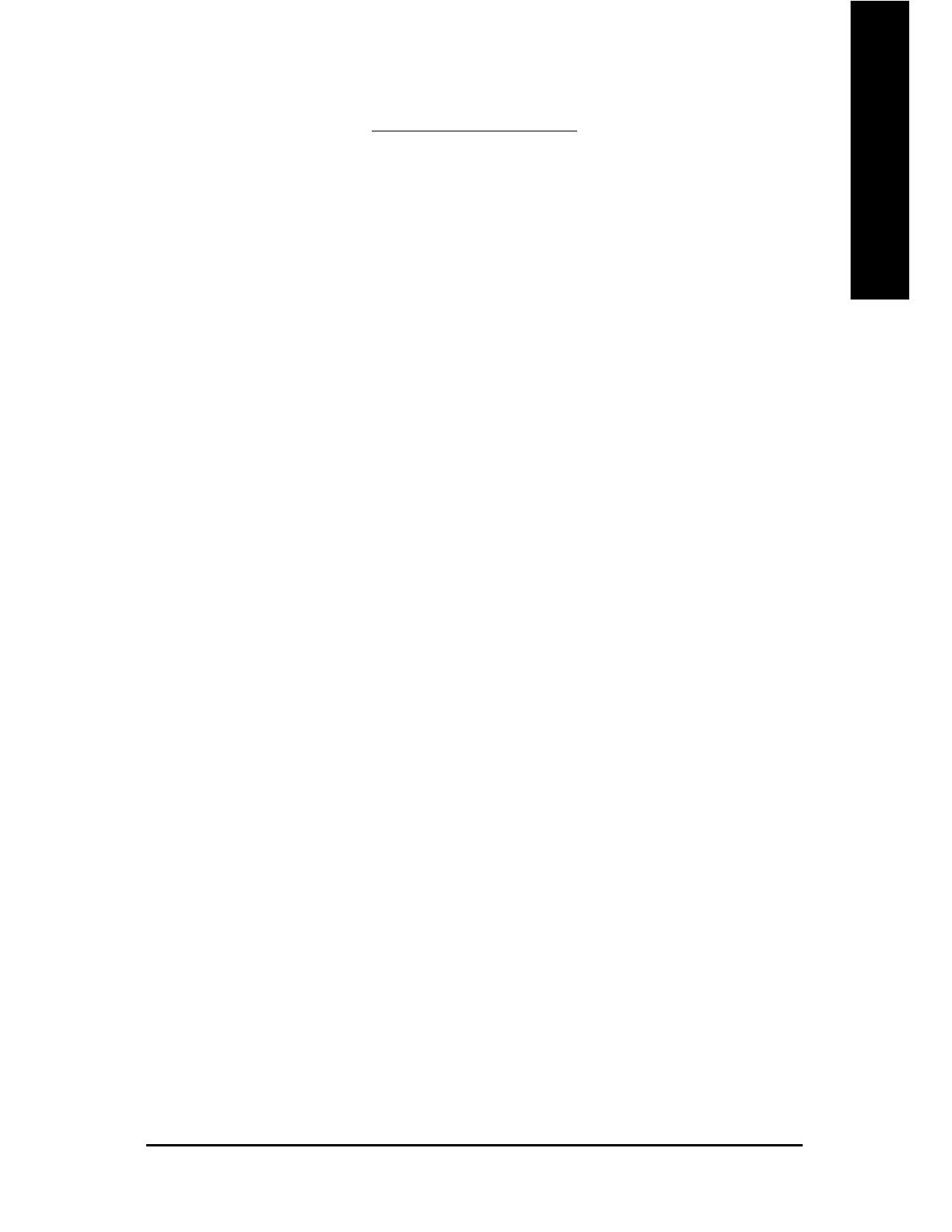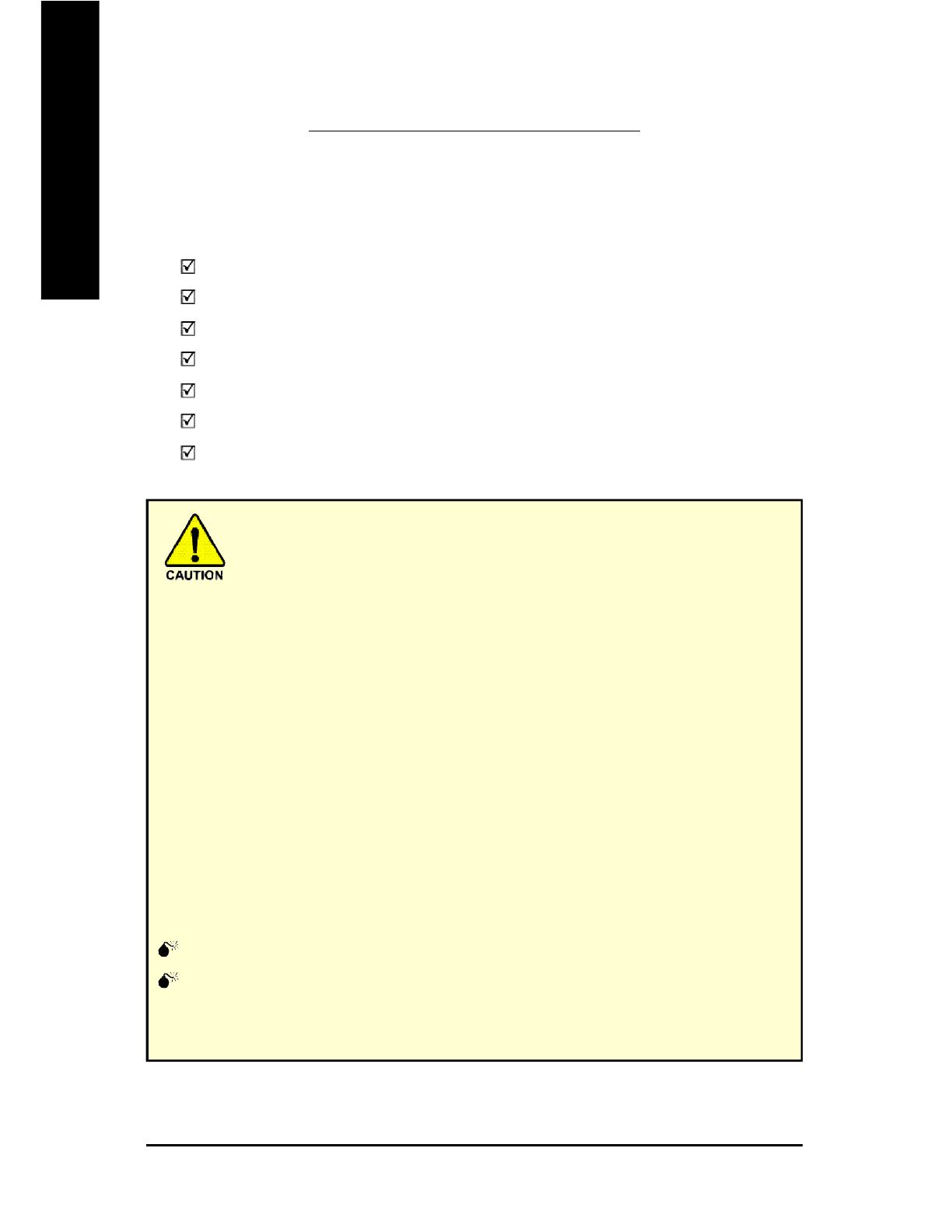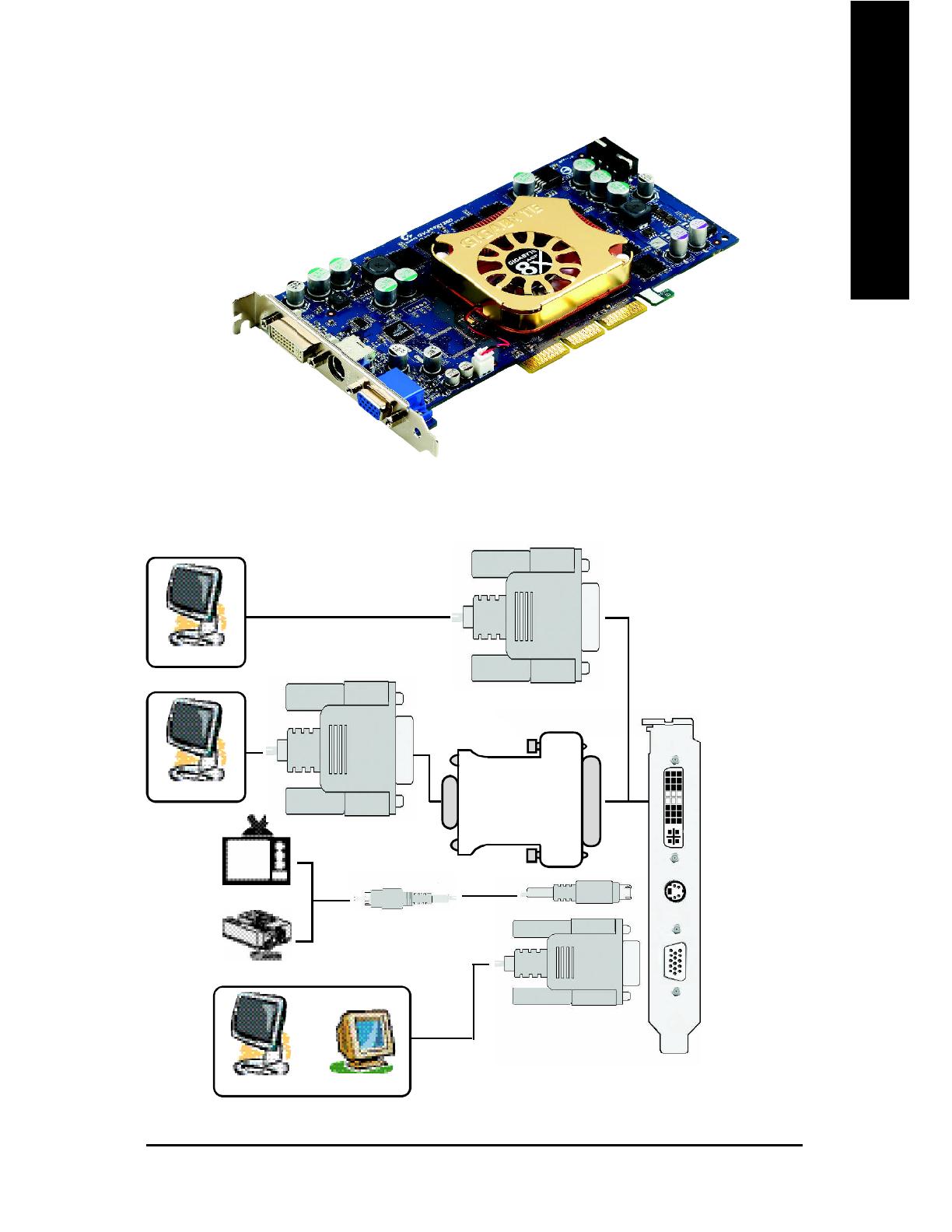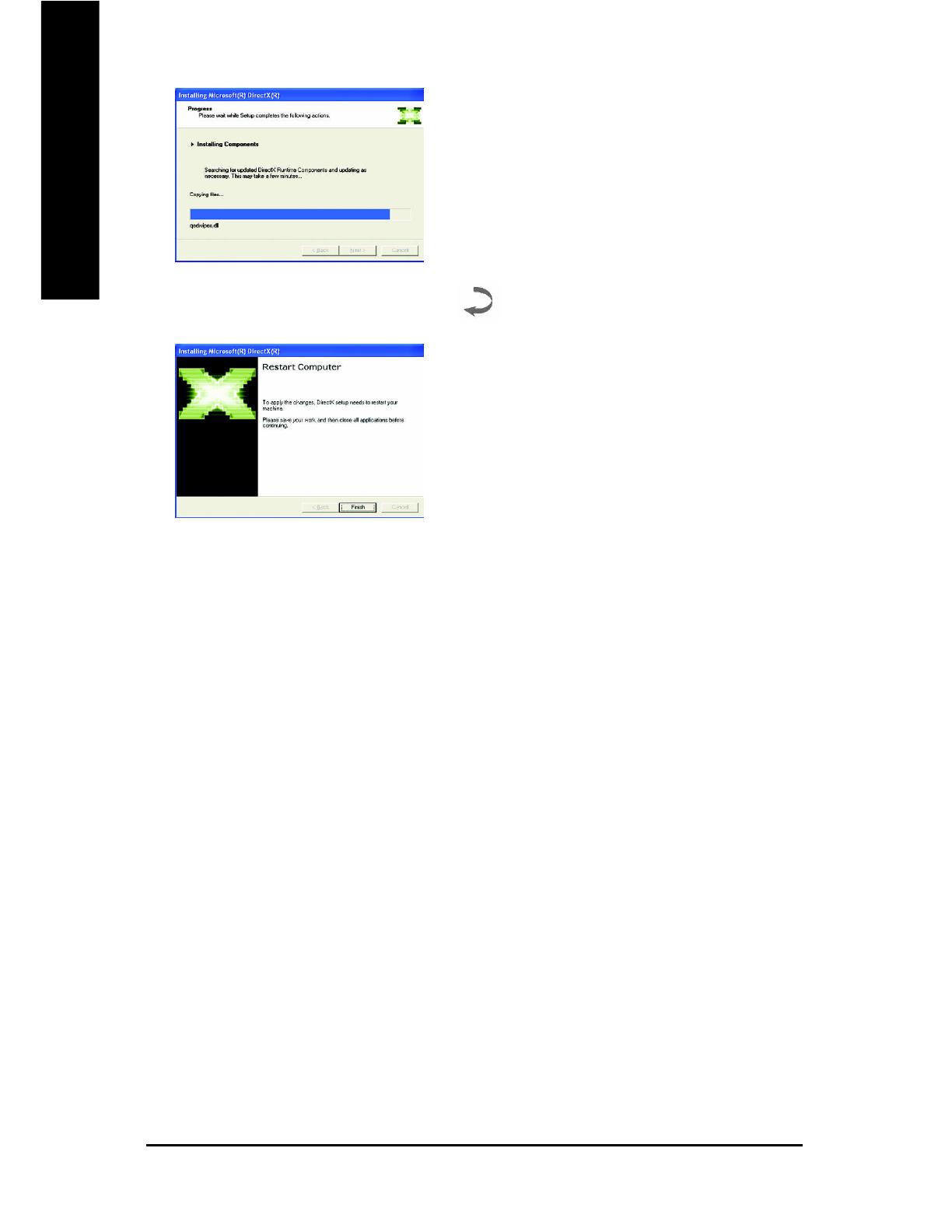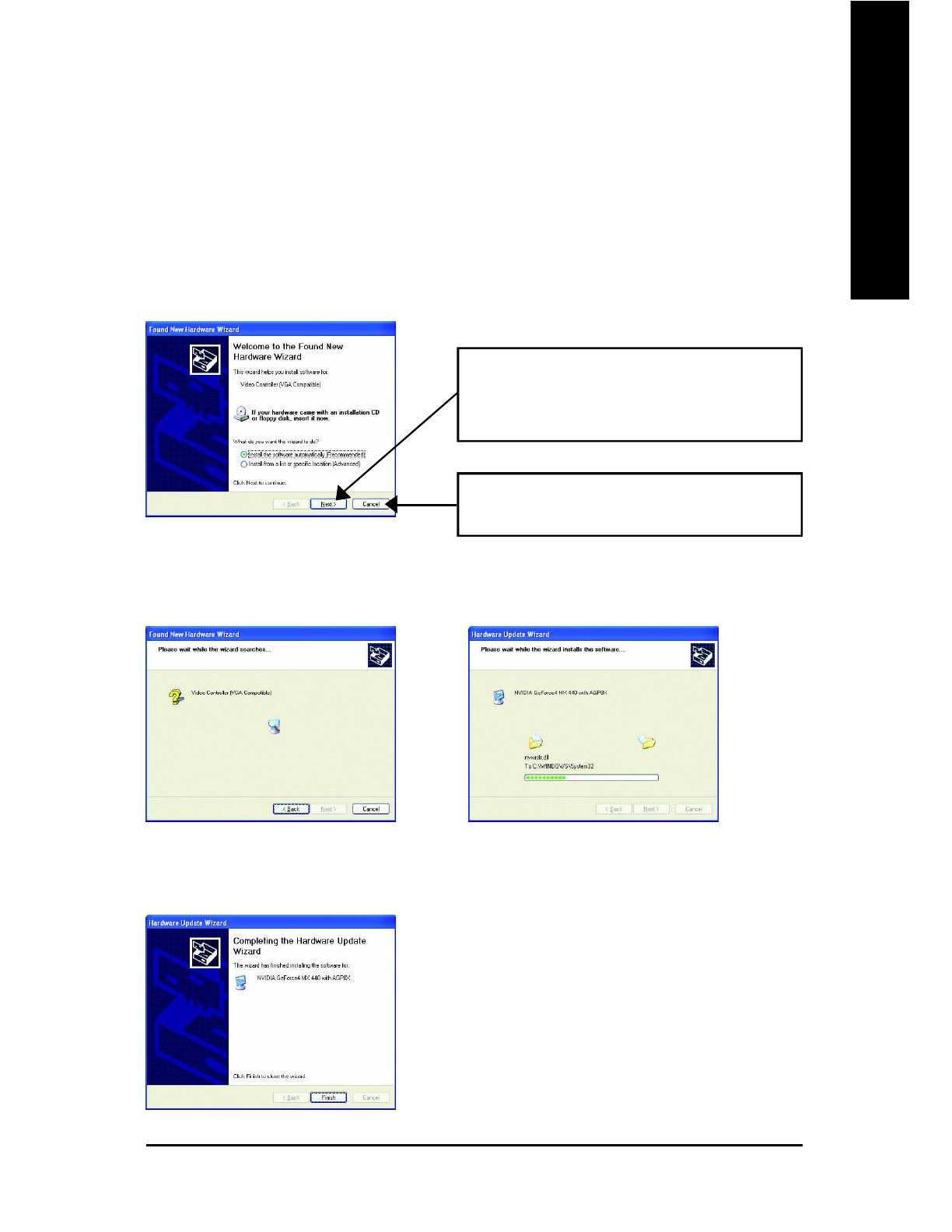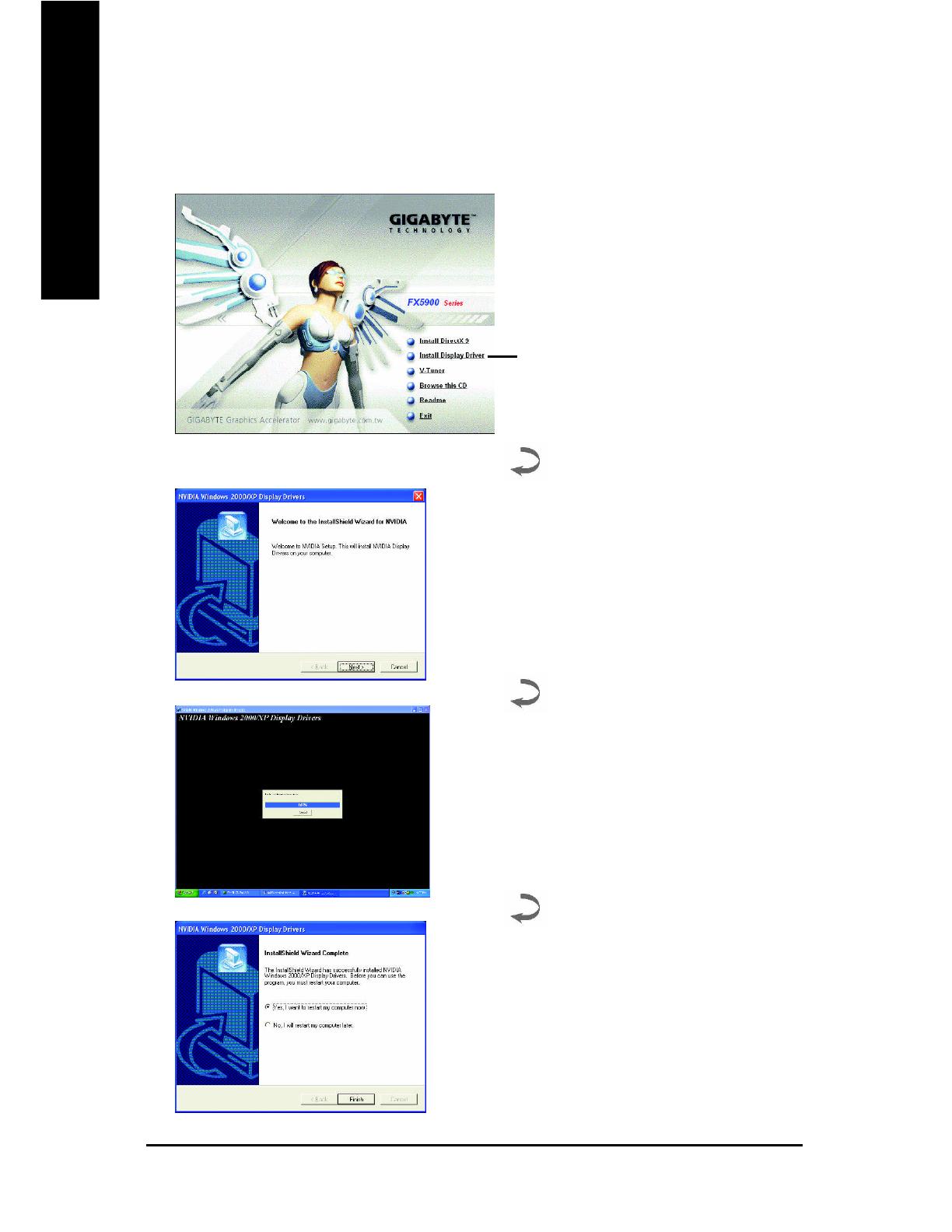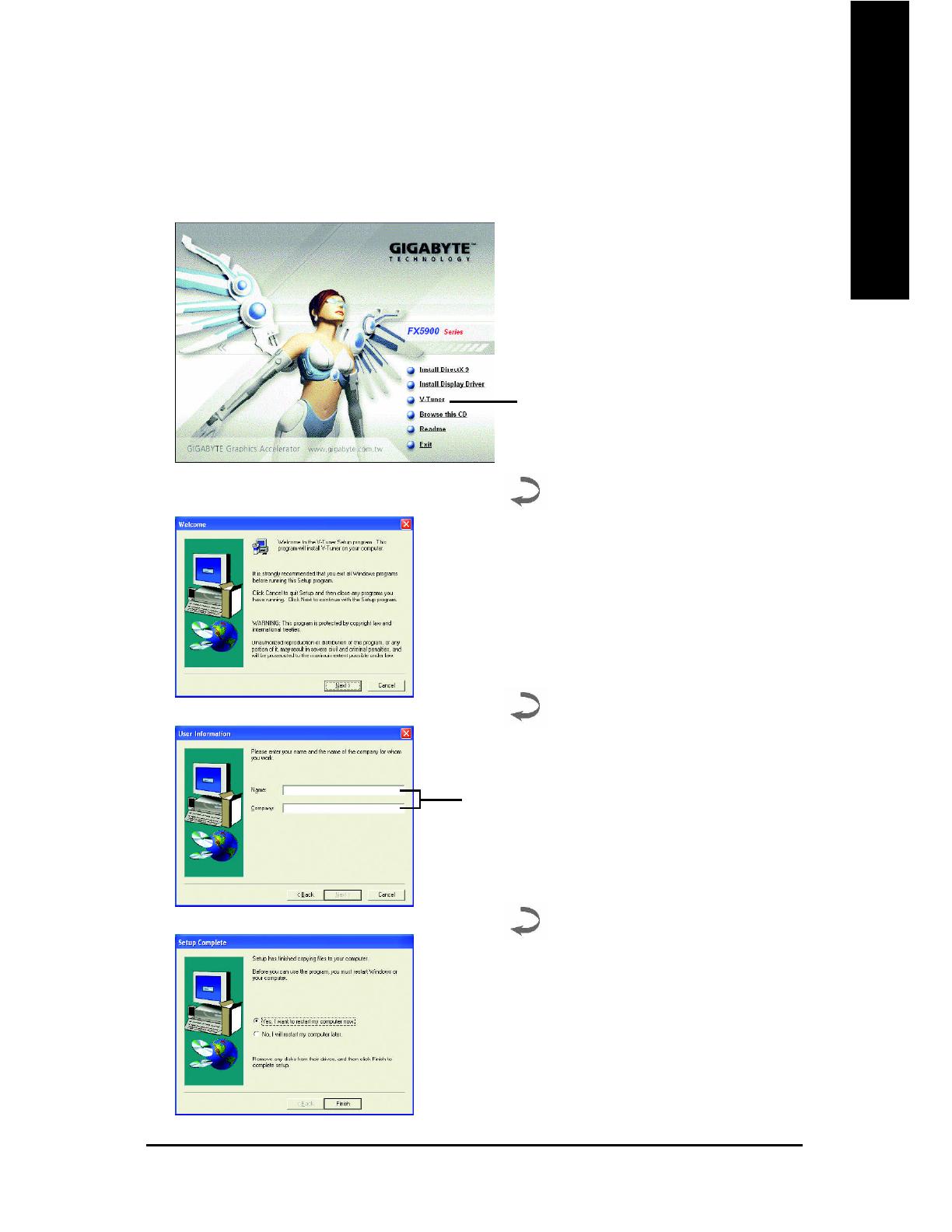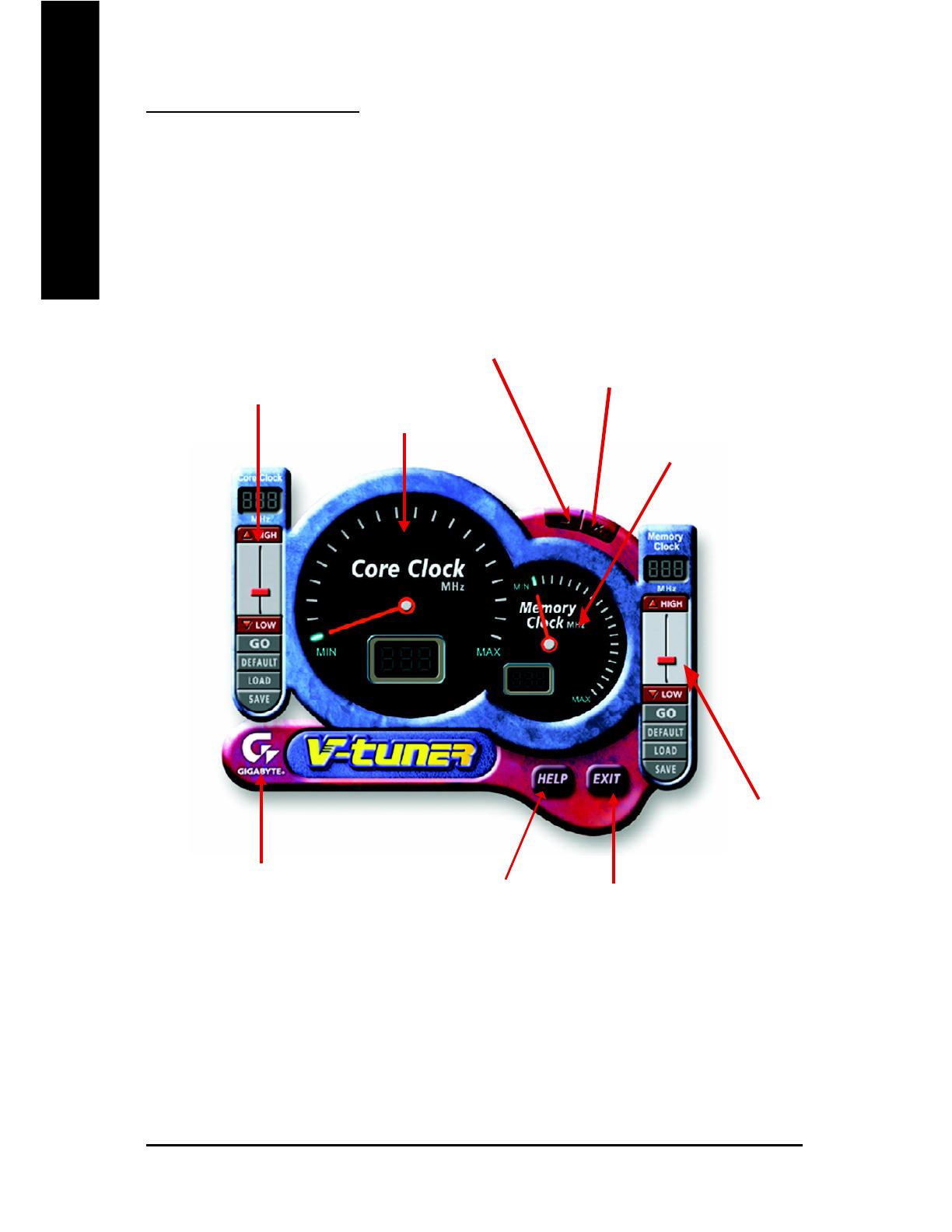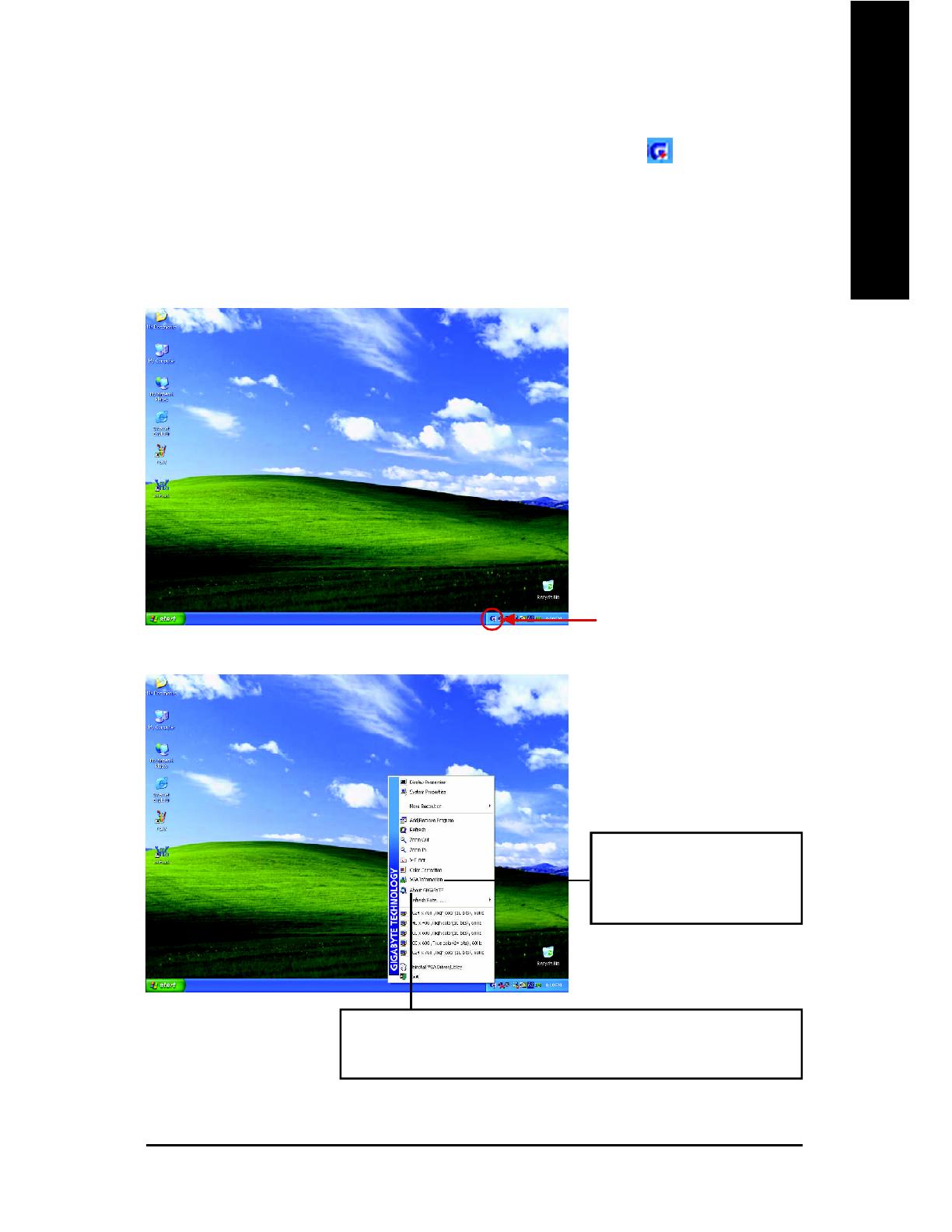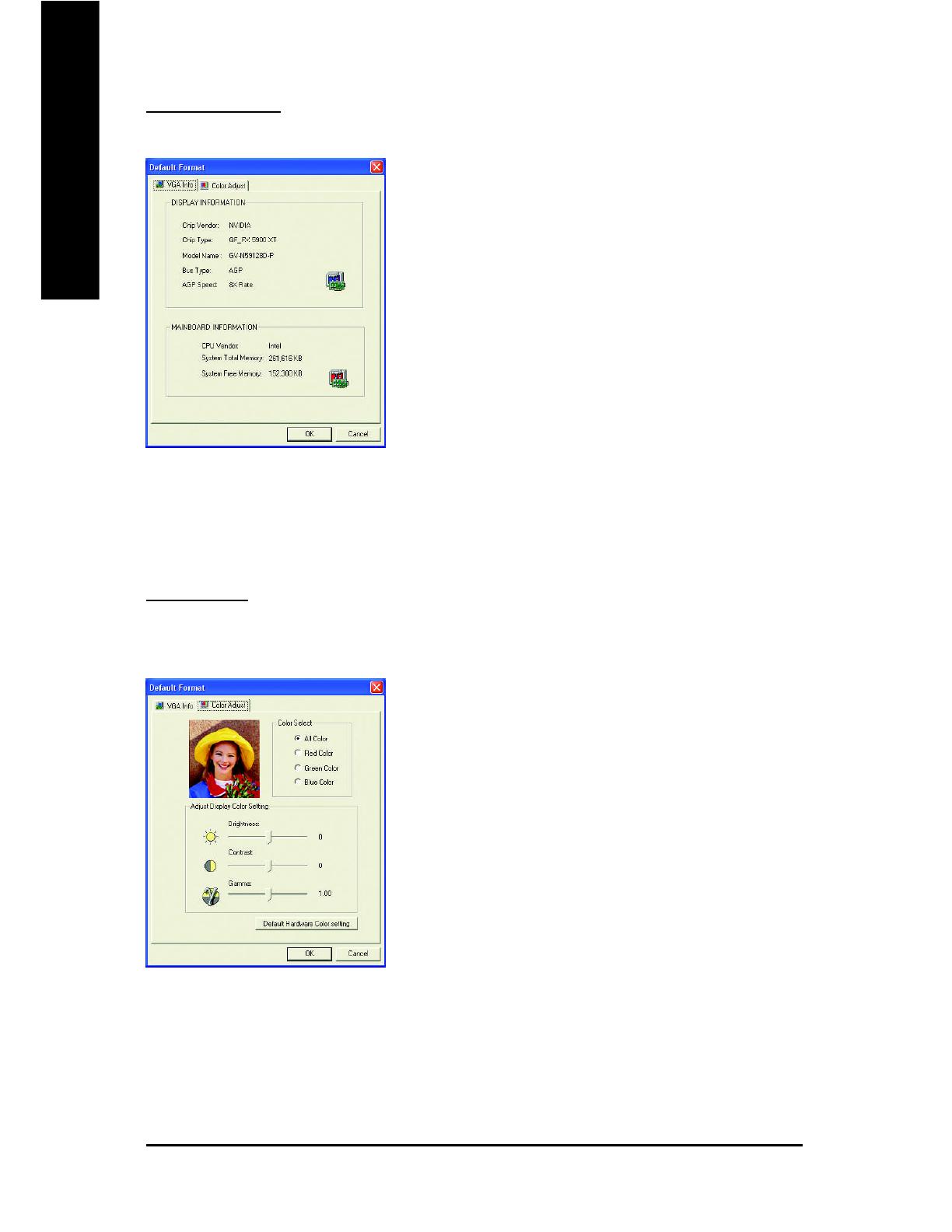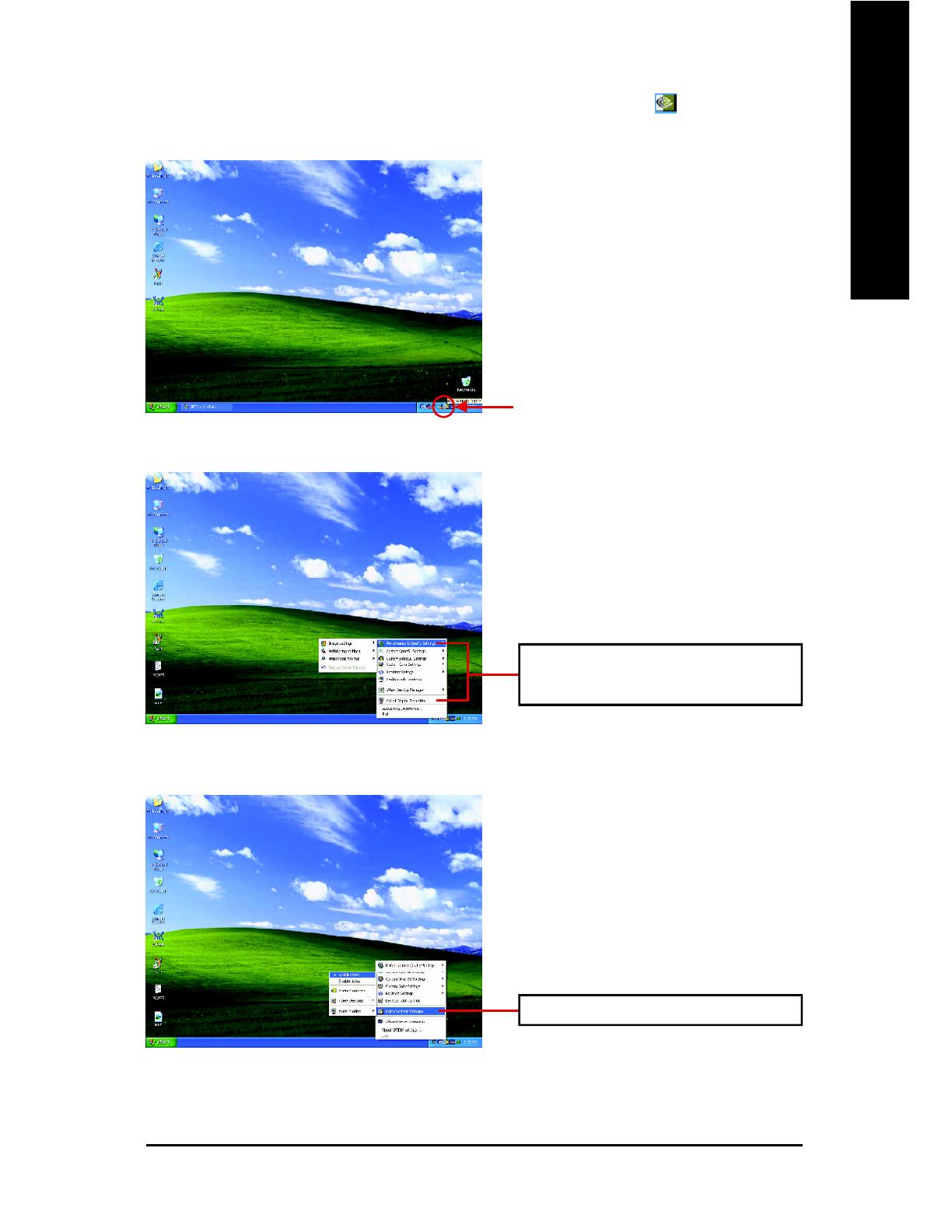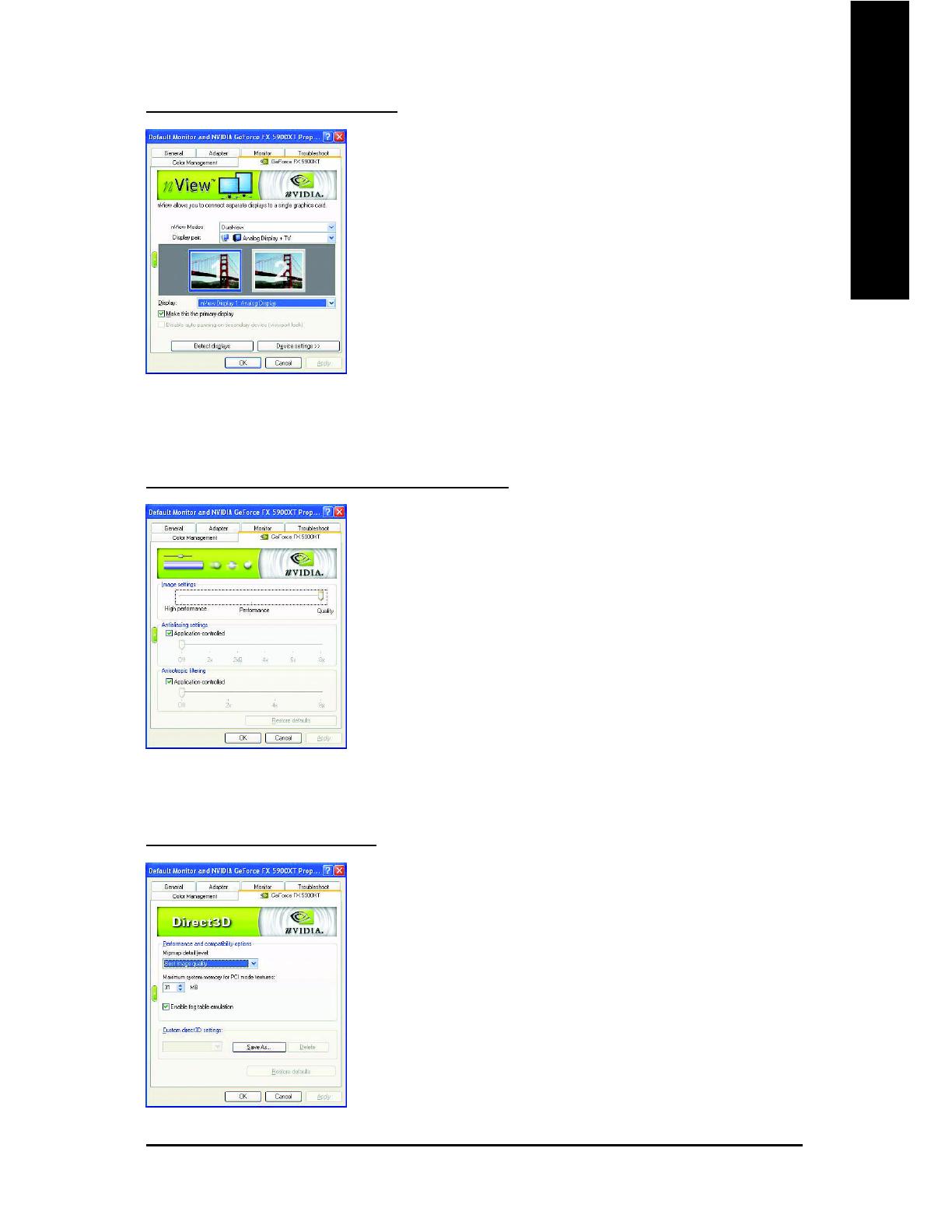GV-N59X128D Graphics Accelerator - 2 -
English
Table of Contents
1. Introduction ............................................................................................ 3
1.1. Features .................................................................................................3
1.2. Minimum system requirement ..................................................................3
2. Hardware Installation............................................................................. 4
2.1. Unpacking...............................................................................................4
2.2. Board layout............................................................................................5
2.3. Hardware installation ...............................................................................6
3. Software Installation .............................................................................. 8
3.1. Win
®
XP driver and utilities installation......................................................8
3.1.1. Operating system requirement............................................................................ 8
3.1.2. DirectX installation................................................................................................ 9
3.1.3. Driver installation .................................................................................................11
3.1.4. Utilities on driver CD .......................................................................................... 13
3.1.5. Taskbar icon........................................................................................................ 15
3.1.6. Display properties pages ................................................................................... 18
3.1.7. nView properties pages ..................................................................................... 23
3.2. Win
®
98/98SE / Win
®
2000 / Win
®
ME driver installation ..........................28
3.3. BIOS flash utility....................................................................................28
4. Troubleshooting Tips ........................................................................... 29
5. Appendix............................................................................................... 30
5.1. How to reflash the BIOS ........................................................................30
5.2. Resolutions and color depth table (In Windows
®
XP)...............................31