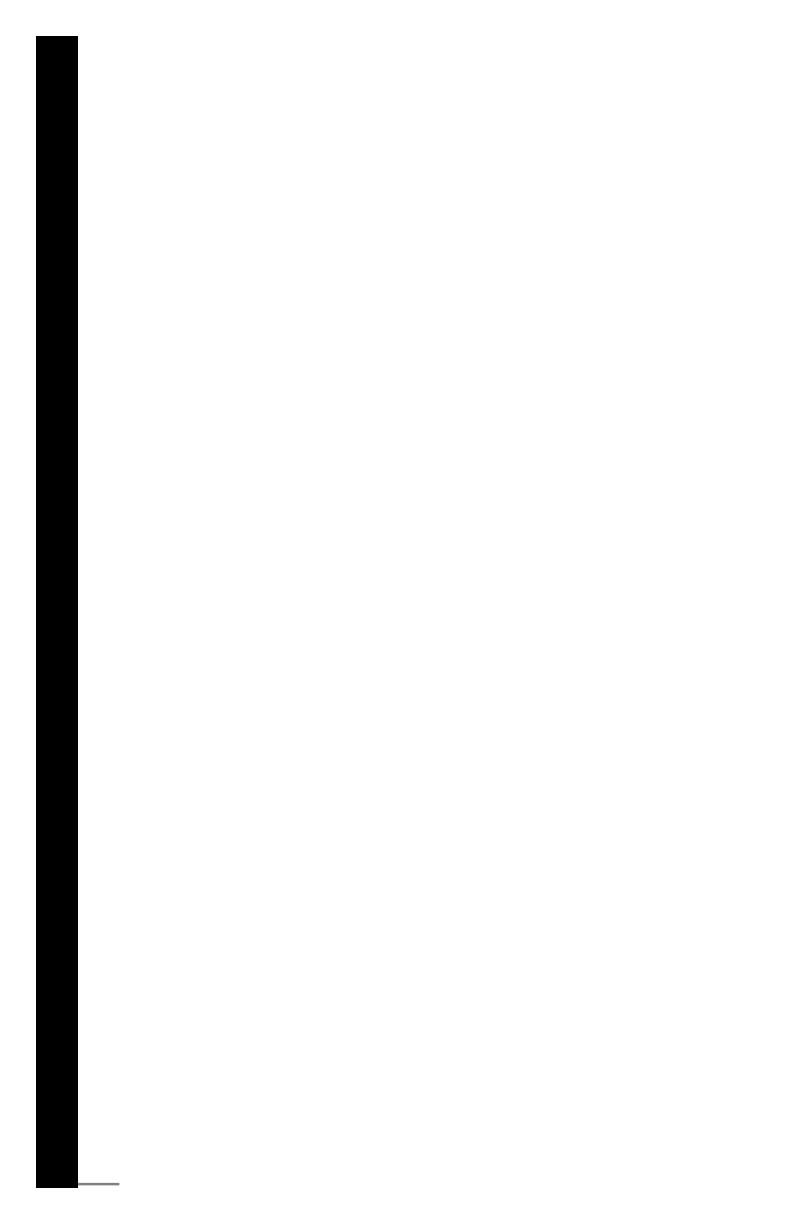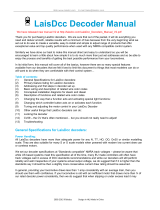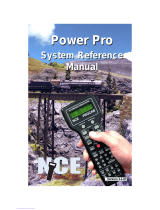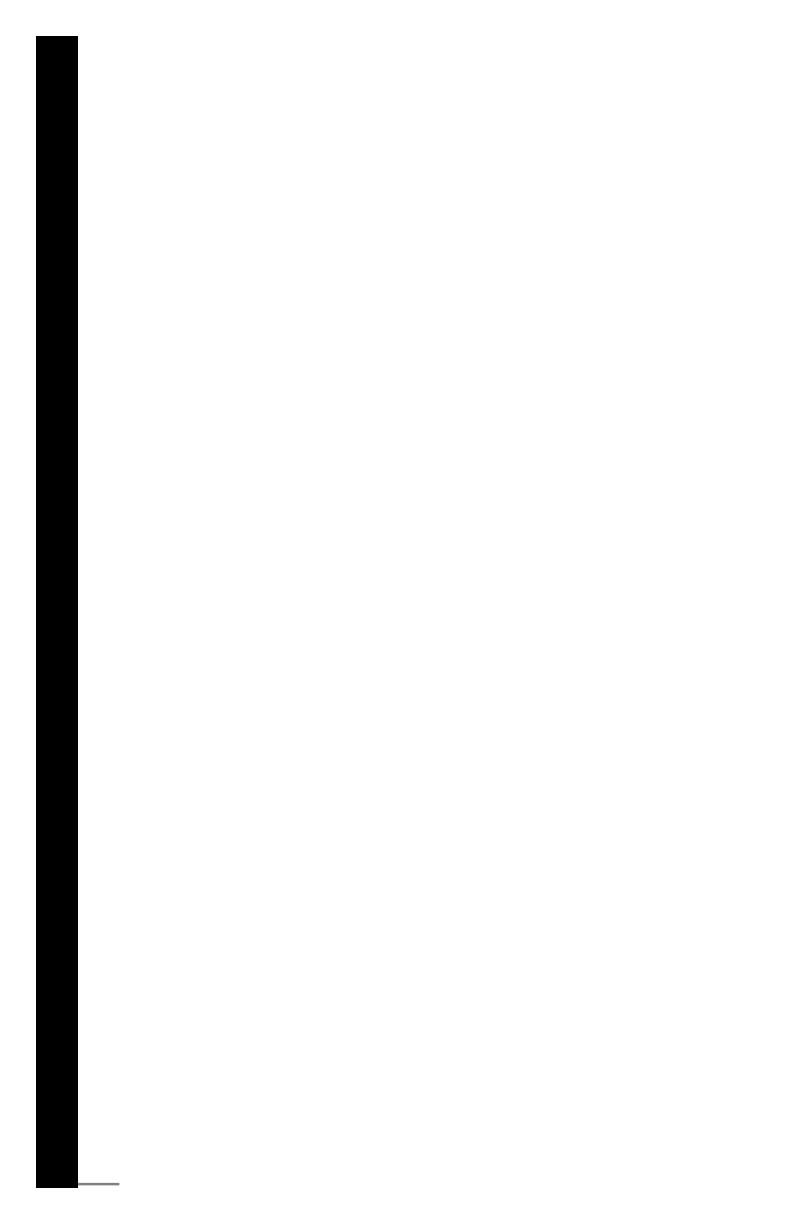
Page: 2
TABLE OF CONTENTS
GETTING STARTED � � � � � � � � � � � � � � � � � � � � � � � � � � � � � � � � � � � � � � � � � � 3
Introduction ��������������������������������������������������������������������������������������������������������������������������������������������������������� 3
DCC Basic Background �������������������������������������������������������������������������������������������������������������������������������������� 3
Specications and Features � � � � � � � � � � � � � � � � � � � � � � � � � � � � � � � � � � � � � � � � � � � � � � � � � � � � � � � � � � � � �4
System Menu Summary Chart� � � � � � � � � � � � � � � � � � � � � � � � � � � � � � � � � � � � � � � � � � � � � � � � � � � � � � � � � � � �4
OPERATION � � � � � � � � � � � � � � � � � � � � � � � � � � � � � � � � � � � � � � � � � � � � � � � � � 5
Quick Start ���������������������������������������������������������������������������������������������������������������������������������������������������������� 5
Connecting to Your Layout � � � � � � � � � � � � � � � � � � � � � � � � � � � � � � � � � � � � � � � � � � � � � � � � � � � � � � � � � � � � � �5
Running a Loco � � � � � � � � � � � � � � � � � � � � � � � � � � � � � � � � � � � � � � � � � � � � � � � � � � � � � � � � � � � � � � � � � � � � � � �5
Controlling Accessory Functions � � � � � � � � � � � � � � � � � � � � � � � � � � � � � � � � � � � � � � � � � � � � � � � � � � � � � � � � � �6
Recalling Locos � � � � � � � � � � � � � � � � � � � � � � � � � � � � � � � � � � � � � � � � � � � � � � � � � � � � � � � � � � � � � � � � � � � � � � �6
Deleting Locos � � � � � � � � � � � � � � � � � � � � � � � � � � � � � � � � � � � � � � � � � � � � � � � � � � � � � � � � � � � � � � � � � � � � � � � �6
Emergency Stopping � � � � � � � � � � � � � � � � � � � � � � � � � � � � � � � � � � � � � � � � � � � � � � � � � � � � � � � � � � � � � � � � � � �6
Speed Steps � � � � � � � � � � � � � � � � � � � � � � � � � � � � � � � � � � � � � � � � � � � � � � � � � � � � � � � � � � � � � � � � � � � � � � � � �6
Yard Mode On/Off � � � � � � � � � � � � � � � � � � � � � � � � � � � � � � � � � � � � � � � � � � � � � � � � � � � � � � � � � � � � � � � � � � � � �6
Fast Clock � � � � � � � � � � � � � � � � � � � � � � � � � � � � � � � � � � � � � � � � � � � � � � � � � � � � � � � � � � � � � � � � � � � � � � � � � � �7
Overload and Short Circuit � � � � � � � � � � � � � � � � � � � � � � � � � � � � � � � � � � � � � � � � � � � � � � � � � � � � � � � � � � � � � �7
Shutting Down the Prodigy Advance2 � � � � � � � � � � � � � � � � � � � � � � � � � � � � � � � � � � � � � � � � � � � � � � � � � � � � � �7
Cab Setup ����������������������������������������������������������������������������������������������������������������������������������������������������������� 7
Setting Cab Addresses � � � � � � � � � � � � � � � � � � � � � � � � � � � � � � � � � � � � � � � � � � � � � � � � � � � � � � � � � � � � � � � � �7
Setting the Total Number of Operational Cabs (Master Cab Only) � � � � � � � � � � � � � � � � � � � � � � � � � � � � � � � �7
Adding More Cabs � � � � � � � � � � � � � � � � � � � � � � � � � � � � � � � � � � � � � � � � � � � � � � � � � � � � � � � � � � � � � � � � � � � � �8
Setting Last Cab Allowed to Program Locos on the Main Track (Master Cab Only) � � � � � � � � � � � � � � � � � � �8
Setting Last Cab Allowed to Program on the Program Track (Master Cab Only) � � � � � � � � � � � � � � � � � � � � �8
Programming Decoders �������������������������������������������������������������������������������������������������������������������������������������� 8
Decoder Terminology � � � � � � � � � � � � � � � � � � � � � � � � � � � � � � � � � � � � � � � � � � � � � � � � � � � � � � � � � � � � � � � � � � �9
Programming Loco on the Program Track ����������������������������������������������������������������������������������������������������������9
Programming Locos on the Main Track ������������������������������������������������������������������������������������������������������������ 10
Reading Loco’s Decoder Values on the Program Track ����������������������������������������������������������������������������������� 10
Conguration Variables������������������������������������������������������������������������������������������������������������������������������������� 11
Most Commonly Used CVs � � � � � � � � � � � � � � � � � � � � � � � � � � � � � � � � � � � � � � � � � � � � � � � � � � � � � � � � � � � � �11
A Word About CV #29 � � � � � � � � � � � � � � � � � � � � � � � � � � � � � � � � � � � � � � � � � � � � � � � � � � � � � � � � � � � � � � � � �12
Consisting ��������������������������������������������������������������������������������������������������������������������������������������������������������� 12
Advanced Consisting � � � � � � � � � � � � � � � � � � � � � � � � � � � � � � � � � � � � � � � � � � � � � � � � � � � � � � � � � � � � � � � � � �12
Programming Advanced Consists � � � � � � � � � � � � � � � � � � � � � � � � � � � � � � � � � � � � � � � � � � � � � � � � � � � � � � � �12
Running Advanced Consists � � � � � � � � � � � � � � � � � � � � � � � � � � � � � � � � � � � � � � � � � � � � � � � � � � � � � � � � � � � �13
Clearing Advanced Consists � � � � � � � � � � � � � � � � � � � � � � � � � � � � � � � � � � � � � � � � � � � � � � � � � � � � � � � � � � � �13
Universal (Old-Style) Consisting � � � � � � � � � � � � � � � � � � � � � � � � � � � � � � � � � � � � � � � � � � � � � � � � � � � � � � � � �13
Programming Universal (Old-Style) Consists � � � � � � � � � � � � � � � � � � � � � � � � � � � � � � � � � � � � � � � � � � � � � � �13
Running Universal (Old-Style) Consists � � � � � � � � � � � � � � � � � � � � � � � � � � � � � � � � � � � � � � � � � � � � � � � � � � �14
Clearing Universal (Old-Style) Consists � � � � � � � � � � � � � � � � � � � � � � � � � � � � � � � � � � � � � � � � � � � � � � � � � � �14
Fast Clock ��������������������������������������������������������������������������������������������������������������������������������������������������������� 14
Setting Fast Clock (Master Cab only) � � � � � � � � � � � � � � � � � � � � � � � � � � � � � � � � � � � � � � � � � � � � � � � � � � � � �14
Setting Time (Master Cab only) � � � � � � � � � � � � � � � � � � � � � � � � � � � � � � � � � � � � � � � � � � � � � � � � � � � � � � � � � �14
Setting Time Rate (ratio) (Master Cab only) � � � � � � � � � � � � � � � � � � � � � � � � � � � � � � � � � � � � � � � � � � � � � � � �15
Setting AM/PM or Military (24hr) Time (Master Cab only): � � � � � � � � � � � � � � � � � � � � � � � � � � � � � � � � � � � � �15
Reverse Loop ���������������������������������������������������������������������������������������������������������������������������������������������������15
Accessory Decoders ����������������������������������������������������������������������������������������������������������������������������������������� 15
Programming Accessory Decoders with CV# 513 � � � � � � � � � � � � � � � � � � � � � � � � � � � � � � � � � � � � � � � � � � � �16
Selecting Accessory Decoders � � � � � � � � � � � � � � � � � � � � � � � � � � � � � � � � � � � � � � � � � � � � � � � � � � � � � � � � � �16
Accessory Routes ��������������������������������������������������������������������������������������������������������������������������������������������� 16
Setting Accessory Decoder Routes (Master Cab only) � � � � � � � � � � � � � � � � � � � � � � � � � � � � � � � � � � � � � � � �16
Running Accessory Routes � � � � � � � � � � � � � � � � � � � � � � � � � � � � � � � � � � � � � � � � � � � � � � � � � � � � � � � � � � � � �16
Clearing Accessory Routes (Master Cab only) � � � � � � � � � � � � � � � � � � � � � � � � � � � � � � � � � � � � � � � � � � � � � �16
Expanding Your Layout �������������������������������������������������������������������������������������������������������������������������������������16
General Troubleshooting ���������������������������������������������������������������������������������������������������������������������������������17
Checklist for General Problems ����������������������������������������������������������������������������������������������������������������������� 18
Special Troubleshooting ����������������������������������������������������������������������������������������������������������������������������������18
SERVICE & SUPPORT � � � � � � � � � � � � � � � � � � � � � � � � � � � � � � � � � � � � � � � � 19