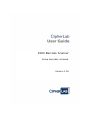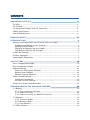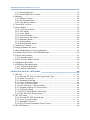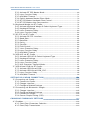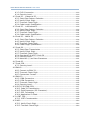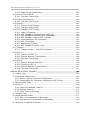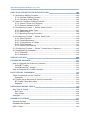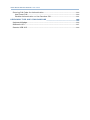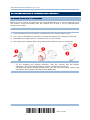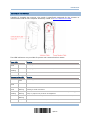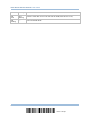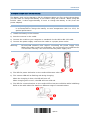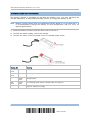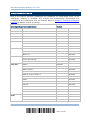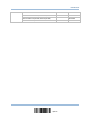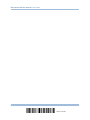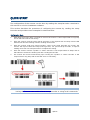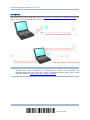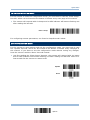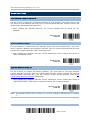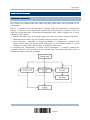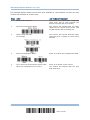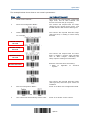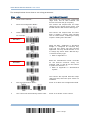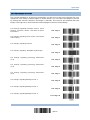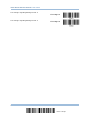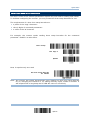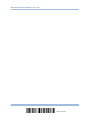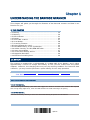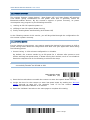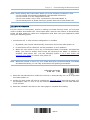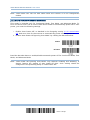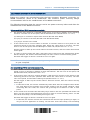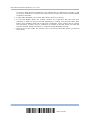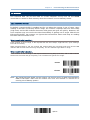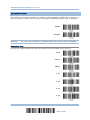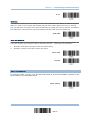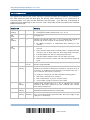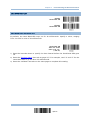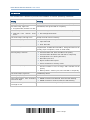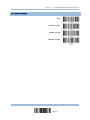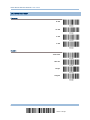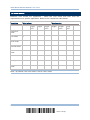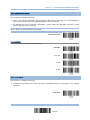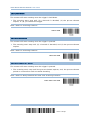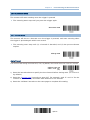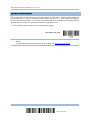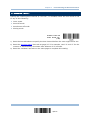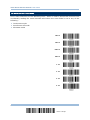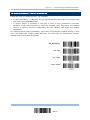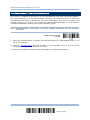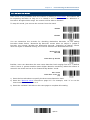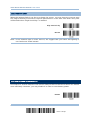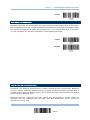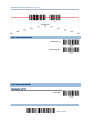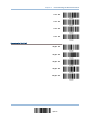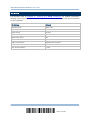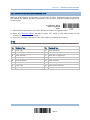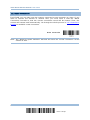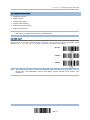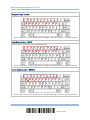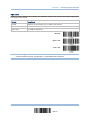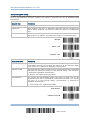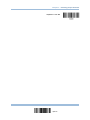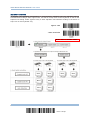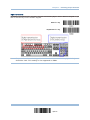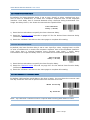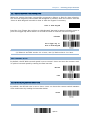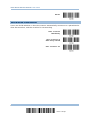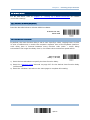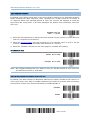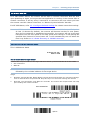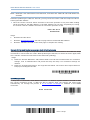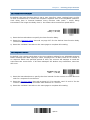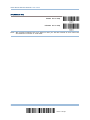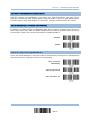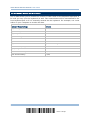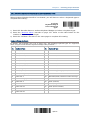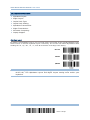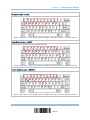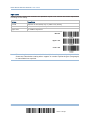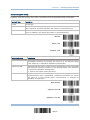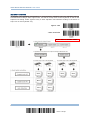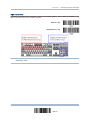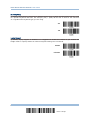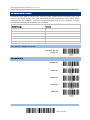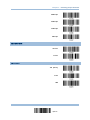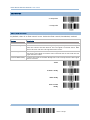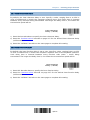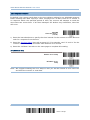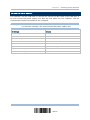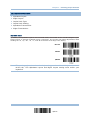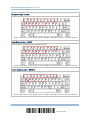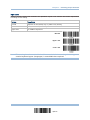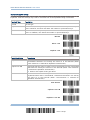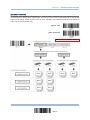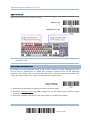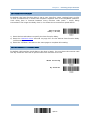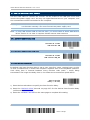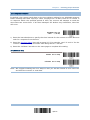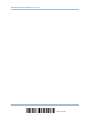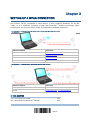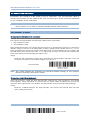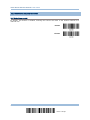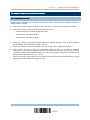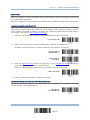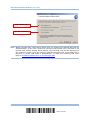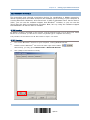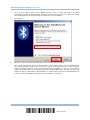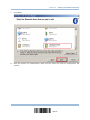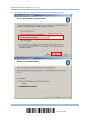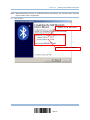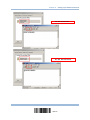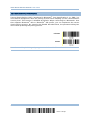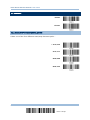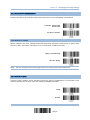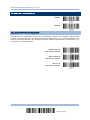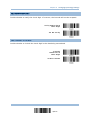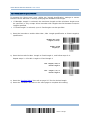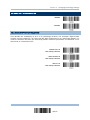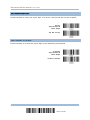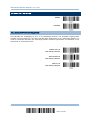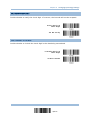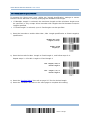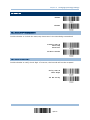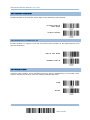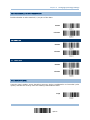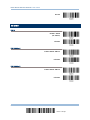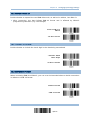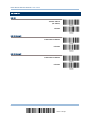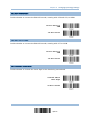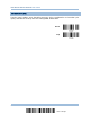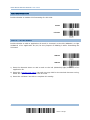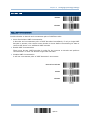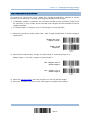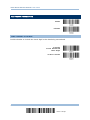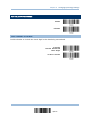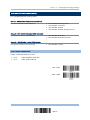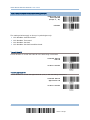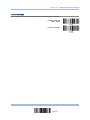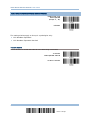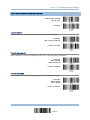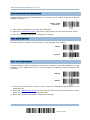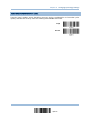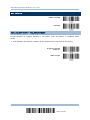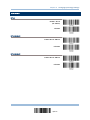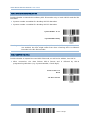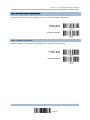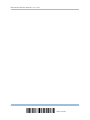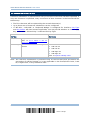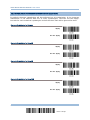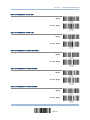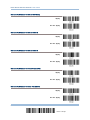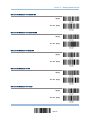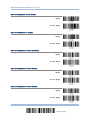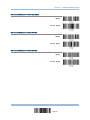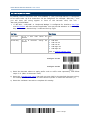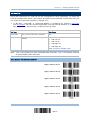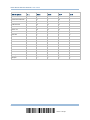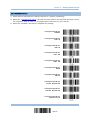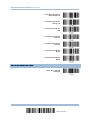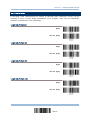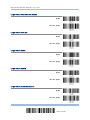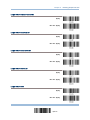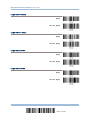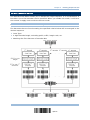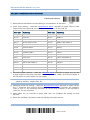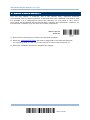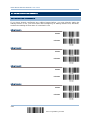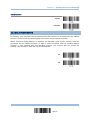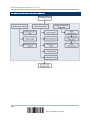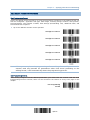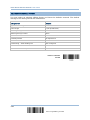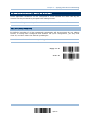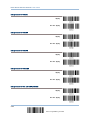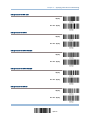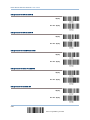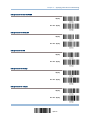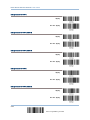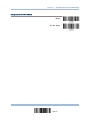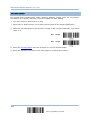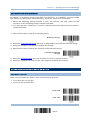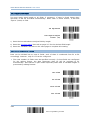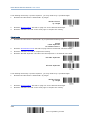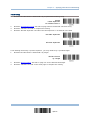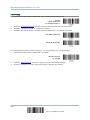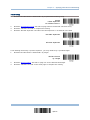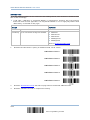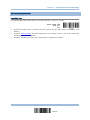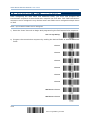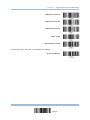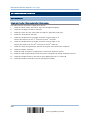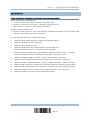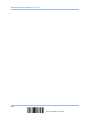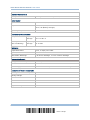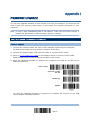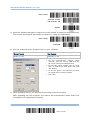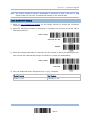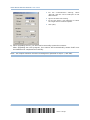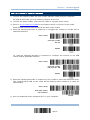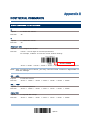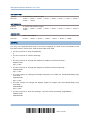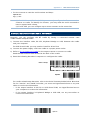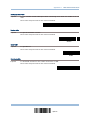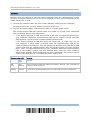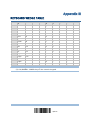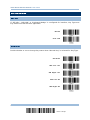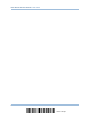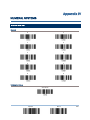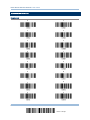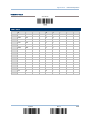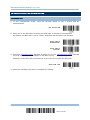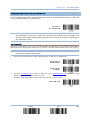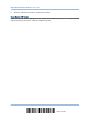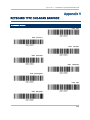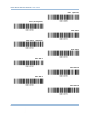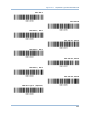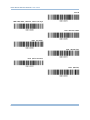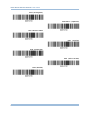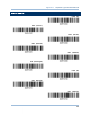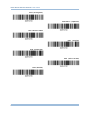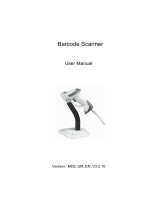CipherLab 2560 Series User manual
- Category
- Bar code readers
- Type
- User manual

2560 Barcode Scanner
Setup barcodes included.
Version 1.00

Copyright © 2017 CIPHERLAB CO., LTD.
All rights reserved
The software contains proprietary information of CIPHERLAB CO., LTD.; it is provided
under a license agreement containing restrictions on use and disclosure and is also
protected by copyright law. Reverse engineering of the software is prohibited.
Due to continued product development this information may change without notice. The
information and intellectual property contained herein is confidential between CIPHERLAB
and the client and remains the exclusive property of CIPHERLAB CO., LTD. If you find
any problems in the documentation, please report them to us in writing. CIPHERLAB
does not warrant that this document is error-free.
No part of this publication may be reproduced, stored in a retrieval system, or
transmitted in any form or by any means, electronic, mechanical, photocopying,
recording or otherwise without the prior written permission of CIPHERLAB CO., LTD.
For product consultancy and technical support, please contact your local sales
representative. Also, you may visit our web site for more information.
The CipherLab logo is a registered trademark of CIPHERLAB CO., LTD.
All brand, product and service, and trademark names are the property of their registered
owners.
The editorial use of these names is for identification as well as to the benefit of the
owners, with no intention of infringement.
CIPHERLAB CO., LTD.
Website: http://www.cipherlab.com

FOR USA
This equipment has been tested and found to comply with the limits for a Class B digital
device, pursuant to Part 15 of the FCC Rules. These limits are designed to provide
reasonable protection against harmful interference in a residential installation. This
equipment generates, uses and can radiate radio frequency energy and, if not installed
and used in accordance with the instructions, may cause harmful interference to radio
communications. However, there is no guarantee that interference will not occur in a
particular installation. If this equipment does cause harmful interference to radio or
television reception, which can be determined by turning the equipment off and on, the
user is encouraged to try to correct the interference by one or more of the following
measures:
Reorient or relocate the receiving antenna.
Increase the separation between the equipment and receiver.
Connect the equipment into an outlet on a circuit different from that to which the
receiver is connected.
Consult the dealer or an experienced radio/TV technician for help.
This device complies with FCC radiation exposure limits set forth for an uncontrolled
environment.
This device complies with Part 15 of the FCC Rules. Operation is subject to the following
two conditions: (1) This device may not cause harmful interference, and (2) this device
must accept any interference received, including interference that may cause undesired
operation.
Caution:
Any changes or modifications not expressly approved by the party responsible for
compliance could void the user’s authority to operate the equipment.
FOR CANADA
This digital apparatus does not exceed the Class B limits for radio noise emissions from
digital apparatus as set out in the interference-causing equipment standard entitled
"Digital Apparatus," ICES-003 of Industry Canada. This device complies with Part 15 of
the FCC Rules. Operation is subject to the following two conditions: (1) This device may
not cause harmful interference, and (2) this device must accept any interference received,
including interference that may cause undesired operation.
Cet appareil numerique respecte les limites de bruits radioelectriques applicables aux
appareils numeriques de Classe B prescrites dans la norme sur le material brouilleur:
"Appareils Numeriques," NMB-003 edictee par l'Industrie.
IMPORTANT NOTICES

FOR HAND-HELD PRODUCT WITH RF FUNCTIONS
The 2560 unit (FCC ID: Q3N-2560) complies with FCC radiation exposure limits set forth
for uncontrolled environment and meets the FCC radio frequency (RF) Exposure
Guidelines in Supplement C to OET65. The unit has very low level of RF energy that it is
deemed to comply without testing of specific absorption ratio (SAR).
The cradle unit (FCC ID: Q3N-25BTBASE) complies with FCC radiation exposure limits set
forth for an uncontrolled environment. This equipment should be installed and operated
with minimum distance 20 cm between the radiator & your body. It only operated in
hand-held used. If you only transfer data to the host wirelessly, please keep the
minimum distance 20 cm between machine & your body.
SAFETY PRECAUTIONS
RISK OF EXPLOSION IF BATTERY IS REPLACED BY AN INCORRECT TYPE.
DISPOSE OF USED BATTERIES ACCORDING TO THE INSTRUCTIONS.
The use of any batteries or charging devices, which are not originally sold or
manufactured by CipherLab, will void your warranty and may cause damage to
human body or the product itself.
DO NOT disassemble, incinerate or short circuit the battery.
DO NOT expose the scanner or the battery to any flammable sources.
For green-environment issue, it's important that batteries should be recycled in a
proper way.
Under no circumstances, internal components are self-serviceable.
The charging device uses an AC power adaptor. A socket outlet shall be installed near
the equipment and shall be easily accessible. Make sure there is stable power supply
for the scanner or its peripherals to operate properly.
CARE & MAINTENANCE
Use a clean cloth to wipe dust off the scanning window and the body of the scanner
as well as the charging device. DO NOT use/mix any bleach or cleaner.
If you want to put away the scanner for a period of time, download the collected data
to a host computer when in the memory mode, and then take out the battery. Store
the scanner and battery separately.
When the scanner resumes its work, make sure the battery is fully charged before
use.
Keep the scanner away from any magnets and magnetic fields to prevent the laser
engine from malfunctioning.
If you shall find the scanner malfunctioning, write down the specific scenario and
consult your local sales representative.

Version
Date
Notes
1.00 Jan. 05, 2017
Initial release (based on 1560/1562; the Product with Laser
notice
removed)
Modified: 2.3.1 –
a single 1D barcode (SeTcOn) for connecting to a
target device added
New: 2.7.2 Activate USB Virtual COM_CDC
Modified: 3.1.1 –
a single 1D barcode (CrAdLe) for connecting to the
cradle added
Modified: Ch. 4 –
disable/enable all symbologies setting barcodes
added
New: 4.16.8 GS1 DataBar Security Level
New: Appendix V – Keyboard Type One-Scan Barcode
RELEASE NOTES

CONTENTS
IMPORTANT NOTICES
........................................................................................................ - 3 -
For USA........................................................................................................................................ - 3 -
For Canada ................................................................................................................................. - 3 -
For Hand-held Product with RF Functions ...................................................................... - 4 -
Safety Precautions .................................................................................................................. - 4 -
Care & Maintenance................................................................................................................ - 4 -
RELEASE NOTES
.................................................................................................................... - 5 -
INTRODUCTION
........................................................................................................................ 1
Getting Familiarized with the Scanner and the Cradle ................................................. 2
Installing the Battery to the Scanner ............................................................................. 2
Setting up the Cradle ............................................................................................................ 3
Charging the Battery via the Cradle ............................................................................... 5
Charging the Battery via Charger .................................................................................... 6
Inside the Package ...................................................................................................................... 7
Product Highlights ....................................................................................................................... 7
Symbologies Supported ............................................................................................................ 8
QUICK START
........................................................................................................................... 11
Enter Configuration Mode ....................................................................................................... 13
Exit Configuration Mode .......................................................................................................... 13
Default Settings ......................................................................................................................... 14
Save User Settings as Defaults ....................................................................................... 14
Restore User Defaults ......................................................................................................... 14
Restore System Defaults ................................................................................................... 14
Read a Setup Barcode ............................................................................................................. 15
Configure Parameters ......................................................................................................... 15
List the Current Settings ................................................................................................... 19
Create One-Scan Setup Barcodes ....................................................................................... 21
UNDERSTANDING THE BARCODE SCANNER
............................................................ 23
1.1 Battery ................................................................................................................................... 23
1.1.1 Turn on/off the Scanner ........................................................................................ 23
1.1.2 Power Economy ......................................................................................................... 24
1.1.3 Power Economy vs. WPAN Connection ............................................................ 27
1.2 Memory .................................................................................................................................. 29
1.2.1 Transmit Buffer ......................................................................................................... 29
1.2.2 Memory Mode............................................................................................................. 30
1.2.3 Free Memory .............................................................................................................. 31
1.3 LED Indicator ....................................................................................................................... 32

2560 Series Barcode Scanner User Guide
1.3.1 Good Read LED .......................................................................................................... 33
1.3.2 Good Read LED Duration ....................................................................................... 33
1.4 Beeper .................................................................................................................................... 34
1.4.1 Beeper Volume .......................................................................................................... 35
1.4.2 Good Read Beep ....................................................................................................... 36
1.4.3 Low Battery Alarm ................................................................................................... 37
1.5 Send “NR” to Host ............................................................................................................. 37
1.6 Scan Modes .......................................................................................................................... 38
1.6.1 Continuous Mode ...................................................................................................... 39
1.6.2 Test Mode .................................................................................................................... 39
1.6.3 Laser Mode .................................................................................................................. 40
1.6.4 Auto Off Mode ............................................................................................................ 40
1.6.5 Auto Power Off Mode .............................................................................................. 40
1.6.6 Alternate Mode .......................................................................................................... 41
1.6.7 Aiming Mode ............................................................................................................... 41
1.6.8 Multi-Barcode Mode ................................................................................................. 42
1.7 Scanning Timeout .............................................................................................................. 43
1.8 Delay between Re-read ................................................................................................... 44
1.9 Read Redundancy for All Symblogies ........................................................................ 45
1.10 Addon Security for UPC/EAN Barcodes ................................................................... 46
1.11 Auto-Sense Mode ............................................................................................................ 47
1.11.3 Ambient Light .......................................................................................................... 48
1.12 CCD Sensor Always Active .......................................................................................... 48
1.13 Negative Barcodes .......................................................................................................... 49
1.14 Effective Decoding Area................................................................................................ 49
1.14.1 Positioning Window ............................................................................................... 50
1.14.2 Adjusting Window .................................................................................................. 50
SELECTING OUTPUT INTERFACE
................................................................................... 53
2.1 BT HID ................................................................................................................................... 54
2.1.1 Activate BT HID & Select Keyboard Type ....................................................... 55
2.1.2 Reset Connection ...................................................................................................... 56
2.1.3 Keyboard Settings .................................................................................................... 57
2.1.4 Inter-Character Delay ............................................................................................. 64
2.1.5 Inter-Function Delay ............................................................................................... 64
2.1.6 HID Character Transmit Mode ............................................................................. 64
2.1.7 Keypad Support for iPhone/iPad ......................................................................... 65
2.1.8 Transmit Speed ......................................................................................................... 65
2.1.9 BT HID Slave/Master Switching .......................................................................... 65
2.1.10 BT HID Auto-Reconnection ................................................................................. 66
2.2 BT SPP Slave ....................................................................................................................... 67
2.2.1 Activate BT SPP Slave Mode ................................................................................. 67
2.2.2 Inter-Function Delay ............................................................................................... 67
2.2.3 ACK/NAK Timeout .................................................................................................... 68
2.2.4 BT SPP Slave Hardware Flow Control ............................................................... 68
2.3 BT SPP Master ..................................................................................................................... 69

2560 Series Barcode Scanner User Guide
2.3.1 Activate BT SPP Master Mode .............................................................................. 69
2.3.2 Inter-Function Delay ............................................................................................... 71
2.3.3 ACK/NAK Timeout .................................................................................................... 71
2.3.4 Switch between Master/Slave Mode ................................................................. 73
2.3.5 BT SPP Master Hardware Flow Control ............................................................. 73
2.3.6 BT SPP Master Auto-Reconnection .................................................................... 73
2.4 Keyboard Wedge via BT Cradle .................................................................................... 74
2.4.1 Activate Keyboard Wedge & Select Keyboard Type .................................... 75
2.4.2 Keyboard Settings .................................................................................................... 76
2.4.3 Inter-Character Delay ............................................................................................. 83
2.4.4 Inter-Function Delay ............................................................................................... 83
2.5 RS-232 via BT Cradle ....................................................................................................... 84
2.5.1 Activate RS-232 Interface ..................................................................................... 84
2.5.2 Baud Rate .................................................................................................................... 84
2.5.3 Data Bits ...................................................................................................................... 85
2.5.4 Parity ............................................................................................................................. 85
2.5.5 Stop Bit ......................................................................................................................... 86
2.5.6 Flow Control ................................................................................................................ 86
2.5.7 Inter-Character Delay ............................................................................................. 87
2.5.8 Inter-Function Delay ............................................................................................... 87
2.5.9 ACK/NAK Timeout .................................................................................................... 88
2.6 USB HID via BT Cradle .................................................................................................... 89
2.6.1 Activate USB HID & Select Keyboard Type .................................................... 90
2.6.2 Keyboard Settings .................................................................................................... 91
2.6.3 Inter-Character Delay ............................................................................................. 96
2.6.4 Inter-Function Delay ............................................................................................... 97
2.6.5 HID Character Transmit Mode ............................................................................. 97
2.7 USB Virtual COM via BT Cradle .................................................................................... 98
2.7.1 Activate USB Virtual COM...................................................................................... 98
2.7.2 Activate USB Virtual COM_CDC .......................................................................... 98
2.7.3 Inter-Function Delay ............................................................................................... 98
2.7.4 ACK/NAK Timeout .................................................................................................... 99
SETTING UP A WPAN CONNECTION
........................................................................... 101
3.1 Connecting via Cradle .................................................................................................... 102
3.1.1 Connect to Cradle ................................................................................................... 102
3.1.2 Change Interface .................................................................................................... 103
3.1.3 Configure Related Settings ................................................................................. 104
3.2 Connecting via Bluetooth
®
Dongle ............................................................................ 105
3.2.1 Change Interface .................................................................................................... 105
3.2.2 Configure Related Settings ................................................................................. 106
3.2.3 Connect to Dongle .................................................................................................. 109
3.2.4 Secure Simple Pairing (SSP) .............................................................................. 116
CHANGING SYMBOLOGY SETTINGS
........................................................................... 117
4.1 Codabar ............................................................................................................................... 118
4.1.1 Start/Stop Characters Selection ....................................................................... 118
4.1.2 Start/Stop Transmission ...................................................................................... 119

2560 Series Barcode Scanner User Guide
4.1.3 CLSI Conversion ...................................................................................................... 119
4.1.4 Security Level .......................................................................................................... 119
4.2 Code 25 – Industrial 25 ................................................................................................ 120
4.2.1 Start/Stop Pattern Selection .............................................................................. 120
4.2.2 Verify Check Digit ................................................................................................... 121
4.2.3 Transmit Check Digit ............................................................................................. 121
4.2.4 Code Length Qualification ................................................................................... 122
4.3 Code 25 – Interleaved 25 ............................................................................................ 123
4.3.1 Start/Stop Pattern Selection .............................................................................. 123
4.3.2 Verify Check Digit ................................................................................................... 124
4.3.3 Transmit Check Digit ............................................................................................. 124
4.3.4 Code Length Qualification ................................................................................... 125
4.4 Code 25 – Matrix 25 ....................................................................................................... 126
4.4.1 Start/Stop Pattern Selection .............................................................................. 126
4.4.2 Verify Check Digit ................................................................................................... 127
4.4.3 Transmit Check Digit ............................................................................................. 127
4.4.4 Code Length Qualification ................................................................................... 128
4.5 Code 39 ............................................................................................................................... 129
4.5.1 Start/Stop Transmission ...................................................................................... 129
4.5.2 Verify Check Digit ................................................................................................... 129
4.5.3 Transmit Check Digit ............................................................................................. 130
4.5.4 Standard/Full ASCII Code 39 ............................................................................. 130
4.5.5 Security Level .......................................................................................................... 130
4.5.6 Asterisks (*) as Data Characters ..................................................................... 131
4.6 Code 93 ............................................................................................................................... 131
4.7 Code 128 ............................................................................................................................. 131
4.7.1 Security Level .......................................................................................................... 131
4.8 EAN-8 ................................................................................................................................... 132
4.8.1 Convert to EAN-13 ................................................................................................. 133
4.8.2 Transmit Check Digit ............................................................................................. 133
4.8.3 Conversion Format ................................................................................................. 133
4.9 EAN-13 ................................................................................................................................. 134
4.9.1 ISBN Conversion ..................................................................................................... 135
4.9.2 ISSN Conversion ..................................................................................................... 135
4.9.3 Transmit Check Digit ............................................................................................. 135
4.9.4 Security Level .......................................................................................................... 136
4.10 GS1-128 (EAN-128) ..................................................................................................... 137
4.10.1 Code ID Transmission ........................................................................................ 137
4.10.2 Field Separator (GS Character) ...................................................................... 137
4.10.3 GS1 Formatting .................................................................................................... 138
4.10.4 Application ID Mark ............................................................................................. 138
4.11 ISBT 128 ........................................................................................................................... 139
4.11.1 ISBT Concatenation ............................................................................................ 139
4.12 MSI ..................................................................................................................................... 140
4.12.1 Verify Check Digit ................................................................................................ 140
4.12.2 Transmit Check Digit .......................................................................................... 140

2560 Series Barcode Scanner User Guide
4.12.3 Code Length Qualification ................................................................................. 141
4.13 French Pharmacode ...................................................................................................... 142
4.13.1 Transmit Check Digit .......................................................................................... 142
4.14 Italian Pharmacode ...................................................................................................... 143
4.14.1 Transmit Check Digit .......................................................................................... 143
4.15 Plessey .............................................................................................................................. 144
4.15.1 Convert to UK Plessey ........................................................................................ 144
4.15.2 Transmit Check Digit .......................................................................................... 144
4.16 GS1 DataBar (RSS Family) ....................................................................................... 145
4.16.1 Code ID Selection ................................................................................................ 145
4.16.2 GS1 DataBar Omnidirectional (RSS-14) ..................................................... 146
4.16.3 GS1 DataBar Expanded (RSS Expanded) ................................................... 148
4.16.4 GS1 DataBar Limited (RSS Limited) ............................................................. 149
4.16.5 Field Separator (GS Character) ...................................................................... 150
4.16.6 GS1 Formatting .................................................................................................... 150
4.16.7 Application ID Mark ............................................................................................. 150
4.16.8 GS1 DataBar Security Level ............................................................................ 151
4.17 Telepen .............................................................................................................................. 152
4.17.1 Telepen Output – Full ASCII/Numeric ......................................................... 152
4.18 UPC-A ................................................................................................................................. 153
4.18.1 Convert to EAN-13 .............................................................................................. 154
4.18.2 System Number Transmission ........................................................................ 154
4.18.3 Transmit Check Digit .......................................................................................... 154
4.19 UPC-E ................................................................................................................................. 155
4.19.1 System Number Selection ................................................................................ 156
4.19.2 Convert to UPC-A ................................................................................................. 156
4.19.3 System Number Transmission ........................................................................ 157
4.19.4 Transmit Check Digit .......................................................................................... 157
DEFINING OUTPUT FORMAT
.......................................................................................... 159
5.1 Letter Case ......................................................................................................................... 159
5.2 Character Substitution ................................................................................................... 160
5.2.1 Select a Set for Character Substitution ......................................................... 161
5.2.2 Symbologies for Character Substitution (All 3 Sets) ................................ 162
5.3 Prefix/Suffix Code ............................................................................................................ 168
5.4 Code ID ................................................................................................................................ 169
5.4.1 Select Pre-defined Code ID ................................................................................ 169
5.4.2 Change Code ID ...................................................................................................... 171
5.4.3 Clear Code ID Settings ......................................................................................... 172
5.5 Length Code ....................................................................................................................... 173
5.6 Multi-Barcode Editor ....................................................................................................... 177
5.6.1 Edit a Concatenation of Barcodes .................................................................... 178
5.6.2 Activate the Concatenation of Barcodes ........................................................ 179
5.7 Removal of Special Character ..................................................................................... 180

2560 Series Barcode Scanner User Guide
APPLYING FORMATS FOR DATA EDITING
.............................................................. 181
6.1 Activating Editing Formats ........................................................................................... 182
6.1.1 Activate Editing Formats ...................................................................................... 182
6.1.2 Exclusive Data Editing .......................................................................................... 183
6.2 How to Configure Editing Formats ............................................................................ 184
6.2.1 Select Format to Configure ................................................................................. 185
6.2.2 Restore Default Format ........................................................................................ 186
6.3 Configuring Format — Define Data Criteria .......................................................... 187
6.3.1 Applicable Code Type ............................................................................................ 187
6.3.2 Data Length .............................................................................................................. 194
6.3.3 Matching String & Location ................................................................................. 195
6.4 Configuring Format — Define Data Field ................................................................ 195
6.4.1 Start Position ............................................................................................................ 195
6.4.2 Field Adjustment ..................................................................................................... 196
6.4.3 Total Number of Fields ......................................................................................... 196
6.4.4 Field Settings............................................................................................................ 197
6.4.5 Pause Field Setting ................................................................................................ 203
6.5 Configuring Format — Define Transmission Sequence ..................................... 204
6.6 Programming Examples ................................................................................................ 206
6.6.1 Example I .................................................................................................................. 206
6.6.2 Example II ................................................................................................................. 207
SPECIFICATIONS
................................................................................................................. 209
FIRMWARE UPGRADE
........................................................................................................ 211
How to Upgrade the Scanner Firmware .......................................................................... 211
Using BT Cradle ................................................................................................................... 211
Using Bluetooth
®
Dongle ................................................................................................. 213
How to Upgrade BT Cradle Firmware .............................................................................. 215
HOST SERIAL COMMANDS
.............................................................................................. 217
Serial Commands to the Scanner ..................................................................................... 217
Example ................................................................................................................................. 218
BT Cradle Setup Barcodes & Serial Commands ........................................................... 219
BT Cradle Setup Barcodes .............................................................................................. 220
Example ................................................................................................................................. 222
KEYBOARD WEDGE TABLE
.............................................................................................. 223
Key Type & Status ................................................................................................................... 224
Key Type ................................................................................................................................ 224
Key Status ............................................................................................................................. 224
Example ....................................................................................................................................... 225
NUMERAL SYSTEMS
............................................................................................................ 227
Decimal System ....................................................................................................................... 227
Hexadecimal System .............................................................................................................. 228
ASCII Table ................................................................................................................................ 229

2560 Series Barcode Scanner User Guide
Entering PIN Code for Authentication .............................................................................. 230
Use Preset PIN ..................................................................................................................... 230
Disable Authentication or Use Random PIN ............................................................. 231
KEYBOARD TYPE ONE-SCAN BARCODE
.................................................................... 233
Keyboard Wedge ...................................................................................................................... 233
Bluetooth HID ........................................................................................................................... 237
Remote USB HID ..................................................................................................................... 239

1
Update
CipherLab’s barcode scanners are specifically designed to answer your mobile demands.
The versatile scanners are designed to help accelerate productivity while lowering the
total cost of ownership. Intensive data collection jobs are made easier with fast, accurate
barcode scanning in various working environments, especially in small businesses.
Integrating short-distance wireless technology to small-form-factor scanners, the
scanners are ideal for carrying around, and thus give workers tether-free mobility
anytime anywhere and get job done more efficiently. This line of scanners deliver data
over a wireless personal network at a range of up to 100 meters and a prolonged battery
life to keep business running.
Owing to the slim, ergonomic design, extremely low power consumption, and powerful
decoding capability, the barcode scanners are the best choice for the following
applications –
Receiving in Retail
Product labeling & Tracking
Shelf Product Replenishment
Mobile Point of Sale (POS)
Mobile Inventory Management
Order Picking & Staging
Work-In-Process Tracking
Material Flow Control
Transportation & Distribution
Warehousing
Asset Management
This manual contains information on operating the scanner and using its features. We
recommend that you keep one copy of the manual at hand for quick reference or
maintenance purposes. To avoid any improper disposal or operation, please read the
manual thoroughly before use.
Thank you for choosing CipherLab products!
INTRODUCTION

2
Enter Setup
2560 Series Barcode Scanner User Guide
GETTING FAMILIARIZED WITH THE SCANNER AND THE CRADLE
INSTALLING THE BATTERY TO THE SCANNER
When you first receive the package, the rechargeable battery is stored separately from
the scanner. Insert the battery into the scanner first so that it can be charged when
sitting in the cradle.
Note: Any improper handling may reduce the battery life.
1) Insert the battery into the battery compartment and close the battery cap.
2) Use a coin or flat-blade screw driver to rotate the battery cap clockwise until snug.
3) Hold down the trigger about 2 seconds to turn on the scanner.
4) The scanner will respond with a long beep and its LED will come on-off shortly.
Note: (1) To turn off the scanner, remove the battery.
(2) For shipping and storage purposes, save the scanner and the battery
separately. This will keep the battery in good condition for future use.
(3) When the battery charge becomes low, you will find the scanner cannot emit
scan beam and its power-on beep sounds differently.

3
Update
Introduction
SETTING UP THE CRADLE
Capable of charging the scanner, the cradle is specifically designed for the scanner to
communicate with a host computer wirelessly. Refer to 3.1.1 Connect to Cradle
.
Two LED indicators are provided for power and communications status.
Power LED
Meaning
Red,
solid
--- Charging error
Red,
flashing
Charging (On/Off ratio 0.5:0.5 seconds)
--- --- Power OFF
Communication LED
Meaning
--- Blue,
solid
Initializing
Red,
solid
--- Failed to establish a USB connection
Red,
solid
Blue,
flashing
Serial command mode with USB Virtual COM or RS-232: wait 3 seconds for
starting a serial command
Red,
flashing
Blue,
flashing
Serial command mode
with USB HID: wait 3 seconds for pressing [Num
Lock] or [Caps Lock] 5 times via keyboard
--- Blue,
flashing
Wait for connection request from the scanner (Slow flash at 0.5 Hz)
--- Blue, Connected with the scanner (Fast flash at 1 Hz)

4
Enter Setup
2560 Series Barcode Scanner User Guide
flashing
Red,
solid
Blue,
flashing
Failed to send data to host via USB Virtual COM (Fast flash at 1 Hz)
Red,
flashing
--- Enter Download Mode

5
Update
Introduction
CHARGING THE BATTERY VIA THE CRADLE
The battery may not be charged to full for shipment. When you first receive the package,
you will need to charge the battery to full before using the scanner. When using the
RS-232 cable, it takes approximately 5 hours to charge the battery to full (from the
power adaptor).
Note: Battery charging stops when the temperature drops below 0°C or exceeds 40°C. It
is recommended to charge the battery at room temperature (18°C to 25°C) for
optimal performance.
1) Install the battery to the scanner.
2) Seat the scanner in the cradle.
3) Connect the cradle to your computer or notebook via the USB or RS-232 cable.
4) Connect the power supply cord from the cradle to a proper power outlet.
Warning: RS-232/USB interface both require connecting the power supply cord.
When the cradle is solely on USB power, the current may be insufficient for
it to function normally. You must connect the power supply cord.
5) The LED for power indication on the cradle will become solid red.
6) The scanner LED will be flashing red during charging.
When the charging is done, the LED will turn off.
When charging error occurs, the LED will turn solid red.
7) The LED for communications on the cradle will first become solid blue while initializing.
Refer to the table above for details on different stage of communications.

6
Enter Setup
2560 Series Barcode Scanner User Guide
CHARGING THE BATTERY VIA CHARGER
The battery charger is provided for charging the battery only. You may purchase the
charger separately. It takes approximately 3 hours to charge the battery to full.
Note: Battery charging stops when the temperature drops below 0°C or exceeds 40°C. It
is recommended to charge the battery at room temperature (18°C to 25°C) for
optimal performance.
1) Slide the battery smoothly until the latch rises to secure it.
2) Connect the power supply cord to the charger.
3) Connect the other end of the power cord to a suitable power outlet.
Status LED
Meaning
Red,
solid
--- Charger power ON without battery inserted (LED on for 0.5 second)
Red,
solid
--- Charging battery
--- Green,
solid
Charging done
Red,
solid
Green,
solid
Pre-charging when battery voltage under 3V (Typical)
--- --- Power or battery not ready

7
Update
Introduction
INSIDE THE PACKAGE
The items included in the package may be different, depending on your order. Save the
box and packaging material for future use in case you need to store or ship the scanner.
Barcode Scanner
BT Base
Rechargeable Li-ion battery
PRODUCT HIGHLIGHTS
Small-form-factor and built tough to survive drop test
Extremely low power consumption
Firmware upgradeable
Supports most popular barcode symbologies, including GS1-128 (EAN-128), GS1
DataBar (RSS), etc.
Supports negative barcodes
Supports different scan modes, including Aiming Mode and Multi-Barcode Mode
User feedback via LED indicator and beeper
Beeping tone and duration programmable for Good Read
4MB flash memory for Memory Mode operation, storing up to 240,000 scans based on
EAN-13 barcodes
Provides up to 10 KB SRAM for reserve buffer while getting out of range over a
wireless personal area network (WPAN), storing up to 640 scans based on EAN-13
barcodes
Capable of transmitting scanned data, emulating a serial cable (BT SPP) or as
keyboard input (BT HID), to a notebook computer or PDA with Bluetooth
®
wireless
technology
Programmable parameters include data output format, editing format, symbologies,
etc.
Easy configuration through ScanMaster
Easy connection through CipherConnect, available via online marketplace for mobile
devices running on Android 2.x, BlackBerry 5.x, or Windows Mobile 6.x

8
Enter Setup
2560 Series Barcode Scanner User Guide
SYMBOLOGIES SUPPORTED
Most of the popular barcode symbologies are supported, as listed below. Each can be
individually enabled or disabled. The scanner will automatically discriminate and
recognize all the symbologies that are enabled. Refer to
Chapter 4 Changing Symbology
Settings for details of each symbology.
Symbologies Supported: Enable/Disable
Default
Codabar Enabled
Code 93 Enabled
MSI Disabled
Plessey Disabled
Telepen Disabled
Code 128 Code 128 Enabled
GS1-128 (EAN-128) Enabled
ISBT 128 Enabled
Code 2 of 5 Industrial 25 Enabled
Interleaved 25 Enabled
Matrix 25 Disabled
Code 3 of 9 Code 39 Enabled
Italian Pharmacode Disabled
French Pharmacode Disabled
EAN/UPC EAN-8 Enabled
EAN-8 Addon 2 Disabled
EAN-8 Addon 5 Disabled
EAN-13 Enabled
EAN-13 & UPC-A Addon 2 Disabled
EAN-13 & UPC-A Addon 5 Disabled
ISBN Disabled
UPC-E0 Enabled
UPC-E1 Disabled
UPC-E Addon 2 Disabled
UPC-E Addon 5 Disabled
UPC-A Enabled
GS1 DataBar
(RSS)
GS1 DataBar Omnidirectional (RSS-14) Disabled
GS1 DataBar Truncated Disabled
GS1 DataBar Stacked Disabled
Page is loading ...
Page is loading ...
Page is loading ...
Page is loading ...
Page is loading ...
Page is loading ...
Page is loading ...
Page is loading ...
Page is loading ...
Page is loading ...
Page is loading ...
Page is loading ...
Page is loading ...
Page is loading ...
Page is loading ...
Page is loading ...
Page is loading ...
Page is loading ...
Page is loading ...
Page is loading ...
Page is loading ...
Page is loading ...
Page is loading ...
Page is loading ...
Page is loading ...
Page is loading ...
Page is loading ...
Page is loading ...
Page is loading ...
Page is loading ...
Page is loading ...
Page is loading ...
Page is loading ...
Page is loading ...
Page is loading ...
Page is loading ...
Page is loading ...
Page is loading ...
Page is loading ...
Page is loading ...
Page is loading ...
Page is loading ...
Page is loading ...
Page is loading ...
Page is loading ...
Page is loading ...
Page is loading ...
Page is loading ...
Page is loading ...
Page is loading ...
Page is loading ...
Page is loading ...
Page is loading ...
Page is loading ...
Page is loading ...
Page is loading ...
Page is loading ...
Page is loading ...
Page is loading ...
Page is loading ...
Page is loading ...
Page is loading ...
Page is loading ...
Page is loading ...
Page is loading ...
Page is loading ...
Page is loading ...
Page is loading ...
Page is loading ...
Page is loading ...
Page is loading ...
Page is loading ...
Page is loading ...
Page is loading ...
Page is loading ...
Page is loading ...
Page is loading ...
Page is loading ...
Page is loading ...
Page is loading ...
Page is loading ...
Page is loading ...
Page is loading ...
Page is loading ...
Page is loading ...
Page is loading ...
Page is loading ...
Page is loading ...
Page is loading ...
Page is loading ...
Page is loading ...
Page is loading ...
Page is loading ...
Page is loading ...
Page is loading ...
Page is loading ...
Page is loading ...
Page is loading ...
Page is loading ...
Page is loading ...
Page is loading ...
Page is loading ...
Page is loading ...
Page is loading ...
Page is loading ...
Page is loading ...
Page is loading ...
Page is loading ...
Page is loading ...
Page is loading ...
Page is loading ...
Page is loading ...
Page is loading ...
Page is loading ...
Page is loading ...
Page is loading ...
Page is loading ...
Page is loading ...
Page is loading ...
Page is loading ...
Page is loading ...
Page is loading ...
Page is loading ...
Page is loading ...
Page is loading ...
Page is loading ...
Page is loading ...
Page is loading ...
Page is loading ...
Page is loading ...
Page is loading ...
Page is loading ...
Page is loading ...
Page is loading ...
Page is loading ...
Page is loading ...
Page is loading ...
Page is loading ...
Page is loading ...
Page is loading ...
Page is loading ...
Page is loading ...
Page is loading ...
Page is loading ...
Page is loading ...
Page is loading ...
Page is loading ...
Page is loading ...
Page is loading ...
Page is loading ...
Page is loading ...
Page is loading ...
Page is loading ...
Page is loading ...
Page is loading ...
Page is loading ...
Page is loading ...
Page is loading ...
Page is loading ...
Page is loading ...
Page is loading ...
Page is loading ...
Page is loading ...
Page is loading ...
Page is loading ...
Page is loading ...
Page is loading ...
Page is loading ...
Page is loading ...
Page is loading ...
Page is loading ...
Page is loading ...
Page is loading ...
Page is loading ...
Page is loading ...
Page is loading ...
Page is loading ...
Page is loading ...
Page is loading ...
Page is loading ...
Page is loading ...
Page is loading ...
Page is loading ...
Page is loading ...
Page is loading ...
Page is loading ...
Page is loading ...
Page is loading ...
Page is loading ...
Page is loading ...
Page is loading ...
Page is loading ...
Page is loading ...
Page is loading ...
Page is loading ...
Page is loading ...
Page is loading ...
Page is loading ...
Page is loading ...
Page is loading ...
Page is loading ...
Page is loading ...
Page is loading ...
Page is loading ...
Page is loading ...
Page is loading ...
Page is loading ...
Page is loading ...
Page is loading ...
Page is loading ...
Page is loading ...
Page is loading ...
Page is loading ...
Page is loading ...
Page is loading ...
Page is loading ...
Page is loading ...
Page is loading ...
Page is loading ...
Page is loading ...
Page is loading ...
Page is loading ...
Page is loading ...
Page is loading ...
Page is loading ...
Page is loading ...
Page is loading ...
Page is loading ...
Page is loading ...
Page is loading ...
Page is loading ...
Page is loading ...
-
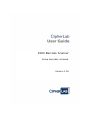 1
1
-
 2
2
-
 3
3
-
 4
4
-
 5
5
-
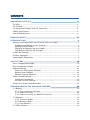 6
6
-
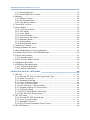 7
7
-
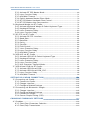 8
8
-
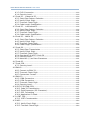 9
9
-
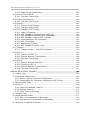 10
10
-
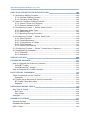 11
11
-
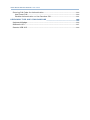 12
12
-
 13
13
-
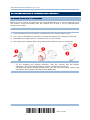 14
14
-
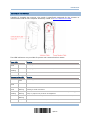 15
15
-
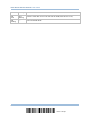 16
16
-
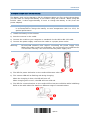 17
17
-
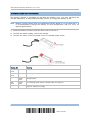 18
18
-
 19
19
-
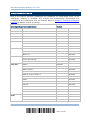 20
20
-
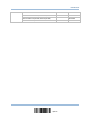 21
21
-
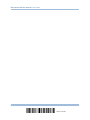 22
22
-
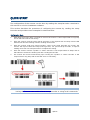 23
23
-
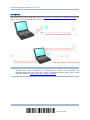 24
24
-
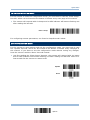 25
25
-
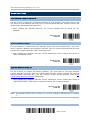 26
26
-
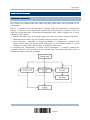 27
27
-
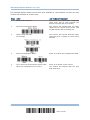 28
28
-
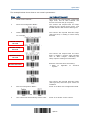 29
29
-
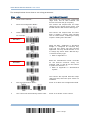 30
30
-
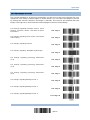 31
31
-
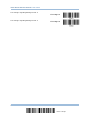 32
32
-
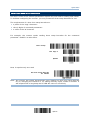 33
33
-
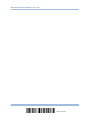 34
34
-
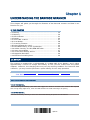 35
35
-
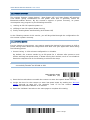 36
36
-
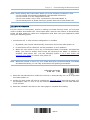 37
37
-
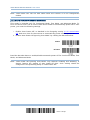 38
38
-
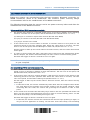 39
39
-
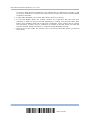 40
40
-
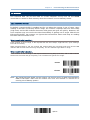 41
41
-
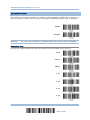 42
42
-
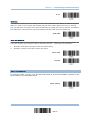 43
43
-
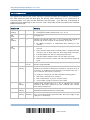 44
44
-
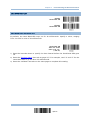 45
45
-
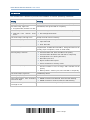 46
46
-
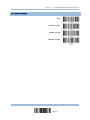 47
47
-
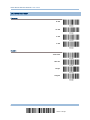 48
48
-
 49
49
-
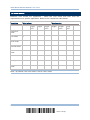 50
50
-
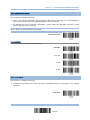 51
51
-
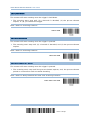 52
52
-
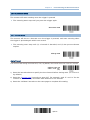 53
53
-
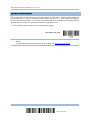 54
54
-
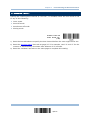 55
55
-
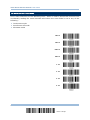 56
56
-
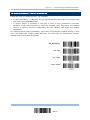 57
57
-
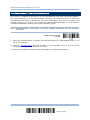 58
58
-
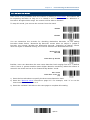 59
59
-
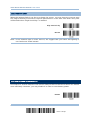 60
60
-
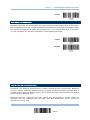 61
61
-
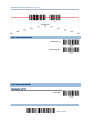 62
62
-
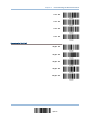 63
63
-
 64
64
-
 65
65
-
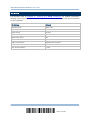 66
66
-
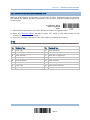 67
67
-
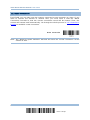 68
68
-
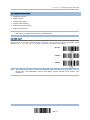 69
69
-
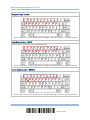 70
70
-
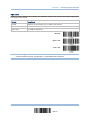 71
71
-
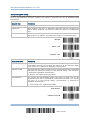 72
72
-
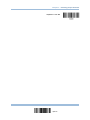 73
73
-
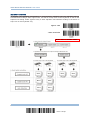 74
74
-
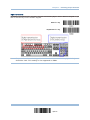 75
75
-
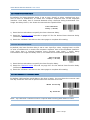 76
76
-
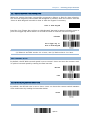 77
77
-
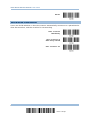 78
78
-
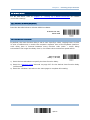 79
79
-
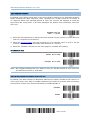 80
80
-
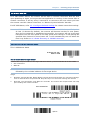 81
81
-
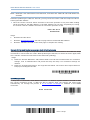 82
82
-
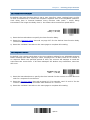 83
83
-
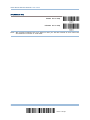 84
84
-
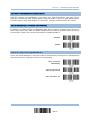 85
85
-
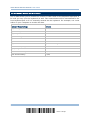 86
86
-
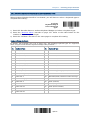 87
87
-
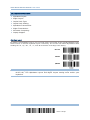 88
88
-
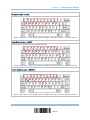 89
89
-
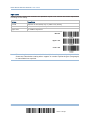 90
90
-
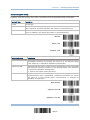 91
91
-
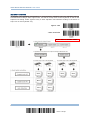 92
92
-
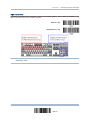 93
93
-
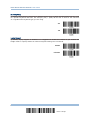 94
94
-
 95
95
-
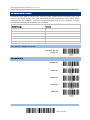 96
96
-
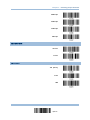 97
97
-
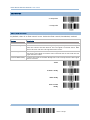 98
98
-
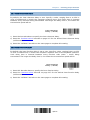 99
99
-
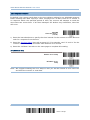 100
100
-
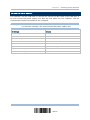 101
101
-
 102
102
-
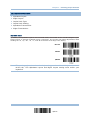 103
103
-
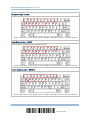 104
104
-
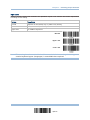 105
105
-
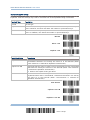 106
106
-
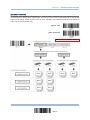 107
107
-
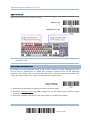 108
108
-
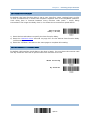 109
109
-
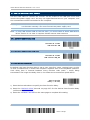 110
110
-
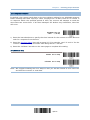 111
111
-
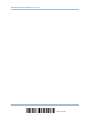 112
112
-
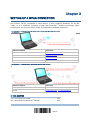 113
113
-
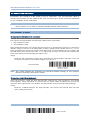 114
114
-
 115
115
-
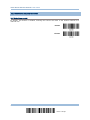 116
116
-
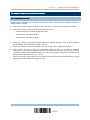 117
117
-
 118
118
-
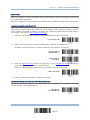 119
119
-
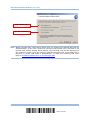 120
120
-
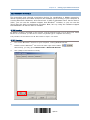 121
121
-
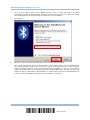 122
122
-
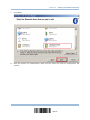 123
123
-
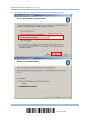 124
124
-
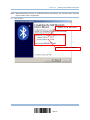 125
125
-
 126
126
-
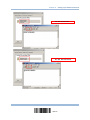 127
127
-
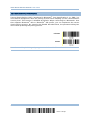 128
128
-
 129
129
-
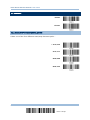 130
130
-
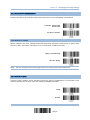 131
131
-
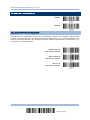 132
132
-
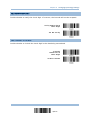 133
133
-
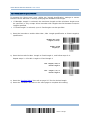 134
134
-
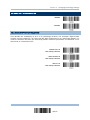 135
135
-
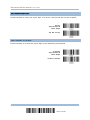 136
136
-
 137
137
-
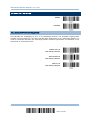 138
138
-
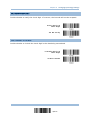 139
139
-
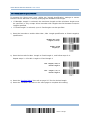 140
140
-
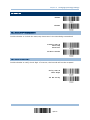 141
141
-
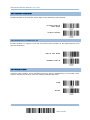 142
142
-
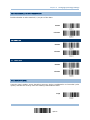 143
143
-
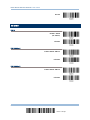 144
144
-
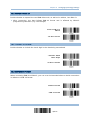 145
145
-
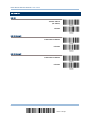 146
146
-
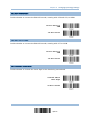 147
147
-
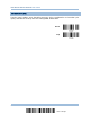 148
148
-
 149
149
-
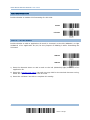 150
150
-
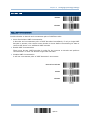 151
151
-
 152
152
-
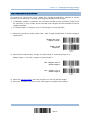 153
153
-
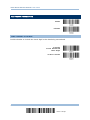 154
154
-
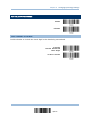 155
155
-
 156
156
-
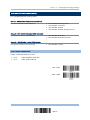 157
157
-
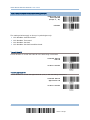 158
158
-
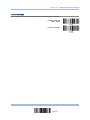 159
159
-
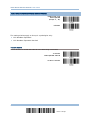 160
160
-
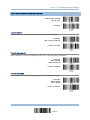 161
161
-
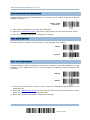 162
162
-
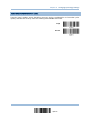 163
163
-
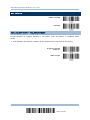 164
164
-
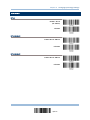 165
165
-
 166
166
-
 167
167
-
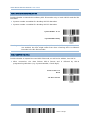 168
168
-
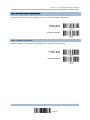 169
169
-
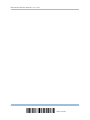 170
170
-
 171
171
-
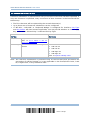 172
172
-
 173
173
-
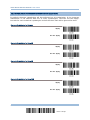 174
174
-
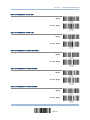 175
175
-
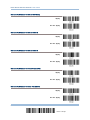 176
176
-
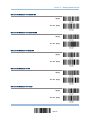 177
177
-
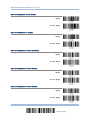 178
178
-
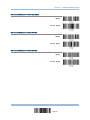 179
179
-
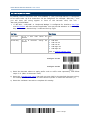 180
180
-
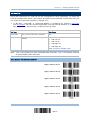 181
181
-
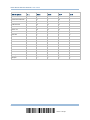 182
182
-
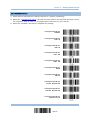 183
183
-
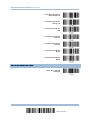 184
184
-
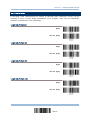 185
185
-
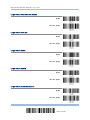 186
186
-
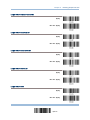 187
187
-
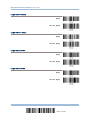 188
188
-
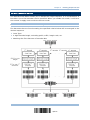 189
189
-
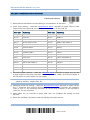 190
190
-
 191
191
-
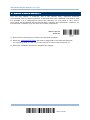 192
192
-
 193
193
-
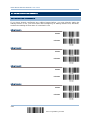 194
194
-
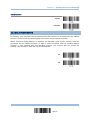 195
195
-
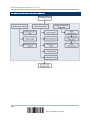 196
196
-
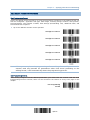 197
197
-
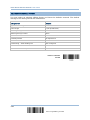 198
198
-
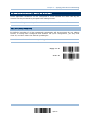 199
199
-
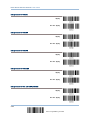 200
200
-
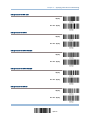 201
201
-
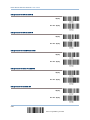 202
202
-
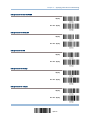 203
203
-
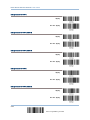 204
204
-
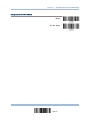 205
205
-
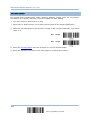 206
206
-
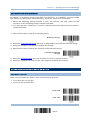 207
207
-
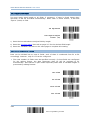 208
208
-
 209
209
-
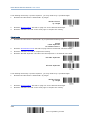 210
210
-
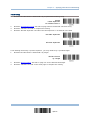 211
211
-
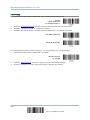 212
212
-
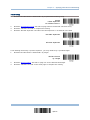 213
213
-
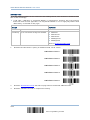 214
214
-
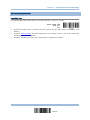 215
215
-
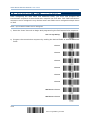 216
216
-
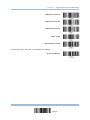 217
217
-
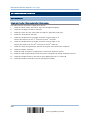 218
218
-
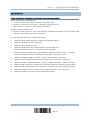 219
219
-
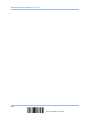 220
220
-
 221
221
-
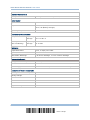 222
222
-
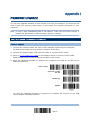 223
223
-
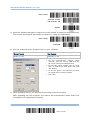 224
224
-
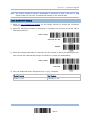 225
225
-
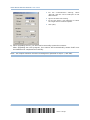 226
226
-
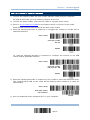 227
227
-
 228
228
-
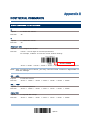 229
229
-
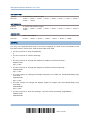 230
230
-
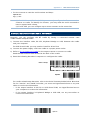 231
231
-
 232
232
-
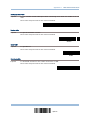 233
233
-
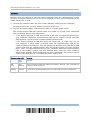 234
234
-
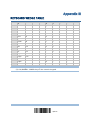 235
235
-
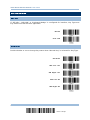 236
236
-
 237
237
-
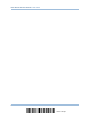 238
238
-
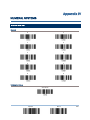 239
239
-
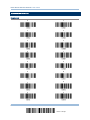 240
240
-
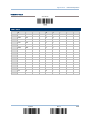 241
241
-
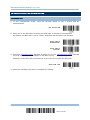 242
242
-
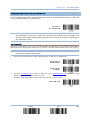 243
243
-
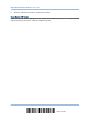 244
244
-
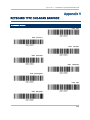 245
245
-
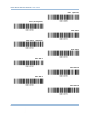 246
246
-
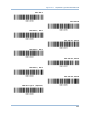 247
247
-
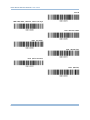 248
248
-
 249
249
-
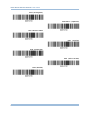 250
250
-
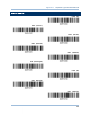 251
251
-
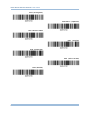 252
252
CipherLab 2560 Series User manual
- Category
- Bar code readers
- Type
- User manual
Ask a question and I''ll find the answer in the document
Finding information in a document is now easier with AI
Related papers
Other documents
-
Conrad LS3600J Owner's manual
-
Renkforce 2D barcode scanner Corded 2D Imager Owner's manual
-
Motorola Symbol LS3578-ER Programming Manual
-
Zebex Z-6170 Quick start guide
-
 RIOTEC FS5107A Programming Quick Manual
RIOTEC FS5107A Programming Quick Manual
-
Renkforce 2D barcode scanner Corded 2D Imager Owner's manual
-
Logic Controls BR200BT, BR800BT User guide
-
 TEEMI TMCT-10 PRO User guide
TEEMI TMCT-10 PRO User guide
-
Dynamic TMCT-10 User manual
-
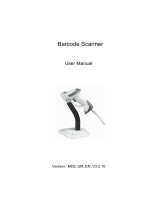 Code Soft BS501 series User manual
Code Soft BS501 series User manual