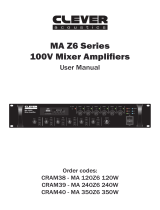Page is loading ...

JDM® 6 Zone Public Address Ampliers
1
Professional Six Zone
Desktop Mixing Ampliers
A 4330 120W
A 4332 240W
A 4336 480W
Revision: 08/11/2021
Operating Instructions

Congratulations on purchasing this 6-Zone Public Address
amplier. It is housed in a heavy duty 3RU rack mount cabinet
and includes a host of features. It is ideally suited for use in
shopping centres, schools, ofces, medical suites, ofce/factory
units etc.
The PA amplier can be controlled remotely via the optional
remote paging consoles.
FEATURES:
VERSATILE INPUTS:
Channels 1 - 3 are combination XLR / 6.35mm phone jack
balanced connectors. The XLR are microphone level and the
6.35mm are line level (tip/ring/sleeve) inputs. Each channel also
has a separate GAIN control knob on the rear panel, and a switch
for phantom power. Channels 4 and 5 are RCA connections for
dedicated auxiliary use.
TELEPHONE INPUT:
A telephone paging and music-on-hold input connection is
provided via spring terminals on the rear panel. Music sources
can be from a choice of optional modules that are installed into
the front panel slot.
SLOT FOR OPTIONAL INPUT MODULES:
A slot in the front panel is provided in order to t one of the
following optional modules: A 4344A (TP-100RDS) AM/FM RDS
Radio tuner module, A 4346 (CDR-100RDSU) CD/tuner/USB
module.
PRIORITY MUTING:
The priority of the muting on the various Microphone inputs
(Inputs 1 to 3) can be set using a switch on the rear panel. The
muting sensitivity can also be adjusted via a knob on the rear
panel.
REMOTE CHIME AND SIREN:
This is operated by buttons on the front panel which play various
tones through the speakers. Switches on the rear panel control
the settings.
ZONE SPEAKER SELECTOR:
Any combination of speakers can be selected via the front panel
selector switches. ALL CALL will send the signal to all speaker
zones.
PRE-AMP OUT
A pre-amp output socket is provided to enable the connection of
an extra slave ampliers or a signal processor.
24V EMERGENCY OPERATION
The unit will operate from 24V batteries for use in emergency
applications. Screw terminals for battery connection are provided
on the rear.
RECORDING OUTPUT:
The device can output a line-level audio signal which may be
recorded on a suitable device.
AMP Section:
• Automatic variable speed fan
• Over current protection with LED indicator
• Load short circuit protection with LED indicator
• Output LED indicator
• 6 zone speaker output or ALL CALL
• 6 step speaker attenuator on each output
SAFETY INSTRUCTIONS:
• Please read these instructions before use. DO NOT switch on
the mains power until installation is complete.
• DO NOT install in a conned space such as a cupboard or
book case. Ensure adequate ventilation of the unit.
• DO NOT expose to any form of liquid.
• Locate the device away from any heat source, such as
radiators, heating vents or in direct sunlight etc.
• DO NOT drop any foreign object or liquid inside the amplier.
• This device should be serviced by a qualied service person.
IN THE BOX:
• JD-MEDIA PA MIXER CONSOLE
• POWER CORD
• RACK MOUNTING SCREWS AND WASHERS
OPTIONAL ACCESSORIES:
A 4352 – 6 zone paging microphone controller PCB (RR-600)
with RJ45 Cat5e connections
A 4353 – 6 zone paging microphone (RC-610)
Note: Each amplier being used with an A 4353 microphone
requires an A 4352 controller PCB to operate. Up to three
paging consoles can be connected in a daisy chain stretching
up to 1000 metres combined total distance from the mixer
amplier.
A 4344A - AM/FM Radio Tuner module (TP-100RDS) with FM
RDS
A 4346 - CD Player / AM/FM Radio Tuner module (CDR-
100RDSU) with FM RDS and USB
Note: The two modules listed above t into the slot on the
PA mixer front panel. Each module includes the antenna
terminal module which ts into the PA amplier rear panel.
C 0377 - PUSH-TO-TALK Paging Mic which connects using
only a 3-Pin XLR Jack.
INSTALLATION:
MOUNTING:
These ampliers are designed to t into standard 19” racking
space, and include the left and right mounting brackets in the
box.
COOLING:
When installing in a rack frame, never block the air vents on the
side, and make sure there is enough space (44mm) on either
side of the amplier to allow air ow. Check the temperature
inside the rack system to ensure it is not above 40 degrees
Celsius. A cooling fan on the rear is recommended.
JDM® 6 Zone Public Address Ampliers
2

JDM® 6 Zone Public Address Ampliers
3
FRONT PANEL CONTROLS:
1. MIC/LINE LEVEL:
A. PUSH-TO-TALK (P.T.T. 1) VOLUME / EQ:
Volume knob lets you adjust the volume level of the main
paging mic (suggest C0377) or line source at input 1. BASS
and TREBLE controls let you adjust the equalizer to suit your
surroundings.
B. REMOTE (R.M) 2 VOLUME /EQ:
Volume knob lets you adjust the level of Input 2 and the
Remote Paging Console (A4353). BASS and TREBLE
controls let you adjust the equalizer to suit your surroundings.
C. VOLUME 3 / EQ:
This knob lets you adjust the volume level for mic or line Input
3, while the BASS and TREBLE controls let you adjust the
equalizer to suit your surroundings.
IMPORTANT: If the priority function is activated and you
supply a signal to MIC/LINE 1, then ALL other signals will be
soft muted (pad), including the auxiliary signal at inputs 4 and
5, paging ringer, and the modules (if tted) in the front panel
slot (CD Player / Radio Tuner). [The jumper shunt (MS2) on
the front PCB is factory set to SLAVE operation. The jump
shunt is located inside the front slot below the module and is
yellow.]
Note: It is preferred to keep the volume output level at or
below ‘0’ on the LED indicator, while setting the MASTER
volume to the two o’clock position. The speaker volume at
this level could be very loud.
2. LINE LEVEL:
A. VOLUME 4 / EQ:
This knob lets you adjust the volume level for the RCA line
Input 4, while the BASS and TREBLE controls let you adjust
the equalizer to suit your surroundings.
B. VOLUME 5 / EQ:
This knob lets you adjust the volume level for the RCA line
Input 5, while the BASS and TREBLE controls let you adjust
the equalizer to suit your surroundings.
3. PACK EQUALIZER:
BASS and TREBLE control for pack series.
These Bass and Treble knobs control the bass and treble
signals of the optional tuner or CD player, but only when either is
installed in the front slot of the amplier.
4. CHIME:
Pushing the CHIME button once will activate the two or four tone
chime. Use the knob to adjust the signal level. This is for pre-
signal or an alert signal. (Set the chime tone pattern by adjusting
the jump shunt MS1 on the front PCB). If the CHIME volume is
set high enough, it will soft mute (pad) all other audio inputs.
5. TELEPHONE:
A. TEL NIGHT RINGER:
Allows you to hear the telephone ring via the speakers in
other zones. Push the button in to activate the feature.
B. PAGING:
Allows you to page someone using a connected telephone
system.
IMPORTANT: Activate the paging microphone, and the audio
from all other inputs will be muted. The jump shunt (MS2)
on front PCB is factory set to SLAVE position to give priority
to paging operations. If the priority dip-switches on the rear
panel for inputs 1, 2, are 3 and set to on, these will then be
given priority over the paging microphone function.
6. SIREN:
This is for emergency situations. Two sounds are offered
depending on which button is pressed: Alert siren curve (repeat)
Alert siren at (continuously).
7. MASTER:
The output volume for the amplier, which is a mixing of volumes
from all input devices, is nally governed by the MASTER
volume control knob. When the two LED lights are lit, they signal
problems with the device.
8. SPEAKER ZONES & A.T.T:
1-6 speaker zones can each be switched on independently. The
attenuator knobs control the output signal for the speaker zones.
Any combination of speakers can be activated at any given time.
9. ALL CALL:
Press this button to direct the source audio to all speaker zones
at once.
10. POWER:
Press switch to turn unit on or off.
Figure 1: Front Panel Controls

JDM® 6 Zone Public Address Ampliers
4
REAR PANEL CONTROLS:
1. MIC PRIORITY SWITCH:
These are the priority-setting switches for microphone inputs 1, 2
and 3. To change priority ranking from No.3 to No.2 turn switch
lever to the right.
2. P.T.T PAGING CONSOLE INPUTS (RJ45 JACKS):
Not used (Note: Do not plug A4353 into these sockets).
3. MIC/LINE INPUT:
Inputs1-3 allow you to connect balanced microphone (XLR) or
line (TRS) sound sources. The GAIN knob varies the input signal
from -10dB to -50dB, depending on the type of source plugged
in. If the MASTER volume output LED meter ashes red, this
indicates clipping. Adjust the GAIN control to a level so that
clipping ceases.
The XLR and 6.35mm phono combo socket has been redesigned
for MIC/LINE input, and can supply phantom power to a
condenser mic connected via the XLR connection. Pin 1 on the
XLR and the sleeve on the phone jack are grounded.
IMPORTANT: Turn the volume control on the front panel anti-
clockwise to decrease the level when you are using phantom
power, so as to avoid damaging the speakers.
4. LINE IN 4-5:
Inputs 4 and 5 are used for the connection of line-level
equipment such as a cassette deck or a CD-player. The stereo
signal of the connected sound sources is internally converted into
a mono signal.
5. REC:
Recording output has been installed using two unbalanced RCA
jacks. All signals can be recorded but recording output level (0
dB gain) cannot be adjusted by master volume, since it is wired
to be pre-fader. This output could be connected to a logging
recorder of some type.
6. AMP IN / PRE OUT:
A. AMP IN:
This unbalanced input is for a direct signal input from external
equipment (+4dB level). It is controlled by the Master volume
control on the front panel. A signal processor receiving a
signal from the PRE OUT can ‘return’ the processed signal to
the AMP IN.
B. PRE OUT:
This 6.35mm jack is for connecting an unbalanced line level
output signals to an external amplier or a signal processor
such as an equalizer. The signal is pre-fader with respect to
the Master volume.
IMPORTANT: The output impedance should be 600ohm for
pre-amp operation.
7. SPEAKER ZONES & ATT. OUTPUT:
Pushing a speaker zone selector button (front panel no.8) will
assign the Master Volume output signal to the selected zone. If
the ALL CALL button is pressed, the zone selector of remote
controller (A4353) is activated, and the selected zone output is
reset to 100v/70v output.
8. LOW/HIGH IMPEDANCE OUTPUT:
These spring terminals provide connections for either low
impedance (4ohm) or high impedance (100V) speaker output
in conjunction with A.T.T (Attentuator) control knobs for each
zone on the front panel. Only one or the other, not both
simultaneously. See Fig. 3.
9. TELEPHONE:
NIGHT RINGER:
Connect this terminal to telephone line so that you can hear
the telephone ring via speakers in other ofces.
PAGING IN:
Connect this terminal to the telephone exchanger so that the
paging call can be heard through the telephone speakers.
10. MESSAGE FIRST PRIORITY:
11. DC POWER:
This terminal is for a battery connection to provide emergency
power to the unit. The battery connection cable has to be three
millimetres in diameter and should not be any longer than seven
meters. The fuse is located on the internal amp PCB at FU3.
AC POWER REMOTE:
Wiring these terminals enables the amplier to be turned on
or off by remote control.
12. AC POWER INPUT:
Connect power plug and then switch the main power button to
ON position to begin operating the unit. Reverse the procedure
to remove unit from the wall socket. Remember to disconnect
the power cord to replace a blown power fuse, which is located
internally on the power PCB at FU1.
Figure 2: Rear Panel Controls

JDM® 6 Zone Public Address Ampliers
5
OPTIONAL ACCESSORIES:
13. ANTENNA TERMINAL (OPTION):
Refer to the Installation manual for the A 4344A or the A 4346 for
further details The antenna PCB module is included with these
accessories.
14. REMOTE CONTROL RECEIVER (A 4352):
Connects to remote paging consoles
(A 4353). Power, data and control signals are all transmittedalong
a single strand of UTP cable. The combined total length of cable
from the amplier to the last A 4353 paging console is 1200m.
Either the INPUT socket or the LINK socket on the rear panel
module (A 4352) can be used to connect to the remote paging
console. Therefore it is possible to have two daisy chains of RPCs
connected to the amplier simultaneously.
SPEAKERS WITH 100V
TRANSFORMERS FITTED
For connection of one set
of speakers only.
DO NOT EXCEED
AMPLIFIER RATING.
DO NOT COMBINE WITH
4 OHM SPEAKERS
ZONE 1 SPEAKERS WITH 100V
TRANSFORMERS FITTED
For zone connection of 100V line speakers.
DO NOT EXCEED 80W PER ZONE.
DO NOT COMBINE WITH 4 OHM SPEAKERS
ZONE 2 SPEAKERS WITH 100V
TRANSFORMERS FITTED
Figure 3: Terminal connections for low impedance (A), 100V line speakers (B) and multiple 100V line speaker zones (C).
SPEAKERS WITH 100V
TRANSFORMERS FITTED
For connection of one set
of speakers only.
DO NOT EXCEED
AMPLIFIER RATING.
DO NOT COMBINE WITH
4 OHM SPEAKERS
ZONE 1 SPEAKERS WITH 100V
TRANSFORMERS FITTED
For zone connection of 100V line speakers.
DO NOT EXCEED 80W PER ZONE.
DO NOT COMBINE WITH 4 OHM SPEAKERS
ZONE 2 SPEAKERS WITH 100V
TRANSFORMERS FITTED
A. B.
C.

SETTING PRIORITY FUNCTIONS:
When shipped the amplier is factory preset as follows:
• PCB jumper shunt MS2 (yellow) is set to “SLAVE” position.
• Tel-Paging / Night Ringer is set to the same priority as Radio
/ CD module, and is linked to the setting position of jumper
MS2.
• The following chart shows the priority ranking against all
system input signals.
The MS2 jumper shunt is accessed by removing the front module
slot panel. If a tuner or CD player / Tuner is tted, this will need to
be removed to access the jumper.
The priorities are as follows:
JDM® 6 Zone Public Address Ampliers
6
PRIORITY
RANKING
SIGNAL INPUTS CONDITION – SLAVE or PRIORITY OUTPUTS RESULTING
1 Digital Message DM-100 Not Supported Only the Digital Message system’s
emergency broadcast message will
have top priority.
2 P.T.T. Mic. To set:
A. Put jumper shunt (MS2) to “PRIORITY”,
B. Set paging console microphone control
PCB (A4352) push button to “SLAVE”.
See rear panel drawing Fig 2, item 14 in
this manual.
C. Set slide switch on the rear of the
Remote Paging Console microphone
(A4353) to “SLAVE”
Output only for P.T.T. mic and op-
tional modules (A4344A, A4346).
Others will be muted, including
auxiliary inputs 4 and 5, paging
ringer, Tuner or CD/Tuner modules
(if tted) in the front panel slot.
3Remote Paging Console Mic,
priority over P.T.T. Mic
To set:
A. Put paging console microphone control
PCB (A 4352) push button switch to
“PRIORITY”. (See rear panel drawing
Fig 2, item 14). All other condition set-
tings for priority remain as above.
Remote Paging Console
microphone given priority over
other mics except P.T.T. Mic.
4MIC 1, 2, 3 priority,
Tel Paging
To set:
A. Use amplier rear panel DIP switches
(see Fig 2, no. 1) and set “ON” as appro-
priate for microphone 1, 2 or 3.
B. Set Jumper Shunt (MS2) to “SLAVE”
Chime / Siren, Ringer, Line 4 & 5,
signals are soft muted by Mics 1,
2, or 3 and TEL Paging.
5 MIC 1, 2, 3,
Chime / Siren
To set:
A. Use amplier rear panel DIP switches
(see Fig 2, no. 1) and set all “OFF:
B. set amplier rear panel (No. 1 on Fig 2)
MIC PRIORITY switch (1,2 or 3): set to
“OFF”
Jumper Shunt (MS2): set to “SLAVE”
Ringer, Line 4 & 5, signals are
soft muted by Mics 1, 2, or 3 and
Chime / Siren.

JDM® 6 Zone Public Address Ampliers
7
Typical installation diagrams.

JDM® 6 Zone Public Address Ampliers
8
JDM® 6 Zone Public Address Ampliers
8
JDM® 6 Zone Public Address Ampliers
8
A 4330 Power: ......................................................120 watts RMS
A 4332 Power: ......................................................240 watts RMS
A 4336 Power: ......................................................480 watts RMS
Distortion THD: ........................................................< 1% @ 1kHz
Signal to Noise Ratio: ..................................Line: >80dB Mic:
>70dB
Frequency Response..........................................55Hz - 16kHz,
±3dB
Mic input sensitivity: ..........................................2.45mV balanced
Line inputs sensitivity: ........................................................245mV
Amplifier input sensitivity: ..................................................1.23mV
Telephone input: ................................................................245mV
A 4330 Rated current (AC operation): ....................................3.6A
A 4332 Rated current (AC operation): ....................................6.4A
A 4336 Rated current (AC operation): ....................................14A
Power supply: ................................................240V AC or 24V DC
Dimensions: ........................................≈430W x 352D x 133H mm
A 4330 Weight: ....................................................................13kg
A 4332 Weight: ....................................................................14kg
A 4336 Weight: ....................................................................20kg
SPECIFICATIONS:
During the warranty period, we undertake to repair or replace your product at no charge if found to be defective due to a manufacturing
fault. The warranty excludes damage by misuse or incorrect installation (i.e. failure to install and operate device according to
specications in the supplied instruction manual), neglect, shipping accident, or no fault found, nor by use in a way or manner not
intended by the supplier.
For repair or service please contact your PLACE OF PURCHASE.
Our goods come with guarantees that cannot be excluded under the Australian Consumer Law. You are entitled to a replacement or
refund for a major failure and for compensation for any other reasonably foreseeable loss or damage. You are also entitled to have the
goods repaired or replaced if the goods fail to be of acceptable quality and the failure does not amount to a major failure.
It is at JDM discretion as to whether the goods will be repaired or replaced (whilst under warranty); and as to whether identical
goods will be used to replace the item due to changes of models / products.
Note: Under no circumstances should you attempt to repair the device yourself or via a non-authorised JDM service
centre, as this will invalidate the warranty!
JDM Distributors warrants this product for 2 years from date of purchase from its resellers to the consumer. If this item is part of an
installation or another product, please contact the installer or supplier for your warranty.
/