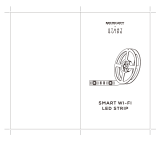Frequently Asked Questions
1. Can I share with family and friends?
Yes, you can share access to your Switch and any other Lumary device. In the
/XPDU\$SSSUHVVWKHŰ3URɤOHűEXWWRQDQGFOLFNRQŰ'HYLFH6KDULQJűWRJLYHRU
revoke sharing permissions. In order to share, the other user should already
have downloaded the Lumary App and registered an account.
2. Can I group multiple Lumary devices together?
Yes, you can group multiple same-type devices by room, location, or however
else you want. The same devices can be in multiple groups. For example, if you
create a group for “Bedroom” and another group for “Entire House” ,your
Bedroom lights can be included in both groups. From your main device list, click
on one of the devices you want to group, press the “ ” button on the top right
for advanced settings, and click “Create Group” .You’ll be able to name a new
group and choose which devices you’d like to group together.
3. How many devices can I control?
Lumary App can control an unlimited amount of devices in an unlimited amount
of locations. Your router may have a limit of how many devices can be connected
to one router.
4. My Lumary device has a funny name. How do I rename it?
From your main device list, click on one of the devices you want to rename, press the
” button on the top right for advanced settings, and click “Modify Device Name”
(or “Modify Group Name”). You’ll then be able to choose a more familiar name.
“
:KDWVKRXOG,GRLIWKHGHYLFH$SSHDUVRɣLQHRULVXQUHDFKDEOH"
Make sure your Wi-Fi router is online and in range, and check that you have the
ODWHVW/XPDU\IXQFWLRQDOLW\E\FOLFNLQJŰ&KHFNIRUɤUPZDUHXSGDWHűLQ\RXUGHYLFH
settings. If power is connected but the switch is not responding, hold down the
Restart button to cycle the fuse and give the switch a jump start.
6. What’s the wireless range?
The range of your home Wi-Fi is heavily dependent on your home router and the
FRQGLWLRQVRIWKHURRP&KHFNZLWK\RXUURXWHUVSHFLɤFDWLRQVIRUH[DFWUDQJHGDWD
7. If my Wi-Fi internet goes down, will Lumary App still work?
Lumary products need to be connected to Wi-Fi in order to use them remotely.
8. What does the white light mean?
The white light indicates power. If the white light is on, the switch is receiving
SRZHULILWLVRɡLWLVQRWUHFHLYLQJSRZHU7KHZKLWHOLJKWDOVRLQGLFDWHVFRQQHFWLRQ
,ILWLVVROLGWKHVZLWFKLVFRQQHFWHGLIWKHLWLVɥDVKLQJTXLFNO\WKHVZLWFKLVUHDG\
WRFRQQHFWXVLQJWKH(DV\0RGHLILWLVɥDVKLQJVORZO\WKHVZLWFKLVUHDG\
to connect using the AP Mode.
9