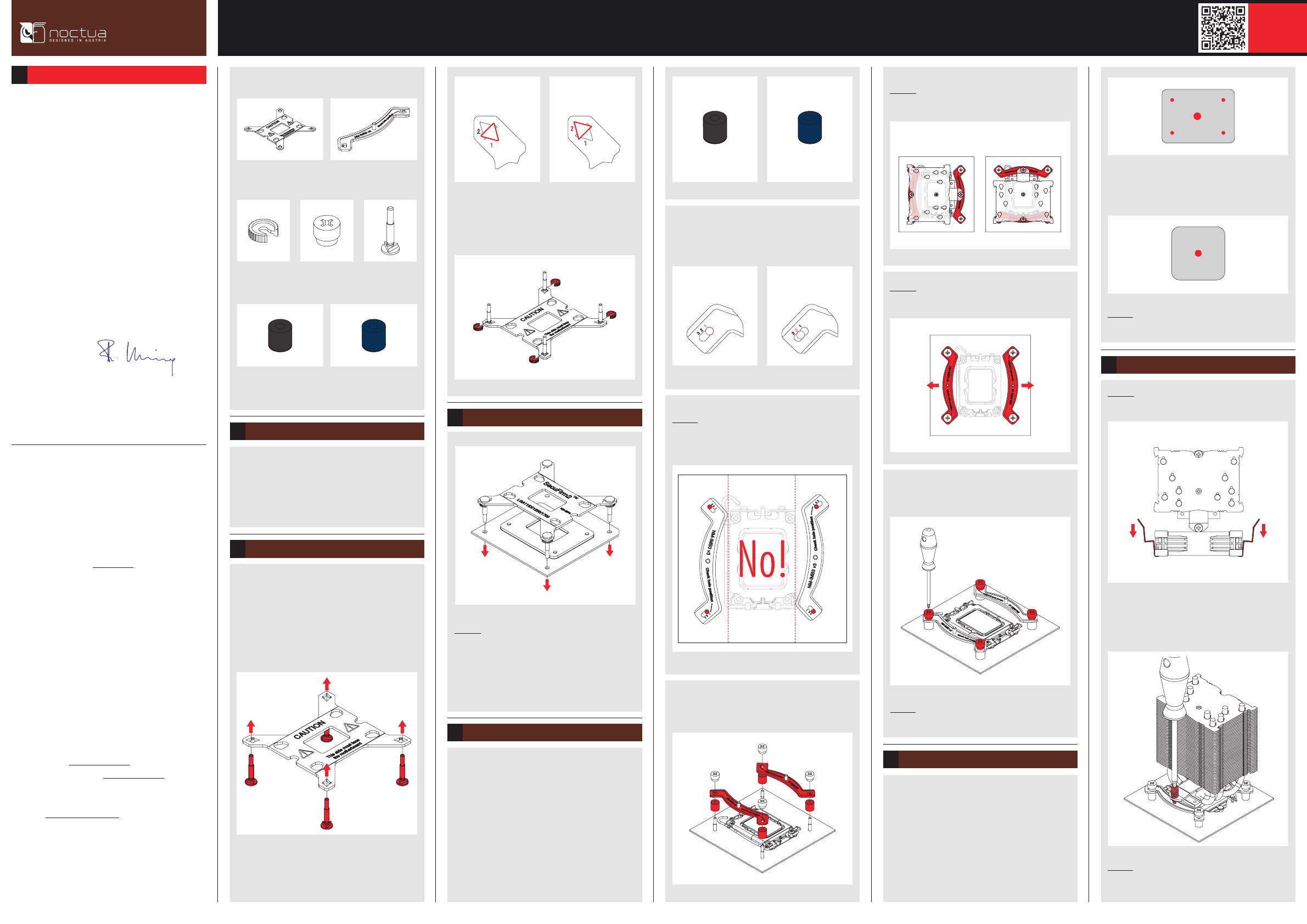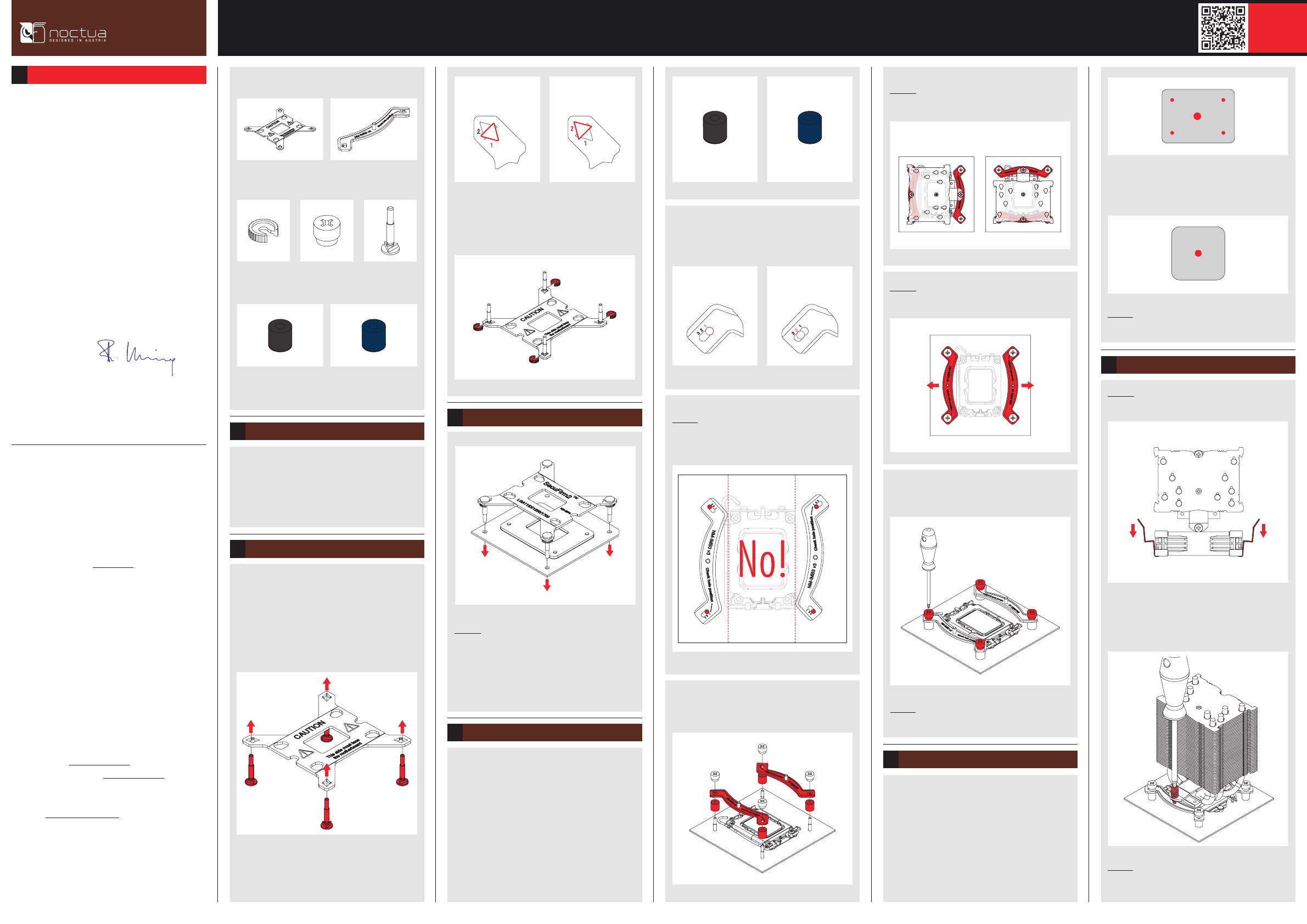
3
Fix the bolts using the NM-ICS1 clip-on spacers. Note that
2 extra clip-on spacers are supplied in case any are lost or
damaged when removing the bolts at a later point.
Transporting your system
For LGA1200/115x (LGA1150, LGA1151, LGA1155,
LGA1156) apply a single 4-5mm dot in the centre:
Required mounting parts:
If you would like to use the cooler on an assembled
system and your case does not have a cut-out at the
rear side of the motherboard tray, you must first
remove the motherboard from the case in order to be
able to install the supplied backplate.
Removing the motherboard
1
Setting up the backplate2
First, identify the side of the backplate that should face the
motherboard (marked with caution signs). Then choose
the appropriate hole spacing for your socket and insert
the four bolts into the backplate from the opposite side
(marked with model name, SecuFirm2™ branding and
numbers for hole spacing) at the appropriate position.
Use hole position 1 for LGA1200/115x (LGA1150,
LGA1151, LGA1155, LGA1156) and hole position 2 for
LGA1700 (LGA17xx family):
4x NM-IPS1
black plastic spacers for
LGA1200/115x
4x NM-IPS3
blue plastic spacers for
LGA1700
Attaching the backplate3
Caution: The supplied backplate will install over the
motherboard’s stock backplate, so the motherboard’s
stock backplate must not be taken off.
Place the backplate on the rear side of the motherboard so
that the bolts protrude through the mounting holes.
Please first choose the correct set of plastic spacers and
the correct set of holes on the mounting bars according
to whether you are using an LGA1200/LGA115x (LGA1150,
LGA1151, LGA1155, LGA1156) or an LGA1700 (LGA17xx
family) socket motherboard.
Use the black NM-IPS1 plastic spacers for LGA1200/
LGA115x (LGA1150, LGA1151, LGA1155, LGA1156) and
the blue NM-IPS3 spacers for LGA1700 (LGA17xx family).
Installing the mounting bars4
NM-IPS3 (blue)
LGA1700
NM-IPS1 (black)
LGA1200/115x
Caution: Make sure to use the correct hole position on both
ends of the NM-IMB3 mounting bars so that they will not
be misaligned.
Put the plastic spacers onto the bolts of the backplate, then
add the mounting bars.
Caution: Choose the alignment of the mounting bars
according to the desired final orientation of the cooler:
Caution: Make sure that the curved sides of the mounting
bars are pointing outwards.
Fix the mounting bars using the four NM-ITS1 thumb
screws.
Caution: Gently tighten the screws until they stop, but do
not use excessive force (max. torque 0.6 Nm).
Orientation A Orientation B
Applying the thermal paste5
If there are residual traces of thermal paste or thermal
pads on your CPU, please clean them off first. Then apply
the supplied NT-H1 thermal paste onto the CPU as shown
in the following images.
For LGA1700 (LGA17xx family), apply 5 small dots; 4 dots
with ~2mm diameter near the corners plus 1 dot with
3-4mm diameter in the centre:
Caution: Applying too much thermal paste will lower heat
conductivity and cooling performance!
Fastening the heatsink to the CPU6
Caution: Please first take off the fan as well as the protec-
tion cover at the bottom side of the heatsink.
Then put the heatsink onto the CPU and screw it to the
screw threads of the mounting bars. Perform 2-3 turns on
each screw, then repeat until both are fully tightened.
Caution: Gently tighten the screws until they stop, but do
not use excessive force (max. torque 0.6 Nm).
Use hole position 1 for LGA1200/115x (LGA1150,
LGA1151, LGA1155, LGA1156) and hole position 2 for
LGA1700 (LGA17xx family):
4x NM-IBT5
bolts
4x NM-ICS1
clip-on spacers
4x NM-ITS1
thumb screws
2x NM-IMB3
mounting bars
1x NM-IBP4
backplate
Position 1:
LGA1200/115x
Position 2:
LGA1700
Position 1:
LGA1200/115x
Position 2:
LGA1700
This manual will guide you through the installation process of
the SecuFirm2™ mounting system step by step.
Prior to installing the cooler, please consult the compatibility
centre on our website (ncc.noctua.at) and verify that the
cooler is fully compatible with your motherboard.
Please also make sure that your PC case offers sufficient
clearance for the cooler and that there are no compatibility
issues with any other components (e.g. tall RAM modules).
Double check that the heatsink and fan clips do not make
contact with the VGA card, other PCIe cards, motherboard
heatsinks or any other components.
Noctua cannot be held responsible for any damage or losses
caused by compatibility issues.
Should you encounter any difficulties, please check the FAQs
on our website (www.noctua.at/faqs) and don’t hesitate to
contact our support team at support@noctua.at.
Multilingual versions of this manual are available on our
website: www.noctua.at/manuals
Dear customer,
Thank you very much for choosing the Noctua NH-U9S.
Continuing the renowned legacy of Noctua’s award-winning
NH-U9 series, the NH-U9S is a premium quality quiet CPU
cooler in classic 9cm size.
I’m confident that you will be able to sense some of the
research, attention and care we’ve put into making this
cooler.
Enjoy your NH-U9S!
Yours sincerely,
Roland Mossig, Noctua CEO
INSTALLATION MANUAL
LGA1700, LGA1200 & LGA115x!
Scan this code to
display multilingual
manuals on your
phone.
NOCTUA NH-U9S
INSTALLATION MANUAL