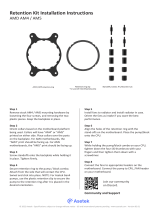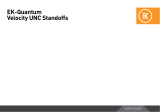Page is loading ...

Transporting your system
Fastening the heatsink to the CPU
6
Caution: Please first take off the fan as well as the protection
cover at the bottom side of the heatsink.
Then put the heatsink onto the CPU and screw it to the
screw threads of the mounting bars. Perform 2-3 turns on
each screw, then repeat until both are fully tightened.
Caution: Gently tighten the screws until they stop, but do
not use excessive force (max. torque 0.6 Nm).
This manual will guide you through the installation process
of the SecuFirm2™ mounting system step by step.
Prior to installing the cooler, please consult the compatibility
centre on our website (ncc.noctua.at) and verify that the
cooler is fully compatible with your motherboard, CPU,
RAM and case. Please also make sure that there are
no compatibility issues with any other components.
Double check that the heatsink and fan clips do not make
contact with the VGA card, other PCIe cards, motherboard
heatsinks or any other components.
Noctua cannot be held responsible for any damage or
losses caused by compatibility issues.
Should you encounter any difficulties, please check the
FAQs on our website (faqs.noctua.at) and don’t hesitate
to contact our support team at suppor[email protected].
Multilingual versions of this manual are available on our
website: www.noctua.at/manuals
Dear customer,
Thank you very much for choosing the Noctua NH-D12L.
The NH-D12L is a low-height 120mm class CPU cooler that
has been conceived to combine outstanding quiet cooling
performance with superior case compatibility.
It is the perfect choice for applications that require serious
cooling efficiency but cannot fit the larger NH-U12A!
Enjoy your Noctua NH-D12L!
Yours sincerely,
Roland Mossig, Noctua CEO
Scan this code to
display multilingual
manuals on your
phone.
NOCTUA NH-D12L
INSTALLATION MANUAL
INTEL AMD
Fan setup7
Reattach the fan using the supplied steel clips:
1.
Required mounting parts:
If you would like to use the cooler on an assembled
system and your case does not have a cut-out at
the rear side of the motherboard tray, you must first
remove the motherboard from the case in order to be able
to install the supplied backplate.
Removing the motherboard
1
Setting up the backplate
2
First, identify the side of the backplate that should face the
motherboard (marked with caution signs). Then choose the
appropriate hole spacing for your socket and insert the four
bolts into the backplate from the opposite side (marked
with model name, SecuFirm2™ branding and numbers for
hole spacing) at the appropriate position.
4x NM-IPS1
black plastic spacers for
LGA1200/115x
4x NM-IPS3
blue plastic spacers for
LGA1851/1700
4x NM-IBT5
bolts
4x NM-ICS1
clip-on spacers
4x NM-ITS1
thumb screws
2x NM-IMB3
mounting bars
1x NM-IBP4
backplate
LGA1851, LGA1700,
LGA1200 & LGA115x
Put the plastic spacers onto the bolts of the backplate, then
add the mounting bars.
Caution: Choose the alignment of the mounting bars
according to the desired final orientation of the cooler.
Use hole position 1 for LGA1200/LGA115x (LGA1150,
LGA1151, LGA1155, LGA1156) and hole position 2 for
LGA1851/LGA1700:
NM-IPS3 (blue)
LGA1851/1700
NM-IPS1 (black)
LGA1200/115x
Use the black NM-IPS1 plastic spacers for LGA1200/
LGA115x (LGA1150, LGA1151, LGA1155, LGA1156) and
the blue NM-IPS3 spacers for LGA1851/LGA1700.
Applying the thermal paste5
If there are residual traces of thermal paste or thermal pads
on your CPU, please clean them off first. Then apply the
supplied NT-H1 thermal paste onto the CPU as shown in
the following images.
For LGA1851/LGA1700, apply 5 small dots; 4 dots with
~2mm diameter near the corners plus 1 dot with 3-4mm
diameter in the centre:
Caution: Applying too much thermal paste will lower heat
conductivity and cooling performance!
For LGA1200/LGA115x (LGA1150, LGA1151, LGA1155,
LGA1156) apply a single 4-5mm dot in the centre:
Position 1:
LGA1200/115x
Position 2:
LGA1851/1700
Caution: Make sure that the curved sides of the mounting
bars are pointing outwards.
Fix the mounting bars using the four NM-ITS1 thumb
screws.
Caution: Gently tighten the screws until they stop, but do
not use excessive force (max. torque 0.6 Nm).
Orientation A Orientation B
Fix the bolts using the NM-ICS1 clip-on spacers.
Attaching the backplate3
Caution: The supplied backplate will install over the
motherboard’s stock backplate, so the motherboard’s stock
backplate must not be taken off.
Place the backplate on the rear side of the motherboard so
that the bolts protrude through the mounting holes.
Please first choose the correct set of plastic spacers and
the correct set of holes on the mounting bars according
to whether you are using an LGA1200/LGA115x (LGA1150,
LGA1151, LGA1155, LGA1156) or an LGA1851/LGA1700
socket motherboard.
Installing the mounting bars4
Position 1:
LGA1200/115x
Position 2:
LGA1851/1700
Use hole position 1 for LGA1200/LGA115x (LGA1150,
LGA1151, LGA1155, LGA1156) and hole position 2 for
LGA1851/LGA1700:
INTEL
Orientation 1
(default orientation) Orientation 2

Offset position
-7mm
Connect the fan to the motherboard’s CPU fan header.
Depending on your CPU and the temperature inside the
case, you may interconnect the supplied NA-RC14 Low-
Noise Adaptor (L.N.A.) in order to further reduce the fan’s
operating noise.
Caution: When using the L.N.A., check the temperature of
your CPU using appropriate software (e.g. the respective
applications of your motherboard manufacturer), in order to
evade automatic throttling of the CPU due to the increased
temperature. If the cooling performance is insufficient,
please increase case ventilation or remove the L.N.A.
Adding a second fan
The NH-D12L includes an extra set of fan clips for installing
a second NF-A12x25r PWM fan either on the front or
on the rear fin stack in order to further improve cooling
performance. Please note that the supplied fan clips only
support the round-frame NF-A12x25r fan and cannot be
used to install standard square-frame 120mm fans.
Please also note that the second NF-A12x25r fan will
usually sit on top of either the RAM or I/O panel shroud and
thereby increase the total height of the cooler beyond
145mm. Therefore, verify that you have sufficient room
inside your case before adding a second fan. For example,
if the fan sits above the RAM and your RAM modules are
50mm high, you will need 170mm clearance (50mm RAM
+ 120mm fan).
Transporting your system!
As it is not possible to reliably calculate or control the
forces that act upon a system during transport (e.g. in
shipping), we generally recommend, for safety reasons,
taking the cooler off. Noctua cannot be held responsible for
any damage that may arise due to excessive stress during
transport if you keep the heatsink installed.
Warranty, support and FAQs
!
Even with high-grade products and strict quality control,
the possibility of defects cannot be eliminated entirely.
Therefore, we aim at providing the highest possible level
of reliability and convenience by offering a warranty period
of 6 years and direct, fast and straightforward RMA service.
Should you encounter any problems with your NH-D12L,
please don’t hesitate to contact our support team
Please also consult the FAQ section on our website:
faqs.noctua.at
Scan this code to
display multilingual
manuals on your
phone.
NOCTUA NH-D12L
INSTALLATION MANUAL
2.
3.
INSTALLATION MANUAL
AM5 & AM4
AMD
The SecuFirm2™ mounting system will install directly to
the motherboard’s stock backplate, so please first remove
the motherboard’s stock CPU cooler retention module by
unscrewing it from the backplate (if it has not already been
removed for previous installations).
Removing the stock retention module −
putting the backplate in place
1
On AM4, the stock backplate will become loose when
unscrewing the retention module, so hold it in place for
the next step. If you have lost your stock AM4 backplate,
please contact us at [email protected]. On AM5, the
stock backplate is screw-fixed to the socket, so should
simply remain in place.
Required mounting parts:
4x NM-APS4
grey plastic spacers
4x NM-ALS1
long screws
NM-AMB14a
mounting bar
NM-AMB14b
mounting bar
Installing the mounting bars
2
On AM5 and Ryzen 5000/3000 series AM4 CPUs, choose
the -7mm offset hole position to ensure optimal contact
quality and performance.
On other AM4 CPUs, or if there are any compatibility issues
in the offset position (e.g. clearance with motherboard
heatsinks), please choose the standard position (0).
First put the plastic spacers onto the screw threads of the
backplate. Then fix the NM-AMB14 mounting bars using
the four NM-ALS1 long screws.
-7mm
Offset position Standard position
(no offset)
AMD stock backplate
(pre-installed on the motherboard)
Applying the thermal paste
3
Caution: Make sure that the “CPU →” markings point
towards the CPU and that the NM-AMB14a bar with the
“NORTH” marking is installed on the north (top) side of
the socket and the NM-AMB14b bar with the “SOUTH”
marking is installed on the south (bottom) side of the
socket, as shown above.
Gently tighten the screws until they stop, but do not use
excessive force (max. torque 0.6 Nm).
Fastening the heatsink to the CPU
4
Please refer to step 6 of the Intel installation manual.
0
Standard position (no offset)
0
Warranty, support and FAQs!
Fan setup5
Please refer to step 7 of the Intel installation manual.
Transporting your system!
As it is not possible to reliably calculate or control the
forces that act upon a system during transport (e.g. in
shipping), we generally recommend, for safety reasons,
taking the cooler off. Noctua cannot be held responsible for
any damage that may arise due to excessive stress during
transport if you keep the heatsink installed.
Even with high-grade products and strict quality control,
the possibility of defects cannot be eliminated entirely.
Therefore, we aim at providing the highest possible level
of reliability and convenience by offering a warranty period
of 6 years and direct, fast and straightforward RMA service.
Should you encounter any problems with your NH-D12L,
please don’t hesitate to contact our support team
Please also consult the FAQ section on our website:
faqs.noctua.at
If there are residual traces of thermal paste or thermal pads
on your CPU, please clean them off first.
Then, apply 5 dots of the supplied NT-H1 thermal paste;
4 small dots with ~2mm diameter near the corners plus 1
dot with 3-4mm diameter in the centre:
Caution: Applying too much thermal paste will lower heat
conductivity and cooling performance!
/