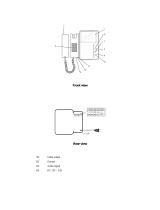Page is loading ...

Printed In Korea / 2016.07.104
513-11, Sangdaewon-dong, Jungwon-gu, Seongnam-si, Gyeonggi-do, Korea
Int’l Business Dept. Tel. : +82-31-7393-540~550 Fax. : +82-31-745-2133
Web site : www.commax.com
PM0770NM0010
• Thank you for purchasing COMMAX products.
• Please carefully read this User’s Guide (in particular, precautions for safety) before using a product and follow
instructions to use a product exactly.
• The company is not responsible for any safety accidents caused by abnormal operation of the product.
513-11, Sangdaewon-dong, Jungwon-gu, Seongnam-si, Gyeonggi-do, Korea
Int’l Business Dept. Tel. : +82-31-7393-540~550 Fax. : +82-31-745-2133
Web site : www.commax.com
• Thank you for purchasing COMMAX products.
• Please carefully read this User’s Guide (in particular, precautions for safety) before using a product and follow
instructions to use a product exactly.
• The company is not responsible for any safety accidents caused by abnormal operation of the product.
Fineview Video Phone CDV-70MHM
User Manual

2
Table of Contents
Please follow the things described below in order to prevent any danger or
property damage.
1. Warnings and caution
Wa
rni
ng
Cau
tio
n
Prohibition.
No disassem
bly
No touch
Must follow strictly.
Shows plugging out the power cord
without an exception
Shows the warning and caution for an electric shock.
Shows the warning and caution for a fire.
It may cause a serious damage or
injury if violated.
It may cause a minor damage or
injury if violated.
Please d
on’t disassemble,
repair or rebuild this product
arbitrarily (please contact the
service center if a repair is
needed.
·It may cause an electric
shock or fire.
When cleaning the product,
please rub it with a soft and
dry cloth after plugging out
the power cable. (Please don’t
use any chemical products
such as wax, benzene, alcohol
or cleanser.)
If an abnormal sound, burning
smell or smoke is coming out
of the product, please plug out
the power cable and contact a
service center.
·It may cause an electric
shock or fire.
Please don’t insert any
metallic or burnable materials
into the ventilation hole.
·It may cause an electric
shock or fire.
Cleaning & Use
Warning &
Caution
1. Warnings and caution ···············································2
2. Parts Names ··························································3
3. Package Contents ···················································4
4. Wiring and Connection Instructions ······························4
5. Operation ······························································5
6. Start Menu ·····························································7
7. Installation ··························································· 17
8. Specications and Features ······································ 18
9. Safe Operation guide ·············································· 18

3
Power & Installation
Please don’t use several
products at the same time on
one power socket.
·It may cause a fire due to an
abnormal overheating.
Please don’t bend the power
cable excessively or it may
cause an electric shock.
·fire when using a damaged
power cable.
Please don’t handle the power
cable with a wet hand.
·It may cause an electric
shock.
Please plug out the power
cable from the socket when
not using it for a long period
of time.
·It may shorten the product
lifespan or cause a fire.
Please don’t install the
product in the place where
there is much oil, smoke or
humidity.
·It may cause an electric
shock or fire.
Please don’t install the
product with the lightening
and thunder.
·It may cause an electric
shock or fire.
Please don’t use and connect
this product with other
products with different rated
voltage
·It may cause a disorder or
fire.
When installing the product
that generates heat, please
install the product away from
the wall (10cm) for the
ventilation.
·It may cause a fire due to
the increased internal
temperature.
Warning &
Caution
Parts Names
2.
①
HANDSET
⑤
INTERPHONE BUTTON
②
TFT-LCD
⑥
DOOR OPEN BUTTON
③
POWER LED
④
MONITORING BUTTON
⑦
MENU BUTTON
⑧
POWER SWITCH
➈
MICRO SD-CARD SLOT

4.
Wiring and Connection Instructions
User Manual (1EA)
Connector (2EA)
Wall bracket mounting
screw
(4EA)
Monitor fixing
screw (1EA)
Wall bracket
for monitor
(1EA)
3.
Package Contents
4
1. Red: Talk (Audio)
2. Blue: GND
3. Yellow: Power (+12V)
4. White: Video
▷
Polarity of the camera connector
1. Red: Talk (Audio)
2. Blue: GND
3. Yellow: Power (+14V)
4. White: Call signal
▷
Polarity of interphone connector
Each device should be connected by
separated cables.
If you use UTP CABLE[CAT.5] for
CAMERA1and CAMERA2, 2 lines of
UTP cable are required.
If you use UTP CABLE[CAT.5], connect
4 lines between monitor and interphone.
the rest 4 lines to GND after connecting
If you use UTP CABLE[CAT.5], connect
the rest 4 lines to GND after connecting
4 lines between monitor and interphone.
DOOR CAMERA & INTERPHONE Wiring

Dialog between the interphone and camera is possible only when the visitor's image is visible on the monitor screen.
A three-way
conversation can take
place if the monitor or
interphone is
picked up
simultaneously
A chime rings
simultaneously
from both the
monitor and
interphone
Hang-up the
handset
Open the door
End the dialog
Dialog begins
A visitor
calls from
the entrance
1. Calling of visitor
2. Communication with the optional Interphone
5.
Operation
※ Caution : When you are holding the handset while the hook switch is off and someone may push
the button of camera, you may lose your hearing because of high volume of calling sound.
The visitor
presses the
call button on
the camera
A chime
sounds
To
check
The visitor’s
image appears
on the monitor
Hang-up the
handset
Ends the call
A view of the front door can be seen anytime the
monitoring button is pressed and a dialog can be
made with anyone at the front door.
Dialog duration
60 seconds at
a time
Open the door
The door release function
operates only when the visitor’s
image is displayed on the screen
Dialog begins
The display will be shown up
for 60 seconds and turned off
automatically
3. Parts Names
①
HANDSET
⑤
INTERPHONE BUTTON
②
TFT-LCD
⑥
DOOR OPEN BUTTON
③
POWER LED
④
MONITORING BUTTON
1. Red: Talk (Audio)
2. Blue: GND
3. Yellow: Power (+12V)
4. White: Video
▷
Polarity of the camera connector
1. Red: Talk (Audio)
2. Blue: GND
3. Yellow: Power (+14V)
4. White: Call signal
▷
Polarity of interphone connector
5. Wiring and Connection Instructions
User Manual (1EA)
Connector
CDV-43KM (1EA)
CDV-43KM2 (2EA)
Wall bracket mounting
screw (4EA)
Monitor fixing
screw
(1EA)
Wall bracket
for monitor
(1EA)
4
4. Package Contents
⑦
MENU BUTTON
⑧
POWER SWITCH
[ CDV-70NM ]
[ CDV-70NM2 ]
MICRO SD-CARD SLOT
➈
4 5
* Call from the entrance
* Conversation with monitor
Dialog begins
Pick-up the
handset
Press
the call
button
"Tu-Tu-Tu"
Sound
Hang-up
the handset
End the
dialog

6
4.
GUI Description
3.. Monitoring : function to see the image of visitor in the entrance.
(stand-by mode) Operation
- By pressing the Monitoring button repeatedly, the monitor will work as following in order.
Camera 1 ( Camera 2 ) OFF Camera 1 ............
(On talking mode)Operation
- By pressing Monitoring button repeatedly, the monitor will work as following in order.
Camera1 ( Camera 2 ) Camera 1 ( Camera 2 ) ............
- During the call, User can record the images displaying on LCD monitor by pushing the
‘Menu’ button.
- Recorded images are defined two types, first as 'STILL IMAGE' and second as ‘VIDEO’
by SAVING TYPE.
- During recording ‘VIDEO’, User can stop recording by pushing the ‘Menu’ button.
Caution 1)
When there is no space left for recording ‘STILL IMAGE' or 'VIDEO’ inside of SD card
: The icon ‘FULL’ will be displayed on LCD monitor.
Then CDV-70MHM will be automatically deleting the oldest VIDEO(STILL IMAGE) and
saving the newest VIDEO(STILL IMAGE) instead.
Caution 2)
When there is no SD card inserted
: The icon’No SD’ will be displayed on LCD monitor.
STILL IMAGE can be saved in embedded memory. VIDEO can not saved in
embedded memory. Once SD card is inserted, then STILL IMAGE or VIDEO
can be saved.
6

6.
Start Menu
6
4.
GUI Description
3 ..
(stand-by mode) Operation
- By pressing the Monitor button repeatedly, the monitor will work as following in order.
Camera 1 ( Camera 2 ) OFF Camera 1 ............
(On talking mode)Operation
- By pressing Monitor button repeatedly, the monitor will work as following in order.
Camera1 ( Camera 2 ) Camera 1 ( Camera 2 ) ............
Monitoring : function to see the image of visitor in the entrance.
: User can start Main Menu by touching Menu button from Standby mode in LCD
monitor.
: Main Menu consists of two features, first 'VISITOR' and second ‘CONFIG’
User can finish Main Menu by touching Menu button and LCD monot or will go back to
Standby mode.
(1) ‘VISITOR’
User can execute ‘VISITOR’ Menu by touching Interphone button
(2)’CONFIG’
User can execute ‘CONFIG’Menu by touching Open button
( User can go back to Stanby mode by touching Menu button. )
6-1. CHECKING VISITOR
User can see below image in LCD monitor by selecting the icon
.
(1) Icon description
: Move(Monitoring button) – Move to left
: Move (Door open button) - Move to right
6 7

: Select (Interphone button) – Execute
: Previous (Menu button) – Go back to Main Menu
(2) ‘VIDEO’: User can check ‘VIDEO’.
(3) ‘STILL IMAGE’: User can check ‘STILL IMAGE’.
6-1-1 Recorded image checking
User can choose ‘CHECKING VISITOR’ Menu. User can choose then ‘VIDEO’ or ‘STILL
IMAGE’ based on need. Then User can see recorded image
< Recorded image display>
(1) Icon description
: Go back to previous image
- User can go back to previous image in’VIDEO’ or ‘STILL IMAGE’
: Move to next image – User can move to next image.
: Delete – User can see Pop-up image displaying ‘Delete’ current image
displayed.
( When deleting current images, User can select YES/NO by touching the buttons
, , , accordingly. )
: Previous – User can go back to ‘CHECKING VISITOR’
8

6-2. CONFIG
User can see below image in LCD monitor by selecting the icon
in Main Menu.
(1) Icon descripton
:
Move to left
- User can select TIME, SETTING, LANGUAGE, DISPLAY based on ned
.
:
Move to right - User can select TIME, DISPLAY, LANGUAGE, SETTING based on need
.
: Select - User can select any feature. Then move to selected feature.
: Previous – Go back to Main Menu
(2) ‘TIME’: User can adjust time.
(3) ‘DISPLAY’: User can adjust display.
(4) ‘LANGUAGE’: User can select language.
(5)
‘
SETTING
’: User can select saving type, saving method, volume change, and
initialization
.
6-2-1. TIME SETTING
User can see below image in LCD monitor by moving and selecting the right icon ‘TIME’
in CONFIG.
8 9

(1) Icon decription
: Move to left – Move from YEAR, MINUTE, HOUR, DAY and lastly MONTH.
(Move from right after YEAR)
: Move to right – Move from YEAR, MONTH, DAY, HOUR and lastly MINUTE.
(Move from left after YEAR)
: Select – Select to feature to change. When selecting, the feature will be blinking.
Decrease (Monitoring button) / Increase (Door open button)
( After adjustment, complete theset with button. )
: Previous – User can go back to ‘CONFIG’.
6-2-2. DISPLAY SETTING
User can see below image in LCD monitor by moving and selecting the right icon
‘DISPLAY’ in CONFIG.
(1) Icon description
: Move to left - Move from Brightness, Color, Contrast.
(Move from right after Brightness)
: Move to right - Move from Brightness, Contrast, Color.
(Move from left after Brightness)
10

: Select - Select to feature to change. When selecting, the feature will be blinking.
Decrease the configuration value
Increase the configuration value
(After adjustment, complete it with button.)
: Previous – User can go back to ‘CONFIG’
6-2-3. LANGUAGE SETTING
User can see below image in LCD monitor by moving and selecting the right icon
‘LANGUAGE’ in CONFIG.
(1) Icon description
: Move to left – Move from Chinese, Arabic, Perisian, Polish, Spanish, Russian,
English and lasty Korean.
: Move to right – Move from Korean, English, Russian, Spanish, Polish, Persian,
Arabic and lastly Chinese.
: Select - Select to feature to change. When changed, it will be saved
automtically.
: Previous – User can go back to ‘CONFIG’
10 11

6-2-4. SETTING
User can see below image in LCD monitor by moving and selecting the right icon
‘SETTING’ in CONFIG.
(1) Icon description
: Move to left - Move from right feature to left.
: Move to right - Move from left feature to right.
: Select - Select to feature to change.
: Previous – User can go back to ‘CONFIG’
(2) SAVING TYPE
(3) SAVING METHOD
(4) VOLUME
(5) INITIALIZATION
6-2-4-1 SAVING TYPE
User can see below image in LCD monitor by moving and selecting the right icon
‘SAVING TYPE’ in SETTING mode. (Factory default setting: STILL IMAGE)
12

(1) Icon description
, : Move – Move from STILL IMAGE and to VIDEO.
:Select - Select to feature to change. ( When seleted, Icon will be
displayed.)
:Previous – User can go back to ‘SETTING’
(2) VIDEO: Saved as VIDEO
● The maximum time of saving varies to the size of SD card memory.
(3) STILL IMAGE: Saved as captured STILL IMAGE.
● The maximum cut of STILL IMAGE is128 images. (50 images maximum without SD
card)
6-2-4-2. SAVING METHOD
User can see below image in LCD monitor by moving and selecting the right icon
‘SAVING METHOD’ in SETTING mode. (Factory default setting: AUTOMATIC SAVE)
(1) Icon description
,
: Move - Move from AUTOMATIC SAVE to MANUAL SAVE.
: Select - Select to feature to change. ( When seleted, Icon will be
displayed.)
: Previous – User can go back to ‘SETTING’
12 13

(2) AUTOMATIC SAVE
➔ User can save ‘VIDEO’ or ‘STILL IMAGE’ automatically using this mode.
In this mode, ‘VIDEO’ will be saved once. User can stop saving ‘VIDEO’ by touching
Menu button. And User can start saving ‘VIDEO’ again by touching Menu button.
In this mode, ‘STILL IMAGE’will be also saved once. User can start saving ‘STILL
IMAGE’one more time again by touching Menu button.
(3) MANUAL SAVE
➔
In this mode, User should touch Menu button to save ‘VIDEO’ or ‘STILL IMAGE’.
➔ When call is on and LCD monitor is on, then User can touch Menu button save.
6-2-4-3. VOLUME
User can see below image in LCD monitor by moving and selecting the right icon
‘VOLUME’ in SETTING mode.
(1) Icon description
: Volume UP - Increase volume.
: Volume Down - Decrease volume.
: Select - Save volume adjusted.
: Previous – User can go back to ‘SETTING’
● Caution
When User decrease the volume to the lowerst, User can see the Icon
.
In this case, User can not hear call volume and this indicates ‘Mute’
14

6-2-4-4. INITIALIZATION
User can see below image in LCD monitor by moving and selecting the right icon
‘INITIALIZATION’ in SETTING mode.
(1) Icon description
, : Move - Move from RESET to FORMAT.
: Select - Execute
: Previous – User can go back to ‘SETTING’
(2) RESET : This is the feature User can reset the product.
User can reset the product by selecting the icon, ‘RESET’
RESET : DISPLAY, LANGUAGE SETTING (SAVING TYPE, SAVING METHOD,
VOLUME, INITIALIZATION)
( TIME can not be reset. )
(3) FORMAT : This is the feature User can format SD card.
User can format SD card by selecting the icon, ‘FORMAT’
When FORMAT feature is executed, all data in SD card will be deleted. [Please, be
noted]
14 15

*** Folder and File management ***
➯
Firstly insert SD CARD and execute ‘ FORMAT’ menu and create the folder.
➯
Creation of basic folder
PICTURE : Still cut image folder / VIDEO : Video saving folder
( BKUP_PIC : STILL IMAGE back up from embedded memory )
8. Installation
▷
Monitor installation
Note
Avoid installing the product in the area of direct sunlight.•
• The position of the unit's body should fit the standard height range
(Recommended height range is 1450 ~ 1500mm.)
• Avoid installing the product exposed to gas exposure, magnetic force,
in humid temperatures, as it may damage the condition and
performance of the product.
▷
Camera Installation (at DRC-4L)
Note
Do not install a door camera in the area exposed to direct sunlight or
backlight.
•
• Please keep the lens clean for the clearest image reflection.
Recorded file name and format [Example]
STILL
IMAGE
VIDEO
Description
Date Time Source File Type
30/01/27
16H23M24S 1,2 = Door 1,2
S
TILL IMAGE (*.jpg)
V
IDEO (*.avi)
Remark
The maximum cuts of STILL IMAGE can be saved: 128cuts
O
nce over 128 cuts, then automatically deleting the oldest image and
s
aving the newest image instead.
Video is recorded up to maximum space availability of the SD Card.
If not have Micro SD Card you can save in the memory of products
I
f you insert Micro SD Card, after data backup you can save in Micro SD
User can delete one by one by selecting each file. Or User can format
T
o delete all files.
The number of saving for capacity
Embeded
memory
Micro SDHC Card
Capacity - 4 GByte 16 GByte
32 GByte(MAX)
Still image 50 cuts 128 cuts 128 cuts 128 cuts
The number of
Video saving
(MAX 120sec)
- 14 cuts 58 cuts 118 cuts
☞ Caution
1.Please,donotturnon/o,insertorremoveMicroSDcardduringsaving,captureimage
orrecordingvideo.Itmightbecausedofmalfunction,harmordamagegoods.(Usermay
losedatainembeddedmemoryandMicroSDcardoritmaybereasonofmalfunction)
2.RecommendationofMicroSDCard[T-FLASH]
*SDHCUltra-3[
3
]:4∼32GByte.
*Minimum30MB/sforreading&writingrecommended.
*PleaseusetheSDcardafterformattingitinyourPC.
[Instruction:Filesystem→FAT32,Formatoption→Lowformat
(DonotclicktheQuickorFastformatoptions]
*Warning:IfyouclickthequickorfastformatoptionswhenyouformattheSDcard,
thedisplayquilitycanbedeclined.
*PleaseformattheSDcardonceagaininthedeviceafterinsertinit.
*Warning:Ifyoudonotfollowtheinstructions,theimagedisplayingcouldbedelayed.
3.Werecommendchecktimeinproductperiodicallybecauseoftimeerrorordierence
time.
16
20300127_1623241.jpg
20300127_1623242.jpg
20300127_1623241.avi
20300127_1623242.avi

7.
Installation
▷
Monitor installation
Note
Avoid installing the product in the area of direct sunlight.•
• The position of the unit's body should fit the standard height range
(Recommended height range is 1450 ~ 1500mm.)
• Avoid installing the product exposed to gas exposure, magnetic force,
in humid temperatures, as it may damage the condition and
performance of the product.
▷
Camera Installation (at DRC-4L)
Note
Do not install a door camera in the area exposed to direct sunlight or
backlight.
•
• Please keep the lens clean for the clearest image reflection.
16 17

8.
Specifications and Features
Rated Voltage 100-240V~, 50/60Hz
Power Consumption
Standby : 3.5W, Operating : 15W
Wiring 4 wires with door camera (Polarity),
4 wires with an Interphone (Polarity)
Screen Size
Color 7 " TFT LCD
Communication Simultaneous communication
From a door camera : Electric chime
From an interphone : Beep sound
Time to display the screen 60 ± 10sec
Distance from camera 28m(Ф0.5) / 50m(Ф0.65) / 70m(Ф0.8)
Operating Temperature 0 ~ +40℃ (32°F ~ 104°F)
Call Sound
Reference : Design and functions of the product are a subject of constant
development as a pursuit of quality improvement
9.
Safe Operation guide
CDV-70MHM
●
Make sure to turn on the product
●
In case if physical damage or operation failure is detected, do not hesitate to
contact Service Center
●
All electric power must be blocked by the building blocking device
●
Do not place water bottles or flowerpots upon the product
●
●
This apparatus shall not be exposed to dripping or splashing and that no objects
●
Plug as disconnection device shall remain to be readily approached by user.
Please, turn the power off when installing or repairing the product
filled with liquids, such as vases, shall be placed on the apparatus.
18

9. Specifications and Features
Rated Voltage 100-240V~, 50/60Hz
Power Consumption
Standby : 4W, Operating : 16W
Wiring 4 wires with door camera (Polarity),
4 wires with an Interphone (Polarity)
Screen Size
Color 7 " TFT LCD
Communication Simultaneous communication
From a door camera : Electric chime
From an interphone : Beep sound
Time to display the screen 60 ± 10sec
Distance from camera 28m(Ф0.5) / 50m(Ф0.65) / 70m(Ф0.8)
Operating Temperature 0 ~ +40℃ (32°F ~ 104°F)
Call Sound
Reference : Design and functions of the product are a subject of constant
development as a pursuit of quality improvement
10. Safe Operation guide
CDV-70NM / CDV-70NM2
●
Make sure to turn on the product
●
In case if physical damage or operation failure is detected, do not hesitate to
contact Service Center
●
All electric power must be blocked by the building blocking device
●
Do not place water bottles or flowerpots upon the product
●
●
This apparatus shall not be exposed to dripping or splashing and that no objects
●
Plug as disconnection device shall remain to be readily approached by user.
Please, turn the power off when installing or repairing the product
filled with liquids, such as vases, shall be placed on the apparatus.
18

Printed In Korea / 2016.07.104
513-11, Sangdaewon-dong, Jungwon-gu, Seongnam-si, Gyeonggi-do, Korea
Int’l Business Dept. Tel. : +82-31-7393-540~550 Fax. : +82-31-745-2133
Web site : www.commax.com
PM0770NM0010
• Thank you for purchasing COMMAX products.
• Please carefully read this User’s Guide (in particular, precautions for safety) before using a product and follow
instructions to use a product exactly.
• The company is not responsible for any safety accidents caused by abnormal operation of the product.
513-11, Sangdaewon-dong, Jungwon-gu, Seongnam-si, Gyeonggi-do, Korea
Int’l Business Dept. Tel. : +82-31-7393-540~550 Fax. : +82-31-745-2133
Web site : www.commax.com
• Thank you for purchasing COMMAX products.
• Please carefully read this User’s Guide (in particular, precautions for safety) before using a product and follow
instructions to use a product exactly.
• The company is not responsible for any safety accidents caused by abnormal operation of the product.
Fineview Video Phone CDV-70NM / CDV-70NM2
User Manual
/