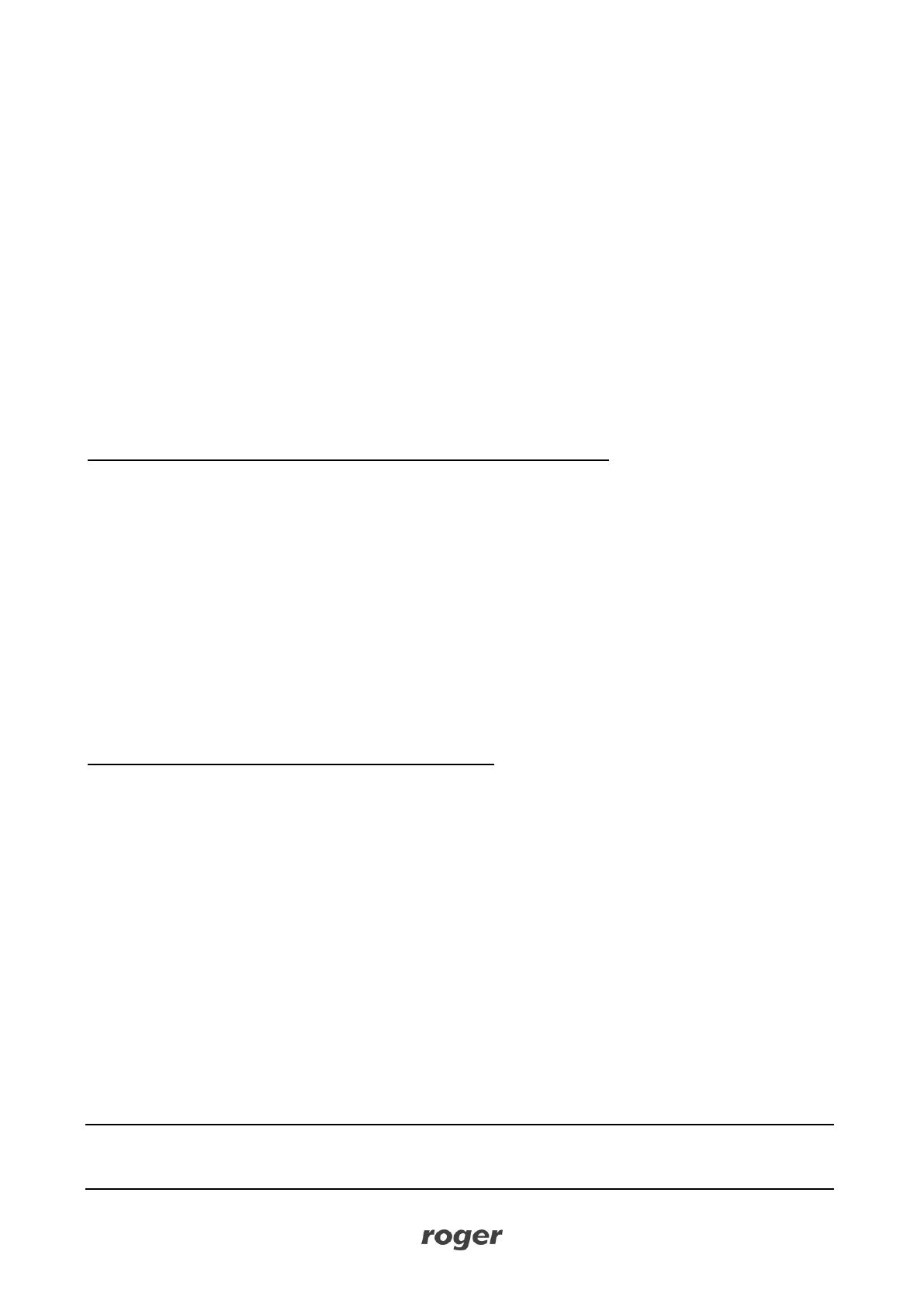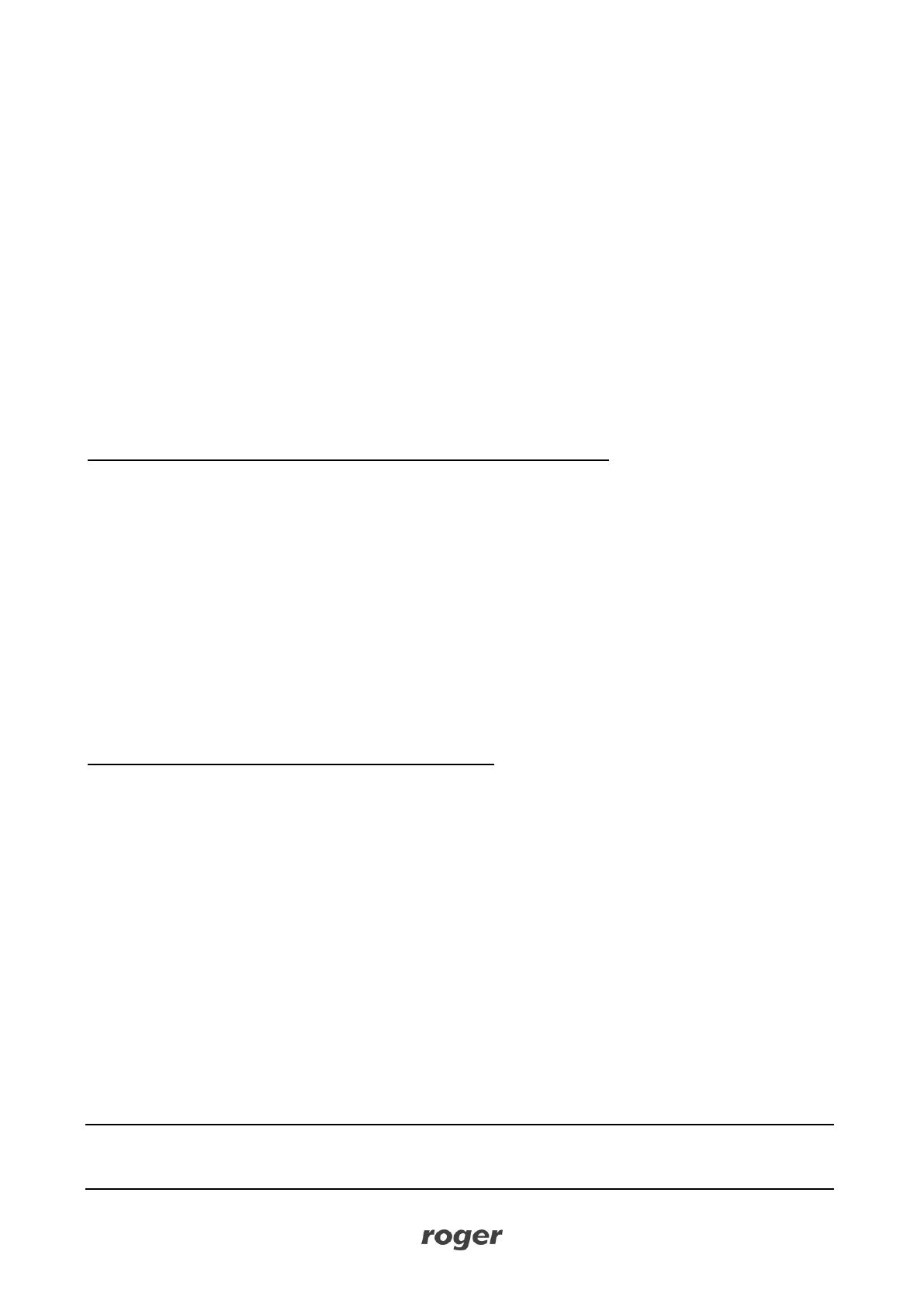
MC16 Operating Manual 24.06.2020
All devices connected to the same communication bus (RS485 and RACS CLK/DTA) should be
connected to the same negative potential (GND). Therefore all GND terminals from various power
supply units used in the system should be connected with each other.
Before the decision on using the device, it is recommended to carry out tests confirming the
satisfactory quality of its operation in the target LAN / WAN network. This note does not apply to
isolated LANs reserved exclusively for the access control system (or other system in which the
device is to be used) in which the operation of the device is covered by the manufacturer's warranty.
It should be assumed that a positive test result is not a guarantee of the correct operation of the
device or system because the conditions in the network can change significantly and/or be subject
to cyber attacks.
3. LOW LEVEL CONFIGURATION AND CONTROL
Low level configuration (RogerVDM)
The purpose of low level configuration is to prepare device for operation in RACS 5 system. During initial
low level configuration define own IP address and communication key. Programming of other parameters
depends on the individual installation scenario requirements and is not obligatory.
Programming procedure with RogerVDM software (firmware 1.4.2 or newer)
1. Connect the controller to Ethernet network and define IP address of your computer with RogerVDM
software in the same network as the controller with default IP address 192.168.0.213.
2. Start RogerVDM software, select MC16 v1.x device, firmware version and Ethernet communication
channel.
3. Select from the list or enter manually the IP address of controller, enter 1234 communication key and
establish connection with the controller.
4. In the top menu select Tools and Set communication key to define your own password for MC16
controller.
5. In IP address field define own address for the controller.
6. If the controller is supposed to operate with PRT series and/or Wiegand readers then activate them
7. Optionally enter comments for controller objects to facilitate their identification during further
configuration of the system.
8. Optionally make a backup by clicking Send to File…
9. Click Send to Device to update the configuration of the controller an disconnect selecting Device in the
top menu and then Disconnect.
Low level configuration procedure (firmware 1.3.2 or older):
1. Connect the controller to Ethernet network and define IP address of your computer with RogerVDM
software in the same network as the controller with default IP address 192.168.0.213.
2. Disconnect power supply.
3. Short CLK and DTA lines.
4. Restore power supply, all LED1-8 will flash and then wait min. 6s.
5. Remove connection between CLK and DTA lines (LEDs stop flashing, LED2 is ON).
6. Start RogerVDM software, select MC16 v1.x device, firmware version and Ethernet communication
channel.
7. Enter the Service IP Address (it is specified in IP.INI file on the controller’s memory card), enter the
communication key (factory key is 1234) and establish connection with the controller.
8. In the top menu select Tools and Set communication key to define your own password for MC16
controller.
9. In IP address field define own address for the controller.
10. If the controller is supposed to operate with PRT series and/or Wiegand readers then activate them
11. Optionally enter comments for controller objects to facilitate their identification during further
configuration of the system.
12. Optionally make a backup by clicking Send to File…
13. Click Send to Device to update the configuration of the controller an disconnect selecting Device in the
top menu and then Disconnect.
Note: In case of modifying low level configuration for controller which is operated in existing installation,
additionally start VISO software detect again the controller, replace and synchronise settings according to
AN015 application note.