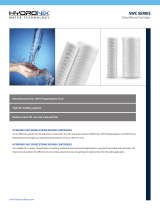RP4-VW11
Radio Replacement & Steering Wheel Control Interface
for Volkswagen Vehicles
PAC
®
©2016 Pacic Accessory Corporation
www.pac-audio.com
Rev. 091216
Page 1
Pacific Accessory Corporation
Introduction & Features
Important Notes
Wiring Connection Chart
The RP4-VW11 interface allows the replacement of a factory radio in select Volkswagen vehicles with LSFT-CAN databus
radios. Using this interface will retain factory features such as steering wheel controls (SWC) and the factory Volkswagen
amplier whenever the original radio is removed. Use of this interface also allows you to program two radio functions to
each SWC button by using short press long press dual command functionality. The RP4-VW11 also provides data bus
driven outputs such as retained accessory power (RAP), vehicle speed sensor (VSS), illumination, reverse trigger and
parking brake.
1. The radio select rotary switch on the side of the interface must be adjusted to the proper radio setting before plugging the
interface into the vehicle (see next page for setting chart).
2. The interface comes pre-programmed for all of the vehicles factory SWC functions and does not require programming unless
you wish to re-assign the SWC functions or utilize short press long press dual command functionality. The SWC can always
be restored to default settings by pressing and releasing the program button on the side of the interface once and waiting 7
seconds for the LED to ash 4 times.
3. The LED will ash whenever a user programmable SWC button is pressed.
4. The SWC will not function when car is in Accessory mode.
5. When used in any of the following vehicles equipped with a Multi Function Display (MFD): The audio screen will
display the SWC functions as they are pressed on the steering wheel. It will also display “Programming Mode” whenever the
programming button on the side of the interface is pressed. The Blue/White remote input wire must be hooked up and the
MFD must be in audio mode for these features to be displayed.
A. 2009+ CC,
B. 2010+ Eos, Golf, GTI, Jetta, Passat, Rabbit
C. 2011+ Tiguan
6. When used in any of the following vehicles equipped with a MFD: The up & down arrows on the SWC that also control the
MFD come programmed with functions but the SWC will control both the radio and the MFD. These buttons can be removed
by reprogramming the interface and not programming these buttons.
A. 2006-2009 Golf, GTI, Jetta, Passat
B. 2007-2009 Eos, Rabbit
7. In vehicles equipped with factory Bluetooth, the telematics module must be disconnected in order to use the Phone & Voice
buttons. Not disconnecting the telematics module will result in the MFD switching to phone mode every time the Phone or
Voice buttons are pressed.The telematics module can usually be found under the passenger seat.
8. The RAP feature is not available in 2010+ vehicles equipped with a premium amplied system
9. The parking brake wire will output a negative (-) trigger at all times until the vehicle is moving at a speed of approximately 3
mph or faster.
Red / White Parking Brake
Output (-)
Purple / White Vehicle Speed
Output
Red Accessory Output
(1 amp)
Orange / White Illumination Output
(+)
Green Reverse Output (+)
Interface Connector
Yellow Battery +12v
Black Ground
Blue/White Amp Turn On Input
White Front L + input
White / Black Front L - input
Grey Front R + input
Grey / Black Front R - input
Green Rear L + input
Green / Black Rear L - input
Purple Rear R + input
Purple / Black Rear R - input
Vehicle Connector
SWC Connector
Blu/Yel Kenwwod, Newer
JVC
3.5mm Jack Alpine, JVC,
Clarion, Fusion,
Pioneer, Sony,
Boyo, Dual,
Lightning Audio,
Visteon or Advent