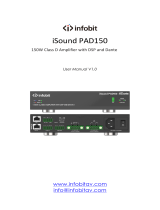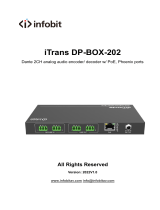Page is loading ...

unD32 BoB
User Manual
Attero Tech LLC 2020 Page 1 614-00012 Rev 02_e
LIMITED FIVE YEAR WARRANTY
The equipment is warranted for five years from date of purchase from Attero Tech, LLC against defects in materials or
workmanship. This warranty does not cover equipment which has been abused or damaged by careless handling or
shipping. This warranty does not apply to used or demonstrator equipment. Should any defect develop, Attero Tech, LLC
will, at our option, repair or replace any defective parts without charge for either parts or labor. If Attero Tech, LLC cannot
correct the defect in the equipment, it will be replaced at no charge with a similar new item. Attero Tech, LLC will pay for
the cost of returning your equipment to you. This warranty applies only to items returned to Attero Tech, LLC, shipping
costs prepaid, within five years from the date of purchase. This Limited Warranty is governed by the laws of the State of
Indiana. It states the entire liability of Attero Tech, LLC and the entire remedy of the purchaser for any breach of warranty
as outlined above. NEITHER ATTERO TECH, LLC NOR ANYONE INVOLVED IN THE PRODUCTION OR DELIVERY OF THE
EQUIPMENT SHALL BE LIABLE FOR ANY INDIRECT, SPECIAL, PUNITIVE, CONSEQUENTIAL, OR INCIDENTAL DAMAGES ARISING
OUT OF THE USE OR INABILITY TO USE THIS EQUIPMENT EVEN IF ATTERO TECH, LLC HAS BEEN ADVISED OF THE POSSIBILITY
OF SUCH DAMAGES. IN NO EVENT SHALL THE LIABILITY OF ATTERO TECH, LLC EXCEED THE PURCHASE PRICE OF ANY
DEFECTIVE EQUIPMENT.
This warranty gives you specific legal rights. You may have additional legal rights which vary from state to state.
Note: This equipment has been tested and found to comply with the limits for a Class A
digital device, pursuant to Part 15 of the FCC Rules and EN55022. These limits are
designed to provide reasonable protection against harmful interference when the
equipment is operated in a commercial environment. This equipment generates, uses,
and can radiate radio frequency energy and, if not installed and used in accordance with
the instruction manual, may cause harmful interference to radio communications.
Operation of this equipment in a residential area is likely to cause harmful interference,
in which case the user will be required to correct the interference at their own expense.

unD32 BoB
User Manual
Attero Tech LLC 2020 Page 2 614-00012 Rev 02_e
Contents
1 – Overview..................................................................................................................................................................................................................... 3
1.1 – What’s in the Box? .................................................................................................................................................... 3
1.2 – unD32 Unit Block Diagram ....................................................................................................................................... 4
2 – Installation ................................................................................................................................................................................................................ 5
2.1 – Power Connection .................................................................................................................................................... 5
2.2 – Network Connections ............................................................................................................................................... 5
2.2.1 – Single Network Connection .............................................................................................................................. 5
2.2.2 – Redundant Network Connection ...................................................................................................................... 5
2.3 – Audio Connections ................................................................................................................................................... 6
2.3.1 – Balanced Destination ....................................................................................................................................... 6
2.3.2 – Single Ended Destination ................................................................................................................................. 7
3 – Front Panel Operation .......................................................................................................................................................................................... 8
3.1 – Front Panel ............................................................................................................................................................... 8
3.2 – Cursor ....................................................................................................................................................................... 8
3.3 – Transition between Screens ..................................................................................................................................... 8
3.4 – Channel View Screen ................................................................................................................................................ 9
3.5 – Volume Select Screen ............................................................................................................................................... 9
3.6 – LCD Sleep ............................................................................................................................................................... 10
4 – Device Configuration ........................................................................................................................................................................................ 11
4.1 – unIFY Control Panel Notes ..................................................................................................................................... 11
4.1.1 – Master Mute On/Off ....................................................................................................................................... 11
4.1.2 – Master Volume ............................................................................................................................................... 11
4.1.3 – UDP Request/Response ports ........................................................................................................................ 11
4.1.4 – Pre/Post Metering .......................................................................................................................................... 11
4.1.5 – Dante RX Channel Name ................................................................................................................................ 11
4.1.6 – Channel Mute ................................................................................................................................................. 11
4.1.7 – Channel Volume ............................................................................................................................................. 12
4.1.8 Preset Configuration ......................................................................................................................................... 12
4.1.8.1 Save Presets .............................................................................................................................................. 12
4.1.8.2 – Save: Device Presets.............................................................................................................................. 12
4.1.8.3 – Save: File Presets .................................................................................................................................... 12
4.1.8.4 – Load Presets ........................................................................................................................................... 12
4.1.8.5 – Recall – Device Presets .......................................................................................................................... 12
4.1.8.6 – Recall – File Presets ................................................................................................................................ 12
4.2 – Third party Control ................................................................................................................................................ 13
4.3 – Troubleshooting ..................................................................................................................................................... 13
5 – Device Specifications ........................................................................................................................................................................................ 14
5.1 – Architects and Engineering Spec............................................................................................................................ 14
5.2 – Device Specifications .............................................................................................................................................. 14
APPENDIX A – Reference Documents ...............................................................................................................................................................A-1

unD32 BoB
User Manual
Attero Tech LLC 2020 Page 3 614-00012 Rev 02_e
1 – Overview
The unD32 is a 32 channel Dante break out box (BoB) and comes in a 19-inch 1RU rack mountable chassis. Its 32 analog
output channels are fully balanced with grounding and shielding per AES48-2005 standards. Each output has the following
features:
o Rear panel connectors using a 3 pin Phoenix style connector receptacle with a pin pitch of 3.81mm (150mils)
o Capable of a maximum output level of +20dBu before clipping
o Individually adjustable volume over a 60dB range using the unD32 internal volume controls
o Individual mute facility
o AES67 support (Product Version 2.0 onwards)
In additional to the volume and mute controls per channel, there is also a master volume and master mute. All the volume
and mute controls can be accessed by using Attero Tech’s unIFY Control Panel software.
The unD32 includes front panel controls which consist of a 16x2 backlit character display and a 6 button keypad. These
can be used to both view the assign audio flows of each of the 32 balanced outputs and control the output volume of
each channel directly on the unit itself.
Figure 1 – unD32 Front
Figure 2 – unD32 Rear
The unD32 features both primary and secondary Gigabit Dante network connections as well as a third “local” Gigabit port.
All three of these network interfaces are available via separate 8P8C modular connector receptacles (RJ-45) on the rear
panel of the unit. The three ports allow the unD32 to be run in single network “Switch” mode or in dual network
“Redundancy” mode.
The unit is powered using an external universal 24V DC power supply (100VAC - 240VAC, 50Hz - 60Hz). The specific part
number used to order the unD32 determines what style of mains connector the supplied power cord comes with.
1.1 – What’s in the Box?
The unD32 comes supplied with the following:
o unD32 unit (710-00149-01)
o 24V DC Power Supply
o AC Power Cord (mains connector type determined by part number used to order the unD32)
o 32 Phoenix-style connector plugs (RIA 31369103)

unD32 BoB
User Manual
Attero Tech LLC 2020 Page 4 614-00012 Rev 02_e
1.2 – unD32 Unit Block Diagram
Digital
Volume
Control
RX Channnel 1
Out 1+
Out 1-
DAC
Digital
Volume
Control
RX Channnel 32
Out 32+
Out 32-
Analog
Output
32
DAC
Network
Interface
Figure 3 – unD32 Block Diagram

unD32 BoB
User Manual
Attero Tech LLC 2020 Page 5 614-00012 Rev 02_e
2 – Installation
The unD32 comes ready to be mounted into a standard 1RU rack. The rack mount tabs are built in to the front panel of
the unit (rack screws are not supplied).
2.1 – Power Connection
Attach the provided power supply to power connector on the back of the unD32. The use the provided AC power cable
to connect the power supply to standard AC outlet. There is no “on” switch so the unit will power up as soon as the power
connection is made.
*Note: It is recommended to attach the power supply to the unD32 first, then connect the power cord to the power supply
and finally, plug the cable into the AC outlet.
2.2 – Network Connections
There are two configurations for network connectivity. Each is listed below. Select the configuration that best fits the
intended application.
*Note: All Attero Tech products are tested using UTP cabling and it is recommended that UTP cabling be used when
installing them. STP cabling can be used for installation though care must be taken not introduce grounding issues into
the system by doing so.
2.2.1 – Single Network Connection
This type of network connection is probably the most common and uses a single Ethernet cable connecting the unD32 to
the Ethernet switch that is providing the Dante network to the area of the facility where the unD32 is installed. The
Ethernet cable can be plugged into any of the three ports on the unD32.
*Note: This is the default configuration and the unD32 should require no configuration changes to work in this mode.
However, if problems occur when using this type of network topology, make sure the unD32 is configured for switch mode
(refer to Dante Controller User’s Guide for information on how to do this).
The unused ports of the unD32 may be used to connect other devices to the Dante network if required. However, as the
unD32 acts as a switch, devices connected in this must count the unD32 as a switch hop.
2.2.2 – Redundant Network Connection
This type of network connection relies on the Dante network in the area of the facility where the unD32 is to be installed
being provided by two completely separate networks. This type of network topology provides redundancy through
duplication to each of the devices units connected to the network. To use the unD32 in such a system, connect the primary
port to a switch on the primary network and then connect the secondary port to a switch on the secondary network. When
using this type of network topology please make sure the unD32 is configured for redundant mode (refer to Dante
Controller User’s Guide for information on how to do this).
*Note: It is recommended before using redundancy mode that the Audinate documentation on redundancy be reviewed
to ensure the full implication of its use on both the network design and the system design are understood. Problems will
result when redundancy mode is enabled on the unD32 if the audio networks are not designed and setup correctly to
work in this manner.
In this mode, the local port can be used as a control port as it can access the device regardless of whether the unD32 is
operating on its primary or secondary interface (only one of which will be active for audio transfers at any one time).

unD32 BoB
User Manual
Attero Tech LLC 2020 Page 6 614-00012 Rev 02_e
2.3 – Audio Connections
The unD32 unit comes shipped with thirty two Phoenix-style, screw connectors pre-installed into the thirty two audio
output connector ports.
===================================== ***** WARNING ***** =====================================
Outputs on the unD32 can be damaged if they are connected to inputs on other devices that have a phantom power
option that is enabled or becomes enabled.
To avoid this, it is recommended that wherever possible outputs on the unD32 be connected to line-only inputs that do
not have a phantom power option. If that is not possible, and when modifying installation wiring schemes of a system,
care needs to be taken when enabling phantom power on a system where there is potential for phantom power becoming
applied to an unD32 output.
============================================================================================
2.3.1 – Balanced Destination
To connect a balanced input on a destination device to an unD32 output, connect the positive and negative connections
of both the unD32 output and the destination devices input respectively. Use the shield of the cable to connect the two
GND pins together. If the cable does not have a shield, use a free internal core instead.
+
-
3-Wire Cable
Pin 1
Pin 2
GND
Balanced Output
Terminal Block Plug
Pin 3
1
2
3
XLR-M
+
-
3-Wire Cable
Sleeve
Tip
GND
Ring
1
2
3
TRS Plug
Balanced Output
Terminal Block Plug
Figure 4 – unD32 Output to Balanced Destination

unD32 BoB
User Manual
Attero Tech LLC 2020 Page 7 614-00012 Rev 02_e
2.3.2 – Single Ended Destination
To connect a 2-wire unbalanced input to an unD32 output, connect the positive input of the destination device to the
positive output of the unD32. Connect the GNDs together through the cable shield. If the cable does not have a shield,
use a free core instead. Leave the unD32 negative output floating.
Balanced Output
Terminal Block Plug
2-Wire Cable
Sleeve
Tip
TS Plug
Balanced Output
Terminal Block Plug
+
-
2-Wire Cable
Sleeve
Tip
RCA Plug
GND
+
-
GND
Figure 5 – unD32 Output to Single Ended Destination

unD32 BoB
User Manual
Attero Tech LLC 2020 Page 8 614-00012 Rev 02_e
3 – Front Panel Operation
The front panel allows the user to:
o View which of the available Dante audio channels is mapped to each of the unD32 audio outputs
o Adjust the signal level of each analog audio output from 0dBFS down to -60dBFS
o Mute an output.
3.1 – Front Panel
The front panel contains a 16-character by 2-line LCD screen and a six button keypad. A depiction of the front panel is
shown in Figure 6.
Figure 6 – unD32 Keypad & LCD
The six button keypad allows the user to traverse the various control screens. Four keys provide the ability to move the
cursor Up, Down, Left, and Right. The key in the center with a check mark is the Enter key. The key marked with a red “X”
at the bottom left is the Cancel Key.
3.2 – Cursor
The LCD will always display a cursor during operation of the unD32. The cursor is shown as a blinking block at the first
character of a field. The cursor indicates the field that is currently selected. The cursor will initially be in the first character
of the unD32 Output Channel field in the Channel Select screen.
3.3 – Transition between Screens
Each channel has two screens associated with it: the Channel Select screen and the Volume Select screen. These screens
are described in subsequent sections of this user’s manual.
A single press of either the Up or Down button will cause the screen to transition to the Volume Select screen for the
current channel. Another press of the Up or Down button will cause the screen to transition to the Channel Select screen
for the next higher or next lower Output Channel respectively.
*Note: The channel number wraps from 32 to 1 in the Up direction and 1 to 32 in the down direction.

unD32 BoB
User Manual
Attero Tech LLC 2020 Page 9 614-00012 Rev 02_e
3.4 – Channel View Screen
The Channel View screen provides the user a method to view which audio channel on the audio network is assigned for
each individual output. This is also the initial screen the unD32 will show after power up. Figure 7 below shows a
representation of it.
Figure 7 – Channel Select Screen
The top line shows the selected channel number (1 – 32) and name of the audio stream that the selected channel is
currently receiving from the audio network. The channel number is always shown as two digits so channels less than 10
will have a preceding ‘0’. Only the first 10 characters of the stream name will be visible. If no assignment has been made,
“- NONE -” is shown in this field.
*Note: Unlike Dante, AES67 channels are not required to be named and so name information is not available to receiving
devices. On the unD32, if a channel is received from an AES67 stream, the unD32 will simply show “AES67”.
The bottom line shows the signal level of the selected audio channel. The level meter provides an approximate analog
output level and is displayed as an extending horizontal bar. If no bar is shown, the output level is -40dBu or below, while
a bar that extends up to the right-hand edge of the screen represents +20dBu full scale output and possibly clipping.
3.5 – Volume Select Screen
The Volume Select screen provides the user a method to trim the output levels of the unD32 from the front panel and the
figure below shows a representative of it.
CH01VOL: - 20. 5 DB
LEVEL
Figure 8 – Volume Select Screen
The top line on the Volume Select screen shows the channel number that is currently selected and the current volume
level.
The bottom line shows the signal level of the selected audio channel. The level meter provides an approximate analog
output level and is displayed as an extending horizontal bar. If no bar is shown, the output level is -40dBu or below while
a full bar up to the right edge of the screen represents +20dBu full scale output or clipping.
While in the Volume Select menu, pressing the Right/Left button will cause the cursor to move between the first position
of the Channel Volume and the Volume Select fields. To change the volume on an unD32 Output Channel, the cursor
should be moved to the first position of the Volume Select field.
Once in the Volume Select field, the Up and Down buttons will raise or lower the volume setting respectively. The Up/Down
buttons can be held down for greater than a half a second and the function will be auto-incremented to enable fast
changes of the volume. The volume can be adjusted between 0dBFS and -60dBFS. One press of the down button when
the volume setting is at -60dB will cause the channel to be muted and show ”MUTE” on the display.
To transition back to the Channel Menu, the cursor needs to be moved to the first character of the Channel Volume field.
CH
01
:
CHAN NAME
LEVEL

unD32 BoB
User Manual
Attero Tech LLC 2020 Page 10 614-00012 Rev 02_e
3.6 – LCD Sleep
After five minutes of inactivity, the LCD will go into “Sleep” mode where the backlight for the LCD and buttons is turned
off. Sleep mode only affects the backlight and all other unD32 operations including audio transfers will continue as
normal. Pushing any button will cause the LCD to “wake up” and the LCD and button backlights to illuminate again.
*Note: While changes to settings using the front panel are active immediately, they are only saved to non-volatile memory
when the LCD goes to “sleep”. If changes have been made to the unD32 settings using the front panel and the unit is then
powered down before the LCD has gone to “sleep”, any changes will be lost.

unD32 BoB
User Manual
Attero Tech LLC 2020 Page 11 614-00012 Rev 02_e
4 – Device Configuration
There are two parts of the device that can be configured using a GUI: audio routing and device specific parameters such
as mater volume, master mute and channel volumes and mutes.
The audio routing is carried out using Audinate’s Dante Controller. This application is obtained from the Audinate website
(www.Audiante.com
). Instructions on how to use this software and about setting up routes on a Dante network can also
be found on their website.
*Note: When using Dante controller, the unD32 will be shown using a default device name of unD32-###### where
‘######’ is the last six characters of the devices MAC address.
4.1 – unIFY Control Panel Notes
The unIFY Control Panel software provides users with a simple tool to monitor and configure Attero Tech devices. It
detects connected devices on the configured network automatically showing them in a device list. Once a device is
discovered, unIFY can present further details about the device.
Configuration of the unD32 specific features is carried out using the Attero Tech unIFY Control Panel application (V3.0 or
later). This application is available through the Attero Tech customer portal (https://portal.atterotech.com/home/
). It can
be used to examine and modify the device specific features such as individual channel volume and mute settings as well
as master volume and master mute.
*Note: The unD32 settings are volatile and parameter changes will be lost if the unit is reset or power cycled. However,
unIFY Control Panel can be used to save presets and change the power-on defaults to prevent loss of settings. This is a
manual process and is not automatic. See 4.1.8 Preset Configuration and the unIFY Control Panel manual for steps to
save.
4.1.1 – Master Mute On/Off
Clicking the “Master Mute” when in the off state activates the mute function on all 32 outputs simultaneously.
Conversely, click the “Master Mute” button when in the on state deactivates the master mute. Individual mute states are
maintained when these functions are used.
4.1.2 – Master Volume
Use the master volume to set the maximum overall level on all outputs. It adds no gain, just merely attenuates each
output by the indicated value. A value of 0dB would mean no attenuation.
4.1.3 – UDP Request/Response ports
Sets the port number used to send and receive UDP control message through to control the unD32. The request port is
port commands are sent to on the unD32. The response port is which port the D32 sends any responses to commands
back to.
4.1.4– Pre/Post Metering
The unD32 has two modes of metering. Switching between these modes can be come any time using the appropriate
radio buttons. The pre- metering mode shows the levels of the audio signals received directly from the Dante flows
prior to any adjustments the D32 may make. Post- meters show the levels sent to the local outputs after all audio
adjustments the unD32 may
4.1.5 – Dante RX Channel Name
The Dante RX channel name is shown just below the channel number for each channel and represents the Dante receive
channel name as it appears on the Dante network for each analog output channel. The box is small so the entire name
may not be displayed. To see the full name, hover over the name and a pop-up hint will appear showing the entire
name.
*Note: This field is non-editable. To edit the channel names, use the device list view control or use Dante Controller.
4.1.6– Channel Mute
Each output has its own mute. The state of the button indicates its state with dark grey meaning the mute is inactive
and orange indicating the mute is active. Click the button to change the mute state.

unD32 BoB
User Manual
Attero Tech LLC 2020 Page 12 614-00012 Rev 02_e
4.1.7 – Channel Volume
Each output has its own volume control. The slider is just to the left of the channel meter and is adjustable from a
minimum of-60dB to a maximum of 0dB. To adjust the volume, click on the slider and drag it either up or down.
Alternately, click in the text box below the slider and type in the desired level.
4.1.8 Preset Configuration
Most devices feature preset capabilities for recalling a previously saved set of settings either from a file on the PC or
from non-volatile memory on the target device. When a device is selected for configuration, if the device supports
presets, a “Save Presets” button and “Load Presets” button will be added to the toolbar.
4.1.8.1 Save Presets
When the “Save Presets” button is pressed, the “Configuration Presets” dialog will open in save mode.
*Note: If the parameter lock is active, the device preset side will be greyed out as the parameter lock prevents any
change to device settings. This lock must be removed before a preset can be saved to the device. This may require the
Dante lock be removed first, if that is also active.
4.1.8.2 – Save: Device Presets
Current settings can be saved to a preset in non-volatile
memory on the selected device. Use the dropdown list to
select which preset the current settings will be stored to,
then click the “Save to Device” button. On all Attero Tech
devices, preset 0 is used to store the power-on defaults.
The power-on defaults can be reset back to factory settings
with the “Restore Defaults” button.
*WARNING: Use this with care!
4.1.8.3 – Save: File Presets
Current settings can also be stored off to a file. The file created can be used to apply the same settings to multiple
devices (see Multiple Device Preset Load feature in the unIFY Control Panel manual). It can also be stored off as a back-
and recalled later if needed.
4.1.8.4 – Load Presets
When the “Load Presets” button is pressed, the “Configuration Presets” dialog will open in “Load” mode.
*Note: If the parameter lock is active, loading a preset will not be possible as configuration changes are blocked. A
warning will instead pop up warning the user that the parameter lock is active. This lock must be removed before a
preset can be loaded. This may require the Dante lock be removed first, if that is also active.
4.1.8.5 – Recall – Device Presets
Update the current settings from a previously stored preset
in non-volatile memory on the device. Use the dropdown list
to select the desired preset, then click the “Recall from
Device” button.
4.1.8.6 – Recall – File Presets
Use the “Load from File” button to update the current device
settings from a file which was previously saved using the
“Save Preset to File” feature.

unD32 BoB
User Manual
Attero Tech LLC 2020 Page 13 614-00012 Rev 02_e
4.2– Third party Control
The unD32 allows direct access to its master and channel volume and mute settings. This is achieved by the control
system sending system formatted UDP messages to a specific port of the unD32. The port to send this information to
and the port to which the response is sent is set using the Command Port and Response Port values. To alter the port
used, simply change the values in the respective fields and click the “Configure” button to apply the values to the unit.
Further information on the protocol and the precise message format that the UDP messages use can be found in the
unIFY Software API document.
4.3 – Troubleshooting
Device not showing up in unIFY D32 Control Panel
1) PC not connected to Dante network (must use a wired connection).
2) If the PC has a firewall, ensure that it’s configured to allow the unIFY Control Panel as access to the network.
Audio not being heard
1) Audio not routed to correct output or not routed to the unD32at all
2) Master volume set too low
3) Master mute active
4) Channel volume set too low
5) Channel mute active
The metering data is transferred across the network using multicast packets. However there are situations which will
cause the application to not receive these packets. If the application is not getting metering data, try the following.
1) Ensure any firewall is configured to allow the unIFY Control Panel as access to the network. If the unD32 Control
Panel software still does not work correctly, try disabling the firewall temporary while you use the application.
2) If Windows 7, enable “Reliable Multicast Protocol”.
*Note: This is enabled on the interface (network card) for the Dante audio, if your system has multiple
network interfaces.
See the following link for instructions: http://www.itechtalk.com/thread11886.html
3) Check that the device and the PC’s network card both have an IP address and they are both in the same
network range.

unD32 BoB
User Manual
Attero Tech LLC 2020 Page 14 614-00012 Rev 02_e
5 – Device Specifications
5.1 – Architects and Engineering Spec
The Dante Break Out Interface shall have 32 balanced analog output channels. Each channel shall be capable of being
driven from a unique Dante audio flow or a channel from an AES67 stream, such that a maximum of 32 different audio
signals can be output simultaneously. The unit shall have a 16x2 character LED display and 6 buttons on the front panel
which allow all parameters of the unit to be adjusted and monitored. All parameter changes will be non-volatile and self-
restoring in the event of AC power interruption. The unit’s display shall show Dante flow name for Dante audio or “AES67”
for AES67 audio, volume setting in dB, and relative output level for each channel. The unit shall accept worldwide voltages
from 100 - 240VAC, 50Hz/60Hz and have active PFC (power factor correction). The unit shall be compliant with FCC Part
15, CE, and UL requirements. Analog output grounding and shielding shall be compliant with AES48-2005 guidelines. The
unit shall be the Attero Tech unD32 BoB.
5.2 – Device Specifications
Output Type: Balanced with automatic muting upon loss of Dante signal
Output Impedance:
200 ohms balanced, 100 ohms unbalanced (i.e. either “+” or “-” output with respect to
ground)
Output Noise: < -90dBu @ 0dB gain
Dynamic Range: > 110dB
Maximum Output Level: +20dBu
System THD: < 0.05% at any gain, input signal 3dB below maximum
Output Channels: 32
Audio Network Dante / AES67 (44.1 kHz / 48 kHz support)
Network Ports 3
Power Consumption: 20 W maximum at 100V-240VAC
Operating Temperature 0°C - 40°C
Certifications: FCC Part 15 Class A, CE, UL. Compliant with AES48-2005 Grounding/EMI Guidelines
Dimensions: 1.75” H x 19” W x 6” D
Weight 5 lbs

unD32 BoB
User Manual
Attero Tech LLC 2020 Page A-1 614-00012 Rev 02_e
APPENDIX A – Reference Documents
The following table lists the relevant reference documents.
Document Title Revision
unIFY Software API manual V1.0

unD32 BoB
User Manual
Attero Tech LLC 2020 Page i 614-00012 Rev 02_e
Document Information
Document title: unD32 BoB
Document file name: unD32 BoB User Manual.docx
Revision number: <02_b>
Issued by: Attero Tech
Issue Date: 09/06/17
Status:
Draft
Revision History
Revision Date Author Description of change
00_a 07/01/2013 RDS/MWD Initial Draft
00_b 01/31/14 CNL Formatting changes and error corrections
00_c 02/14/14 CNL
Changes after review from Mike Deck
Inclusion of S/W configuration section using unD32 Control Panel GUI
01 02/21/14 CNL Release Version 01
01_a 03/23/15 CNL
Updated to match new non-UL version of unD32
Removed reference to unD32-B version
Altered references to how the device is powered
01_b 04/17/15 CNL
Updated block diagram
Removed unIFY Control panel installation steps
02 04/22/15 CNL Release Version 02
02_a 09/06/17 CNL
Added references to V2.0 code and AES67 support
Replaced D32 application references with ones for regular unIFY
Updated images for balanced/unbalanced connections
Added STP/UDP cabling note
02_b 9/12/17 JDA
Corrected Channel View screens and opening paragraph.
Added AES67 option to architects specs.
02_c 03/15/18 SGG Warranty Update
02_d 03/20/18 SGG
Bug #5134 - Added unIFY notes in Device Config section. Explained
volatile memory and added preset config steps per unIFY manual.
02_e 1/4/18 JDA V3.2.0 Release – stated sample rate specs
/