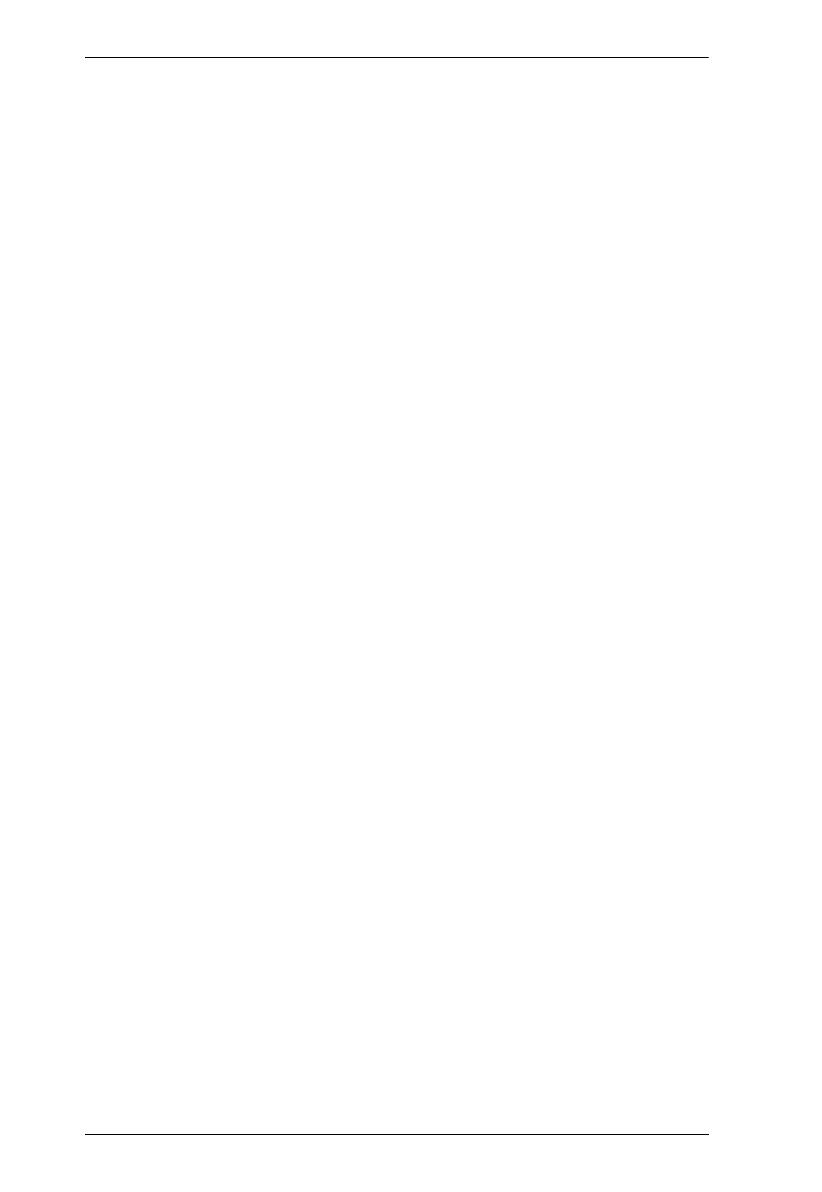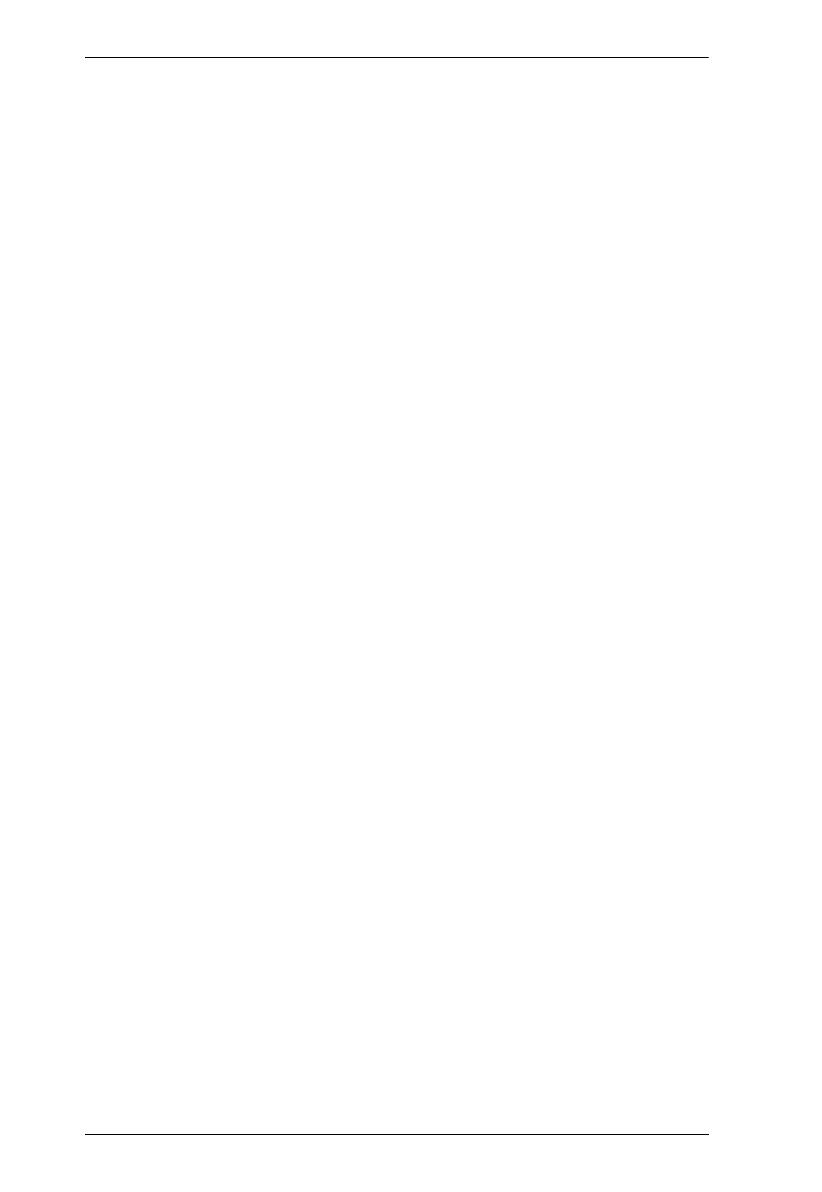
VP2730 User Manual
vii
Joining a Meeting . . . . . . . . . . . . . . . . . . . . . . . . . . . . . . . . . . . . . . . . 76
Joining a Meeting Automatically . . . . . . . . . . . . . . . . . . . . . . . . . . 76
Joining a Meeting via Manually Connect . . . . . . . . . . . . . . . . . . . 78
Meeting Screen . . . . . . . . . . . . . . . . . . . . . . . . . . . . . . . . . . . . . . . . . 80
Streaming Out Your Content . . . . . . . . . . . . . . . . . . . . . . . . . . . . . 81
Chat Room . . . . . . . . . . . . . . . . . . . . . . . . . . . . . . . . . . . . . . . . . . 83
Control Panel . . . . . . . . . . . . . . . . . . . . . . . . . . . . . . . . . . . . . . . . . . . . . . 84
Video Panel . . . . . . . . . . . . . . . . . . . . . . . . . . . . . . . . . . . . . . . . . . . . . . . 85
Switching a Source for a Display . . . . . . . . . . . . . . . . . . . . . . . . . . . . 85
Display Features and Settings . . . . . . . . . . . . . . . . . . . . . . . . . . . . . . 86
Multi-view Layout. . . . . . . . . . . . . . . . . . . . . . . . . . . . . . . . . . . . . . 87
Display Settings . . . . . . . . . . . . . . . . . . . . . . . . . . . . . . . . . . . . . . 88
Source Settings . . . . . . . . . . . . . . . . . . . . . . . . . . . . . . . . . . . . . . . . . 89
Screen Capturing . . . . . . . . . . . . . . . . . . . . . . . . . . . . . . . . . . . . . 89
Moderator Mode . . . . . . . . . . . . . . . . . . . . . . . . . . . . . . . . . . . . . . 89
Audio Panel . . . . . . . . . . . . . . . . . . . . . . . . . . . . . . . . . . . . . . . . . . . . . . . 90
More VP Settings . . . . . . . . . . . . . . . . . . . . . . . . . . . . . . . . . . . . . . . . . . . 91
General . . . . . . . . . . . . . . . . . . . . . . . . . . . . . . . . . . . . . . . . . . . . . . . 92
Source . . . . . . . . . . . . . . . . . . . . . . . . . . . . . . . . . . . . . . . . . . . . . . . . 93
OSD Notification . . . . . . . . . . . . . . . . . . . . . . . . . . . . . . . . . . . . . . . . . 94
Information . . . . . . . . . . . . . . . . . . . . . . . . . . . . . . . . . . . . . . . . . . . . . 95
Android Version . . . . . . . . . . . . . . . . . . . . . . . . . . . . . . . . . . . . . . . . . . . . 96
Main Page. . . . . . . . . . . . . . . . . . . . . . . . . . . . . . . . . . . . . . . . . . . . . . 96
Info . . . . . . . . . . . . . . . . . . . . . . . . . . . . . . . . . . . . . . . . . . . . . . . . 97
Joining a Meeting . . . . . . . . . . . . . . . . . . . . . . . . . . . . . . . . . . . . . . . . 98
Joining a Meeting Automatically . . . . . . . . . . . . . . . . . . . . . . . . . . 98
Joining a Meeting via Manually Connect . . . . . . . . . . . . . . . . . . 100
Meeting Screen . . . . . . . . . . . . . . . . . . . . . . . . . . . . . . . . . . . . . . . . 102
Streaming Out Your Content . . . . . . . . . . . . . . . . . . . . . . . . . . . . 103
Chat Room . . . . . . . . . . . . . . . . . . . . . . . . . . . . . . . . . . . . . . . . . 105
Control Panel . . . . . . . . . . . . . . . . . . . . . . . . . . . . . . . . . . . . . . . . . . . . . 106
Video Panel . . . . . . . . . . . . . . . . . . . . . . . . . . . . . . . . . . . . . . . . . . . . . . 107
Switching a Source for a Display . . . . . . . . . . . . . . . . . . . . . . . . . . . 107
Display Features and Settings . . . . . . . . . . . . . . . . . . . . . . . . . . . . . 108
Multi-view Layout. . . . . . . . . . . . . . . . . . . . . . . . . . . . . . . . . . . . . 109
Display Settings . . . . . . . . . . . . . . . . . . . . . . . . . . . . . . . . . . . . . 110
Source Settings . . . . . . . . . . . . . . . . . . . . . . . . . . . . . . . . . . . . . . . . 111
Screen Capturing . . . . . . . . . . . . . . . . . . . . . . . . . . . . . . . . . . . . 111
Moderator Mode . . . . . . . . . . . . . . . . . . . . . . . . . . . . . . . . . . . . . 111
Audio Page . . . . . . . . . . . . . . . . . . . . . . . . . . . . . . . . . . . . . . . . . . . . . . 112
More VP Settings . . . . . . . . . . . . . . . . . . . . . . . . . . . . . . . . . . . . . . . . . . 113
General . . . . . . . . . . . . . . . . . . . . . . . . . . . . . . . . . . . . . . . . . . . . . . 114
Source . . . . . . . . . . . . . . . . . . . . . . . . . . . . . . . . . . . . . . . . . . . . . . . 115
OSD Notification . . . . . . . . . . . . . . . . . . . . . . . . . . . . . . . . . . . . . . . . 116
Information . . . . . . . . . . . . . . . . . . . . . . . . . . . . . . . . . . . . . . . . . . . . 117
. . . . . . . . . . . . . . . . . . . . . . . . . . . . . . . . . . . . . . . . . . . . . . . . . . . . . 117