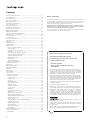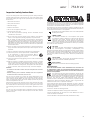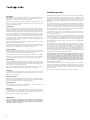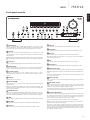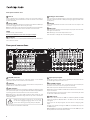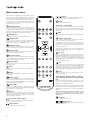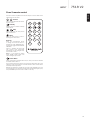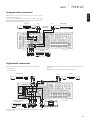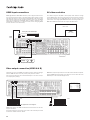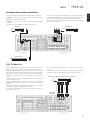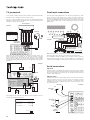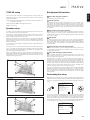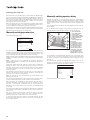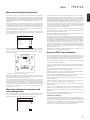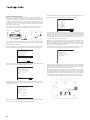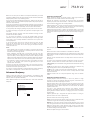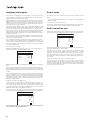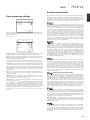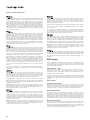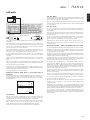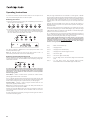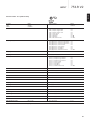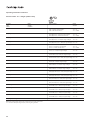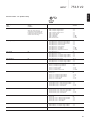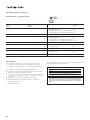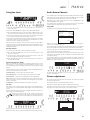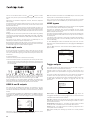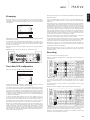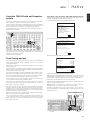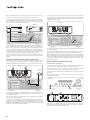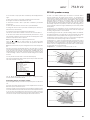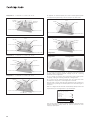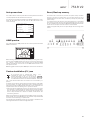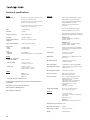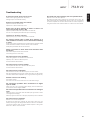CAMBRIDGE Azur 751R V2 Owner's manual
- Category
- AV receivers
- Type
- Owner's manual
This manual is also suitable for

Your music, our passion
751R V2
azur
ENGLISH
AV receiver
User's manual
2

2
The process of setting up the 751R V2 is rst to make all the connections
to your speakers and source equipment and then set the unit up via its
On-Screen Display (OSD). There are various settings and adjustments that
need to be made before the 751R V2 can be used.
However before you actually decide which connections to make or perform
any adjustments it is strongly advised that you read through the '751R V2
setup' section of this manual rst, starting on page 15.
A lot of explanation is included that will help you to choose the right
connection types for both your sources and TV.
Before connecting
Contents
Make sure you register your purchase.
Visit: www.cambridge-audio.com/sts
By registering, you'll be the rst to know about:
• Future product releases
• Software upgrades
• News, events and exclusive offers plus
competitions!
This guide is designed to make installing and using this product as
easy as possible. Information in this document has been carefully
checked for accuracy at the time of printing; however, Cambridge
Audio's policy is one of continuous improvement, therefore design and
specications are subject to change without prior notice.
This document contains proprietary information protected by copyright.
All rights are reserved. No part of this manual may be reproduced by
any mechanical, electronic or other means, in any form, without prior
written permission of the manufacturer. All trademarks and registered
trademarks are the property of their respective owners.
Incognito and Incognito Ready are trademarks of Cambridge Audio
Ltd. All rights reserved.
© Copyright Cambridge Audio Ltd 2015
Manufactured under license from Dolby Laboratories. Dolby, Pro
Logic, and the double-D symbol are trademarks of Dolby Laboratories.
Manufactured under license under U.S. Patent Nos: 5,956,674;
5,974,380; 6,226,616;6,487,535; 7,212,872; 7,333,929;
7,392,195; 7,272,567 & other U.S. and worldwide patents issued
& pending. DTS-HD, the Symbol, & DTS-HD and the Symbol together
are registered trademarks & DTS-HD Master Audio is a trademark of
DTS, Inc. Product includes software. © DTS, Inc. All Rights Reserved.
Manufactured under license from Audyssey Laboratories™, Inc. U.S.
and foreign patents pending.
Audyssey 2EQ
®
, Audyssey Dynamic EQ
®
, And Audyssey Dynamic
Volume® are registered trademarks and trademark of Audyssey
Laboratories, Inc.
"HDMI","HDMI logo" and "High-Denition Multimedia Interface" are
trademarks or registered trademarks of HDMI Licensing LLC.
Important safety instructions ............................................................................3
Limited warranty ..................................................................................................4
Front panel controls ............................................................................................5
Rear panel connections ......................................................................................7
Main remote control ............................................................................................8
Apple device compatibility ..................................................................................9
Zone 2 remote control ........................................................................................9
Front panel display ........................................................................................... 10
Loudspeaker connections ............................................................................... 10
Analogue audio connections ........................................................................... 11
Digital audio connections ................................................................................ 11
HDMI input connections .................................................................................. 12
Video output connection (HDMI A & B) ........................................................... 12
Analogue video input connections .................................................................. 13
5.1/7.1 direct in ............................................................................................... 13
7.1 preamp out ................................................................................................. 14
Front input connections ................................................................................... 14
Aerial connections ............................................................................................ 14
FM aerial ........................................................................................................... 14
AM loop aerial .................................................................................................. 14
751R V2 setup ................................................................................................. 15
Speaker setup .................................................................................................. 15
Front left and right speakers ...................................................................... 15
Centre speaker ............................................................................................ 15
Surround left and right speakers ............................................................... 15
Subwoofer .................................................................................................... 15
Surround back left and right speakers ...................................................... 15
Front left and right height speakers .......................................................... 15
Audyssey 2EQ
®
and autosetup ...................................................................17
Assigning video inputs ................................................................................ 20
Source setup ............................................................................................... 20
Audio connection type ................................................................................ 20
Video processing settings ............................................................................21
Surround sound modes ....................................................................................21
DSP modes ....................................................................................................... 22
Analogue stereo direct ..................................................................................... 22
Multi channel PCM ........................................................................................... 22
USB audio ......................................................................................................... 23
Use with PCs ..................................................................................................... 23
Use with Macs .................................................................................................. 23
Use with Linux .................................................................................................. 23
Operating instructions ......................................................................................24
Selecting the source ....................................................................................24
Using the tuner ............................................................................................ 29
Storing stations ........................................................................................... 29
Lip sync ........................................................................................................ 29
Picture adjustment ...................................................................................... 29
Audio Return Channel ................................................................................. 29
Audio split mode.......................................................................................... 30
HDMI A and B outputs ................................................................................ 30
Trigger outputs ............................................................................................ 30
Bi-amping ......................................................................................................31
Tone/Sub/LFE conguration .......................................................................31
Recording ......................................................................................................31
Record 2/Zone 2 output select .................................................................. 32
OSD setup/software version ...................................................................... 32
Advanced Dolby/DTS adjustments ............................................................ 32
Dynamic range control ................................................................................ 32
Source naming ............................................................................................ 32
Using the 751R V2 with an IR repeater system ........................................ 33
Zone 2 setup and use ................................................................................. 33
DTS-HD speaker re-map ............................................................................. 35
Auto power down ..........................................................................................37
Reset/Back-up memory ...............................................................................37
HDMI preview ...............................................................................................37
Custom installation (C.I.) use ...........................................................................37
Technical specications ................................................................................... 38
Troubleshooting ................................................................................................ 39

751R V2azur
3
ENGLISH
For your own safety please read the following important safety instructions
carefully before attempting to connect this unit to the mains power supply.
They will also enable you to get the best performance from and prolong the
life of the unit:
1. Read these instructions.
2. Keep these instructions.
3. Heed all warnings.
4. Follow all instructions.
5. Do not use this apparatus near water.
6. Clean only with a dry cloth.
7. Do not block any ventilation openings. Install in accordance with the
manufacturer's instructions.
8. Do not install near any heat sources such as radiators, heat registers,
stoves, or other apparatus (including ampliers) that produce heat.
9. Do not defeat the safety purpose of the polarized or grounding-type
plug. A polarized plug has two blades with one wider than the other. A
grounding-type plug has two blades and a third grounding prong. The
wide blade or the third prong are provided for your safety. If the provided
plug does not t into your outlet, consult an electrician for replacement
of the obsolete outlet.
10. Protect the power cord from being walked on or pinched, particularly at
plugs, convenience receptacles and the point where they exit from the
apparatus.
11. Only use attachments/accessories specied by the manufacturer.
12. Use with only the cart, stand, tripod, bracket, or table specied
by the manufacturer, or sold with the apparatus. When a
cart is used, use caution when moving the cart/ apparatus
combination to avoid injury from tip-over.
13. Unplug this apparatus during lightning storms or when unused for long
periods of time.
14. Refer all servicing to qualied service personnel. Servicing is required
when the apparatus has been damaged in any way, such as the power-
supply cord or plug having been damaged, liquid has been spilled or
objects have fallen into the apparatus, the apparatus has been exposed
to rain or moisture, does not operate normally, or has been dropped.
WARNING
– To reduce the risk of re or electric shock, do not expose this unit to rain
or moisture.
– Batteries (battery pack or batteries installed) shall not be exposed to
excessive heat such as sunshine, re or the like.
The unit must be installed in a manner that makes disconnection of the
mains plug from the mains socket outlet (or appliance connector from the
rear of the unit) possible. Where the mains plug is used as the disconnect
device, the disconnect device shall remain readily operable. Only use the
mains cord supplied with this unit.
Please ensure there is ample ventilation (at least 10cm clearance all round).
Do not put any objects on top of this unit. Do not situate it on a rug or other
soft surface and do not obstruct any air inlets or outlet grilles. Do not cover
the ventilation grilles with items such as newspapers, tablecloths, curtains,
etc.
This unit must not be used near water or exposed to dripping or splashing
water or other liquids. No objects lled with liquid, such as vases, shall be
placed on the unit.
Important safety instructions
The lightning ash with the arrowhead symbol within an equilateral triangle
is intended to alert the user to the presence of un-insulated 'dangerous
voltage' within the product's enclosure that may be of sufcient magnitude
to constitute a risk of electric shock to persons.
The exclamation point within an equilateral triangle is intended to alert the
user to the presence of important operating and maintenance instructions in
the service literature relevant to this appliance.
The symbol on this product indicates that it is of CLASS II (double
insulated) construction.
WEEE symbol
The crossed-out wheeled bin is the European Union symbol
for indicating separate collection for electrical and electronic
equipment. This product contains electrical and electronic
equipment which should be reused, recycled or recovered and
should not be disposed of with unsorted regular waste. Please
return the unit or contact the authorised dealer from whom you purchased
this product for more information.
CE mark
This product complies with European Low Voltage (2006/95/
EC), Electromagnetic Compatibility (2004/108/EC) and
Environmentally-friendly design of Energy-related Products (2009/125/EC)
Directives when used and installed according to this instruction manual.
For continued compliance only Cambridge Audio accessories should be
used with this product and servicing must be referred to qualied service
personnel.
C-Tick mark
This product meets the Australian Communications Authority's
Radio communications and EMC requirements.
Gost-R mark
This product meets Russian electronic safety approvals.
FCC regulations
NOTE: THE MANUFACTURER IS NOT RESPONSIBLE FOR ANY RADIO OR
TV INTERFERENCE CAUSED BY UNAUTHORIZED MODIFICATIONS TO THIS
EQUIPMENT. SUCH MODIFICATIONS COULD VOID THE USER AUTHORITY TO
OPERATE THE EQUIPMENT.
This equipment has been tested and found to comply with the
limits for a Class B digital device, pursuant to Part 15 of the FCC
Rules. These limits are designed to provide reasonable protection
against harmful interference in a residential installation. This equipment
generates, uses and can radiate radio frequency energy and, if not
installed and used in accordance with the instructions, may cause harmful
interference to radio communications. However, there is no guarantee that
interference will not occur in a particular installation.
If this equipment does cause harmful interference to radio or television
reception, which can be determined by turning the equipment off and on,
the user is encouraged to try to correct the interference by one or more of
the following measures:
- Re-orient or relocate the receiving antenna.
- Increase the separation between the equipment and receiver.
- Connect the equipment into an outlet on a circuit different from that to
which the receiver is connected.
- Consult the dealer or an experienced radio/TV technician for help.

4
Cambridge Audio warrants this product to be free from defects in materials
and workmanship (subject to the terms set forth below). Cambridge Audio
will repair or replace (at Cambridge Audio's option) this product or any
defective parts in this product. Warranty periods may vary from country to
country. If in doubt consult your dealer and ensure that you retain proof of
purchase.
To obtain warranty service, please contact the Cambridge Audio authorised
dealer from which you purchased this product. If your dealer is not equipped
to perform the repair of your Cambridge Audio product, it can be returned by
your dealer to Cambridge Audio or an authorised Cambridge Audio service
agent. You will need to ship this product in either its original packaging or
packaging affording an equal degree of protection.
Proof of purchase in the form of a bill of sale or receipted invoice, which is
evidence that this product is within the warranty period, must be presented
to obtain warranty service.
This Warranty is invalid if (a) the factory-applied serial number has been
altered or removed from this product or (b) this product was not purchased
from a Cambridge Audio authorised dealer. You may call Cambridge Audio
or your local country Cambridge Audio distributor to conrm that you have
an unaltered serial number and/or you purchased from a Cambridge Audio
authorised dealer.
This Warranty does not cover cosmetic damage or damage due to acts of
God, accident, misuse, abuse, negligence, commercial use, or modication
of, or to any part of, the product. This Warranty does not cover damage due
to improper operation, maintenance or installation, or attempted repair
by anyone other than Cambridge Audio or a Cambridge Audio dealer, or
authorised service agent which is authorised to do Cambridge Audio warranty
work. Any unauthorised repairs will void this Warranty. This Warranty does
not cover products sold AS IS or WITH ALL FAULTS.
REPAIRS OR REPLACEMENTS AS PROVIDED UNDER THIS WARRANTY ARE THE
EXCLUSIVE REMEDY OF THE CONSUMER. CAMBRIDGE AUDIO SHALL NOT BE
LIABLE FOR ANY INCIDENTAL OR CONSEQUENTIAL DAMAGES FOR BREACH
OF ANY EXPRESS OR IMPLIED WARRANTY IN THIS PRODUCT. EXCEPT TO THE
EXTENT PROHIBITED BY LAW, THIS WARRANTY IS EXCLUSIVE AND IN LIEU OF
ALL OTHER EXPRESS AND IMPLIED WARRANTIES WHATSOEVER INCLUDING,
BUT NOT LIMITED TO, THE WARRANTY OF MERCHANTABILITY AND FITNESS
FOR A PRACTICAL PURPOSE.
Some countries and US states do not allow the exclusion or limitation of
incidental or consequential damages or implied warranties so the above
exclusions may not apply to you. This Warranty gives you specic legal rights,
and you may have other statutory rights, which vary from state to state or
country to country.
For any service, in or out of warranty, please contact your dealer.
Limited warranty
Ventilation
IMPORTANT – The unit will become hot when in use. Do not stack multiple
units on top of each other. Do not place in an enclosed area such as a
bookcase or in a cabinet without sufcient ventilation.
Ensure that small objects do not fall through any ventilation grille. If this
happens, switch off immediately, disconnect from the mains supply and
contact your dealer for advice.
Positioning
Choose the installation location carefully. Avoid placing it in direct sunlight or
close to a source of heat. No naked ame sources, such as lighted candles,
should be placed on the unit. Also avoid locations subject to vibration and
excessive dust, cold or moisture. The unit can be used in a moderate climate.
This unit must be installed on a sturdy, level surface. Do not place in a sealed
area such as a bookcase or in a cabinet. Any space open at the back (such
as a dedicated equipment rack) is ne, however. Do not place the unit on
an unstable surface or shelf. The unit may fall, causing serious injury to a
child or adult as well as serious damage to the product. Do not place other
equipment on top of the unit.
Due to stray magnetic elds, turntables or CRT TVs should not be located
nearby due to possible interference.
Electronic audio components have a running in period of around a week (if
used several hours per day). This will allow the new components to settle
down and the sonic properties will improve over this time.
Power sources
The unit should be operated only from the type of power source indicated
on the marking label. If you are not sure of the type of power-supply to your
home, consult your product dealer or local power company.
This unit can be left in Standby mode when not in use and will draw <0.5W in
this state. To turn the unit off, switch off at the rear panel. If you do not intend
to use this unit for a long period of time, unplug it from the mains socket.
Overloading
Do not overload wall outlets or extension cords as this can result in a risk of
re or electric shock. Overloaded AC outlets, extension cords, frayed power
cords, damaged or cracked wire insulation and broken plugs are dangerous.
They may result in a shock or re hazard.
Be sure to insert each power cord securely. To prevent hum and noise, do not
bundle the interconnect leads with the power cord or speaker leads.
Cleaning
To clean the unit, wipe its case with a dry, lint-free cloth. Do not use any
cleaning uids containing alcohol, ammonia or abrasives. Do not spray an
aerosol at or near the unit.
Battery disposal
Batteries may contain substances harmful to the environment. Please
dispose of any discharged batteries with due consideration and in accordance
with local environmental/electronic recycling guidelines.
Loudspeakers
Before making any connections to loudspeakers, make sure all power is
turned off and only use suitable interconnects.
Servicing
These units are not user serviceable. Never attempt to repair, disassemble
or reconstruct the unit if there seems to be a problem. A serious electric
shock could result if this precautionary measure is ignored. In the event of a
problem or failure, please contact your dealer.
IMPORTANT
If the unit is run at a very high level, a sensor will detect a temperature rise
and show "PROTECTION OVERLOAD" on the display. The unit will then go
into Standby mode. It cannot be switched on again until the temperature
has fallen to a more normal level.

751R V2azur
5
ENGLISH
1
Standby/On
Switches the unit between Standby mode (indicated by a dim power LED)
and On (indicated by a bright power LED). Standby is an eco-friendly <0.5W
low power mode. The unit may be left in Standby mode when not in use.
2
Phones
Allows for the connection of stereo headphones with a 6.35mm/¼" Jack
plug. Headphones with an impedance of between 32 and 600 ohms are
recommended.
Note: Plugging in headphones will automatically mute the main and pre-amp
outputs and select a Dolby Headphones output to be created for headphone
use.
3
Tuning +/-
Used to tune FM/AM frequencies and skip presets for the built-in Tuner.
4
Mode/Store
Press to cycle between Tuner modes. Press and hold for storing presets
(refer to the 'Operating Instructions' of this manual for more information).
5
Infrared sensor
Receives IR commands from the supplied remote control. A clear,
unobstructed line of sight between the remote control and the sensor is
required.
6
Display
Displays the status of the unit.
7
Tuner FM/AM
Press to select the tuner. Once in Tuner mode press to switch between FM
and AM modes.
Note: The 751R V2 remembers the audio and video input type and
processing mode for each individual source input. These are recalled each
time a source is selected.
8
HDMI Preview
Press to see the previews of different HDMI sources connected to the unit.
Use the remote control navigational button or use the Tuning +/- to navigate
and press the Mode/Store button to activate the chosen preview display.
9
USB
Press to select the USB Audio source connected to the USB input at the back.
10
BD/DVD
Press to select the source equipment connected to the BD/DVD input.
11
Video 1
Press to select the source equipment connected to the Video 1 input.
12
Video 2
Press to select the source equipment connected to the Video 2 input.
13
Recorder 1
Press to select the source equipment connected to the Recorder 1 input.
14
Aux/TV
Press to select the source equipment connected to the Aux input.
With ARC enabled (see later section), press again to select Audio Return
Channel from a suitable TV.
15
CD
Press to select the source equipment connected to the CD input.
16
Recorder 2
Press to select the source equipment connected to the Recorder 2 input.
17
Audio input type
Press this button to select between analogue, digital (optical/coaxial) or
HDMI input types as the source of the audio for the currently selected source
input.
The choices available depend on the inputs that have been assigned to that
source, see later section.
18
Stereo modes
Press to listen to a source in either digitally processed stereo or stereo and
sub modes.
19
Surround modes
Press to select Dolby Digital or DTS surround modes (with suitably encoded
digital source material), or various Dolby Pro Logic II/IIx/IIz, DTS Neo:6
modes for matrix encoded analogue or digital material.
Post-processing of digital surround types with Dolby Pro Logic IIx/IIz or Neo:6
is also possible. See later decode mode tables for details.
20
Picture adjustment
Press to select various picture adjustments for sources that have the Scaler
set to Process only (see 'Source setup' section in the manual). An adjustment
bar will appear on the TV for the current item (Brightness, Contrast etc.)
Press the Pic. Adj. button again to move to the next item.
Use the volume knob to adjust the level of the current parameter.
Note: For source material, the scaler cannot process (such as deep colour or
3D content). Pic. Adj. will have no effect.
This button is also used to change the scaler output resolution. Press and
hold the button for 10 seconds and the current output resolution will appear
on the 751R V2's front panel display. Keep holding the button down and the
751R V2 will change to the next available resolution and show it on the front
panel display. See later section.
1 2 3 4 5
17 18 19 20 21
6
9 10 11 12 13 14 15 16
22
23 24
25
26
7 8
Front panel controls

6
1
FM/AM antennas
All tuner antenna connections are made here. Refer to the 'Antenna
Connections' section of this manual for more information.
2
RS232C
Used for control of the 751R V2 in custom install situations. A full protocol is
available for the 751R V2 on our website.
3
USB interface
A USB B type socket is tted to the 751R V2 to enable the playback of audio
from a personal computer running either Microsoft Windows or Apple Mac OS
X operating systems. Some distributions of Linux are also suitable.
Note: Always use a high quality USB connection cable certied as USB
Hi-Speed. USB cable connections longer than 3m may result in inconsistent
audio performance.
Always turn the Volume to minimum, or turn the 751R
V2 off before plugging/unplugging cables to the USB
input or whilst booting up/shutting down your PC/Mac.
See later section for full details on USB audio.
4
Opto inputs/outputs
Toslink digital inputs for Video 1, Rec 1, BD/DVD and CD sources and also
two Toslink digital outputs for Rec 1 and 2.
5
A/B HDMI outputs
Via the On Screen Display A, B or A and B outputs can be selected (for
connection to two TVs or a TV and a projector for instance).
When both outputs are selected both show the same content.
HDMI A also supports a HDMI 1.4 Audio Return Channel from TVs that also
support this feature.
This allows audio from the TVs own built-in tuner to be received by the 751R
V2. See later TV-ARC section for details.
6
HDMI inputs
HDMI inputs compatible with the HDMI 1.4 standard. By Default the HDMI
inputs are assigned to BD/DVD, Video 1 and Video 2, with the 4th input
unassigned.
These inputs can be freely assigned, see later section on assigning video
inputs.
All video inputs whether analogue or HDMI are transcoded and output via
the HDMI outputs.
Note: All HDMI rear connections (A/B HDMI outputs and the HDMI inputs) are
4K compatible. See later section of the manual.
21
Zone 2
Press to choose Zone 2 and display its status. The next source change or
volume adjustment will now affect Zone 2. See later section of this manual
for more information.
22
Video 3/MP3
Press to select the source equipment connected to the Video 3 or MP3 input
(if a device is plugged into its 3.5mm mini-jack input).
Note: The L audio input is also used for the supplied auto setup microphone.
Refer to the 'Auto setup' section of this manual for more information.
HDMI
A HDMI 1.3 input is also available.
Note: This front HDMI connection does not support 4K output.
23
7.1 Direct
Press to select a 7.1 or 5.1 source (DVD-A or SACD player etc) connected to
the 7.1 Direct In sockets.
24
Analogue stereo direct
Press to listen to the analogue inputs for the current source directly with no
analogue to digital conversion or DSP processing for highest possible stereo
sound quality.
25
Volume
Use to increase/decrease the level of the sound from the outputs of the
751R V2.
26
Mute/Info
Press to mute the sound from the main and pre-amp outputs of the 751R V2.
Press again to cancel mute.
Note: Selecting a new source always cancels mute.
Press and hold to re-display the current decoding mode.
Rear panel connections
1
2
3
4
7
8
9 10 11 12
21
20
19
15 16 17 18
13 145 6
Front panel controls cont.

751R V2azur
7
ENGLISH
7
Video 1/2, Recorder 1/2, BD/DVD, CD and Aux
Please refer to the connection diagrams later in this manual for more
information on these inputs and outputs.
8
Heat tunnel vent grille
Allows cooling of internal circuitry via the 751R V2's proprietary X-TRACT heat
tunnel. DO NOT OBSTRUCT!
9
Service (USB)
For dealer use only – Used for future rmware update.
10
Front IR switch
Turns the unit's built-in IR receiver reception on/off if it is desired to use an
IR repeater system plugged into the rear Main Zone IR Emitter Input instead.
11
Zone 2
Independant stereo audio and analogue video outputs to a second Zone (i.e.
a room or area separate from the main area. The IR Emitter input allows
control of the 751R V2 and its sources remotely from that Zone. See Zone 2
section in this manual for details.
12
Component video inputs
By default the component inputs are unassigned, these inputs can be freely
assigned, see later section on assigning video inputs.
Note: The preferred connection method for video inputs is always Composite
Video, then S-Video, then Component Video, then HDMI in ascending order
of quality (HDMI being the highest quality). HDMI and Component Video
sources often also support Progressive Scan which gives better picture
quality if supported by both your BD/DVD player and TV.
13
Multi-Channel In
Connect to the output terminals of a DVD-A, SACD player or other 5.1/7.1
analogue source.
14
Multi-Channel preamp out
Connect to the 5.1/7.1 channel input terminals of another amplier system,
separate power amps, subwoofer or active loudspeakers. Two subwoofer
outputs are supported with both receiving the same signal.
15
IR emitter out
Use with IR Emitters to control the sources from Zone 2 remotely. See later
section.
16
Trigger out
12V triggers for controlling external ampliers, curtains, motorised screens
or other such equipment. See later section.
17
Main zone IR emitter in
Allows modulated IR commands from multi-room systems or IR repeater
systems to be received by the 751R V2.
18
Control bus
In - Allows un-modulated commands from multi-rooms systems or other
components to be received by the unit. (Main Zone only)
Out - Loop out for control bus commands to another unit.
Note: The Emitter inputs are not looped out of the Control Bus output.
19
Power on/off
Switches the unit on and off.
20
Mains power lead
Once you have completed all connections, plug the AC power lead into an
appropriate mains socket. The AV receiver is now ready for use.
21
Speaker terminals
Connect to loudspeakers with an impedance of 8 ohms. 7.1, 5.1 or less
connections can be made.

8
Volume
Increase or decrease the volume of the AV receiver output.
Also used as up/down in the OSD setup menus.
Enter
Used in the OSD setup menus.
◄ ► Tune / Left & Right
Press the right arrow to increase tuner frequency/change
preset. Press the left arrow to decrease tuner frequency/
change preset. Also used to scroll left/right in the OSD
setup menus.
Mute
Mutes the audio on the AV Receiver. Press again to cancel
mute.
Picture adjustment
Press to select various picture adjustments for sources
that have the Scaler set to Process only.
An adjustment bar will appear on the TV for the current
item (Brightness, Contracts etc.) Press the Pic. Adj. button
again to move to the next item. Use the volume buttons to
make the adjustments.
Pressing and holding Pic. Adj. when the OSD is active
switches the active HDMI output. See later 'HDMI A and
B outputs' section.
Lip sync
Press to activate and adjust the lip sync delay function if
the audio and video appear out of sync. While the Lip sync
delay status is shown on the units display, use the Vol
and Vol
buttons to adjust the delay time. Adjusting the
value to zero causes lip sync delay to be turned off. See
later section in this manual.
Info
Press to view the current source material and decoding
mode. Press again whilst the current decoding mode
is scrolling (as long as mute is not on) to display the
incoming sample rate. When listening to FM with RDS,
press to cycle round various RDS information modes.
Dim
Adjust the backlight of the front panel display; off, dim,
bright or very bright.
Tuner AM/FM, BD/DVD, Video 1, Video 2,
Rec 1, Aux/TV, CD, Rec 2, Vid 3/MP3, USB,
Exp.
Press the corresponding button to change the input
source. Pressing the Tuner AM/FM button a second time
toggles between AM and FM modes.
Pressing the Aux/TV button a second time if ARC is enable
(see later section) selects TV-ARC (Audio Return Channel).
Note: Expansion (Exp) button is only used with older AV
receiver.
The above button descriptions are naturally brief. Please
refer to the 'Operating Instructions' section of this
manual for more information on the relevant functions
implemented.
7.1 direct
Selects the 5.1/7.1 direct input.
& Trigger A/B
Toggle On and Off the Trigger outputs. See trigger section
for details and setup.
Main remote control
The 751R V2 is supplied with an Azur Navigator remote
control. Insert the supplied AAA batteries to use. For full
details of the various adjustment functions available from
the remote, refer to the later sections of this manual.
This remote can be used in the Main Zone or Zone 2 (via
an IR repeater system) and will automatically affect only
the Zone in which it is used.
Backlight button
Press to turn the backlight on and illuminate the remote
control buttons. Press and hold for a few seconds (all
buttons will initiate a rapid ashing) to enable backlight
function by pressing any buttons on the remote. Press and
hold again to disable function and revert to default.
Standby/On
Switches the unit between Standby mode and On.
HDMI preview
Press to see the previews of different HDMI sources
connected to the unit. Use Vol
and Vol buttons to
navigate. See later section of the manual.
Analogue direct
Directly selects a stereo analogue input for the current
source with no A/D or D/A conversion or DSP processing.
Stereo modes
Selects Stereo or Stereo + Sub modes for Analogue or
Digital sources (digitally processed).
Surround modes
Selects digital surround processing modes and various
matrix encoded surround processing modes for analogue
or digital sources (digitally processed).
Stereo/Mono
When listening to FM, press to alternate between stereo
and mono modes.
Store
Press to store the current frequency as a preset when in
Tuner mode.
Mode
Press to select Auto/Manual or Preset tuning when in
Tuner mode.
Audio in type
Switches the audio between the types available for the
current source. Depending on the source selected and
whether you have assigned an HDMI input to it, Analogue,
Digital and HDMI can be available.
Bass/Treble
Press for bass/treble adjustment, using the Volume up/
down buttons. Note: Bass/Treble is bypassed in analogue
stereo direct and 7.1 direct modes.
Zone 2
Selects Zone 2 and displays its status on the display.
The next source change, Standby/On or volume control
commands will affect Zone 2 instead of the Main Zone.
See Zone 2 section for details.
On-screen display (OSD)
Press to turn on and off the on-screen setup menus for
display on your monitor/screen.
Source button
Press to cycle through different sources.

751R V2azur
9
ENGLISH
Zone 2 remote control
The Zone 2 remote only affects the Zone two outputs. It has no affect on the
operation of the main zone.
Volume
Use to increase/decrease the level of
sound in Zone 2.
Standby
Switches Zone 2 between Standby
mode and On.
Skip
Skips up or down the tuner presets
that have been set.
Mute
Mutes the audio output in Zone 2.
Press again to cancel mute.
Sources
Press the corresponding button
to change the source for Zone 2.
Pressing the Tuner AM/FM button a
second time toggles between AM and
FM modes.
Zone 2 is analogue by nature and
only sources with audio/video
connections (as well as digital ones)
can be used in Zone 2.
Note: It is not possible to directly
select TV/ARC or USB in Zone 2 as
these are digital only sources.
Follow Main
Sends an Analogue 2 Channel down-mix (L+C, R+C) of the source selected
in the Main Zone to Zone 2.
This is useful if you want to listen to the same thing in both Zones (for a party
perhaps) or wish to hear digital or surround sources in Zone 2 which cannot
be directly selected by Zone 2.
Because the downmix is created from the main zones decoded output any
source selected in the main zone including those connected by digital (opto/
coax) and HDMI inputs can be sent to Zone 2 in this way.
Zone 2 Remote
Tuner
AM/FM
BD
DVD
Vid 3
MP3
Video 1
Aux
Video 2
Exp
Follow
Main
Rec 1
Rec 2
CD

10
1
Output channel indicators
Shows the currently active channels depending on decoding mode and
source material. Icons lit indicate channels being output by the 751R V2.
Z2
Indicates Zone 2 is active (on).
Room EQ
Indicates Audyssey 2QE® is enabled.
2
Decoding mode indicators (PCM, Dolby Digital, DTS
etc)
Shows the current decoding mode, Dolby Digital, DTS etc. In conjunction
with the Output Channel indicators these give full details of the current
processing mode.
Direct indicator
Lights when the 751R V2 is in a Direct mode - Analogue Stereo Direct or
7.1 Direct.
3
Main information display
Shows the current source selected, also the surround mode and station
name/frequency when in tuner mode etc.
4
Mode icons
HDMI
Indicates the current source audio input type is HDMI.
Digital/Analogue indicators
Indicates whether the current source audio input type is Digital (S/P DIF/
Toslink) or Analogue.
Display examples
Indicates a 5.1 Dolby Digital source being played back as 5.0 (Sub off).
Indicates a 7.1 playback of DTS-HD Master material.
Indicates a 2.1 output created in the digital domain from analogue input
material.
Front panel display
SL SW SR
SBL SBR
DIRECT
Bi AMP
RoomEQ
LH RH
96/24
Dynamic
MSTR
DTrueHD
EXPL
Vol
xz
Audyssey
EQ
ES
HR
Exp
Neo:6 X
Z2
C
ANALOG DIGITAL
MUTING
USB
TUNEDFMSTEREO
AUTO
HDMI
2 4
3
To avoid damaging the speakers with a sudden high-level signal, be sure to
switch the power off before connecting the speakers. Check the impedance
of your speakers. Speakers with an impedance of 8 ohms (each) are
recommended.
The coloured speaker terminals are positive (+) and the black speaker
terminals are negative (-). Make sure correct polarity is maintained at each
speaker connector or the sound can become weak and "phasey" with little
bass.
Prepare the speaker cords for connection by stripping off approximately
10mm (3/8") or less (no more than 10mm, as this could cause a short-
circuit) of the outer insulation. Twist the wire tightly together so there are no
loose ends. Unscrew the speaker terminal knob, insert the speaker cable,
tighten the knob and secure the cable.
Note: All connections are made via loudspeaker cable, except if using an
active subwoofer which would be connected via a standard RCA phono cable.
Banana Plugs (4mm standard) connected to the speaker cable are
recommended for direct insertion into the speaker terminals.
Please refer to the 'Speaker Conguration' section of this manual for more
information on 5.1 and 7.1 speaker setups.
Loudspeaker connections
Front
speakers
Surround
speakers
Centre speaker
Surround back
speakers
Powered subwoofer
Phono/RCA cable
1

751R V2azur
11
ENGLISH
Analogue audio connections
Note: Do not plug in the mains power lead or turn the unit on until all
connections have been made.
Connect to source equipment using stereo phono cables (stereo 2RCA-
2RCA). Tape/MD/CDR recorder/players require two sets of stereo phono/
RCA cables, one for recording, one for listening.
Digital audio connections
Two types of digital audio connections can be made to the 751R V2:
1. Optical (Toslink)
2. Coaxial (S/P DIF)
Either type can be used for a source as the 751R V2 automatically uses the
active one.
Note: Only one connection type should be used per source.
Audio player/recorder (Tape/
MD/CD-R)
CD player Out
Out In
Phono cable
(2RCA-2RCA)
BD/DVD player
Out
A recording device such as MD or CD-R can be connected to the digital
outputs as shown.
BD/DVD player CD player
Audio player/recorder
(Tape/MD/CD-R)
iD100 Digital iPod Dock
Out
Out
Out In
OR
21
OR
12
OR
1
2
21 21
OROR

12
The 751R V2 supports 4K (3840 x 2160 pixels) video resolution through
the rear HDMI (inputs and outputs) connections. 4K has twice the horizontal
and vertical resolution of the 1080p HDTV format, with four times as many
pixels overall. Use a High Speed HDMI cable when connecting 4K devices.
Note: Front HDMI connection does not support 4K video format.
HDMI input connections 4K video resolution
HDMI (High-Denition Multi-Media Interface) is an all digital connection that
can carry both audio and video in one cable. Direct digital transfer of audio
and video and support for various types of High Denition video content and
high resolution audio make this the best connection type to use. The HDMI
inputs can be assigned to the BD/DVD, Video 1, Video 2, Recorder 1, Aux,
CD, Recorder 2, Expansion or 7.1 Direct sources (see the "Assigning HDMI
sources" section for more information).
HDMI cable
HDMI
cable
Blu-ray player with HDMI output
Set-top box with HDMI output
Video output connection (HDMI A & B)
Connection to the TV is by HDMI. The 751R V2 converts incoming analogue
video to HDMI and scales it for best picture quality. See later section.
Two outputs are tted that can be used individually or at the same time (for
a TV and projector perhaps).
HDMI A also supports an HDMI 1.4 Audio Return Channel from TVs that also
support this feature.
This allows audio from the TVs own in built tuner to be received by the 751R
V2. See later TV-ARC section for details.
Note: Both outputs always show the same video and are also 4K compatible.
See the HDMI/Component Assign menu below on how to select the active
HDMI output in the On Screen Display menus.
HDMI cable
TV 1
ARC supported if TV also supports.
TV 2
HDMI/Component Assign
HDMI 1 :
HDMI 2 :
HDMI 3 :
HDMI 4 :
Component 1 :
Component 2 :
Component 3 :
HDMI Out :
Return I/O
BD/DVD
VIDEO 1
VIDEO 2
Recorder 1
BD/DVD
VIDEO 1
VIDEO 2
A+B
4K
(3840 x 2160)
1080p
(1920 × 1080)

751R V2azur
13
ENGLISH
5.1/7.1 direct in
DVD-A player or SACD multi-channel player 5.1 connections
Phono cables
(2RCA-2RCA)
Left
Right
Surround Left
Surround Right
Centre
Subwoofer
You can also assign the same HDMI input to 7.1 Direct so that the picture
is not lost.
These connections are pure analogue for best sound quality and no DSP
processing or Bass and Treble adjustment by the 751R V2 is possible.
DVD-A or SACD players can be connected to the 751R V2 via its 5.1/7.1
Direct inputs allowing multi-channel music playback from these sources.
DVD-A and SACD both support 5.1 output. The 751R V2's direct inputs also
allow optional connection of Surround Back or Surround Left and Surround
Right signals for compatibility with future 7.1 sources or external decoders.
To select the Direct Input press the 7.1 Direct button on the front panel or
remote.
It can be desirable to connect DVD-A/SACD players to the 751R V2 by two
methods at the same time.
A Digital or HDMI input can be made to the 751R V2 for surround sound
decoding and an analogue 5.1 connection to 7.1 Direct for DVD-A/SACD
playback.
If the player is selected via the BD/DVD button you can then view its content
and decode any relevant surround sound soundtracks.
If 7.1 Direct is then pressed, the audio is now switched to come from the
players analogue outputs.
Analogue video input connections
Three types of analogue video connections can be made to the 751R V2:
1. Composite – Connect with single 75 ohm Video phono cable (RCA-RCA).
2. S-Video – Connect with S-Video cable.
3. Component – Connect with 75 ohm Component video cables (3RCA-
3RCA)
For sources that support HDMI this is always the best choice.
For sources that only support analogue video for best picture quality we
recommend making Component video connections, then in declining order of
quality, S-Video connections and then Composite video connections.
The 751R V2 is able to transcode i.e. upconvert analogue video to HDMI for
the main monitor/TV output.
BD/DVD player
Video player
Games console

14
If it is desired to connect external power ampliers, use Phono/RCA leads
connected to the 7.1 Preamp Outputs on the rear panel.
For 5.1/7.1 use set the 'Multi Ch.Out' setting in the 'Advanced Audio Setup'
OSD menu to 'Pre Out' rather than 'Normal'. This mutes all the internal power
ampliers as they are not being used.
Alternatively the 751R V2 features an External 2-Channel mode. This
allows the 751R V2 to reproduce all the surround channels of suitable
source material (Centre, Surrounds and Sub) whilst the Left and Right
Front speakers are driven by an external power amplier or other amplier
capable of supporting xed level inputs (e.g. Cambridge Audio's own 8 series
ampliers).
Set the 'Multi Ch.Out' to 'Ext 2ch' in the OSD to mute the 751R V2's own front
left and right amplier outputs only:
Power amplier/s
Surround back left
Surround left
Left
Right
Surround right
Surround back right
Centre
Phono cables
(2RCA-2RCA)
Front input connections
The front panel Video 3/MP3 input is for temporary connections to video
games consoles etc. Remove the cap to access the Video 3 inputs and
connect to a video game console or video camera's outputs using stereo
phono cables (RCA-RCA) and a Composite video cable. Alternatively, use the
3.5mm mini-jack MP3 socket for the headphone/line outputs of portable
MP3 players.
FM aerial
Connect an aerial to the FM 75 ohm socket (a simple wire aerial is supplied
only for temporary use). Extend the lead and move the aerial around until you
get the best reception. For continued use, we strongly recommended using
a 75ohm outdoor FM aerial.
AM loop aerial
Connect each end of the single length antenna to the antenna terminals.
Place the antenna as far from the main system as possible to prevent
unwanted noise and to obtain optimum reception. If the AM loop aerial
provided does not receive sufcient reception, it may be necessary to use
an outdoor AM aerial.
Aerial connections
FM aerial
FM external
aerial
AM external
aerial
AM loop
aerial
OR
OR
Ground
(optional)
7.1 preamp out
Advanced Audio Setup
Multi Ch.Out :
HDMI Bypass :
TV ARC(HDMIA) :
Return I/O
Ext 2ch
Normal
Enable
L
SR
Amplier
751R V2
R
SL
C
SBR
Sub
L
R
SBL
azur 751R
AV Receiver
Volume
Phones Tuning Mode / Store
BD / DVDUSB Video 1
Stereo
Modes
Pic.
Adj.
Surround
Modes
Zone
2
Audio Video S-Video
Audio
Input Type
Video 2 Recorder 1 Aux / TV CD Recorder 2
Video 3 / MP3
– +Standby / On
7.1 Direct
Analog
Stereo Direct
Optical MP3 InHDMI L R
Mute /
Info
Digitally Processed Modes
Audio Video S-Video
Video 3 / MP3
OpticalHDMI L R MP3 In
Video games console/
Video camera outputs
HDMI cable
Composite video cable
S-Video cable
Toslink cable
Stereo phono cable (RCA-RCA)
OR
MP3
Player
Note: The Left front input is also used for the supplied auto setup microphone.
Refer to the 'Auto setup' section of this manual for more information.
To use HDMI rst assign the HDMI input to the Video 3 source via the On
Screen Display (see later section). The front HDMI input is a HDMI 1.3c
standard. This front HDMI is not 4K compatible. See later section for details.
Advanced Audio Setup
Multi Ch.Out :
HDMI Bypass :
TV ARC(HDMIA) :
Pre Out
Normal
Enable
Return I/O
Subwoofer
Examples
Examples
Examples
Examples

751R V2azur
15
ENGLISH
1
Front left and right speakers
For stereo and multi-channel sound.
2
Centre speaker
For dialogue and centre sounds. Ideally position at a similar height to the
front left and right speakers (above or below the TV/monitor). Using a centre
speaker from the same manufacturer/range as used for the front left and
right speakers is advisable. This "timbre matching" allows surround effects
to ow more naturally from left to right without obvious transitions between
the speakers.
3
Surround left and right speakers
For ambient and multi-channel sound. Floorstanding speakers should be
angled towards the listening position. Bookshelf/standmount speakers
should be wall mounted or used with dedicated speaker stands, positioned
at or above ear height.
4
Subwoofer
For improving the bass in your system, as well as reproducing dedicated
LFE (Low Frequency Effects) cinema effects when playing Dolby Digital or
DTS encoded discs. Your subwoofer can often be placed almost anywhere
in the room as bass is less directional, but experimentation with positioning
is recommended.
5
Surround back left and right speakers
Individual back speakers in place of a single surround back. Used with the
7.1 processing types. Remember to experiment with the positions until you
are happy with the sound.
6
Front left and right height speakers
Height speakers placed above the Front Left and Right to give the sound
eld a vertical component with suitably encoded material or when using
Dolby Pro Logic IIz post processing.
In all cases the 5.1, 5.1+H or 7.1 in fact relate to the maximum number of
speakers that can be used, as the Centre, Sub and Surround speakers can
all be deleted if required (although of course performance is reduced). For
example, if you choose not to use a Centre Channel speaker you can set this
to 'None' in the settings as shown later and the 751R V2 will automatically
redirect the centre channel audio information into the Left and Right Front
channels, creating what is known as a 'Phantom Centre'.
Similarly, you might decide not to use a subwoofer if your main Left and Right
speakers are capable of reproducing enough bass for a satisfying music/
movie experience. The 751R V2 will then automatically re-direct the bass
from the Subwoofer/Low Frequency Effect channel to the Left and Right
Front Speakers.
Performing the setup
Note: This setup is important as the 751R V2 will also automatically use this
information to select appropriate Dolby and DTS decoding modes dependant
not only on the source material but also the speaker package it knows you
have.
Enter
Vol
Vol
azur 651R Main Menu
Speaker Setup
HDMI/Component Assign
Video Input Select
Scaler Assign
Video Processing Settings
Audio Input Select
Tone/Sub/LFE Config.
Rec.2/Zone2 Output Select
Advanced Setup
Quit I/O
To tell the unit the type of package you have, turn on the On-Screen Display
via the remote button as shown. Highlight the 'Speaker Setup' menu by using
volume up and down on the remote then go to it by pressing Enter button.
Then go to 'Speaker Conguration' and select it by pressing the Enter button.
Set the Decode mode as 5.1, 7.1 or 5.1+H by highlighting the Decode Mode
item and using the Left and Right arrows to scroll through the options:
Speaker Config Menu
Decode Mode :
Front L/R :
Center :
Surr. L/R :
Surr. LB/RB :
Subwoofer :
[FL R must be Large when
Sub is Off]
Return I/O
7.1
Large
Large
Large
Large
Yes
751R V2 setup Background information
The full setup of the 751R V2 is a reasonably simple 3 stage process. The
Speaker Setup stage can either be performed manually or via the Audyssey
Auto Setup procedure.
Stage 1: Speaker setup (Speaker delay, Crossovers and Level calibration, via
Audyssey or manually)
Stage 2: Assigning HDMI and Analogue video inputs
Stage 3: Source setup
Speaker setup
To perform a manual speaker setup you always need to rst tell the unit what
kind of speaker system you have connected.
If you prefer to use the Audyssey autosetup process then you don't need to
tell the unit what kind of speaker system you have if it is a simple 5.1 or 7.1
system, Audyssey will work this out for itself.
However if you wish to use 5.1 + Height mode or 5.1 with the rear SBL/SBR
reassigned to biamping the fronts or 5.1 with the SBL/SBR outputs driving
Zone 2 speakers, then you must tell the unit this before performing any
Audyssey autosetup.
In any case setting the speaker conguration before running Audyssey will
not do any harm.
The options are 5.1, 7.1 or 5.1+H as shown below. The 751R V2 can support
up to a 7.2 speaker setups which means 7 speakers (Front Left, Front Right,
Centre, Surround Left, Surround Right, Surround Back Left, Back Right) plus
two mains powered subwoofers (the .2).
Refer to the diagrams below for typical examples of loudspeaker setups.
Always adjust the speaker and listening positions until you are happy with the
sound. Please refer to your loudspeaker and subwoofer manuals for more
detailed positioning information.
5.1
5.1 + Height
7.1
1
1
2
4
3
3
2
6
1
6
1
4
3
3
2
1
1
4
3
3
5
5

16
Manually setting speaker delay
Because the speakers in a surround sound system are usually different
distances from the listener the 751R V2 incorporates the ability to apply a
variable digital delay to each of the channels so that the sound from each
arrives at the same time at the listening position for best surround-sound
effect.
To set the delay times automatically, refer to the Audyssey auto setup section
of this manual.
To set the delay times manually, simply measure the distances from the
listening position to each speaker as shown in the following diagram:
1 = Front Left speaker
2 = Front Right speaker
3 = Centre speaker
4 = Surround Left speaker
5 = Surround Right speaker
6 = Surround Back Left
(when used)
7 = Surround Back Right
(when used)
8 = Subwoofer 1 (can be
placed almost anywhere)
9 = Subwoofer 2 (can be
placed almost anywhere)
10 = Front Left Height
speaker above the Front
Left Speaker (when used)
11 = Front Right Height
speaker above the Front
Right Speaker (when used)
10
3
11
2
1
8
9
4
6
7
5
Set the distances in the OSD Speaker Distance menu to the nearest value
in metres (1 foot = 0.3 metres). The speed of sound is approx 340 metres
per second, the 751R V2 thus introduces approx 3mS of delay per metre of
distance set.
Go to the 'Speaker Distance' and highlight each speaker in turn. Set the
distance to the nearest value to that which you measured by using the Left
and Right arrows (the values do not need to be exact):
Speaker Distance
Unit :
Front L :
Front R :
Centre :
Surr. L :
Surr. R :
Surr. LB :
Surr. RB :
Subwoofer :
Return I/O
Meters
0.0
0.0
0.0
0.0
0.0
0.0
0.0
0.0
Press the OSD button to exit the menu.
Note if you select a 5.1 speaker setup an option appears for SBL/R Assign.
You may now choose to use the unused SBL and SBR amplier channel to
Biamp the Front Left and Right channels (Set SBL/R Assign to Biamp) or
drive a pair of speakers in Zone 2 (Set SBL/R Assign to Zone 2) or simply
leave them unconnected (Set SBL/R Assign to None). For information in
Bi-amping and Zone 2 see later sections.
Make this selection rst then either congure your speakers fully manually
or run the Audyssey autosetup. To perform an Audyssey autosetup with or
without the addition of Room EQ jump forward to that section.
We do however recommend that you read the Manual Speaker Setup section
that follows just as it gives an insight into what all of these measurements
and adjustments are and why the unit makes them.
Manually setting speaker size
Select the Speaker Cong menu.
Speaker Config Menu
Decode Mode :
Front L/R :
Center :
Surr. L/R :
Surr. LB/RB :
Subwoofer :
[FL R must be Large when
Sub is Off]
Return I/O
7.1
Large
Large
Large
Large
Yes
Now move down and by highlighting each speaker in turn and using the Left
and Right arrows select from 'Large', 'Small' or 'None' for each speaker. 'Large'
or 'Small' are used to describe each speaker in terms of bass response, they
do not necessarily reect the actual physical size of the speaker.
Large = Speakers with an extended low frequency response of approximately
20-40Hz to 16-20kHz (oorstanders or high quality larger stand-mounted
speakers).
Small = Speakers with a less extended low frequency response of
approximately 80-100Hz to 16-20kHz (small stand-mounted, bookshelf or
satellite speakers).
Setting each speaker allows the 751R V2 to perform what is called Bass
Management and to direct low frequency bass from music and the Low
Frequency Effects channel of surround sound material to those speakers
best able to reproduce it. If you do not wish to use any of the speakers set
its setting to 'None'.
The Subwoofer output can also be set to Yes or No. If no sub is being used
make sure this setting is set to No to allow the 751R V2 to re-direct the bass
information in this channel to other speakers.
Note: The 751R V2 will force some speakers to certain settings in the
following circumstances!
The Front Left and Right speakers may be 'Large' or 'Small' but never 'None'
as they are always required for any type of music/movie reproduction.
Bass must always be reproduced by either the Front Left and Right or
Subwoofer channel (or both). Setting the Front Left and Right to 'Small'
will result in the Subwoofer automatically being set to 'Yes'. Setting the
Subwoofer to 'No' will automatically result in the Front Left and Right being
set to 'Large'.
If the Front Left and Right cannot reproduce low frequency bass a Subwoofer
must be used. I.e. If the Front Left and Right are set as 'Small' the Sub must
be Set to 'Yes'.
Also, setting the Front Left and Right as 'Small' will always set the other
speakers as 'Small' (and the Sub to 'Yes'). This is because LFE/ bass
information should not be redirected to the surround channels.
To store the setting simply come back out of the OSD (pressing the OSD
button always moves back one menu item, and then exits and stores from
the main menu screen).
Performing the setup cont.

751R V2azur
17
ENGLISH
The 751R V2 allows level calibration to match the acoustic level between
different types/sizes or even manufacturers of speaker that may be being
used for each channel. This is achieved by adjusting the relative level of each
speaker. This can be done manually through the 'Level Calibration' menu in
the OSD or automatically, see the following Audyssey auto setup section of
this manual.
The basic process for manual adjustment is to listen to or measure with a
Sound Pressure Level (SPL) meter (more accurate and recommended but
not essential) the level of sound produced by each speaker and set relative
levels for each speaker so that they all sound the same loudness at the
normal listening position. The 751R V2 incorporates a Test Signal Generator
(broad-band white noise) to facilitate this.
Press the OSD button on the remote control then select the 'Level Calibration'
menu. Now turn on the test signal by highlighting this item and pressing the
Left or Right arrows:
Level Calibration
Test Signal :
Front L :
Front R :
Surround L :
Surround R :
Centre :
Subwoofer :
Surr. Back L :
Surr. Back R :
Return I/O
Off
0db
0db
0db
0db
0db
0db
0db
0db
You can now move up and down the channels using Volume Up/Down on
the remote. Each time a new channel is selected the test signal will be heard
to move to that channel. Compare the loudness of all channels as heard at
the listening position.
A "rushing" or "hissy" sound should be heard.
Now adjust the channels so they all sound the same (in terms of loudness
only, channels of different frequency responses can sound different in terms
of the "tone" of the sound i.e. more or less hissy).
Pick the channel that sounds most different and select it to listen to the
test signal. Now adjust the relative level in dB (using Arrow left/right on
the remote) and continue comparing it to other channels until it is of equal
loudness. The level can be adjusted up to + or - 10dB in 1dB steps. Repeat
the process with the next most different channel. Once all channels sound
the same in terms of loudness, press the OSD button again to save the
settings and exit the menu.
Manually setting sub crossovers and
bass management
The 751R V2 performs bass management for any speaker that is set to
'Small' in the OSD. This means that bass for speakers that are unable to
reproduce bass effectively is instead routed to the subwoofer.
Speaker Crossover Menu
Front L/R :
Centre :
Surr. L/R :
Surr. LB/RB :
Return I/O
80Hz
80Hz
80Hz
80Hz
Manually setting level calibration
The crossover adjustments in the Speaker crossover menu are used to
determine the point as which this transition is made. In other words they set
the frequency below which bass is routed away from any 'Small' speakers
and into the Subwoofer channel. It should be understood that bass sent to
the subwoofer by bass management is different to bass encoded into the
surround-sound material as a dedicated Low Frequency Effects channel.
If the source material contains a separate LFE channel (i.e. DD or DTS
material) this is always routed to the subwoofer (if it is On) and is not affected
by the crossover setting. Some encoding types (Such as Dolby Pro Logic II/IIx
and Neo:6) do not actually have a LFE channel.
The default setting for all bass management crossovers is 80Hz and is a
good global starting point. If you do not wish to make any adjustments simply
leave all crossovers at this default setting.
Note: These settings are actually only used for speakers that have been set
to Small in the Speaker Conguration Menu.
For advanced users it is however possible to adjust the speaker crossovers
used for any speakers set as 'Small' independently to allow for the fact that
you may wish to direct bass away from front oorstanding speakers (and to
the Subwoofer) at perhaps 50Hz but away from Surround Left and Rights at
perhaps 100Hz. If you wish to make these adjustments it is best to consult
your loudspeaker manufacturers documentation or contact your dealer to
determine the frequency response of your system and where each speaker
types bass response starts to tail off (often called the 3dB or 6dB roll off/
cutoff point). This would be approximately the point the corresponding
crossover should be set to.
Alternatively, the Audyssey autosetup procedure can measure and set
appropriate crossover points for your speakers.
Audyssey 2EQ
®
and autosetup
Using the supplied calibrated microphone, the Audyssey 2EQ system can
perform 'autosetup' by automatically determining the number of speakers
you have connected, their 'size' and crossover frequencies (for the purpose
of bass management) and their distances from the listening position.
Further to this Audyssey 2EQ can also remove difciencies in playback
caused by sub optimal room acoustics.
It does this by capturing any acoustical problems at the listening area in
both the frequency and time domain and applying sophisticated corrective
equalisation.
The result being improved sound quality, clarity of dialogue, and a well-
balanced sound for more than one listening position.
Audyssey 2EQ can also be used with Audyssey Dynamic EQ
®
and Audyssey
Dynamic Volume® as described fully later in this section.
On the 751R V2 Audyssey 2EQ offers two ways of measuring: The simpler
Audyssey autosetup method and Audyssey autosetup + 2EQ.
Audyssey autosetup uses the measurement from one position to perform the
speaker settings only.
Audyssey autosetup + 2EQ uses the measurement from 3 positions to
correct room response in addition to the speaker settings.
Before using either function, make sure to connect and correctly position all
of your speakers.
If rather than a standard 5.1 or 7.1 setup you are bi-amping your front
speakers or using the SBL/SBR speakers for Zone 2 or wish to run a 5.1+
Height conguration be sure to make these settings rst before then running
autosetup.
This is important as the 751R V2 needs this information in order to test the
speakers correctly during the autosetup process.
Performing autosetup
The simplest Audyssey based autosetup system is a two stage process, rstly
it checks how many speakers you have connected and reports whether they
appear out of phase or not. This allows you to trap any errors in connection.
If all is well you can then progress to the second stage which makes further
measurements of each speaker in turn to automatically set the distance
(delay time), calibrated level and crossover point for each one.

18
Once nished the unit will display a screen similar to the one below reporting
which speakers were found and any that appear out of phase.
Audyssey Autosetup Menu
Speakers Detected:
L :
C :
R :
RS :
RB :
LB :
LS :
SW :
Continue : [Enter]
Cancel/Return : I/O
Connected
Connected
Connected
Connected
Connected
Connected
Connected
Connected
If any speakers appear unconnected or out of phase carefully check the
connections on the speaker and the back of the unit. Also check any bi-wiring
links that might be present on the speaker. For any out of phase speakers
check that the relevant + terminal of the 751R V2 goes to the + terminal
of that speaker and similarly the – terminal of the 751R V2 goes to the –
terminal of the speaker for that channel.
Note: Like all such systems there are some limitations. Speakers that
exhibit very strong phase angles or deliberately wire some drive units out of
phase can of course appear to the system as an out of phase speaker when
correctly connected. If a speaker is reported as out of phase but is correctly
wired it is ok to proceed to the next step.
If necessary press the I/O button to cancel and perform a retest or press
Enter to start the second part of the autosetup procedure as below.
Audyssey Autosetup Menu
Speaker Calculation:
The unit is now
calculating parameters for
your speakers.
Percent: 50%
Again a series of test signals will now be output from all of the connected
speaker terminals and Subwoofer. The 751R V2 uses these to measure the
levels crossovers and distances (and hence introduce the correct delays)
appropriate to your speakers and room characteristics.
For Audyssey & 2EQ the unit will ask you to make a second measurement
after having moved the microphone to the left boundary of the normal
listening area occupied by yourself and other listeners (for instance the left
hand end of your sofa). Then a further measurement after having moved the
microphone to the right boundary of the normal listening area. In both cases
the microphone should be approximately at your normal listening height.
2 1 3
Audyssey 2EQ Room EQ
This is a more sophisticated version with a longer second stage that
measures the frequency response of all of your speakers three times at
three different points in the room and then calibrates and equalizes them
to optimise the sound for your actual listening environment (Room EQ).
To perform Audyssey autosetup with no Room EQ simply select Audyssey
autosetup from the menu. To perform autosetup and Room EQ select
Audyssey autosetup & 2EQ.
The process for both system is the same other than the extra sets of
measurements so we'll describe the Audyssey & 2EQ case only below.
a
zu
r
7
5
1
R
AV
Recei
v
e
r
Volu
m
e
P
hone
s
T
uning
M
od
e
/
S
tore
BD
/
DVD
US
BVi
deo
1
S
tere
o
M
ode
s
P
ic.
Ad
j.
Surroun
d
M
ode
s
Zon
e
2
Audi
o
Vide
o
S
-Vide
o
Audi
o
I
nput T
y
p
e
V
i
deo
2
Reco
r
de
r
1
A
ux
/
TV
C
D
Reco
r
de
r
2
Video
3
/
M
P3
–
+
S
tandb
y
/
On
7.1 Dir
ect
Analo
g
Ste
r
eo
Dir
ect
O
ptical
M
P3 In
T
u
n
e
r F
M
/
AM
E
x
p
ansio
n
H
DM
I
L
R
Mute
/
Inf
o
Digitally Processed Modes
Digitally Processed Modes
AudioL
First, connect the supplied microphone to the front Left front panel audio
input on the front panel via the supplied adaptor and place it at your normal
listening position in the room.
Press the OSD button on the remote control to access the OSD and then
select the Speaker Setup Menu. Now select the Audyssey option you want.
Speaker Setup Menu
Speaker Configuration
Speaker Level Calibration
Speaker Distance
Speaker Crossover
Audyssey Autosetup
Audyssey Autosetup & 2EQ
Return I/O
Follow the on-screen instructions and press 'Enter' on the remote control
when ready to start the Audyssey autosetup function.
Audyssey Autosetup Menu
Plug the microphone into
the left channel of Video
3 and place the microphone
at the main listening
position at listening
height.
Continue : [Enter]
Cancel/Return : I/O
Once activated the OSD will display the message below and the word
'Audyssey Auto Calibration' will also be displayed on the front panel of the
751R V2 to conrm.
Audyssey Autosetup Menu
The unit is now checking
which speakers are
connected, their phase,
crossover, level and
distance.
This will take several
minutes, please wait...
Left Speaker
A series of test signals will now be output from all of the connected speaker
terminals of the 751R V2 (including the Subwoofer output).

751R V2azur
19
ENGLISH
Audyssey Dynamic EQ
®
Music, movies and games are typically mixed at fairly high volumes but
played back at more modest levels in a domestic setting.
Because the response of the human ear varies with level, the perceived
frequency response and surround eld in a domestic environment can at
various levels be altered from that actually intended.
Audyssey Dynamic EQ
®
attempts to solve this problem by taking into account
human perception, room acoustics and information from both incoming
source levels and actual output sound levels in the room.
Audyssey Dynamic EQ works in tandem with Audyssey 2EQ to vary the EQ
applied to the speakers in sympathy with the acoustic level to achieve a tonal
balance and surround impression that remain constant despite changes in
volume.
Advanced Audyssey Setup
Audyssey 2EQ :
Dynamic EQ :
Dynamic Vol. :
Dyn EQ Offset :
Return I/O
OFF
On
Off
0db
When Audyssey Dynamic EQ is turned on an option for Dynamic EQ offset
appears.
Movies are mixed in rooms calibrated for a standard lm reference.
Audyssey Dynamic EQ is referenced to this standard lm level and makes
adjustments to maintain the reference response and surround envelopment
relative to it.
However, the lm reference level is not always used in music or other non-
lm content.
To allow for this the Dynamic EQ Offset provides four settings that can be
selected , three for when the mix level of the content is not lm standard.
0 dB (Film Ref): This is the default setting and should be used when listening
to movies.
15 dB: For pop/rock music or other program material that is mixed at very
high listening levels or with a compressed dynamic range.
10 dB: For jazz or other music that has a wide dynamic range. This setting
should also be selected for TV content as that is usually mixed at 10 dB
below lm reference.
5 dB: For content that has a very wide dynamic range, such as classical
music.
Audyssey Dynamic Volume
®
Audyssey Dynamic Volume
®
attempts to solve the problem of large
variations in volume level between television programs, commercials, and
between the soft and loud passages of movies.
Dynamic Volume looks at the current volume setting and then monitors the
program material in real time, whenever necessary, Dynamic Volume makes
the necessary rapid or gradual adjustments to level maintain the desired
playback volume level.
The idea is that perceived bass response, tonal balance, surround
impression, and dialog clarity remain the same whether watching movies,
ipping between television channels, or changing from stereo to surround
sound content.
Audyssey Dynamic EQ is integrated into Dynamic Volume so turning on
Dynamic Volume also turns on Dynamic EQ.
Dynamic Volume has three settings (and Off)
Heavy: This has the narrowest dynamic range. If you want to watch an action
movie late at night and not wake up your family use Heavy.
Medium: This is the most common setting for daily television use in a living
room setting and works well to tame the volume increases of advertisements.
Light: This setting offers a wider dynamic range and can be used when
watching an action lm where you want a full dynamic experience but want
to make the dialog consistently audible.
Off: The full dynamic range is left untouched.
When the auto setup of the 751R V2 is completed successfully, the 751R
V2 displays a 'Measurement Complete' screen and then shows the Advanced
Audyssey Setup screen as per following section.
If you have just perfomed Audyssey autosetup & 2EQ you will see 2EQ is
enabled plus you can now enable Audyssey Dynamic EQ and/or Dynamic
Volume as well (if desired).
If you have just perfomed a simple Audyssey autosetup you will see 2EQ is
disabled (and cannot be enabled) but you can still enable Audyssey Dynamic
EQ and/or Dynamic Volume (if desired). See next section for full details.
To simply accept the settings by pressing the (I/O) button to exit the menu.
To accept the settings, simply press the (I/O) button and press again to exit
the menu.
The Speaker Distance crossover and Level Calibration settings for each
speaker will have been updated.
It is of course now possible to go into the Speaker Delay and Level
Calibration menus if you want to manually check/adjust the settings made
by the system, and it is always advisable to check them as no system can
be totally foolproof.
To exit the auto setup menu of the 751R V2 continue to press the OSD
button on the remote control to exit all menus or until 'OSD 'is no longer
displayed on the front panel. You can now unplug the microphone and put
it away for future use.
Notes:
– Some speakers such as bi-polars that radiate in more than one direction
can make it difcult for autosetup to accurately measure their level and
distance from the listening position.
– Active subwoofers with DSP have a small delay time built into their
electronics. Because the 751R V2 measures the total delay time including
any in-built delay it will still apply the correct amount of delay that when
added to the inbuilt delay gives the correct response. However the distance
reported in this case will be a little more than the physical measurement.
– If a subwoofer is present the autosetup treats most speakers as 'Small'
and sets a low crossover point (unless they genuinely have a bass
response lower than 40Hz).
This does not mean they are physically small it just means that the system
will automatically send the very low bass (only) from these channels to the
subwoofer for the best system response.
In all cases it is always advisable to manually check the settings autosetup
has made for a 'reality check' to ensure there are no obvious errors.
Advanced Audyssey
Further to Room EQ which can only be enabled if an Audyssey & 2EQ
procedure has been completed, it is possible to enable two extra Audyssey
features (which are by default disabled).
Select 'Advanced Setup' from the main OSD menu. Then select 'Advanced
Audyssey':
Advanced Setup Menus
Advanced Audio
Input Name Assign
Advanced Dolby/DTS
Advanced Audyssey
Trigger A
Trigger B
OSD Setup/SW Version
Return I/O

20
The 751R V2 has 6 HDMI inputs (one of which is on the front) and two
outputs. HDMI is a fully digital audio/video system for picture and audio in
digital format for best possible picture quality.
HDMI outputs on Blu-ray, DVD players and Set-top boxes also often support
higher resolution formats including progressive scan types. Consult both your
HDMI source and TV manuals for details, it is often possible to select from
various options, you will want to select the highest quality output that both
your source and TV are compatible with.
From Blu-ray players, HDMI can also carry the latest Dolby Digital Plus and
True-HD formats as well as DTS-HD High Resolution and Master Audio.
Ensure that the HDMI output of your player has been set to 'Bitstream' or
'Raw' to pass the formats to the 751R V2 for decoding. Also some Blu-ray
players feature settings to allow down conversion of Dolby Digital Plus etc. to
backwards compatible Dolby Digital 5.1 for older AV receivers which do not
support these formats.
Ensure any such settings are disabled to allow our 751R V2 access to all the
latest formats. For all the above reasons HDMI is the preferred connection
method for both Audio and Video.
The 751R V2 can however also accept Composite, S-Video and Component
video for sources without HDMI outputs and automatically transcode and
scale this video to the HDMI output. Each of the HDMI and Component inputs
are freely assignable in the OSD to any source. The Composite and S-Video
inputs are physically xed.
The default setup is as below.
Highlight each HDMI and Component input in turn if you wish to assign it to
a different source (with the Left and Right arrows).
HDMI/Component Assign
HDMI 1 :
HDMI 2 :
HDMI 3 :
HDMI 4 :
Component 1 :
Component 1 :
Component 1 :
HDMI Out :
Return I/O
BD/DVD
VIDEO 1
VIDEO 2
Recorder 1
BD/DVD
VIDEO 1
VIDEO 2
A+B
Note: The rst four sources are Assigned both an HDMI and a Component
input.
This may seem strange but this just means that these sources have not only
their own HDMI connections but their own Component connections and the
physically assigned S-Video and Composite Video connections all available
to them.
This is useful because Zone 2 uses the analogue video inputs only. Thus
if you are using Zone 2 you will probably want a source to be assigned an
HDMI for viewing in the main room and plus perhaps a component video
connection for viewing in Zone 2. What video input you select to view when
you select each source in the main room is determined by the Video Input
Select menu explained next.
Navigate to the 'Video Input Select' menu.
For each source the currently selected video input type will be shown. This
menu allows you to choose which of the possible video connections that
each source has you actually wish to use, i.e. if your games console has only
an S-Video output and is connected to the VIDEO1 source, you would select
VIDEO1 and then change it from HDMI 2 to S-Video.
For the main room the 751R V2 automatically transcodes any analogue
video sources selected to HDMI using the Scaler settings as described later.
Video Input Select
BD/DVD :
VIDEO 1 :
VIDEO 2 :
Recorder 1 :
Aux :
CD :
7.1 Direct :
USB :
VIDEO 3 :
Return I/O
HDMI 1
HDMI 2
HDMI 3
HDMI 4
N/A
N/A
N/A
N/A
HDMI
Note: Assigning a HDMI input to a source automatically selects Bypassing
as it is not possible to scale a HDMI source.
Assigning video inputs
The next step is to select each source input in turn on the 751R V2 and tell
the unit:
• The type of audio connection you want to use for that source (Analogue,
Digital or HDMI).
• The processing mode for that source.
The 751R V2 remembers these settings individually for every source input
and automatically recalls them as and when you change source input.
Audio connection type
Select the 'Audio Input Select' menu. Highlight each source in turn and select
either analogue, digital or HDMI input types (use the Left and Right arrows):
Audio Input Select
BD/DVD :
VIDEO 1 :
VIDEO 2 :
Recorder 1 :
Aux :
CD :
VIDEO 3 :
Return I/O
HDMI 1
HDMI 2
HDMI 3
HDMI 4
Analog
Analog
Analog
The options shown will be Analogue, Digital and HDMI if that source has been
assigned an HDMI input for video as above.
Analogue inputs will require a stereo phono/RCA to phono/RCA cable
connection to the 751R V2. Digital inputs will require either a 75ohm
digital type phono/RCA to phono/RCA co-axial cable (S/P DIF) or an optical
bre cable (TOSLINK). The 751R V2 will automatically use whichever is
connected. Do not make connections to both the Optical and Co-axial inputs
for a source.
Once you have set the audio types exit the OSD to save.
This setting can also be changed at any time without using the OSD by
pressing the Audio Input Type button on the front panel or remote, this will
then cycle between analogue, digital or HDMI input types where available
for the currently selected source, as usual they will then be remembered the
next time you return to that source.
Source setup
Page is loading ...
Page is loading ...
Page is loading ...
Page is loading ...
Page is loading ...
Page is loading ...
Page is loading ...
Page is loading ...
Page is loading ...
Page is loading ...
Page is loading ...
Page is loading ...
Page is loading ...
Page is loading ...
Page is loading ...
Page is loading ...
Page is loading ...
Page is loading ...
Page is loading ...
Page is loading ...
-
 1
1
-
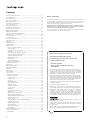 2
2
-
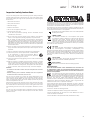 3
3
-
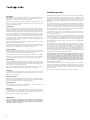 4
4
-
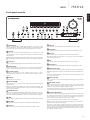 5
5
-
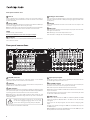 6
6
-
 7
7
-
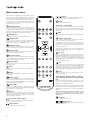 8
8
-
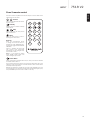 9
9
-
 10
10
-
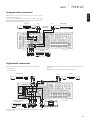 11
11
-
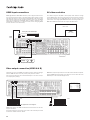 12
12
-
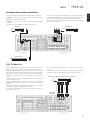 13
13
-
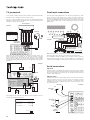 14
14
-
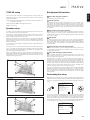 15
15
-
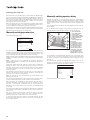 16
16
-
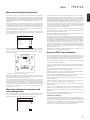 17
17
-
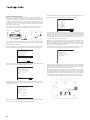 18
18
-
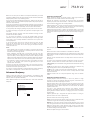 19
19
-
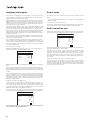 20
20
-
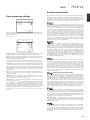 21
21
-
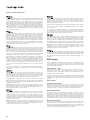 22
22
-
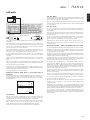 23
23
-
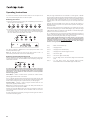 24
24
-
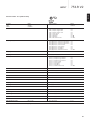 25
25
-
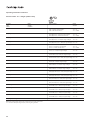 26
26
-
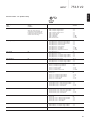 27
27
-
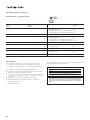 28
28
-
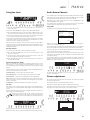 29
29
-
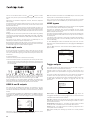 30
30
-
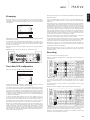 31
31
-
 32
32
-
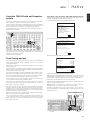 33
33
-
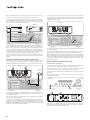 34
34
-
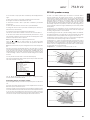 35
35
-
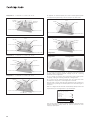 36
36
-
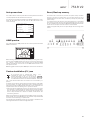 37
37
-
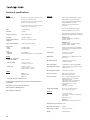 38
38
-
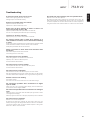 39
39
-
 40
40
CAMBRIDGE Azur 751R V2 Owner's manual
- Category
- AV receivers
- Type
- Owner's manual
- This manual is also suitable for
Ask a question and I''ll find the answer in the document
Finding information in a document is now easier with AI
Related papers
-
Cambridge Audio AXA35 User manual
-
Cambridge Audio Azur 740A User manual
-
Cambridge Audio TOPAZ AM10 User manual
-
Cambridge Audio CXR 120/200 User guide
-
Cambridge Audio Azur 840A User manual
-
CAMBRIDGE CXU User manual
-
CAMBRIDGE CXU User manual
-
CAMBRIDGE Qt 100 Operating instructions
-
Cambridge Audio Azur 740C User manual
-
Cambridge Audio azur 650R User manual