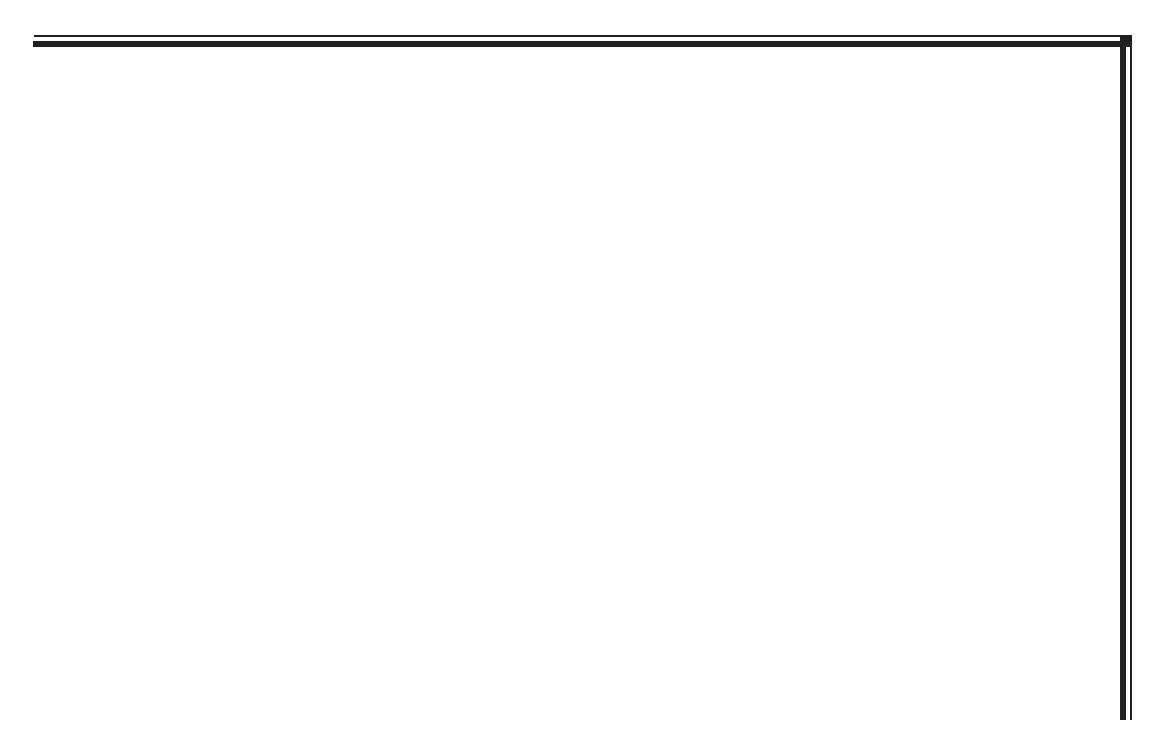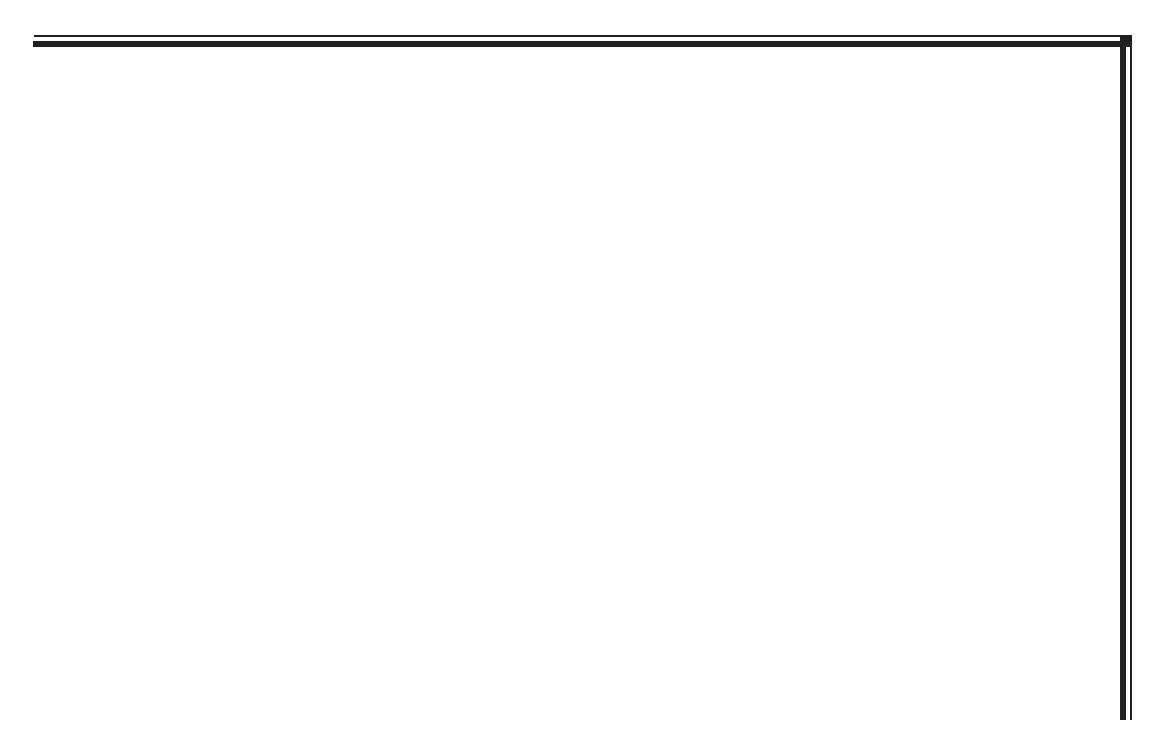
128-8673b
8 of 48
- VI -
TABLE OF CONTENTS
INTRODUCTION .........................................................................II
Federal Communication Commission (FCC) Compliance .........I
SAFETY PRECAUTIONS ............................................................ I-V
QUICK START GUIDE ..................................................................1
Operating the DVD System ...........................................................................1
CONTROLS AND INDICATORS DIAGRAM ...............................2
Controls and Indicators ....................................................................................2
SEAT TOP DVD SYSTEM OVERVIEW ........................................3
REMOTE CONTROL OPERATION ..............................................4
Battery Installation ..............................................................................................4
Remote Control Functional Description................................................5
WIRELESS HEADPHONES OPERATION ...................................10
Wireless Headphones Special Features ..................................................10
Wireless Headphones Controls and Indicators .................................10
Wireless Headphones Battery Installation ............................................10
Fold Flat Feature ...................................................................................................10
To Operate the Headphones ........................................................................11
OPERATION INSTRUCTIONS .....................................................12
Control and Indicators Functional Descriptions ...............................12
Main Menu / Source Selection ....................................................................13
DVD Basics ................................................................................................................14
Region Coding ...................................................................................................... 14
Types of Discs Your System Will Play ....................................................... 14
Disc Compatibility .............................................................................................. 14
LOADING AND PLAYING DVD DISCS ......................................15
To Load and Play a Disc ................................................................................... 15
DVD Navigation Menu ..................................................................................... 15
DVD Control Menu.............................................................................................16
Volume Menu ........................................................................................................ 17
DVD SETTINGS AND ADJUSTMENTS ......................................18
Accessing the DVD Setup Menu ...............................................................18
LANGUAGE SETUP .....................................................................19
On-Screen Display (OSD) Language Setup .......................................19
Subtitle Setup ........................................................................................................ 19
Audio Setup ...........................................................................................................20
VIDEO SETUP ..............................................................................20
TV Display .................................................................................................................20
TV Type .......................................................................................................................20