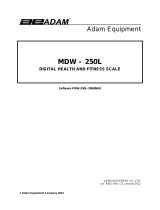Page is loading ...

Page 1
Adam Equipment
MDW – 300L
HEALTH AND FITNESS SCALE with BMI
ADAM EQUIPMENT CO. LTD.
p.n. 700660159 Rev. B, Aug 2017

Page 2
CONTENTS
1.0 INTRODUCTION ........................................................................................... 3
2.0 TECHNICAL SPECIFICATIONS ................................................................... 3
3.0 DISPLAY AND KEY DESCRIPTIONS .......................................................... 4
4.0 SETTING UP THE SCALE ............................................................................ 5
5.0 FUNCTION ................................................................................................... 7
5.1 WEIGHING ................................................................................................ 7
5.2 MEASURING HEIGHT .............................................................................. 8
5.3 MEASURING BODY MASS INDEX (BMI) ................................................. 8
6.0 CALIBRATION .............................................................................................. 9
7.0 USER PARAMETERS ................................................................................ 10
8.0 RS232 COMMUNICATIONS ....................................................................... 11
9.0 ERROR MESSAGES .................................................................................. 15
10.0 WARNING ................................................................................................... 15

Page 3
1.0 INTRODUCTION
The MDW 300L scale is a Digital Health and Fitness Scale with Body Mass
Index (BMI) readout.
It is an accurate electronic device with advanced design and stable
performance.
It is designed to measure both the weight and the height of a person and
compute the BMI index.
2.0 TECHNICAL SPECIFICATIONS
Maximum capacity 300 kg / 660lb
Minimum capacity 2 kg / 4lb
Scale division 0.05kg / 0.1lb
Height range 60 cm-212 cm / 24”-83”
Division of measurement
(height used in BMI calculation)
entry via keypad 1cm / 0.5”
Division of measurement
(height measurement)
0.1cm / ⅛”
Display LED display
Size of platform 375 X 275 mm
14.75” X 10.8”
Overall dimension, height
pillar in lowest position
570 X 275 X 1310 mm
22.4” X 10.8” X 51.5”
Net weight 13 kg / 29 lb.
Environment for Use Temperature: 5ºC-40ºC;
Humidity: <85℅ RH
Power 12vDC 500mA adapter
Battery Internal, re-chargeable
6V 4Ah, 50 hours approx.
Calibration External calibration through the keypad.

Page 4
3.0 DISPLAY AND KEY DESCRIPTIONS
KEYS FUNCTIONS
[On/Off /
Zero]
To turn the scale on or off.
To zero the scale if the display drifts from zero.
[Tare]
To tare the scale, if necessary. Accept settings as required
[Units /
BMI]
To toggle the weighing unit between Kg and Lb. and to select the BMI
function. Move active digit to the right when required.
[Print /
Hold]
To lock the reading even if the person to be weighed is moving and
also to print the weight via the RS232 interface. Increase value or
settings when required.
DISPLAY DESCRIPTIONS
Kg
Indicates when the scale is weighing in Kilograms.
Lb
Indicates when the scale is weighing in Pounds.
Hold
Indicates when the scale has held the weight reading shown on the
display. It will flash until it locks into the stable reading when it will then
remain on for a preset time when it has held the displayed reading.
BMI
Indicates when the scale is displaying the Body Mass Index value.
CH
The charge light will be on when the battery is recharging.
AC
This indicates when the scale is being used with the AC adapter.
ZERO
This indicator will be displayed in the left corner when the scale reaches
zero.
NET
The Net weight is displayed, Tare weight is at zero.

Page 5
4.0 SETTING UP THE SCALE
Take the scale out of the box.
1. Locate the 4 screws (2)
2. Place the cable (4) through the pillar
(3).
3. Insert the 4 screws (2) through the
holes on the pillar bracket and secure
the bracket to the indicator (1),
4. Make sure the screws are securely
tightened.
5. Place the cable (4) into the tube
support (6) on the scale base.
6. Insert the pillar (3) into the tube
support (6).
7. Rotate the pillar to position the
indicator (1) in the direction desired,
and then secure using the 2 screws
(5) into the fixing tube (6).
8. Locate the load cell cable (13) ready for
connection

Page 6
9. Place the indicator cable (4) and the
load cell cable (13) together near the hole
on the base (16).
10. Plug the two connectors (15) together.
11. Position the connector inside the base
(16).
12. The cables should be fixed to the base
using the clip provided (14).
13. Locate the fixing bolt and washer
(10) used to secure the height rod to
the scale base (11)
14. Locate the height rod (7) onto the
fixing points (9) of the upper and lower
brackets (8) & (12).
15. Secure the bolt and washer to the
bracket on the base (10)
16. Tighten the bolt on the upper
bracket (9).

Page 7
5.0 FUNCTION
5.1 WEIGHING
Place the Scale on an even floor and press the [On/Off] key.
The instrument performs a self-test after which it is ready for operation.
Press the [On/Off] key and the machine switches off.
The person to be weighed can step on to the platform once the scale shows
0.0 on the display. The weight will be display in Kg. or lb. depending on the
units chosen by the user.
If the weighing value is to be tared press the tare key to remove the weight
value from the display.
Press the [Units] key for changing the weighing unit to kg or lb. The LED will
indicate the chosen weighing unit.
Overload display: When “FULL” appears on the display, it shows that the load
on the platform is over the maximum capacity. Under these circumstances, it
is necessary to reduce the load otherwise the sensor or the platform will be
damaged.
Hold Function: To lock the weighing result, press the [Print/Hold] key. The
LED will flash until a stable reading has been obtained and then it will light up
constantly. The weight will be displayed until the hold time has expired (see
Sec 7.0) or to manually release the function, press the [Print/Hold] key again.
Print Function: To send the weighing result to a printer or computer press the
[Print/Hold] key when the [Print/Hold] key has been set up in the parameter
section to work as print function.
Mother and Baby weighing function The MDW scale allows users to weigh
the mother and then weigh the baby being held in the mother’s arms. To
operate the function, have the mother step on the weighing pan and wait for
the weight to be stable.
Then press the Tare button. The display should read Zero.
Have the mother hold the baby in her arms whilst she stands on the scale. The
weight displayed then is the weight of the baby.
The mother can now get off the scale. Press the Tare button to clear the
mother’s weight from the memory.

Page 8
5.2 MEASURING HEIGHT
To measure someones height, it is necessary to extract the measuring rod and
place the height arm on top of the head of the person being measured.
For shorter heights the height arm can be released by pressing the red button
on the top of the height rod, and then moving the height arm to the lower
section of the height pillar.
The height is read on the bar at the top of the support. The height can be read
in either centimetres or inches,
5.3 MEASURING BODY MASS INDEX (BMI)
Once the height has been determined it is possible to enter the height reading
into the display ready for the scale to compute the BMI.
Press and hold the [Unit/BMI] key to enter the BMI mode. The display will
show the last height value used, “Cm123” or “In123” depending on which
weighing unit you are currently using.
The height entry unit (Cm or In) will be flashing to show you which unit you are
currently in, use the Up arrow key to change the height entry unit between Cm
to In as required
Enter your height using the arrow keys, the [Print/Hold] / key will increment
the flashing digit, the right arrow, the [Unit/BMI] / key, will move the flashing
digit to the adjacent digit.
Press the [Tare]/ key to confirm the value.
The display will now show the BMI based on the current weight on the scale
and the height entered.
Press the [Unit/BMI] key to exit the BMI mode and return to normal weighing.
The Hold function will work as described above whilst in the BMI mode.

Page 9
6.0 CALIBRATION
Before calibrating the scale, you should ensure that you have a suitable known weight for
calibration.
1. When in normal weighing mode with the scale at zero press and hold down [TARE] and
[ON / OFF] keys to enter the calibration mode.
2. If the calibration switch is in the off position on the main PCB inside the scale, the
indicator will show “CAL.OFF” and then exit this mode. If the indicator shows “CAL-?”,
the scale is ready for calibration.
3. When the indicator shows “CAL-?”, press the [TARE] key to confirm and go to next step,
or press the [ON / OFF] key to exit the calibration mode.
4. When ‘0.0’ is displayed the scale will begin to calibrate the scale’s zero-point. Ensure
that there is no load or weight on the scale’s platform. Press the [TARE] key to confirm,
or press the [ON / OFF] key to exit this mode.
5. A few seconds after the [TARE] key has been pressed in step 4 the scale will show
“300.0” and the kg LED, or “600.0” and the lb LED depending on which unit you chosen,
this is the default calibration weight from the factory. Press the [UNIT] key to select the
calibration weight unit that you want to calibrate in. Press the [ON / OFF] key to exit the
calibration mode at this point or press the [Print/Hold] key to choose a different
calibration weight value (50kg, 100kg, 150kg, 200kg, 250kg, 300kg or 100lb, 200lb,
300lb, 400lb, 500lb, 600lb); Then put on the weight that you selected and press the
[TARE] key to confirm the chosen standard weight that was selected earlier. The
displayed data will flash on the display and if the scale accepts the calibration data it will
calculate and store the information into the EEPROM. If an error has occurred, the scale
will display “CAL. Er” and return back to step 4 for re-calibration. If the loaded weight is
not within the range of 95% to 105% of the weight value you selected, the scale will not
calibrate but display “CAL. Er” and return back to step 4 for re-calibration. )
6. Check the calibration by putting the weight that you calibrated at back on the scale, if it
is off repeat the calibration process again.

Page 10
7.0 USER PARAMETERS
This indicator has 4 parameter settings that can be selected.
1. When the scale is in normal weighing mode, press and hold down the [ON / OFF] key
and the [UNIT] key for 3 seconds until ‘Setup’ is shown on the display.
2. When in the SETUP mode, press the [Print/Hold] key to change the flashing digits, and
[TARE] key to confirm the flashing digits and move to the next parameter setting. Press
the [ON / OFF] key to exit the set up mode.
3. Parameters setting summary:
Parameter x/xy Factory Set Setting
A.o.t. 00-15 05
Auto-off time:
No auto-off = 00.
01-15 minutes auto-off time.
P.H. 0,1,2 1
0 = Only Print Function
1 = Only Hold Function
2 = both HOLD and PRINT function (pressed
down less 3s,this key works as Print
function; pressed down more than 3s,this
key works as HOLD function)
H.t 0-4 0
Hold time:
0 = no time limit.
1 = 10 seconds
2 = 30 seconds
3 = 60 seconds
4 = 120 seconds
S.F. 0-3 0
0 = No RS232 Function.
1 = Continuously outputs display data.
2 = Output display data when PRINT pressed
3 = Bi-directional communication (the scale
receives and executes commands from the
HOST device)

Page 11
8.0 RS232 COMMUNICATIONS
The Interface parameters are:
Connection details are:
8.1 RS-232 connection between the Scale and the Host:
DB9 female
RXD pin 3
TXD pin 2
GND pin 5
Note: Pins 1, 4, 6, 7, 8 and 9 are not connected.
The RS232 function will only operate if PH has been set to 0 or 2.
8.2 When Parameter S.F. in section 7 is set to 0 :
No RS232 function. The scale will not transmit or receive any data although the scale is
equipped with RS232. The RS232 function can be only activated when the scale is in
normal weighing mode.
RS-232 output of weighing data
ASCII code
9600 Baud rate (fixed)
1 start bit, 8 data bits,1 stop bit
No Parity
Connector: 9 pin d-subminiature socket
Pin 2 Output
Pin 3 Input
Pin 5 Signal Ground

Page 12
8.3 When Parameter S.F. in section 7 is set to 1 :
Continuous output of the current displayed reading and unit, and no data is received. The
output format is as below:
<LF>< reading, minus, decimal point, weight unit>GR<CR><EXT>
Or <LF>< reading, minus, decimal point, weight unit>NT<CR><EXT>
8.4 When Parameter S.F. in section 7 is set to 2 :
Manually outputs displayed data when PRINT is pressed. The output format is as below:
<LF>< reading, minus, decimal point, weight unit>GR<CR><EXT>
Or <LF>< reading, minus, decimal point, weight unit>NT<CR><EXT>
8.5 When Parameter S.F. in section 7 is set to 3 :
The baud rate and data format are fixed with responses to serial commands being within
300 milliseconds. One second should be adequate for use as a time-out value by a
remote (controlling) device.
8.5.1 The length of the weight field will be a 7 digit weight data, one for minus sign, one for
decimal point, two for measuring unit (e.g. “lb”, “kg”). Units of measure abbreviations
are always lower case.
If the weight is overcapacity, the scale will return nine ‘^’ characters (the field of minus
sign, decimal point, weight data is filled by ‘^’).
If the weight is under capacity, it will return nine ‘-’ characters (the field of minus sign,
decimal point, and weight data is filled by ‘_’).
If the zero point has an error, it will return nine ‘-’ characters.
The character will be ‘-’ for negative weight or a space character for positive weight. A
minus sign follows after the first digit.
Unused leading zero’s before digits are suppressed.
8.5.2 Key to symbols used
<LF> Line Feed character (hex 0AH)
<CR> Carriage Return character (hex 0DH)
<ETX> End of Text character (hex 03)
<SP> Space (hex 20H)
H1H2H3 Three status bytes. Refer to Table1 for definition.
<p> Polarity character including minus sign for negative weight and a space character
for positive weight
W1-W7 weight data
<dp> decimal point

Page 13
U1U2: measure units, kg, lb
8.5.3 Commands and response
(1) Command: W<CR> (57h 0dh)
Response:
①<LF>^^^^^^u1u2<CR><LF>H1H2H3<CR><ETX>---over capacity
②<LF>______u1u2<CR><LF> H1H2H3 <CR><ETX>---under capacity
③<LF>---------u1u2<CR><LF> H1H2H3<CR><ETX>---zero-point error
④ <LF><p>w1w2w3w4w5w6<dp>w7u1u2<CR><LF>H1H2H3<CR>
<ETX> ---Scale is stable, and the current weight unit is kg or lb. With or without
decimal point and the position is as per the P9 setting and current unit.
(2) Command: S<CR> (53h 0dh)
Response: <LF> H1H2H3<CR><ETX>
(3) Command: Z<CR> (5ah 0dh)
Response: Zero function is activated and it returns to current scale status, the same
as pressing the ZERO/ON/OFF button:
<LF> H1H2H3<CR><ETX>
If ZERO function cannot be activated, it will return to current scale status.
(4) Command: T<CR> (54h 0dh)
Response: TARE function is activated, and then returns scale status, the same as
pressing the TARE button:
<LF> H1H2H3<CR><ETX>
If TARE function cannot be activated, it will return to current scale status.
(5) Command: U<CR> (55h 0dh)
Response: Changes units of measure and returns scale status with new units, the
same as pressing the UNIT button. The new measuring unit should be
allowed to be used as per P11 setting.
<LF>u1u2<CR><LF> H1H2H3<CR><ETX>
(6) Command: X<CR> (58h 0dh)
Response: power off the scale, the same as pressing the ON/OFF button to turn off
the scale.
(7) Command: all others
Response: Unrecognized command
<LF>?<CR><ETX>

Page 14
Table1: The status bits definition:
Bit Byte 1 (H1) Byte 2 (H2) Byte 3 (H3)
0
0=stable
0= not under
capacity
01=normal work
mode
10= hold work
mode
00=not define
11= not define
1= not stable 1= under capacity
1
0= not at zero
point
0= not over
capacity
1= at zero point 1= over capacity
2 always 0 always 0
0= gross weight
1= net weight
3
0= eeprom OK
always 0 always 0
1= eeprom
error
4 always 1 always 1 always 1
5 always 1 always 1 always 1
6 always 0 always 1 always 0
7 parity Parity parity

Page 15
9.0 ERROR MESSAGES
1. 0ˉ ˉ ˉ ˉ ˉ Zero point is over the setting range
2. 0_ _ _ _ _ Zero is below the setting range
3. Adˉ ˉ ˉˉ ADC is over max. range;
4. Ad _ _ _ _ ADC is below min. range;
5. EEP.Er There is an error in the EEPROM
6. CAL.Er There is an error in calibration
7. CAP.-- The capacity will be displayed
8. Lo.bAt The battery voltage or input power is below 5.6V.
9. FULL The capacity has been exceeded by the person
on the scale.
10.0 WARNING
Do not dismantle the weighing machine without following the necessary
instructions.
Do not jump while standing on the platform. This may damage the sensor
inside.
Do not move the weighing machine violently and abruptly. Always move and put
down the weighing machine gently.
Wipe any stains with a soft damp cloth using a detergent, then wipe clean with
a dry soft cloth. Do not use organic solutions or boiling water to clean stains. Do
not use a water spray for cleaning.
Keep the weighing machine in a dry and clean environment. Do not expose it to
outdoor use or use it in locations near fire, under direct sunshine or with high
temperature.
When lifting the height meter, extract it directly upwards without using excessive
force.
Do not lift the scale using the height pillar. Lift by the base only.

Page 16

Page 17
WARRANTY INFORMATION
Adam Equipment offers Limited Warranty (Parts and Labour) for the components which fail due
to defects in materials or workmanship. Warranty starts from the date of delivery.
During the warranty period, should any repairs be necessary, the purchaser must inform their
supplier, or Adam Equipment Company. The company or its authorised Technician reserves
the right to repair or replace the components at any of its workshops depending on the severity
of the problems. However, any freight involved in sending the faulty units or parts to the service
centre should be borne by the purchaser.
The warranty will cease to operate if the equipment is not returned in the original packaging
and with correct documentation for a claim to be processed. All claims are at the sole discretion
of Adam Equipment.
This warranty does not cover equipment where defects or poor performance is due to misuse,
accidental damage, exposure to radioactive or corrosive materials, negligence, faulty
installation, unauthorised modifications or attempted repair or failure to observe the
requirements and recommendations as given in this User Manual. Additionally rechargeable
batteries (where supplied) are not covered under warranty.
Repairs carried out under the warranty does not extend the warranty period. Components
removed during the warranty repairs become the company property.
The statutory right of the purchaser is not affected by this warranty. The terms of this warranty
is governed by the UK law. For complete details on Warranty Information, see the terms and
conditions of sale available on our web-site.

© Adam Equipment Company 2014 Page 1

© Adam Equipment Company 2014
WEEE2012/19/EU
Thisdevicemaynotbedisposedofindomesticwaste.Thisalsoappliestocountriesoutside
theEU,pertheirspecificrequirements.Disposalofbatteries(iffitted)mustconformto
locallawsandrestrictions.
Cetappareilnepeutêtreéliminéaveclesdéchetsménagers.L’éliminationdelabatterie
doitêtreeffectuéeconformémentauxloisetrestrictionslocales.
DiesesGerätnichtmitdemHausmüllentsorgt.
Dispositivonopuedeserdesechadojuntoconlosresiduosdomésticos
Dispositivononpuòesseresmaltitoneirifiutidomestici.
FCC/ICCLASSADIGITALDEVICEEMCVERIFICATIONSTATEMENT
NOTE:ThisequipmenthasbeentestedandfoundtocomplywiththelimitsforaClassA
digital device, pursuant to Part 15 of the FCC rules and Canadian ICES‐003/NMB‐003
regulation. These limits are designed to provide reasonable protection against harmful
interference when the equipment is operated in a commercial environment. This
equipmentgenerates,usesandcanradiateradiofrequencyenergyand,ifnotinstalledand
usedinaccordancewiththeinstructionmanual,maycauseharmfulinterferencetoradio
communications.Operationofthisequipmentinaresidentialarea is likely to cause
harmfulinterferenceinwhichcasetheuserwillberequiredtocorrecttheinterferenceat
hisownexpense.
CALIFORNIAPROPOSITION65‐MANDATORYSTATEMENT
WARNING: This product includes a sealed lead‐acid battery which contains chemicals
knowntotheStateofCaliforniatocausecancerandbirthdefectsorotherreproductive
harm.
AdamEquipmentproductshavebeentestedwith,andarealwayssuppliedwith
mains power adaptors which meet all legal requirements for the intended
country or region of operation, including electrical safety, interference and
energy efficiency. As we often update adaptor products to meet changing
legislationitisnotpossibletorefertotheexactmodelinthismanual.Please
contactusifyouneedspecificationsorsafetyinformationforyourparticular
item.Donotattempttoconnectoruseanadaptornotsuppliedbyus.

© Adam Equipment Company 2014
ADAMEQUIPMENTisanISO9001:2008certifiedglobalcompanywithmorethan40years’experienceinthe
productionandsaleofelectronicweighingequipment.
AdamproductsarepredominantlydesignedfortheLaboratory,Educational,HealthandFitness,Retailand
IndustrialSegments.Theproductrangecanbedescribedasfollows:
‐AnalyticalandPrecisionLaboratoryBalances
‐CompactandPortableBalances
‐HighCapacityBalances
‐Moistureanalysers/balances
‐MechanicalScales
‐CountingScales
‐DigitalWeighing/Check‐weighingScales
‐HighperformancePlatformScales
‐Cranescales
‐MechanicalandDigitalElectronicHealthandFitnessScales
‐RetailScalesforPricecomputing
ForacompletelistingofallAdamproductsvisitourwebsiteat
www.adamequipment.com
AdamEquipmentCo.Ltd.
MaidstoneRoad,Kingston
MiltonKeynes
MK100BD
UK
Phone:+44(0)1908274545
Fax:+44(0)1908641339
e‐mail:
AdamEquipmentInc.
1,FoxHollowRd.
Oxford,CT
06478
USA
Phone:+12037904774
Fax:+12037923406
e‐mail:
AEAdamGmbH.
Instenkamp4
D‐24242Felde
Germany
Phone+49(0)4340403000
Fax:+49(0)43404030020
e‐mail:
AdamEquipmentS.A.(Pty)Ltd.
7MegawattRoad,
SpartanEXT22
KemptonPark,
Johannesburg,
RepublicofSouthAfrica
Phone+27(0)119749745
Fax:+27(0)113922587
e‐mail:
AdamEquipment(S.E.ASIA)PTY
Ltd
2/71TacomaCircuit
CANNINGVALE6155
Perth
WesternAustralia
Phone:+61(0)864616236
Fax+61(0)894564462
e‐mail:
AdamEquipment(Wuhan)Co.Ltd.
ABuildingEastJianhua
PrivateIndustrialPark
ZhuanyangAvenue
WuhanEconomic&Technological
DevelopmentZone
430056Wuhan
P.R.China
Phone:+86(27)59420391
Fax+86(27)59420388
e‐mail:
©CopyrightbyAdamEquipmentCo.Allrightsreserved.Nopart of thispublication may be reprinted or
translatedinanyformorbyanymeanswithoutthepriorpermissionofAdamEquipment.
AdamEquipmentreservestherighttomakechangestothetechnology,features,specificationsanddesignof
theequipmentwithoutnotice.
Allinformationcontainedwithinthispublicationistothebestofourknowledgetimely,completeandaccurate
whenissued.However,wearenotresponsibleformisinterpretationswhichmayresultfromthereadingofthis
material.
ThelatestversionofthispublicationcanbefoundonourWebsite.
www.adamequipment.com
/