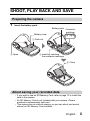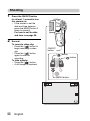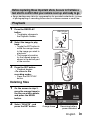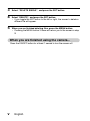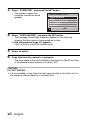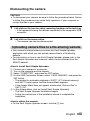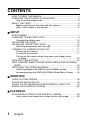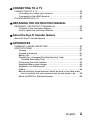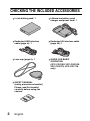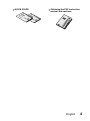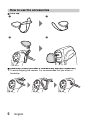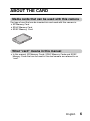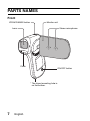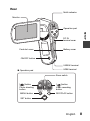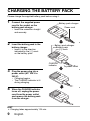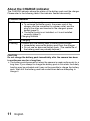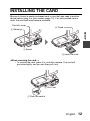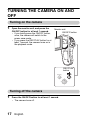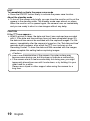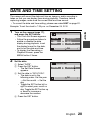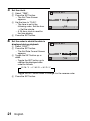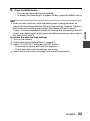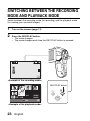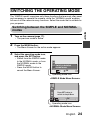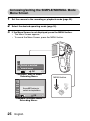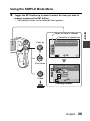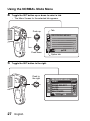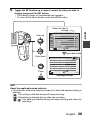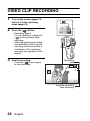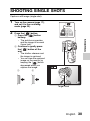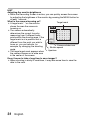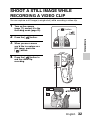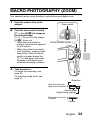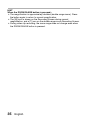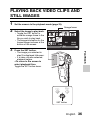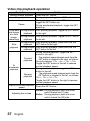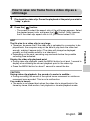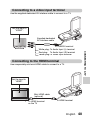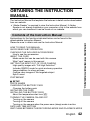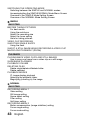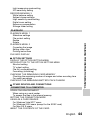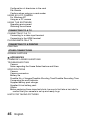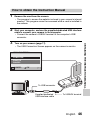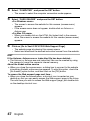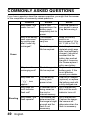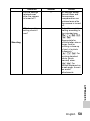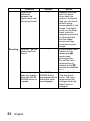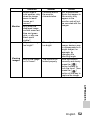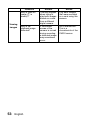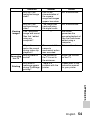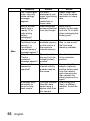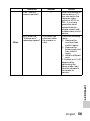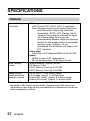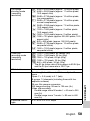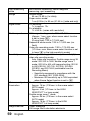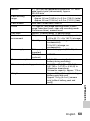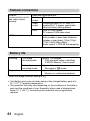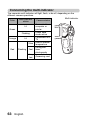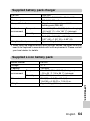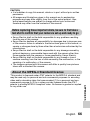VPC-CG21EX
VPC-CG21GX
VPC-CG21PX
VPC-CG21TA
VPC-CG22
GUIDE FOR
BASIC OPERATION
Dual Camera
Please read these instructions carefully before using the camera.
Make sure to read and understand the separate booklet “SAFETY MANUAL”.
Keep this manual in a safe place for later reference.
Important note
This manual explains how to safely operate the VPC-CG21EX, VPC-CG21GX,
VPC-CG21PX, VPC-CG21TA and VPC-CG22.
Any information regarding only one of these products will be labeled as such.

i English
HOW TO READ THIS MANUAL
For first-time users
Please read this manual to familiarize yourself with your camera’s
operation.
↓
To use the various camera features
The Instruction Manual that explains the features in detail can be
obtained from our website (page 42).
↓
To use additional features
Visit the Sanyo website to learn how to adjust the camera settings for
various shooting scenes. There you’ll also find information about the
software (page 42).
You may find the answers to questions or problems concerning camera
operation in the sections “COMMONLY ASKED QUESTIONS” (page 49).
Symbols used in this manual
HINT Points giving some extended instructions or special points to pay
attention to.
CAUTION Points that require special attention.
(page xx) Refer to the page indicated for detailed information.

English ii
SHOOT, PLAY BACK AND SAVE
Preparing the camera
1 Insert the battery pack.
About saving your recorded data
h If you wish to use an SD Memory Card, refer to page 12 to install the
card in the camera.
h An SD Memory Card is not included with your camera. Please
purchase a commercially sold card.
h This camera has an internal memory, so you can shoot and record
without an SD Memory Card installed.
2 Open
3 Insert by matching
the connector markings
4 Close
Battery cover
1 Push out
Battery pack
Connector
markings

iii English
Shooting
1 Press the ON/OFF button
for at least 1 second to turn
the camera on.
h If the screen to set the
date and time appears,
press the MENU button 2
times to cancel it.
For how to set the date
and time, see page 20.
2 Record.
To record a video clip:
h Press the [ ] button to
begin recording a video
clip.
h Press the [ ] button
again to end the
recording.
To take a photo:
h Press the [ ] button.
h A still image is captured.
10 000:00:14
Full-HD
10
M
-S
ON/OFF
button
[ ] button
[ ] button
MENU button

English iv
Before capturing those important shots, be sure to first take a
test shot to confirm that your camera is set up and ready to go
i
Sanyo declines any claim for compensation for recorded contents etc. in case
of photographing or recording failure due to a chance camera or card flaw.
Playback
1
Press the REC/PLAY
button.
h
The display changes to
the Playback Screen.
2
Select the image to play
back.
h Toggle the SET button to
move the orange frame
to the image you wish to
play back.
h The image information
for the framed image is
shown in the bottom part
of the monitor.
3
Press the SET button.
h Playback begins.
<To return to the
recording mode>
h Press the REC/PLAY
button.
Deleting files
1 On the screen in step 2,
move the orange frame to
the file you wish to delete,
and press the MENU
button.
2
Select “DELETE”,
and
press the SET button.
100-0006
6.5MB 00:00:05
SET
Full-HD
OK
REC/PLAY
button
Remaining battery
power indication
Orange frame
SET button

v English
3 Select “DELETE SINGLE”, and press the SET button.
4
Select “DELETE”,
and press the SET button.
h If you toggle the SET button to the left or right, the screen to delete a
different file will appear.
5 When you are finished deleting files, press the MENU button.
h Pressing the MENU button 3 times will return you to the screen in step
2.
When you are finished using the camera...
Press the ON/OFF button for at least 1 second to turn the camera off.

English vi
Copy data from your camera to the computer
Connect your camera to a computer, and copy the desired data to the
computer.
1 Turn on the computer, and use the supplied dedicated USB interface
cable to connect your camera to the computer.
h Connect the cable between the camera’s USB/AV terminal and the
computer’s USB connector.
2 Turn on the camera (page 17).
h The USB Connection Screen appears on the camera’s monitor.
SET
USB CONNECTION
COMPUTER
PRINTER
CANCEL
CANCEL OK
To USB/AV terminal
Supplied dedicated
USB interface cable
To USB connector

vii English
3 Select “COMPUTER”, and press the SET button.
h The screen to select the
computer connection mode
appears.
4 Select “CARD READER”, and press the SET button.
h The message [Found New Hardware] appears in the task tray,
showing that the camera is recognized as a drive.
<If the access menu (page 47) appears>
h Click on [Exit] to cancel the access menu.
5 Select an action.
6 Copy files from the camera to a computer.
h The drive name of the card installed in the camera is [Xacti], and that
of the camera’s internal memory is [Xacti_INT].
CAUTION
For VPC-CG21EX
i It is not possible to copy files from the computer side (a hard disk, etc.) to
the camera’s internal memory or installed card.
USB CONNECTION
MTP
CARD READER
SCREEN CAPTURE
PC CAMERA
CANCEL
OK

English viii
Dismounting the camera
CAUTION
i To disconnect your camera, be sure to follow the procedure below. Failure
to follow this procedure may cause faulty operation of your computer or
corrupt the files in your camera.
1 Left-click on the icon for safely removing hardware in the task tray.
h A list appears showing the devices connected to the computer’s USB
connector.
2 Left-click on the camera drive.
h The camera can now be disconnected.
Uploading camera files to a file-sharing website
i Your camera’s internal memory contains the Xacti Simple Uploader
application with which you can upload camera files to a file-sharing
website.
i For information on how to use Xacti Simple Uploader, please refer to the
Xacti Simple Uploader user’s manual, which can be obtained from the
SANYO website.
<How to install Xacti Simple Uploader>
1 Connect your camera to a computer.
2 Turn on the computer and the camera.
3 Select “COMPUTER”, and press the SET button.
4 On the USB Connection Screen, select “CARD READER”, and press the
SET button.
h The window for automatic playback of XACTI_INT (internal memory)
and XACTI (card) opens, and the Access Menu appears.
h If the Access Menu does not appear, double-click “Autorun.Exe” in
XACTI_INT.
5 In the Access Menu, click on [Install Xacti Simple Uploader].
h The Xacti Simple Uploader installation begins.
h Follow the instructions of the installation wizard to complete the
installation.
<How to obtain the manual>
i On the Xacti Simple Uploader screen, click the [?] icon.

1 English
CONTENTS
HOW TO READ THIS MANUAL ............................................................. i
CHECKING THE INCLUDED ACCESSORIES ...................................... 3
How to use the accessories ............................................................ 5
ABOUT THE CARD ............................................................................... 6
Media cards that can be used with this camera .............................. 6
What “card” means in this manual .................................................. 6
SETUP
PARTS NAMES ..................................................................................... 7
CHARGING THE BATTERY PACK ....................................................... 9
Charging the battery pack ............................................................. 10
INSTALLING THE CARD ..................................................................... 12
INSTALLING THE BATTERY PACK .................................................... 14
About the temperature alert icon \ .......................................... 16
TURNING THE CAMERA ON AND OFF ............................................. 17
Turning on the camera .................................................................. 17
Turning off the camera .................................................................. 17
Turning on the camera when the power save (sleep) mode
is active .................................................................................... 18
DATE AND TIME SETTING ................................................................. 20
SWITCHING BETWEEN THE RECORDING MODE AND PLAYBACK
MODE .............................................................................................. 23
SWITCHING THE OPERATING MODE .............................................. 24
Switching between the SIMPLE and NORMAL modes ................ 24
Accessing/exiting the SIMPLE/NORMAL Mode Menu Screen ..... 25
SHOOTING
VIDEO CLIP RECORDING .................................................................. 29
SHOOTING SINGLE SHOTS .............................................................. 30
SHOOT A STILL IMAGE WHILE RECORDING A VIDEO CLIP .......... 32
MACRO-PHOTOGRAPHY (ZOOM) .................................................... 34
PLAYBACK
PLAYING BACK VIDEO CLIPS AND STILL IMAGES ......................... 36
How to save one frame from a video clip as a still image ............. 38

English 2
CONNECTING TO A TV
CONNECTING TO A TV .......................................................................39
Connecting to a video input terminal .............................................40
Connecting to the HDMI terminal ..................................................40
PLAYING BACK ON A TV ....................................................................41
OBTAINING THE INSTRUCTION MANUAL
OBTAINING THE INSTRUCTION MANUAL ........................................42
Contents of the Instruction Manual ................................................42
How to obtain the Instruction Manual ............................................46
About the Eye-Fi transfer feature
About the Eye-Fi transfer feature ..........................................................48
APPENDICES
COMMONLY ASKED QUESTIONS .....................................................49
SPECIFICATIONS ................................................................................57
Camera ..........................................................................................57
Camera connectors .......................................................................61
Battery life .....................................................................................61
Possible No. of Images/Possible Shooting Time/
Possible Recording Time ..........................................................62
Concerning the multi-indicator .......................................................63
Supplied battery pack charger .......................................................64
Supplied Li-ion battery pack ..........................................................64
Others ............................................................................................65
Before capturing those important shots, be sure to first take a test
shot to confirm that your camera is set up and ready to go ......66
About the MPEG-4 Standard license ............................................66

3 English
CHECKING THE INCLUDED ACCESSORIES
i Li-ion battery pack: 1 i Lithium-ion battery pack
charger and power cord: 1
i Dedicated USB interface
cable (page vi): 1
i Dedicated AV interface cable
(page 40): 1
i Lens cap (page 5): 1 i GUIDE FOR BASIC
OPERATION
(VPC-CG21EX, VPC-CG21GX,
VPC-CG21PX, VPC-CG21TA
only)
i SAFETY MANUAL
(safety precautions booklet)
Please read this booklet
carefully before using the
camera.

English 4
i QUICK GUIDE i Obtaining the PDF instruction
manual and cautions

5 English
How to use the accessories
k Lens cap
k Handstrap (Please purchase a commercially available handstrap.)
i To avoid dropping the camera, it is recommended that you attach a
handstrap.
12
34

English 6
ABOUT THE CARD
Media cards that can be used with this camera
The type of card that can be inserted into and used with this camera is:
i SD Memory Card
i SDHC Memory Card
i SDXC Memory Card
What “card” means in this manual
i In this manual, SD Memory Cards, SDHC Memory Cards and SDXC
Memory Cards that can be used in this dual camera are referred to as
“card”.

7 English
SETUP
SETUP
PARTS NAMES
Front
Flash
Lens
Monitor unit
Stereo microphone
* The tripod mounting hole is
on the bottom.
ON/OFF button
ZOOM RANGE button

English 8
SETUP
Rear
Multi-indicator
[ ] button
[ ] button
MENU button
Monitor
SET button
ON/OFF button
REC/PLAY button
Card slot cover
Photo shooting
button
DC IN
terminal cover
Battery cover
USB/AV terminal
HDMI terminal
Operation pad
Operation pad
Zoom switch
Video recording
button

9 English
CHARGING THE BATTERY PACK
Please charge the supplied battery pack before using it.
1 Connect the supplied power
cord to the socket on the
battery pack charger.
h Insert the connector straight
and securely.
2 Insert the battery pack in the
battery charger.
h Insert it in the direction
indicated by the [o] mark
on the battery pack.
3 Plug the power plug into a
power outlet (AC 100 V to
240 V).
h Charging begins.
h The CHARGE indicator is lit
during charging.
4 When the CHARGE indicator
turns off, unplug the power
cord from the power outlet,
and remove the battery pack
from the charger.
HINT
i Charging takes approximately 120 min.
Battery pack charger
Power cord
Battery pack
[o] mark
CHARGE
indicator
Battery pack charger
To power outlet

English 10
SETUP
Charging the battery pack
Be sure to fully charge the supplied or separately sold battery pack before
using it in your camera. For charging the battery pack, use the supplied
charger.
Charge the battery pack if it is being used for the first time, and recharge it
whenever the remaining charge is low.
Does the battery pack feel hot?
i During charging, the charger and battery pack will be warm. This is normal
and does not indicate a malfunction.
If there is interference to your TV or radio during charging...
i Move the battery pack and charger further away from the TV or radio.
Ambient temperature during charging
i It is recommended that the ambient temperature during charging be
between about 10 °C and 35 °C (50 °F and 95 °F). Due to the
characteristics of the battery pack, at temperatures below 0 °C (32 °F), it
may not be possible to sufficiently charge it.
i When the battery pack temperature is high, the safety function may be
activated and halt charging.
Charge a battery pack in the following cases
i A battery pack which has not been used for a long time
i Newly purchased battery pack
FOR AMERICAN USERS:
i Use a UL Listed, 1.8 to 3 m (6 to 10 ft.), Type SPT-2 or NiSPT-2, AWG
No.18 power supply cord, rated for 125 V 7 A, with a non-polarized NEMA
1-15P plug rated for 125 V 15 A.

11 English
About the CHARGE indicator
The CHARGE indicator shows the status of the battery pack and the charger.
Please refer to the following table if the indicator flashes abnormally.
CAUTION
Do not charge the battery pack immediately after the camera has been
in continuous use for a long time
i The battery pack becomes hot when the camera is used continuously for a
long time. If you attempt to charge the battery pack in this state, the safety
function may be activated and it may not be possible to charge the battery
pack. Wait until the battery pack has cooled down before attempting to
charge it.
CHARGE indicator
Not lit Not connected properly
i To recharge the battery pack, the power cord of the
charger must be connected to a power outlet, and the
plug at the other end inserted in the charger’s power
socket (page 9).
i The battery pack is not installed, or it is not installed
correctly (page 9).
Charging finished
Lit Charging
Flashing Problem with the battery pack or battery pack charger
i Immediately remove the battery pack from the charger.
i Do not use an abnormal battery pack. (The usable life of
the battery pack has probably expired.)
Page is loading ...
Page is loading ...
Page is loading ...
Page is loading ...
Page is loading ...
Page is loading ...
Page is loading ...
Page is loading ...
Page is loading ...
Page is loading ...
Page is loading ...
Page is loading ...
Page is loading ...
Page is loading ...
Page is loading ...
Page is loading ...
Page is loading ...
Page is loading ...
Page is loading ...
Page is loading ...
Page is loading ...
Page is loading ...
Page is loading ...
Page is loading ...
Page is loading ...
Page is loading ...
Page is loading ...
Page is loading ...
Page is loading ...
Page is loading ...
Page is loading ...
Page is loading ...
Page is loading ...
Page is loading ...
Page is loading ...
Page is loading ...
Page is loading ...
Page is loading ...
Page is loading ...
Page is loading ...
Page is loading ...
Page is loading ...
Page is loading ...
Page is loading ...
Page is loading ...
Page is loading ...
Page is loading ...
Page is loading ...
Page is loading ...
Page is loading ...
Page is loading ...
Page is loading ...
Page is loading ...
Page is loading ...
Page is loading ...
Page is loading ...
-
 1
1
-
 2
2
-
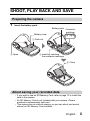 3
3
-
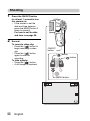 4
4
-
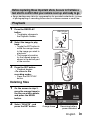 5
5
-
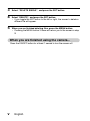 6
6
-
 7
7
-
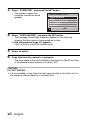 8
8
-
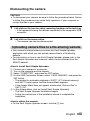 9
9
-
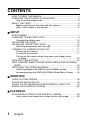 10
10
-
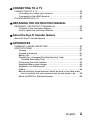 11
11
-
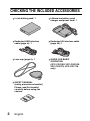 12
12
-
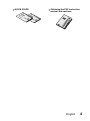 13
13
-
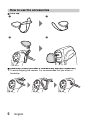 14
14
-
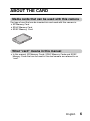 15
15
-
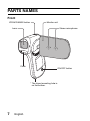 16
16
-
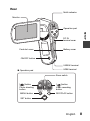 17
17
-
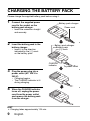 18
18
-
 19
19
-
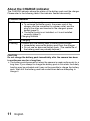 20
20
-
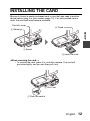 21
21
-
 22
22
-
 23
23
-
 24
24
-
 25
25
-
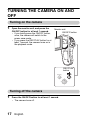 26
26
-
 27
27
-
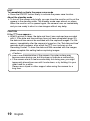 28
28
-
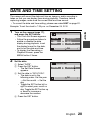 29
29
-
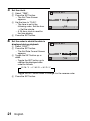 30
30
-
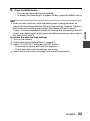 31
31
-
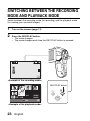 32
32
-
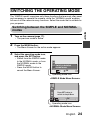 33
33
-
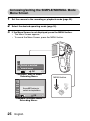 34
34
-
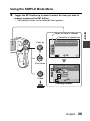 35
35
-
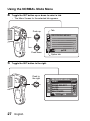 36
36
-
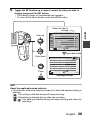 37
37
-
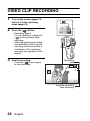 38
38
-
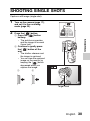 39
39
-
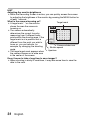 40
40
-
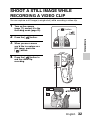 41
41
-
 42
42
-
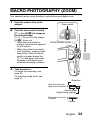 43
43
-
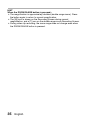 44
44
-
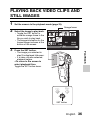 45
45
-
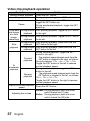 46
46
-
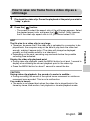 47
47
-
 48
48
-
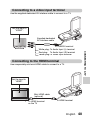 49
49
-
 50
50
-
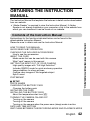 51
51
-
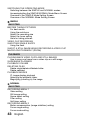 52
52
-
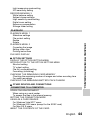 53
53
-
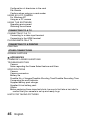 54
54
-
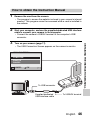 55
55
-
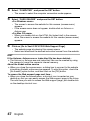 56
56
-
 57
57
-
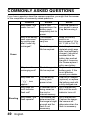 58
58
-
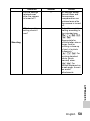 59
59
-
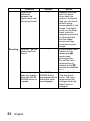 60
60
-
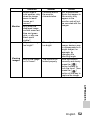 61
61
-
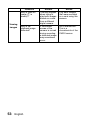 62
62
-
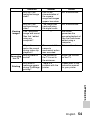 63
63
-
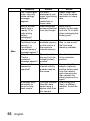 64
64
-
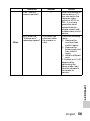 65
65
-
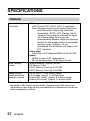 66
66
-
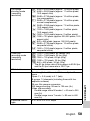 67
67
-
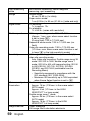 68
68
-
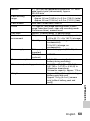 69
69
-
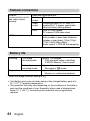 70
70
-
 71
71
-
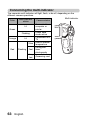 72
72
-
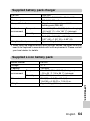 73
73
-
 74
74
-
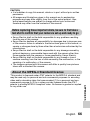 75
75
-
 76
76
Ask a question and I''ll find the answer in the document
Finding information in a document is now easier with AI
Related papers
-
Sanyo VPC-WH1BLK Quick Manual
-
Sanyo Xacti VPC-GH3PX Quick Manual
-
Sanyo VPC-PD1 User manual
-
Sanyo Xacti VPC-FH1 Series Quick Manual
-
Sanyo VPC-X1200 Quick Manual
-
Sanyo XACTI VPC-GH3EX User manual
-
Sanyo VPC-E6 Operating instructions
-
Sanyo VPC-HD1A User guide
-
Sanyo VPC-E60 Operating instructions
-
Sanyo VPC-CG88EX User manual