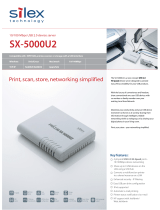Page is loading ...

User's Manual
(Projection Method)
Wireless Presentation Box
Z-1

Copyright© 2020 Silex Technology, Inc. All rights reserved.
WA105990XX

Index
1. Introduction ................................................................................ 1
1-1. Introduction ...........................................................................................................................................2
About the notation ..............................................................................................................................2
Disclaimers ..............................................................................................................................................2
Trademarks .............................................................................................................................................2
1-2. Safety Instructions ...............................................................................................................................3
1-3. Product Information and Customer Services .............................................................................7
Product Information ............................................................................................................................7
Customer Support Center .................................................................................................................7
2. Applications for Z-1 .................................................................... 9
2-1. Available Apps ....................................................................................................................................10
2-2. AMC Meeting ...................................................................................................................................... 11
2-2-1. AMC Meeting Screen Layout ................................................................................................11
2-2-2. AMC Meeting Optional Settings .........................................................................................13
2-3. AMC Meeting plus .............................................................................................................................16
2-3-1. AMC Meeting plus Screen Layout .......................................................................................16
List of Z-1 ..............................................................................................................................................17
List of Users ..........................................................................................................................................18
2-3-2. AMC Meeting plus Option Settings ....................................................................................20
2-3-3. Installing AMC Meeting plus ................................................................................................. 21
How to Download AMC Meeting plus ....................................................................................... 21
How to Install AMC Meeting plus ................................................................................................22
2-3-4. Uninstalling AMC Meeting plus ........................................................................................... 24
3. Mirroring Screen with AMC Meeting ...................................... 27
3-1. Mirroring Windows PC Screen ...................................................................................................... 28
3-2. Launching AMC Meeting ................................................................................................................29
3-3. Sharing Screen with Z-1 ..................................................................................................................30
3-3-1. Mirroring Windows PC Screen ..............................................................................................30

3-3-2. Changing Screen ...................................................................................................................... 31
3-3-3. Stopping Mirroring ...................................................................................................................32
3-3-4. Exiting AMC Meeting ...............................................................................................................32
4. Mirroring Screen with AMC Meeting plus .............................. 33
4-1. Preparation ..........................................................................................................................................34
4-1-1. Preparing Facilitator's Windows PC ....................................................................................35
4-1-2. Preparing Presenters' Windows PC ..................................................................................... 35
4-2. Sharing Screen with Z-1 (Facilitator Mode) .............................................................................. 36
4-2-1. Facilitator to Choose and Show Presenters' Screen ......................................................36
4-2-2. Stopping the Display ...............................................................................................................37
4-2-3. Exiting AMC Meeting plus .....................................................................................................38
5. Mirroring Screen with Google Cast ......................................... 39
5-1. Mirroring Android Device Screen ................................................................................................40
5-1-1. Mirroring Android Device Screen ........................................................................................41
5-1-2. Stopping Cast .............................................................................................................................41
6. Mirroring Screen with AirPlay................................................. 43
6-1. Mirroring Mac/iOS Device Screen ...............................................................................................44
6-1-1. Mirroring iOS Device Screen ................................................................................................ 45
How to Mirror iOS Device Screen ................................................................................................45
Stopping Mirroring ...........................................................................................................................45
6-1-2. Mirroring Mac Screen ..............................................................................................................46
Using AirPlay ....................................................................................................................................... 46
Stopping AirPlay ................................................................................................................................46
7. Using Tool Bar ........................................................................... 47
7-1. Overview ..............................................................................................................................................48
7-1-1. Tool Bar Layout ...........................................................................................................................48
7-1-2. Before Using Toolbar ................................................................................................................49
7-1-3. Showing/Closing Toolbar .......................................................................................................50
Showing Toolbar ................................................................................................................................50

How to Close Toolbar .......................................................................................................................50
7-2. Using Drawing Functions ...............................................................................................................51
7-2-1. Using Pen tool ............................................................................................................................51
7-2-2. Deleting Drawings .................................................................................................................... 51
7-3. Changing Projection Modes .......................................................................................................... 52
7-4. Multi-Presenter Mode Operation Function ..............................................................................53
7-4-1. Starting Multi-Presenter Mode Operation Function ....................................................53
Starting Multi-Presenter Mode Operation Function ............................................................53
Pointer Operation on Split-Screen .............................................................................................. 53
7-4-2. Changing/Switching Display Location .............................................................................. 54
7-4-3. Showing Full Screen Display ................................................................................................. 55
7-4-4. Changing Primary Session .................................................................................................... 55
7-4-5. Disconnecting Session ........................................................................................................... 56
7-5. Address Book ...................................................................................................................................... 57
7-5-1. Address Book Layout ...............................................................................................................57
Address Select Screen ....................................................................................................................57
Outgoing Call History Screen ........................................................................................................58
Incoming Call History Screen .......................................................................................................58
Manual Input Screen ........................................................................................................................59
7-6. Setup ......................................................................................................................................................60
7-6-1. Setting Mode Screen ...............................................................................................................60
7-6-2. Setting Update in Setting Mode Screen .......................................................................... 61
8. Error Message ........................................................................... 65
8-1. Error Message .....................................................................................................................................66

(Blank page)

1. Introduction
1
Thank you for purchasing the Wireless Presentation Box "Z-1".
This manual provides information on how to congure and use Z-1.
Please read the 1-2. Safety Instructions carefully before using Z-1.
1.
Introduction

2
Z-1 User's Manual (Projection Method)
Trademarks
• Microsoft and Windows are registered trademarks of Microsoft Corporation in the United
States and/or other countries.
• Mac,
Mac OS, AirPlay are registered trademarks of Apple Inc. in the United States and/or
other countries.
• iOS is a trademark or registered trademark of Cisco in the United States and other
countries.
• Google, Google logo, Google Chrome, Android, Chromecast are trademarks or registered
trademarks of Google Inc.
• Wi-Fi is a registered trademark of Wi-Fi Alliance.
• WPA and WPA2 are trademarks or registered trademarks of Wi-Fi Alliance.
• Other company names and product names contained in this manual are trademarks or
registered trademarks of their respective companies.
Disclaimers
• The unauthorized transfer or copying of the content of this manual, in whole or in part,
without prior written consent is expressly prohibited by law.
• The content of this manual is subject to change without notice.
• This manual was prepared to accurately match the content of each OS, but the actual
information shown on the computer monitor may dier from the content of this manual
due to future OS version upgrades, modications, and other changes.
• Although every eort was made to prepare this manual with the utmost accuracy, Silex
Technology will not be held liable for any damages as a result of errors, setting examples,
or other content.
1-1. Introduction
About the notation
This manual uses the following symbols to indicate specic information for operating Z-1.
Be sure to carefully review before using Z-1.
: This symbol indicates important information that needs to be observed when
operating Z-1. Make sure to read this information for safe and proper use.
: This symbol indicates information that is useful when using Z-1. If you
experience diculties operating Z-1, please refer to this information rst.
Note
TIP

1. Introduction
3
1-2. Safety Instructions
This page provides the safety instructions for safe use of Z-1.
To ensure safe and proper use, please read the following information carefully before
using Z-1.
<Indication of the warning>
Warning
"Warning" indicates the existence of a hazard that could
result in death or serious injury if the safety instruction is
not observed.
Caution
"Caution" indicates the existence of a hazard that could
result in serious injury or material damage if the safety
instruction is not observed.
This symbol indicates the warning and caution.
( Example: "Danger of the electric shock" )
This symbol indicates the prohibited actions.
( Example: "Disassembly is prohibited" )
This symbol indicates the actions users are required to observe.
( Example: "Remove the AC plug from an outlet" )
<Meaning of the symbols>

4
Z-1 User's Manual (Projection Method)
<Installation>
Warning
• Do not place anything on top of the product. Also, do not place the product on top
of the other product. Failure to do so may cause re, electrical shock, malfunction or
performance degradation.
• Do not cover up the product with a cloth such as blanket or table cloth. The heat
remains inside and it may cause re or malfunction.
Caution
• Do not use or store the product under the following conditions. It may cause
malfunction.
- Locations subject to vibration or shock
- Shaky, uneven or tilted surfaces
- Locations exposed to direct sunlight
- Humid or dusty places
- Wet places (kitchen, bathroom, etc.)
- Near a heater or stove
- Locations subject to extreme changes in temperature
- Near strong electromagnetic sources (magnet, radio, wireless device, etc.)
• When installing the product to a high position, make sure that the product is rmly
xed so it does not drop for weight of the cables.
<Safe handling>
Warning
• Do not move the product when the AC adaptor is connected to it. The cable of AC
adaptor may be damaged, and which may result in re or electric shock.
• For use of the devices connected to the product, please follow all warnings, cautions
and notices given by that manufacturer and carefully use them in a proper manner.
Failure to follow these instructions may cause re, electrical shock or malfunction.
• If a ground wire is supplied with your device to use with, connect it to the ground
terminal in order to prevent an electrical shock. Do not connect the ground wire
to gas pipe, water pipe, lighting rod or telephone ground wire. It may cause
malfunction.
Caution
• The product may become hot when it is in use. Be careful of the heat when moving
or removing the product.

1. Introduction
5
<Handling of malfunctioned units>
Warning
• In the following cases, turn o the connected devices and unplug the AC plug of
the product from a power outlet. Failure to follow these instructions may cause re
or an electrical shock.
- When the product emits a strange smell, smoke or sound or becomes too hot
to touch.
- When foreign objects (metal, liquid, etc.) gets into the product.
- When the product is dropped or the case is broken or cracked.
<Ventilation>
Warning
• Do not cover up the vents on the product. The temperature inside may rise and
cause re or malfunction.
<Disassembly / Modication>
Warning
• Do not disassemble or modify the product. It may cause fire, electrical shock or
malfunction.
• Do not disassemble or modify the AC adaptor that comes with the product. It may
cause re, electrical shock or malfunction.
<Power supply>
Warning
• Use the correct power voltage. Improper voltage may cause fire or an electrical
shock.
Caution
• Always use the AC adaptor supplied with the product. Other AC adaptors may cause
malfunction.
• When the product will not be used for a long period of time, unplug the power
cables of the product and other devices.

6
Z-1 User's Manual (Projection Method)
<Use of AC adaptor and AC cord>
Warning
• Do not place any objects on top of AC adaptor, and do not cover it up with anything.
Also, do not use the AC adaptor on top of the heat/moisture retaining materials
(carpet, sponge, cardboard, styrofoam, etc.). The accumulated heat may result in re
or malfunction.
• Do not roll up or wrap the AC cord. It may cause re or an electrical shock.
• Do not plug or unplug the AC adaptor or any other cables with wet hands. It may
cause an electrical shock or malfunction.
• Keep the cords and cables away from children. It may cause an electrical shock or
serious injury.
Caution
• Do not place anything on top of the cables, and do not bend, twist and stretch the
cables by force.
• Do not use the cables or AC cords at a place where someone may trip over them. It
may cause serious injury.
• Do not pull on the cord to disconnect the plug from the power supply. The code
may be broken, which could result in re or an electrical shock.
• Verify all codes or cables are plugged correctly before using the product.
• When removing the product, disconnect the AC plugs of both the product and the
other device you are using with.

1. Introduction
7
1-3. Product Information and Customer Services
Product Information
The services below are available from the Silex Technology website. For details, please visit
the Silex Technology website.
• Latest rmware download
• Latest software download
• Latest manual download
• Support information (FAQ)
Customer Support Center
Customer Support is available by e-mail or telephone for any problems that you may
encounter. If you cannot nd the relevant problem in this manual or on our website, or if
the corrective procedure does not resolve the problem, please contact Silex Technology
Customer Support.
Contact Information
Europe +49-2154-88967-0 support@silexeurope.com
Note
Silex Technology website
(URL) https://www.silextechnology.com/
• Refer to the Silex Technology website ( https://www.silextechnology.com/ ) for the latest FAQ and product
information.

8
Z-1 User's Manual (Projection Method)
(Blank page)

2. Applications for Z-1
9
2.
Applications for Z-1

10
Z-1 User's Manual (Projection Method)
2-1. Available Apps
Windows Apps
AMC Meeting
This is a Windows tool to mirror Windows PC screen on a display connected to Z-1. AMC Meeting
can be used without installation.
AMC Meeting plus
This is a facilitation tool for Windows with Z-1. AMC Meeting plus enables the user to control
AMC Meeting on participants' PC for mirroring the screen. When a participant's PC receives
a projection order, the AMC Meeting will show the PC screen on Z-1's display. AMC Meeting
plus can be downloaded from the silex technology's website and installed on the facilitator's
Windows PC.
[Supported OS] (as of September 2019)
• Windows 8.1 (32-bit/64-bit)
• Windows 10
(32-bit/64-bit)
Android Apps
Google Cast
Android OS standard function enables display mirroring and audio transmission. Google Cast can
be used only when Z-1 is operating in the Single presenter projection mode.
[Supported OS] (as of September 2019)
• Android 6 or later
• Some devices require Google Home to be installed.
• The software works as a desktop application on Windows 8 or later versions.
• Windows RT is not supported.
• Windows 10 S mode is not supported.
• See silex technology's website for the latest OS support.
TIP
TIP
TIP
iOS/MacOS Apps
AirPlay
The standard function of iOS and MacOS enables display mirroring and audio transmission.
AirPlay can be used only when Z-1 is operating in the Single presenter projection mode.
[Supported OS] (as of September 2019)
• iOS 11 or later
• macOS 10.12 or later

2. Applications for Z-1
11
2-2. AMC Meeting
2-2-1. AMC Meeting Screen Layout
(5)
AMC Meeting is a Windows tool to mirror Windows PC screen on a display connected to Z-1. This
chapter explains how to use AMC Meeting to send screens.
(3)
(4)
(1) (2)
(2) Close button
Terminates AMC Meeting.
(1) Minimize button
Minimizes the main screen.
(3) Select Display button
Switches the Z-1 display when multiple displays are connected to Windows PC.

12
Z-1 User's Manual (Projection Method)
(5) List of Z-1
Shows Z-1s operating in the network. The list provides the name (display name) of Z-1s and the
projection state with the following icons.
(4) Menu
Shows the option menu.
Icon Status Description
Status update Communicating with Z-1.
Screen not shared Windows PC screen can be mirrored on Z-1.
Mirroring Z-1 is playing the Windows PC screen.
Other user screen The other user is sharing the screen.
• The name of Z-1 (display name) can be changed from the web page under Basic Settings or Z-1 Settings.
See "Z-1 User's Manual (Conguration Method)" for more details.
Note

2. Applications for Z-1
13
General Window (General tab)
Updates settings for AMC Meeting's basic operation.
Display Settings > Display to Duplicate
Select a display to be duplicated. Z-1 will show the selected display.
Show the chairperson a thumbnail of my PC screen
Tick the box, and AMC Meeting will send a thumbnail of the desktop to AMC Meeting plus when it
is in the facilitator mode.
General Window
2-2-2. AMC Meeting Optional Settings

14
Z-1 User's Manual (Projection Method)
Click Add. The search address will be added to the
list.
2.
Register all addresses for Z-1 search, and Click OK.
Tick Use specic addresses forserch, and enter a
search address in the input box.
1.
3.
Z-1 Search Window (Z-1 Search tab)
Register addresses to look for Z-1 outside of the network where the Windows PC locates. Up to 32
addresses can be registered.
Z-1 Search Window
How to register search addresses
/