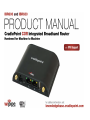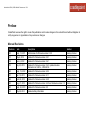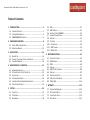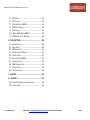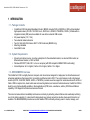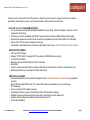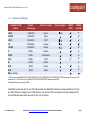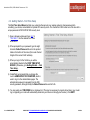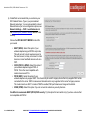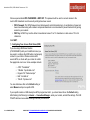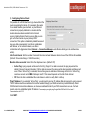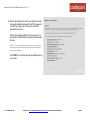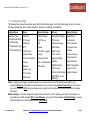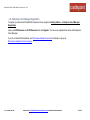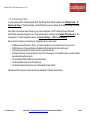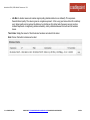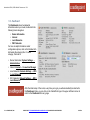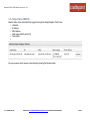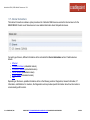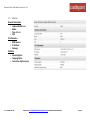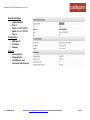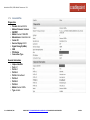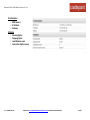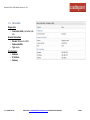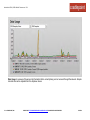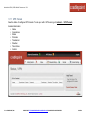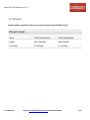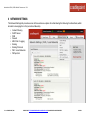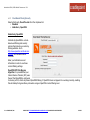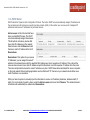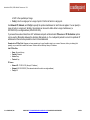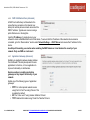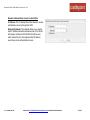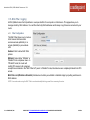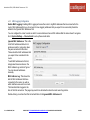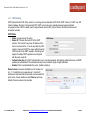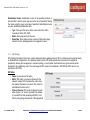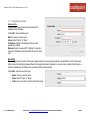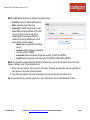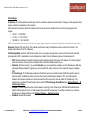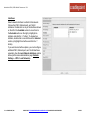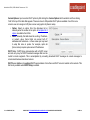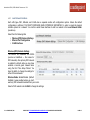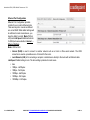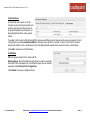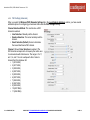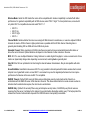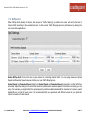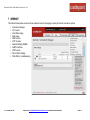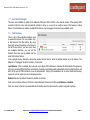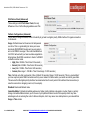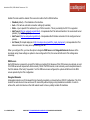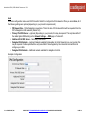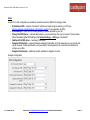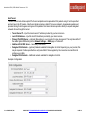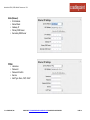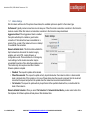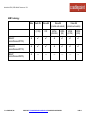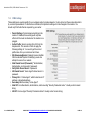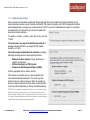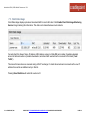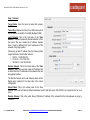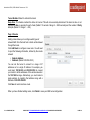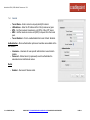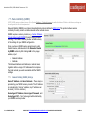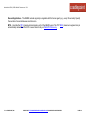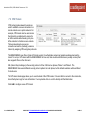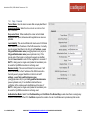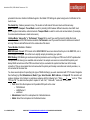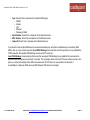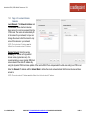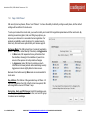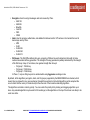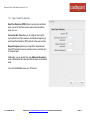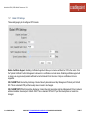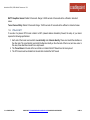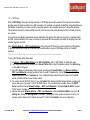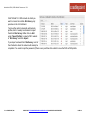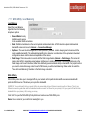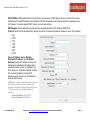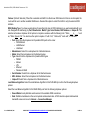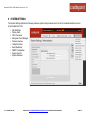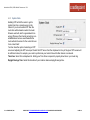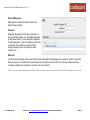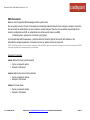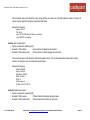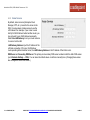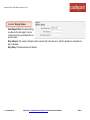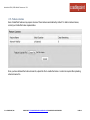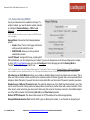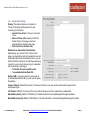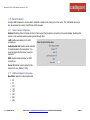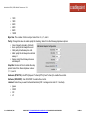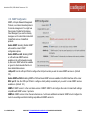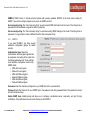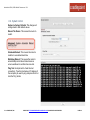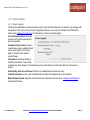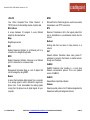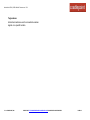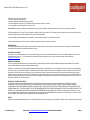Cradlepoint COR IBR650LP2-EU User manual
- Category
- Cellular wireless network equipment
- Type
- User manual
This manual is also suitable for


CRADLEPOINT COR | USER MANUAL Firmware ver. 5.0.0
`
Preface
CradlePoint reserves the right to revise this publication and to make changes in the content thereof without obligation to
notify any person or organization of any revisions or changes.
Manual Revisions
Revision
Date
Description
Author
1.0
Sept. 13, 2011
Initial release for Firmware version 3.3.0
Jeremy Cramer
1.1
May 4, 2012
Updated for Firmware version 3.5.1
Jeremy Cramer
1.2
June 6, 2012
Updated for Firmware version 3.6.1
Jeremy Cramer
1.3
July 23, 2012
Updated for Firmware version 3.6.3; updated module
information for HSPA+, LTE/HSPA+
Jeremy Cramer
2.0
Sept. 19, 2012
Updated for Firmware version 4.0.2
Jeremy Cramer
2.1
Jan. 15, 2013
Updated for Firmware version 4.1.1
Jeremy Cramer
2.2
Feb. 26, 2013
Updated for Firmware version 4.2.0
Jeremy Cramer
2.3
Aug. 21, 2013
Updated for Firmware version 4.4.0 and hardware version 1.3
Jeremy Cramer
3.0
Sept. 22, 2013
Updated for Firmware version 5.0
Jeremy Cramer
3.1
May 29, 2014
Updated safety information
Jeremy Cramer

CRADLEPOINT COR | USER MANUAL Firmware ver. 5.0.0
`
Trademarks
CradlePoint and the CradlePoint logo are registered trademarks of CradlePoint, Inc. in the United States and other
countries. All other company or product names mentioned herein are trademarks or registered trademarks of their
respective companies.
Copyright © 2014 by CradlePoint, Inc.
All rights reserved. This publication may not be reproduced, in whole or in part, without prior expressed written consent by
CradlePoint, Inc.

CRADLEPOINT COR | USER MANUAL Firmware ver. 5.0.0
`
Table of Contents
1! INTRODUCTION*.................................................................*3!
1.1! PACKAGE!CONTENTS!.............................................................!3!
1.2! SYSTEM!REQUIREMENTS!........................................................!3!
1.3! IBR600/IBR650!OVERVIEW!.................................................!3!
2! HARDWARE*OVERVIEW*....................................................*8!
2.1! PORTS,!LEDS,!AND!SWITCHES!.................................................!9!
2.2! MOUNTING!BRACKET!..........................................................!13!
3! QUICK*START*...................................................................*16!
3.1! BASIC!SETUP!.....................................................................!16!
3.2! CONNECT!TO!A!COMPUTER!OR!OTHER!DEVICE!..........................!17!
3.3! COMMON!PROBLEMS!..........................................................!20!
4! WEB*INTERFACE*–*ESSENTIALS*.........................................*21!
4.1! ADMINISTRATOR!LOGIN!.......................................................!22!
4.2! GETTING!STARTED!–!FIRST!TIME!SETUP! ................................ ..!24!
4.3! QUICK!LINKS!.....................................................................!29!
4.4! CONFIGURATION!PAGES!.......................................................!30!
4.5! ENTERPRISE!CLOUD!MANAGER!REGISTRATION!.........................!32!
4.6! IP!PASSTHROUGH!SETUP!.....................................................!33!
5! STATUS*............................................................................*34!
5.1! CLIENT!LIST!.......................................................................!35!
5.2! CP!CONNECT!.....................................................................!37!
5.3! DASHBOARD!......................................................................!38!
5.4! GPS!................................................................................!41!
5.5! GRE!TUNNELS!...................................................................!42!
5.6! HOTSPOT!CLIENTS!(IBR600)!................................................!43!
5.7! INTERNET!CONNECTIONS!......................................................!44!
5.8! ROUTING!..........................................................................!54!
5.9! STATISTICS!........................................................................!55!
5.10! SYSTEM!LOGS!..................................................................!58!
5.11! VPN!TUNNELS!.................................................................!59!
5.12! WIPIPE!QOS!...................................................................!60!
6! NETWORK*SETTINGS*.......................................................* 61!
6.1! CONTENT!FILTERING!...........................................................!62!
6.2! DHCP!SERVER!...................................................................!68!
6.3! DNS!................................................................................!69!
6.4! FIREWALL !.........................................................................!72!
6.5! MAC!FILTER!/!LOGGING!......................................................!80!
6.6! ROUTING!..........................................................................!82!
6.7! ROUTING!PROTOCOLS!.........................................................!83!
6.8! WIFI!/!LOCAL!NETWORKS!................................ ....................!92!
6.9! WIPIPE!QOS!...................................................................!116!
7! INTERNET*.......................................................................*123!
7.1! CONNECTION!MANAGER!....................................................!124!
7.2! CP!CONNECT!(BETA)!........................................................!151!
7.3! CLIENT!DATA!USAGE!.........................................................!152!
7.4! DATA!USAGE!...................................................................!153!

CRADLEPOINT COR | USER MANUAL Firmware ver. 5.0.0
© 2014 CRADLEPOINT, INC. PLEASE VISIT HTTP://KNOWLEDGEBASE.CRADLEPOINT.COM/ FOR MORE HELP AND RESOURCES PAGE 2
7.5! GRE!TUNNELS!.................................................................!157!
7.6! L2TP!TUNNELS!................................................................!160!
7.7! NETWORK!MOBILITY!(NEMO)!...........................................!163!
7.8! NHRP!CONFIGURATION!....................................................!165!
7.9! VPN!TUNNELS!.................................................................!167!
7.10! WIFI!AS!WAN!/!BRIDGE!(IBR600)!...................................!179!
7.11! WAN!AFFINITY!/!LOAD!BALANCING!...................................!184!
8! SYSTEM*SETTINGS*..........................................................*188!
8.1! ADMINISTRATION!.............................................................!189!
8.2! DEVICE!ALERTS!................................................................!208!
8.3! GPIO!CONNECTOR!...........................................................!211!
8.4! ENTERPRISE!CLOUD!MANAGER!...........................................!213!
8.5! FEATURE!LICENSES!............................................................!215!
8.6! HOTSPOT!SERVICES!(IBR600)!............................................!216!
8.7! SERIAL!REDIRECTOR!..........................................................!220!
8.8! SNMP!CONFIGURATION!....................................................!222!
8.9! SYSTEM!CONTROL!............................................................!225!
8.10! SYSTEM!SOFTWARE!........................................................!226!
9! GLOSSARY*......................................................................*228!
10! APPENDIX*....................................................................*242!
10.1! PRODUCT!INFORMATION!AND!SAFETY!GUIDE!.......................!242!
10.2! SPECIFICATIONS!.............................................................!245!

CRADLEPOINT COR | USER MANUAL Firmware ver. 5.0.0
© 2014 CRADLEPOINT, INC. PLEASE VISIT HTTP://KNOWLEDGEBASE.CRADLEPOINT.COM/ FOR MORE HELP AND RESOURCES PAGE 3
1 INTRODUCTION
1.1 Package Contents
• CradlePoint COR Integrated Broadband Router: IBR600 (includes WiFi) or IBR650 (no WiFi) with embedded
high-speed modem (4G LTE / 3G EVDO rev A, EVDO rev A, WiMAX, LTE/HSPA+, HSPA+). Models with no
integrated modem (NM) are also available for use with an external USB modem.
• AC power adapter (12V, 1.5A)
• Two external modem antennas
• Two 2.4 GHz High Performance 802.11n WiFi Antennas (IBR600 only)
• Mounting Hardware
• Quick Start Guide
1.2 System Requirements
• At least one Internet source: an active subscription for the embedded modem; an external USB modem; an
Ethernet-based modem; or WiFi as WAN
• Windows 2000/XP/7, Mac OS X, or Linux computer (with WiFi adapter for IBR600 WiFi functionality)
• Internet Explorer v6.0 or higher, Firefox v2.0 or higher, Safari v1.0 or higher
1.3 IBR600/IBR650 Overview
The CradlePoint COR is a highly featured, compact, and robust router designed for deployment in critical business and
enterprise applications that require 24x7 connectivity via Ethernet and/or WiFi. The router features a built-in high-speed
modem (4G LTE, 3G EVDO, WiMAX, HSPA+, LTE/HSPA+) modem as well as support for wired networks such as DSL or
Cable. With its compact size, sleek metal case and mounting bracket, and external Cellular antennas, CradlePoint COR is
ideal for use in high-availability portable or fixed applications (ATM, kiosk, surveillance, vehicle). With failover/failback
capability, COR supports both wired and wireless Internet.
The router increases Internet availability and business continuity by detecting network failures and seamlessly switching
over to the other network(s). It is also ideal for deployment as a primary connection solution where wired Internet is not
available. The IBR600/IBR650 provides secure and reliable VPN functionality, allowing users to create, manage, and

CRADLEPOINT COR | USER MANUAL Firmware ver. 5.0.0
© 2014 CRADLEPOINT, INC. PLEASE VISIT HTTP://KNOWLEDGEBASE.CRADLEPOINT.COM/ FOR MORE HELP AND RESOURCES PAGE 4
terminate up to 5 concurrent IPSec VPN sessions. It allows for secure access to company networks for enterprise
applications and provides a secure way to transmit sensitive data to and from a remote site.
COR: THE HEART OF YOUR M2M NETWORK
• For use in business critical high-availability installations such as ATMs, Kiosks, Surveillance, Vehicles, etc. that
require 24x7 connectivity
• Increase your network availability with WiPipe™-powered automatic failover/failback internal functionality
• Supports both wireless and wired Internet connections (two Ethernet ports for either LAN/LAN or WAN/LAN)
• Secure IPsec VPN (5 concurrent sessions maximum)
• Centralize the administration and monitoring of distributed routers using CradlePoint Enterprise Cloud Manager
ENHANCED WIFI (IBR600)
• 500+ feet of WiFi Range
• Wireless “N” WiFi (802.11n, legacy 802.11b/g, external 2x2 MIMO antenna system)
• 2.4 GHz WiFi broadcast
• Maximum security with both Public and Private networks
• Dual SSIDs
• Create a customized Hotspot with our captive portal feature (include Terms of Service, advertisements, etc.)
• Enhanced performance around walls and other obstructions
ADDITIONAL FEATURES
• Standardized platform and cloud-based management with CradlePoint Enterprise Cloud Manager (subscription
required)
• Built-in GPS including NMEA GGA, VTG, and/or RMC sentences (depending on your modem type)
• IP Passthrough
• Up to 5 concurrent VPN endpoint sessions
• Compatible with Cisco, Juniper, SonicWall, and other VPN termination systems
• Establish continuous uptime with optimum total cost of ownership for broad deployment
• Simple to install, configure and maintain with minimal impact on IT
• Virtual LAN capabilities

CRADLEPOINT COR | USER MANUAL Firmware ver. 5.0.0
© 2014 CRADLEPOINT, INC. PLEASE VISIT HTTP://KNOWLEDGEBASE.CRADLEPOINT.COM/ FOR MORE HELP AND RESOURCES PAGE 5
• Data Usage section that allows users to track and manage modem use
• NAT-less routing
• VPN NAT traversal
• IPv6 support
• SMS support
• Multicast Proxy support
LICENSABLE FEATURES – REQUIRE EXTENDED ENTERPRISE LICENSE (and hardware version 2.0)
• OSPF; BGP; RIPv1, RIPv2, and RIPng; VRRP; and STP
• Site-to-site dynamic VPN with NHRP
• Layer 2 Tunneling Protocol (L2TP)
• NEMO (Network Mobility) / DMNR (Dynamic Mobile Network Routing for Verizon)
See http://www.cradlepoint.com/eel for more information about the Extended Enterprise License.
1.3.1 Active GPS Support on -PWD Models
The following -PWD models include an active GPS connection at 3.3 V and 100 mA max:
• COR IBR600LE-PWD (Verizon)
•
COR IBR600LP-AT-PWD (AT&T)
•
COR IBR600LP2-EU-PWD (Europe)
1
•
COR IBR600LP-PWD2 (Canada)
1
1 Requires minimum order quantity (MOQ)
To enable, purchase and connect an active GPS antenna (SMA adapter included). The -PWD models include only one
WiFi antenna for operation in 1x1 WiFi mode.
1.3.2 CradlePoint Enterprise Cloud Manager
Rapidly deploy and dynamically manage networks at geographically distributed stores and branch locations with
Enterprise Cloud Manager, CradlePoint’s next generation management and application platform. Enterprise Cloud

CRADLEPOINT COR | USER MANUAL Firmware ver. 5.0.0
© 2014 CRADLEPOINT, INC. PLEASE VISIT HTTP://KNOWLEDGEBASE.CRADLEPOINT.COM/ FOR MORE HELP AND RESOURCES PAGE 6
Manager integrates cloud management with your CradlePoint devices to improve productivity, increase reliability, reduce
costs, and enhance the intelligence of your network and business operations. Learn more at http://cradlepoint.com/ecm.
1.3.3 CradleCare – Access the Experts 24/7
CradlePoint understands how important and critical network uptime is to your business. We have a knowledgeable
enterprise technical support staff that is available anytime via phone, chat, or email to protect your investment. Our
experts will expedite issue resolution and provide flexible device-by-device solutions to help maximize operational
efficiency. This allows you to dedicate more time to what’s important: your business.
Support
• CradleCare Support Agreement: 24/7 technical support, software upgrades, and advanced hardware exchange –
1, 3, and 5 year options
• CradleCare Extended Warranty: extends the standard warranty to 3 or 5 years
On-Site Services
• CradleCare Standard 3G/4G Site Survey: Comprehensive carrier analysis for optimal performance
• CradleCare Standard Installation: Deploy the experts to ensure a successful installation
Learn more at http://www.cradlepoint.com/products/cradlecare.
1.3.4 Captive Portal (IBR600)
The captive portal solution provided by CradlePoint routers enables businesses to provide their customers with a public
WiFi hotspot with access controls. The controls can be as simple as requiring acceptance of a terms of service
agreement, while advanced features allow administrators to control and monitor usage, require login, direct users to
specific web pages, provide revenue through service fees or paid advertising, and more.

CRADLEPOINT COR | USER MANUAL Firmware ver. 5.0.0
© 2014 CRADLEPOINT, INC. PLEASE VISIT HTTP://KNOWLEDGEBASE.CRADLEPOINT.COM/ FOR MORE HELP AND RESOURCES PAGE 7
1.3.5 CradlePoint COR Models
CradlePoint COR
models
Modem
Technology
Carrier / Location
Antenna Symbol
IBR600
(WiFi)
IBR650
(no WiFi)
LE-VZ
LTE/EVDO
Verizon
✔
1
✔
LP2-SP
LTE/EVDO
Sprint
✔
✔
2
LP-AT
LTE/HSPA+
AT&T
✔
1
✔
LP
LTE/HSPA+
Canada
✔
1
✔
2
LP2-EU
LTE/HSPA+
Europe
✔
1
✔
2
P
HSPA+
Generic
✔
✔
P-INTL
HSPA+
International
✔
✔
P-AT
HSPA+
AT&T
✔
2
✔
W
WiMAX
CLEAR
✔
E-VZ
EVDO
Verizon
✔
✔
E-SP
EVDO
Sprint
✔
✔
NM (no modem)
-
-
-
✔
✔
1 -PWD version available (IBR600LE-VZ-PWD, IBR600LP-AT-PWD, IBR600LP2-EU-PWD, IBR600LP-PWD2) that comes with an active GPS
connection at 3.3 V and 100 mA max; IBR600LP2-EU-PWD, IBR600LP-PWD2 versions require MOQ
2 Requires minimum order quantity (MOQ)
CradlePoint products with the -EU and -INTL SKUs enable and disable WiFi channels to comply with EU law. The -EU
and -INTL SKUs are not legal for use in North America. The -EU and -INTL versions also come with an adapter kit for
non-USA/Canada power outlets (includes US, EU, and UK options).

CRADLEPOINT COR | USER MANUAL Firmware ver. 5.0.0
© 2014 CRADLEPOINT, INC. PLEASE VISIT HTTP://KNOWLEDGEBASE.CRADLEPOINT.COM/ FOR MORE HELP AND RESOURCES PAGE 8
2 HARDWARE OVERVIEW

CRADLEPOINT COR | USER MANUAL Firmware ver. 5.0.0
© 2014 CRADLEPOINT, INC. PLEASE VISIT HTTP://KNOWLEDGEBASE.CRADLEPOINT.COM/ FOR MORE HELP AND RESOURCES PAGE 9
2.1 Ports, LEDs, and Switches
Power 12VDC: The power connector includes two pins for power and two pins for GPIO
(General Purpose Input/Output) functionality. The included power adapter, however, only
connects to the power pins. You will need a separate adapter for GPIO functionality.
Reset: You can return your router to factory default settings by pressing and holding the
Reset button. This button is recessed, so it requires a pointed object such as a paper clip
to press. Press and hold for 10 seconds to initiate reset.

CRADLEPOINT COR | USER MANUAL Firmware ver. 5.0.0
© 2014 CRADLEPOINT, INC. PLEASE VISIT HTTP://KNOWLEDGEBASE.CRADLEPOINT.COM/ FOR MORE HELP AND RESOURCES PAGE 10
Ethernet Ports: By default, the IBR600/IBR650 has one WAN (Wide Area Network—your Internet source) port and one
LAN (Local Area Network) port. Each of these ports can be reconfigured, however, if you need two LAN or two WAN
Ethernet ports.
Ethernet LED:
• Solid Green – connected
• Blinking Green – data transfer activity
USB Port (Standard-A): This port can be used for an external USB modem or to attach a direct firmware upgrade to
enable manual firmware upgrades if necessary. (Hardware version 1.3 changed from a micro USB port to a full-size
Standard-A USB port.)
WiFi Antennas (IBR600 only): The IBR600 comes with two 2.4 GHz WiFi antennas (Reverse SMA). These antennas are
simple to attach and adjust for maximum WiFi broadcast.
The antenna position shown is not allowed: neither WiFi nor modem antennas
should lie on top of each other.

CRADLEPOINT COR | USER MANUAL Firmware ver. 5.0.0
© 2014 CRADLEPOINT, INC. PLEASE VISIT HTTP://KNOWLEDGEBASE.CRADLEPOINT.COM/ FOR MORE HELP AND RESOURCES PAGE 11
Modem Antennas: The CradlePoint COR comes with two modem antennas to enhance reception for the embedded
modem. These antennas are simple to attach and adjust.
Power On/Off:
• I = On
• O = Off
Power LED:
• Blue = On
• No light = Off

CRADLEPOINT COR | USER MANUAL Firmware ver. 5.0.0
© 2014 CRADLEPOINT, INC. PLEASE VISIT HTTP://KNOWLEDGEBASE.CRADLEPOINT.COM/ FOR MORE HELP AND RESOURCES PAGE 12
WiFi LED:
• Green = On and operating normally
• No light = Off
Modem LED:
• Green = On and operating normally
• Blinking Green = Connecting
• Amber = Not available (idle, for example)
• Blinking Amber = Cellular data connection error
• No light = Off
Additional LED Indications:
Factory reset button detected
WiFi and modem LEDs blink amber
twice
Error during USB firmware
upgrade
WiFi and modem LEDs blink red

CRADLEPOINT COR | USER MANUAL Firmware ver. 5.0.0
© 2014 CRADLEPOINT, INC. PLEASE VISIT HTTP://KNOWLEDGEBASE.CRADLEPOINT.COM/ FOR MORE HELP AND RESOURCES PAGE 13
2.2 Mounting Bracket

CRADLEPOINT COR | USER MANUAL Firmware ver. 5.0.0
© 2014 CRADLEPOINT, INC. PLEASE VISIT HTTP://KNOWLEDGEBASE.CRADLEPOINT.COM/ FOR MORE HELP AND RESOURCES PAGE 14
2.2.1 Attaching the COR to the Mounting Bracket
1) Attach the bracket to the wall or other surface with screws.
NOTE: Screws are not provided because the type of screw required
depends on the mounting surface.
2) Place the router’s edge
against the bottom of the
bracket.
3) Press the router down
firmly, then push it inside
the bracket. It should
latch.

CRADLEPOINT COR | USER MANUAL Firmware ver. 5.0.0
© 2014 CRADLEPOINT, INC. PLEASE VISIT HTTP://KNOWLEDGEBASE.CRADLEPOINT.COM/ FOR MORE HELP AND RESOURCES PAGE 15
2.2.2 Removing the COR from the Mounting Bracket
From the top of the bracket, press down firmly on the router using your thumb(s) and pull the device out.

CRADLEPOINT COR | USER MANUAL Firmware ver. 5.0.0
© 2014 CRADLEPOINT, INC. PLEASE VISIT HTTP://KNOWLEDGEBASE.CRADLEPOINT.COM/ FOR MORE HELP AND RESOURCES PAGE 16
3 QUICK ST ART
3.1 Basic Setup
1. Attach the WiFi (right) and
modem antennas.
2. Plug the power supply into
an electrical outlet and
connect it to the router.
3. Make sure the power is
switched on.
O = OFF
I = ON
3.1.1 Activate Your Modem
A wireless broadband data plan must be added to your IBR600/IBR650. Wireless broadband data plans are available
from wireless carriers such as AT&T, Sprint, Verizon, and Vodafone. A new line of service can be added or a data plan
can be transferred from an existing account. You will need the ESN/IMEI (or similar number) from your product label on
your router to add or transfer a line of service.
After adding a data plan to the modem, the modem may need to be activated. To activate the modem:
1. Log in to the router’s administration pages (see Accessing the Administration Pages).
2. Select Internet from the top navigation bar and Modem Settings from the dropdown menu (Internet → Modem
Settings).
3. Find and select the CradlePoint modem.
4. Click Update/Activate. Click Activate in the popup.

CRADLEPOINT COR | USER MANUAL Firmware ver. 5.0.0
© 2014 CRADLEPOINT, INC. PLEASE VISIT HTTP://KNOWLEDGEBASE.CRADLEPOINT.COM/ FOR MORE HELP AND RESOURCES PAGE 17
3.2 Connect to a Computer or other Device
For the IBR650, simply connect your device(s) to the
router via Ethernet.
3.2.1 Wireless Network Connection (IBR600)
1) Find the network. On a WiFi-enabled computer or
device, open the window or dropdown menu that
allows you to access wireless networks. The IBR600
network will appear on the list: select this network.
2) Log in. You will need to input the Default
Password when prompted. The Default Password is provided on the product label found on the bottom of your router
(this password is the last eight digits of the router’s MAC address, which can be found on the product box or on the
product label).
NOTE: If more than one IBR600 wireless router is visible, you can find the correct unit by
checking for its SSID (service set identifier; the unique name of the local network). The
default SSID of the primary network has the form IBR600-xxx, where “xxx” is the last 3
digits of the router’s MAC address.
Page is loading ...
Page is loading ...
Page is loading ...
Page is loading ...
Page is loading ...
Page is loading ...
Page is loading ...
Page is loading ...
Page is loading ...
Page is loading ...
Page is loading ...
Page is loading ...
Page is loading ...
Page is loading ...
Page is loading ...
Page is loading ...
Page is loading ...
Page is loading ...
Page is loading ...
Page is loading ...
Page is loading ...
Page is loading ...
Page is loading ...
Page is loading ...
Page is loading ...
Page is loading ...
Page is loading ...
Page is loading ...
Page is loading ...
Page is loading ...
Page is loading ...
Page is loading ...
Page is loading ...
Page is loading ...
Page is loading ...
Page is loading ...
Page is loading ...
Page is loading ...
Page is loading ...
Page is loading ...
Page is loading ...
Page is loading ...
Page is loading ...
Page is loading ...
Page is loading ...
Page is loading ...
Page is loading ...
Page is loading ...
Page is loading ...
Page is loading ...
Page is loading ...
Page is loading ...
Page is loading ...
Page is loading ...
Page is loading ...
Page is loading ...
Page is loading ...
Page is loading ...
Page is loading ...
Page is loading ...
Page is loading ...
Page is loading ...
Page is loading ...
Page is loading ...
Page is loading ...
Page is loading ...
Page is loading ...
Page is loading ...
Page is loading ...
Page is loading ...
Page is loading ...
Page is loading ...
Page is loading ...
Page is loading ...
Page is loading ...
Page is loading ...
Page is loading ...
Page is loading ...
Page is loading ...
Page is loading ...
Page is loading ...
Page is loading ...
Page is loading ...
Page is loading ...
Page is loading ...
Page is loading ...
Page is loading ...
Page is loading ...
Page is loading ...
Page is loading ...
Page is loading ...
Page is loading ...
Page is loading ...
Page is loading ...
Page is loading ...
Page is loading ...
Page is loading ...
Page is loading ...
Page is loading ...
Page is loading ...
Page is loading ...
Page is loading ...
Page is loading ...
Page is loading ...
Page is loading ...
Page is loading ...
Page is loading ...
Page is loading ...
Page is loading ...
Page is loading ...
Page is loading ...
Page is loading ...
Page is loading ...
Page is loading ...
Page is loading ...
Page is loading ...
Page is loading ...
Page is loading ...
Page is loading ...
Page is loading ...
Page is loading ...
Page is loading ...
Page is loading ...
Page is loading ...
Page is loading ...
Page is loading ...
Page is loading ...
Page is loading ...
Page is loading ...
Page is loading ...
Page is loading ...
Page is loading ...
Page is loading ...
Page is loading ...
Page is loading ...
Page is loading ...
Page is loading ...
Page is loading ...
Page is loading ...
Page is loading ...
Page is loading ...
Page is loading ...
Page is loading ...
Page is loading ...
Page is loading ...
Page is loading ...
Page is loading ...
Page is loading ...
Page is loading ...
Page is loading ...
Page is loading ...
Page is loading ...
Page is loading ...
Page is loading ...
Page is loading ...
Page is loading ...
Page is loading ...
Page is loading ...
Page is loading ...
Page is loading ...
Page is loading ...
Page is loading ...
Page is loading ...
Page is loading ...
Page is loading ...
Page is loading ...
Page is loading ...
Page is loading ...
Page is loading ...
Page is loading ...
Page is loading ...
Page is loading ...
Page is loading ...
Page is loading ...
Page is loading ...
Page is loading ...
Page is loading ...
Page is loading ...
Page is loading ...
Page is loading ...
Page is loading ...
Page is loading ...
Page is loading ...
Page is loading ...
Page is loading ...
Page is loading ...
Page is loading ...
Page is loading ...
Page is loading ...
Page is loading ...
Page is loading ...
Page is loading ...
Page is loading ...
Page is loading ...
Page is loading ...
Page is loading ...
Page is loading ...
Page is loading ...
Page is loading ...
Page is loading ...
Page is loading ...
Page is loading ...
Page is loading ...
Page is loading ...
Page is loading ...
Page is loading ...
Page is loading ...
Page is loading ...
Page is loading ...
Page is loading ...
Page is loading ...
Page is loading ...
Page is loading ...
Page is loading ...
Page is loading ...
Page is loading ...
Page is loading ...
Page is loading ...
Page is loading ...
Page is loading ...
Page is loading ...
Page is loading ...
Page is loading ...
Page is loading ...
Page is loading ...
Page is loading ...
Page is loading ...
Page is loading ...
Page is loading ...
-
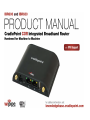 1
1
-
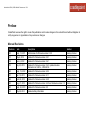 2
2
-
 3
3
-
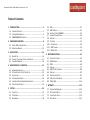 4
4
-
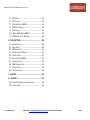 5
5
-
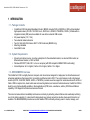 6
6
-
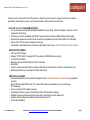 7
7
-
 8
8
-
 9
9
-
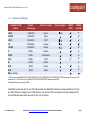 10
10
-
 11
11
-
 12
12
-
 13
13
-
 14
14
-
 15
15
-
 16
16
-
 17
17
-
 18
18
-
 19
19
-
 20
20
-
 21
21
-
 22
22
-
 23
23
-
 24
24
-
 25
25
-
 26
26
-
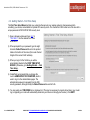 27
27
-
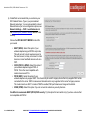 28
28
-
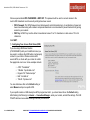 29
29
-
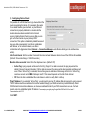 30
30
-
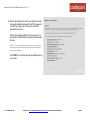 31
31
-
 32
32
-
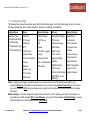 33
33
-
 34
34
-
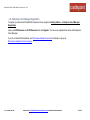 35
35
-
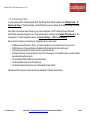 36
36
-
 37
37
-
 38
38
-
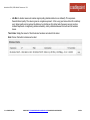 39
39
-
 40
40
-
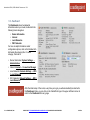 41
41
-
 42
42
-
 43
43
-
 44
44
-
 45
45
-
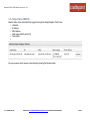 46
46
-
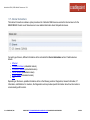 47
47
-
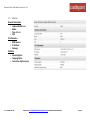 48
48
-
 49
49
-
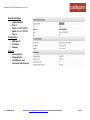 50
50
-
 51
51
-
 52
52
-
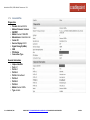 53
53
-
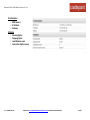 54
54
-
 55
55
-
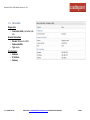 56
56
-
 57
57
-
 58
58
-
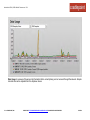 59
59
-
 60
60
-
 61
61
-
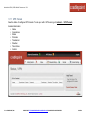 62
62
-
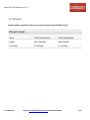 63
63
-
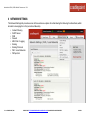 64
64
-
 65
65
-
 66
66
-
 67
67
-
 68
68
-
 69
69
-
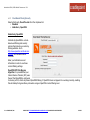 70
70
-
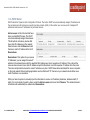 71
71
-
 72
72
-
 73
73
-
 74
74
-
 75
75
-
 76
76
-
 77
77
-
 78
78
-
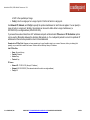 79
79
-
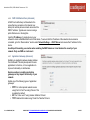 80
80
-
 81
81
-
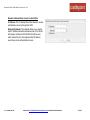 82
82
-
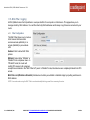 83
83
-
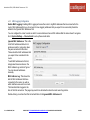 84
84
-
 85
85
-
 86
86
-
 87
87
-
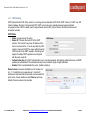 88
88
-
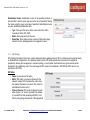 89
89
-
 90
90
-
 91
91
-
 92
92
-
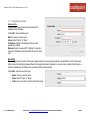 93
93
-
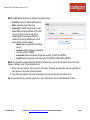 94
94
-
 95
95
-
 96
96
-
 97
97
-
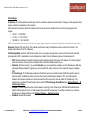 98
98
-
 99
99
-
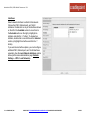 100
100
-
 101
101
-
 102
102
-
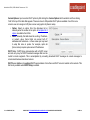 103
103
-
 104
104
-
 105
105
-
 106
106
-
 107
107
-
 108
108
-
 109
109
-
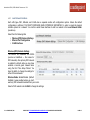 110
110
-
 111
111
-
 112
112
-
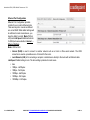 113
113
-
 114
114
-
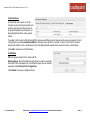 115
115
-
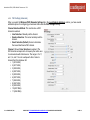 116
116
-
 117
117
-
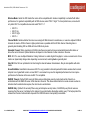 118
118
-
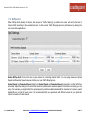 119
119
-
 120
120
-
 121
121
-
 122
122
-
 123
123
-
 124
124
-
 125
125
-
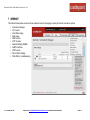 126
126
-
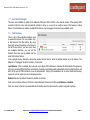 127
127
-
 128
128
-
 129
129
-
 130
130
-
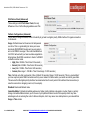 131
131
-
 132
132
-
 133
133
-
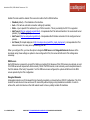 134
134
-
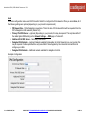 135
135
-
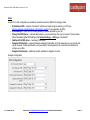 136
136
-
 137
137
-
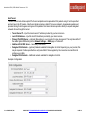 138
138
-
 139
139
-
 140
140
-
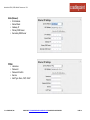 141
141
-
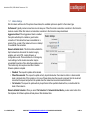 142
142
-
 143
143
-
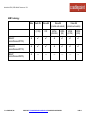 144
144
-
 145
145
-
 146
146
-
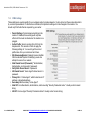 147
147
-
 148
148
-
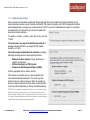 149
149
-
 150
150
-
 151
151
-
 152
152
-
 153
153
-
 154
154
-
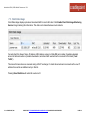 155
155
-
 156
156
-
 157
157
-
 158
158
-
 159
159
-
 160
160
-
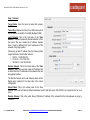 161
161
-
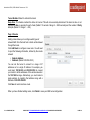 162
162
-
 163
163
-
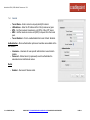 164
164
-
 165
165
-
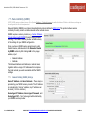 166
166
-
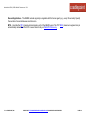 167
167
-
 168
168
-
 169
169
-
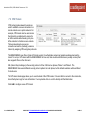 170
170
-
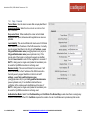 171
171
-
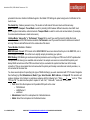 172
172
-
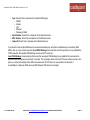 173
173
-
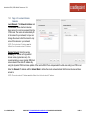 174
174
-
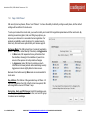 175
175
-
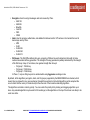 176
176
-
 177
177
-
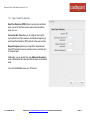 178
178
-
 179
179
-
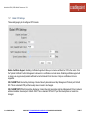 180
180
-
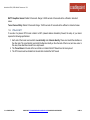 181
181
-
 182
182
-
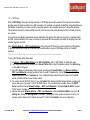 183
183
-
 184
184
-
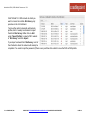 185
185
-
 186
186
-
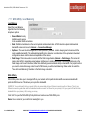 187
187
-
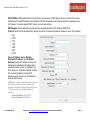 188
188
-
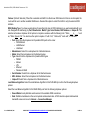 189
189
-
 190
190
-
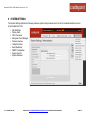 191
191
-
 192
192
-
 193
193
-
 194
194
-
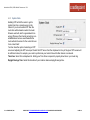 195
195
-
 196
196
-
 197
197
-
 198
198
-
 199
199
-
 200
200
-
 201
201
-
 202
202
-
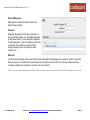 203
203
-
 204
204
-
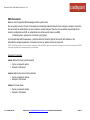 205
205
-
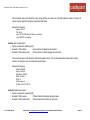 206
206
-
 207
207
-
 208
208
-
 209
209
-
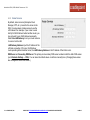 210
210
-
 211
211
-
 212
212
-
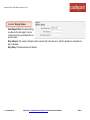 213
213
-
 214
214
-
 215
215
-
 216
216
-
 217
217
-
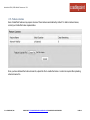 218
218
-
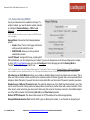 219
219
-
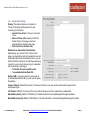 220
220
-
 221
221
-
 222
222
-
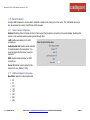 223
223
-
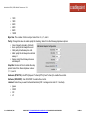 224
224
-
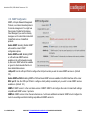 225
225
-
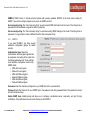 226
226
-
 227
227
-
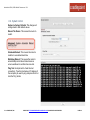 228
228
-
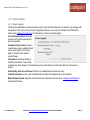 229
229
-
 230
230
-
 231
231
-
 232
232
-
 233
233
-
 234
234
-
 235
235
-
 236
236
-
 237
237
-
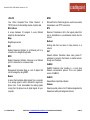 238
238
-
 239
239
-
 240
240
-
 241
241
-
 242
242
-
 243
243
-
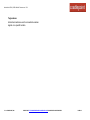 244
244
-
 245
245
-
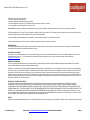 246
246
-
 247
247
-
 248
248
-
 249
249
Cradlepoint COR IBR650LP2-EU User manual
- Category
- Cellular wireless network equipment
- Type
- User manual
- This manual is also suitable for
Ask a question and I''ll find the answer in the document
Finding information in a document is now easier with AI
Related papers
-
Cradlepoint COR IBR600 Series User manual
-
Cradlepoint Network Router IBR600 User manual
-
Cradlepoint CTR35 User manual
-
Cradlepoint IBR600 User manual
-
Cradlepoint COR IBR600 User manual
-
Cradlepoint MBR90 User manual
-
Cradlepoint MBR900 User manual
-
Cradlepoint WIPIPE CBR400 User manual
-
Cradlepoint PHS300TW User manual
-
Cradlepoint IBR600 User manual
Other documents
-
Sitecom WLR-4100 Owner's manual
-
Kasda KW9522 User And Installer Manual
-
Verizon 4G LTE User guide
-
Huawei E5573s Owner's manual
-
 BandLuxe K530 Series User manual
BandLuxe K530 Series User manual
-
Motorola MOTO G7 Play Setup And Troubleshoot Wi-Fi Issues
-
EnGenius ESR6670 User manual
-
ActionTec Verizon GT784 Operating instructions
-
CLOUD GATEWAY Enabling Secure Remote Access Operating instructions
-
BandLuxe R300 Series User manual