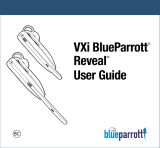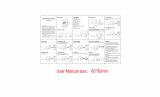VXi BlueParrott
®
Xpress User Guide
11
PAIRING WITH A PHONE
Keepheadsetandphonenolessthan3inchesandnomorethan3feetapartwhilepairing.Keep
otherBluetoothdevicesatleast50feetaway,orturnthemoff.NOTE: The headset can be paired
with up to 8 different devices but can only be connected to one at a time. It can only switch back
and forth between 2 devices in Multipoint Mode.
1. Turnheadsetoff(page10).
2. PresstheMFBuntilthelightrapidlyflashesblueandyouheartheaudioprompt“PowerOn”
andkeepholdinguntilyouhear“Discovering.”IMPORTANT: Wait for all audio prompts and
the blue, rapidly flashing light. This may take up to 8–10 seconds. ReleasetheMFB.
3. PutyourcellularphoneintoBluetoothSearch/ScanModeperthemanufacturer’sinstructions.
4. Waitwhilethedevicesdiscovereachother:Thiscouldtakeupto2minutes.Oncethephone
discoverstheheadset,select“Pair”andenterapasscodeof“0000”ifinstructed.Oncepair-
ingiscompletetheheadset’srapidbluelightwillstopflashingandthephonewillprompt
youto‘connect’totheheadset.Enter“Yes”onthephonetoconnecttotheheadset. When
connected, you’ll hear the voice prompt, “Your headset is connected,” and the
blue light will flash slowly (once every 3-4 seconds), indicating that the head-
set is in Standby Mode and ready to make or receive calls.