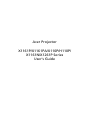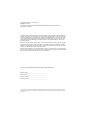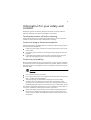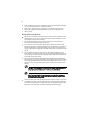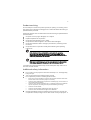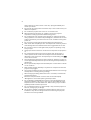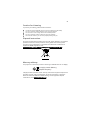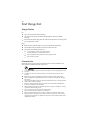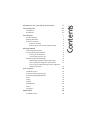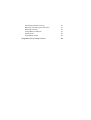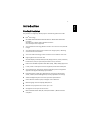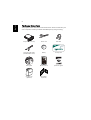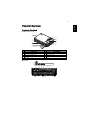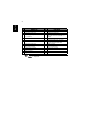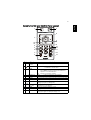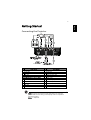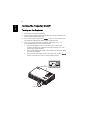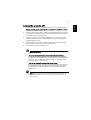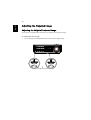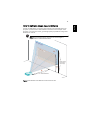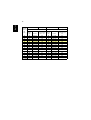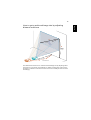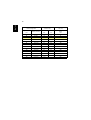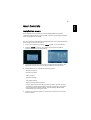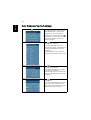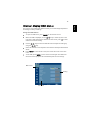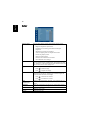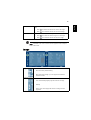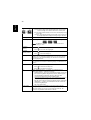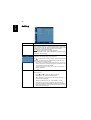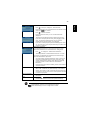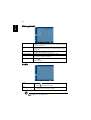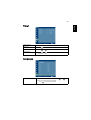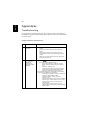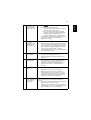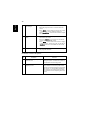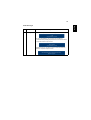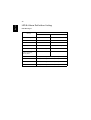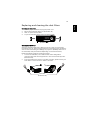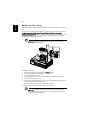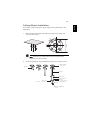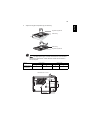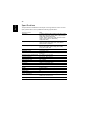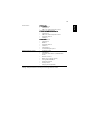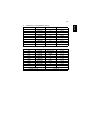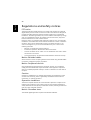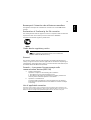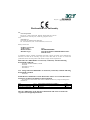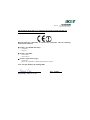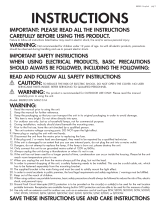Acer Projector
X1161P/X1161PA/X110P/H110P/
X1161N/X1261P Series
User's Guide

Changes may be made periodically to the information in this publication without obligation
to notify any person of such revisions or changes. Such changes will be incorporated in new
editions of this manual or supplementary documents and publications. This company makes
no representations or warranties, either expressed or implied, with respect to the contents
hereof and specifically disclaims the implied warranties of merchantability or fitness for a
particular purpose.
Record the model number, serial number, purchase date and place of purchase information in
the space provided below. The serial number and model number are recorded on the label
affixed to your projector. All correspondence concerning your unit should include the serial
number, model number and purchase information.
No part of this publication may be reproduced, stored in a retrieval system, or transmitted, in
any form or by any means, electronically, mechanically, by photocopy, recording or otherwise,
without the prior written permission of Acer Incorporated.
Model number: __________________________________
Serial number: ___________________________________
Date of purchase: ________________________________
Place of purchase: ________________________________
Copyright © 2010. Acer Incorporated.
All Rights Reserved.
Acer Projector X1161P/X1161PA/X110P/H110P/X1161N/X1261P Series User's Guide
Original Issue: 10/2010
Acer Projector X1161P/X1161PA/X110P/H110P/X1161N/X1261P Series
Acer and the Acer logo are registered trademarks of Acer Incorporated. Other companies' product
names or trademarks are used herein for identification purposes only and belong to their respective
companies.

iii
Information for your safety and
comfort
Read these instructions carefully. Keep this document for future reference.
Follow all warnings and instructions marked on the product.
Turning the product off before cleaning
Unplug this product from the wall outlet before cleaning. Do not use liquid
cleaners or aerosol cleaners. Use a damp cloth for cleaning.
Caution for plug as disconnecting device
Observe the following guidelines when connecting and disconnecting power to
the external power supply unit:
• Install the power supply unit before connecting the power cord to the AC
power outlet.
• Unplug the power cord before removing the power supply unit from the
projector.
• If the system has multiple sources of power, disconnect power from the
system by unplugging all power cords from the power supplies.
Caution for Accessibility
Be sure that the power outlet you plug the power cord into is easily accessible
and located as close to the equipment operator as possible. When you need to
disconnect power to the equipment, be sure to unplug the power cord from the
electrical outlet.
Warnings!
• Do not use this product near water.
• Do not place this product on an unstable cart, stand or table. If the product
falls, it could be seriously damaged.
• Slots and openings are provided for ventilation to ensure reliable
operation of the product and to protect it from overheating. These
openings must not be blocked or covered. The openings should never be
blocked by placing the product on a bed, sofa, rug or other similar surface.
This product should never be placed near or over a radiator or heat register, or
in a built-in installation unless proper ventilation is provided.
• Never push objects of any kind into this product through cabinet slots as
they may touch dangerous voltage points or short-out parts that could
result in a fire or electric shock. Never spill liquid of any kind onto or into
the product.

iv
• To avoid damage of internal components and to prevent battery leakage,
do not place the product on a vibrating surface.
• Never use it under sporting, exercising, or any vibrating environment
which will probably cause unexpected short current or damage rotor
devices, lamp.
Using electrical power
• This product should be operated from the type of power indicated on the
marking label. If you are not sure of the type of power available, consult
your dealer or local power company.
• Do not allow anything to rest on the power cord. Do not locate this
product where people will walk on the cord.
• If an extension cord is used with this product, make sure that the total
ampere rating of the equipment plugged into the extension cord does not
exceed the extension cord ampere rating. Also, make sure that the total
rating of all products plugged into the wall outlet does not exceed the fuse
rating.
• Do not overload a power outlet, strip or receptacle by plugging in too
many devices. The overall system load must not exceed 80% of the branch
circuit rating. If power strips are used, the load should not exceed 80% of
the power strip's input rating.
• This product's AC adapter is equipped with a three-wire grounded plug.
The plug only fits in a grounded power outlet. Make sure the power outlet
is properly grounded before inserting the AC adapter plug. Do not insert
the plug into a non-grounded power outlet. Contact your electrician for
details.
Warning! The grounding pin is a safety feature. Using a power outlet that is
not properly grounded may result in electric shock and/or injury.
Note: The grounding pin also provides good protection from unexpected
noise produced by other nearby electrical devices that may interfere with
the performance of this product.
• Use the product only with the supplied power supply cord set. If you need
to replace the power cord set, make sure that the new power cord meets
the following requirements: detachable type, UL listed/CSA certified, VDE
approved or its equivalent, 4.6 meters (15 feet) maximum length.

v
Product servicing
Do not attempt to service this product yourself, as opening or removing covers
may expose you to dangerous voltage points or other risks. Refer all servicing to
qualified service personnel.
Unplug this product from the wall outlet and refer servicing to qualified service
personnel when:
• the power cord or plug is damaged, cut or frayed
• liquid was spilled into the product
• the product was exposed to rain or water
• the product has been dropped or the case has been damaged
• the product exhibits a distinct change in performance, indicating a need
for service
• the product does not operate normally after following the operating
instructions
Note: Adjust only those controls that are covered by the operating
instructions, since improper adjustment of other controls may result in
damage and will often require extensive work by a qualified technician to
restore the product to normal condition.
Warning! For safety reasons, do not use non-compliant parts when adding
or changing components. Consult your reseller for purchase options.
Your device and its enhancements may contain small parts. Keep them out of
the reach of small children.
Additional safety information
• Do not look into the projector's lens when the lamp is on. The bright may
hurt your eyes.
• Turn on the projector first and then signal sources
• Do not place the product in following environments:
• Space that is poorly ventilated or confined. At least 50cm clearance from walls
and free flow of air around the projector is necessary.
• Locations where temperatures may become excessively high, such as inside of a
car with all windows rolled up.
• Locations where excessive humidity, dust, or cigarette smoke may contaminate
optical components, shortening the life span and darkening the image.
• Locations near fire alarms.
• Locations with an ambient temperature above 40 ºC/104 ºF.
• Locations where the altitudes are higher than 10000 feet.
• Unplug immediately if there is something wrong with your projector. Do
not operate if smoke, strange noise or odor comes out of your projector. It

vi
might cause fire or electric shock. In this case, unplug immediately and
contact your dealer.
• Do not keep using this product to break or drop it. In this case contact your
dealer for inspection.
• Do not face the projector lens to the sun. It can lead to fire.
• When switching the projector off, suggest to ensure the projector
completes its cooling cycle before disconnecting power.
• Do not frequently turn off main power abruptly or unplug the projector
during operation. It can lead to lamp breakage, fire, electric shock or other
trouble. The best way is to wait for the fan to turn off before turning main
power off.
• Do not touch air outlet grille and bottom plate which becomes hot.
• Clean the air filter frequently if have. The temperature inside may rise and
cause damage when the filter/ventilation slots clogged with dirt or dust.
• Do not look into the air outlet grille when projector is operating. It may
hurt your eyes.
• Always open the lens shutter or remove the lens cap when the projector is
on.
• Do not block the projector lens with any object when the projector is
under operation as this could cause the object to become heated and
deformed or even cause a fire. To temporarily turn off the lamp, press HIDE
on the remote control.
• The lamp becomes extremely hot during operation. Allow the projector to
cool for approximately 45 minutes prior to removing the lamp assembly for
replacement.
• Do not operate lamps beyond the rated lamp life. It could cause it to break
on rare occasions.
• Never replace the lamp assembly or any electronic components unless the
projector is unplugged.
• The product will detect the life of the lamp itself. Please be sure to change
the lamp when is showing warning message.
• When changing the lamp, please allow unit to cool down, and follow all
changing instructions.
• Reset the "Lamp Hour Reset" function from the Onscreen display
"Management" menu after replacing the lamp module.
• Do not attempt to disassemble this projector. There are dangerous high
voltages inside which may hurt you. The only user serviceable part is the
lamp which has its own removable cover. Refer servicing only to suitable
qualified professional service personnel.
• Do not stand the projector on end vertically. It may cause the projector to
fall over, causing injury or damage.
• This product is capable of displaying inverted images for ceiling mount
installation. Only use acer ceiling mount kit for mounting the projector
and ensure it is securely installed.

vii
Caution for Listening
To protect your hearing, follow these instructions.
• Increase the volume gradually until you can hear clearly and comfortably.
• Do not increase the volume level after your ears have adjusted.
• Do not listen to music at high volumes for extended periods.
• Do not increase the volume to block out noisy surroundings.
• Decrease the volume if you can't hear people speaking near you.
Disposal instructions
Do not throw this electronic device into the trash when discarding. To minimize
pollution and ensure utmost protection of the global environment, please
recycle. For more information on the Waste from Electrical and Electronics
Equipment (WEEE) regulations, visit
http://www.acer-group.com/public/Sustainability/sustainability01.htm
Mercury advisory
For projectors or electronic products containing an LCD/CRT monitor or display:
Lamp(s) inside this product contain mercury and must be recycled or disposed of
according to local, state or federal laws. For more information, contact the
Electronic Industries Alliance at www.eiae.org. For lamp-specific disposal
information, check www.lamprecycle.org
“Lamp(s) contain Mercury,
Dispose Properly.”

viii
First things first
Usage Notes
Do:
• Turn off the product before cleaning.
• Use a soft cloth moistened with mild detergent to clean the display
housing.
• Disconnect the power plug from AC outlet if the product is not being used
for a long period of time.
Don't:
• Block the slots and openings on the unit provided for ventilation.
• Use abrasive cleaners, waxes or solvents to clean the unit.
• Use under the following conditions:
• In extremely hot, cold or humid environments.
• In areas susceptible to excessive dust and dirt.
• Near any appliance that generates a strong magnetic field.
• Place In direct sunlight.
Precautions
Follow all warnings, precautions and maintenance as recommended in this
user's guide to maximize the life of your unit.
Warning:
• Do not look into the projector's lens when the lamp is on. The bright light may hurt
your eyes.
• To reduce the risk of fire or electric shock, do not expose this product to rain or
moisture.
• Please do not open or disassemble the product as this may cause electric shock.
• When changing the lamp, please allow unit to cool down, and follow all changing
instructions.
• This product will detect the life of the lamp itself. Please be sure to change the lamp
when it shows warning messages.
• Reset the "Lamp Hour Reset" function from the Onscreen display "Management"
menu after replacing the lamp module.
• When switching the projector off, please ensure the projector completes its cooling
cycle before disconnecting power.
• Turn on the projector first and then the signal sources.
• Do not use lens cap when projector is in operation.
• When the lamp reaches the end of its life, it will burn out and may make a loud
popping sound. If this happens, the projector will not turn back on until the lamp
module has been replaced. To replace the lamp, follow the procedures listed under
"Replacing the Lamp".

Information for your safety and comfort iii
First things first viii
Usage Notes viii
Precautions viii
Introduction 1
Product Features 1
Package Overview 2
Projector Overview 3
Projector Outlook 3
Remote Control and Control Panel Layout 5
Getting Started 7
Connecting the Projector 7
Turning the Projector On/Off 8
Turning on the Projector 8
Turning the projector off 9
Adjusting the Projected Image 10
Adjusting the Height of Projected Image 10
How to optimize image size and distance 11
How to get a preferred image size by adjusting
distance and zoom 13
User Controls 15
Installation menu 15
Acer Empowering Technology 16
Onscreen Display (OSD) Menus 17
Color 18
Image 19
Setting 22
Management 24
Audio 24
Language 25
Appendices 26
Troubleshooting 26
Contents

1
English
Introduction
Product Features
This product is a single-chip DLP
®
projector. Outstanding features include:
• DLP
®
technology
• X1161P/X1161PA/X110P/H110P/X1161N series: Native 800 x 600 SVGA
resolution
X1261P series : Native 1024 x 768 XGA resolution
4:3 / 16:9 aspect ratio supported
• Acer ColorBoost technology delivers nature's true colors for vivid, life-like
images
• Acer Spectra Boost technology increases color range by 30%, delivering
vivid colors like never before.
• Acer Color Safe technology ensures consistent color rendition over time.
• High brightness and contrast ratio
• Versatile display modes (Standard, Video, Bright, Picture, Game, Education,
Presentation, User) for optimum performance in any situation
• NTSC / PAL / SECAM compatible and HDTV (720p, 1080i, 1080p) supported
• Lower power consumption and economy (ECO) mode extends lamp life
• Acer EcoProjeciton Technology delivers Intelligent power management
approach and physical efficiency improvement.
• Empowering Key reveals Acer Empowering Technology utilities (Acer
eView, eTimer, ePower Management) for easy adjustment of settings
• Advanced digital keystone correction optimizes presentations
• Smart detection delivers quick, intelligent source detection.
• Multi-language onscreen display (OSD) menus
• Manual focus projection lens zooms up to 1.1X
• 2X digital zoom and pan move function
• Microsoft
®
Windows
®
2000, XP, Vista
®
, Windows
®
7, Macintosh
®
OS
compliant

2
English
Package Overview
This projector comes with all the items shown below. Check to make sure your
unit is complete. Contact your dealer immediately if any thing is missing.
Projector with lens cap Power cord VGA cable
Composite video cable
(X1161P/X1261P series)
Battery Security card
User’s guide Remote control Quick start guide
Carrying case
(Optional)
Dust filters
(Optional)
XXXXXX
3V
Acer Projector
Quick Start Guide

3
English
Projector Overview
Projector Outlook
Front / upper side
Rear side
# Description # Description
1 Ventilation (inlet) 6 Lens cap
2 Ventilation (outlet) 7 Power button
3 Remote control receivers 8 Remote control
4 Focus ring 9 Zoom lever
5 Zoom lens 10 Horn
8
4
3
6
3
5
7
9
2
1
1
10
10
6
*
345 89
1
2
7
7
*
10
*

4
English
Note: "*" Optional.
# Description # Description
X1161N Series: X1261P Series:
1 Power socket 1 Power socket
2
Kensington
TM
lock port
2
Kensington
TM
lock port
3
PC analog signal input connector (VGA
In 1 or VGA In)
3
PC analog signal/HDTV/component
video input connector (VGA IN 1 or
VGA IN)
10 USB connector 4 S-Video input connector
X1161P/X1161PA/X110P/H110P only:
5 Composite video input connector
1 Power socket 6*
PC analog signal/HDTV/component vid-
eo input connector (VGA IN 2)
2
Kensington
TM
lock port
7 RS232 connector
3
PC analog signal/HDTV/component
video input connector
8
Monitor loop-through output
connector (VGA-Out)
4 S-Video input connector 9 Audio input connector
5 Composite video input connector 10* USB connector
7* RS232 connector
10 USB connector

5
English
Remote Control and Control Panel Layout
# Icon Function Description
1 Remote control
receiver
Receives signals from remote control.
2 POWER Refer to the "Turning the Projector On/Off" section.
3 MENU
• Press "MENU" to launch the Onscreen display (OSD)
menu, back to the previous step for the OSD menu
operation or exit the OSD menu.
• Confirm your selection of items.
4 KeyPad 0~9 Press "0~9" to input a password in the "Security".
5 ASPECT RATIO To choose the desired aspect ratio (Auto/4:3/16:9).
6 RESYNC Automatically synchronizes the projector to the input source.
7
FREEZE To pause the screen image.
8 KEYSTONE Adjusts the image to compensate for distortion caused by
tilting the projector (± 40 degrees).
9 Four directional
select keys
Use up, down, left, right buttons to select items or make
adjustments to your selection.
10 ZOOM Zooms the projector display in or out.
11 SOURCE Changes the active source.
12 HIDE Momentarily turns off the video. Press "HIDE" to hide the
image, press again to display the image.
2
2
8
10
1
11
12
13
3
6
7
8
5
9
4
14
15
16

6
English
Note:
Remote Control Placement
Please refer to the illustration to attach the remote control to the projector.
13 Empowering
key
Unique Acer functions: eView, eTimer, ePower Management.
14 VGA Press "VGA" to change source to the VGA connector. This
connector supports analog RGB, YPbPr (480p/576p/720p/
1080i), YCbCr (480i/576i) and RGBsync.
15 VIDEO Press "VIDEO" to change source to composite video.
16 S-VIDEO Press "S-VIDEO" to change source to S-Video.
# Icon Function Description

7
English
Getting Started
Connecting the Projector
Note: To ensure the projector works well with your computer,
please make sure the timing of the display mode is compatible
with the projector.
Note: "*" Optional.
# Description # Description
X1161N series: X1261P series:
1Power cord 1Power cord
2 VGA cable 2 VGA cable
8 USB cable 3 Composite video cable
X1161P/X1161PA/X110P/H110P series: 4 RS232 cable
1 Power cord 5 S-Video cable
2 VGA cable
6
*
Audio cable jack/jack
3 Composite video cable
7
*
Audio cable jack/RCA
5S-Video cable
8
*
USB cable
8 USB cable
4
*
RS232 cable
RS232
4
VGA
Y
Y
D-Sub
D-Sub
R
W
D-Sub
D-Sub
USB
USB
RS232
USB
USB
1
2
3
5
6
7
4
2
8
8
S-Video output
Video output
X1161 series

8
English
Turning the Projector On/Off
Turning on the Projector
1 Remove the lens cap.(Illustration #1)
2 Ensure that the power cord and signal cable are securely connected. The
Power indicator LED will flash red.
3 Turn on the projector by pressing "Power" button on the control panel,
and the Power indicator LED will turn blue. (Illustration #2)
4 Turn on your source (computer, notebook, video player ,etc.). The
projector will detect your source automatically.
• If the screen displays "Lock" and "Source" icons, it means the
projector is locked onto a specific source type and there is no such
type of input signal detected.
• If the screen displays "No Signal", please make sure the signal cables
are securely connected.
• If you connect to multiple sources at the same time, use the "Source"
button on the remote control to switch between inputs.
1
2
Lens cap
Power button

9
English
Turning the projector off
1 To turn the projector off, press the power button. This message appears:
"Please press the power button again to complete the shutdown process."
Press the power button again.
2 The LED power indicator will turn RED and blink rapidly after the projector
is turned off, and the fan(s) will continue to operate for about 2 minutes to
ensure that the system cools properly.
3 As long as the power cord remains plugged in, you can press the power
button to turn the projector immediately back on anytime during the 2-
minute shutdown process.
4 Once the system has finished cooling, the LED power indicator will stop
blinking and turn solid red to indicate standby mode.
5 It is now safe to unplug the power cord.
Warning indicators:
• "Projector Overheated. Lamp will automatically turn off soon."
This onscreen message indicates that the projector has overheated.
The lamp with automatically turn off, the projector will automatically
shut down, and the LED temp indicator will turn solid red. Contact
your local dealer or service center.
• "Fan failed. Lamp will automatically turn off soon."
This onscreen message indicates that the fan has failed. The lamp will
automatically turn off, the projector will automatically shut down,
and the LED temp indicator will blink. Contact your local dealer or
service center.
Note: Whenever the projector automatically shuts down and the
LED lamp indicator turns solid red, contact your local reseller or
service center.

10
English
Adjusting the Projected Image
Adjusting the Height of Projected Image
The projector is equipped with elevator feet for adjusting the height of image.
To raise/lower the image:
1 Use Tilt adjusting wheel (Illustration #1) to fine-tune the display angle.
1
Tilt adjusting wheel
Page is loading ...
Page is loading ...
Page is loading ...
Page is loading ...
Page is loading ...
Page is loading ...
Page is loading ...
Page is loading ...
Page is loading ...
Page is loading ...
Page is loading ...
Page is loading ...
Page is loading ...
Page is loading ...
Page is loading ...
Page is loading ...
Page is loading ...
Page is loading ...
Page is loading ...
Page is loading ...
Page is loading ...
Page is loading ...
Page is loading ...
Page is loading ...
Page is loading ...
Page is loading ...
Page is loading ...
Page is loading ...
Page is loading ...
Page is loading ...
Page is loading ...
Page is loading ...
Page is loading ...
Page is loading ...
-
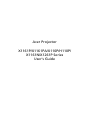 1
1
-
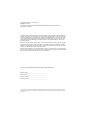 2
2
-
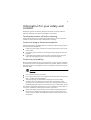 3
3
-
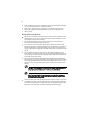 4
4
-
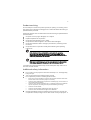 5
5
-
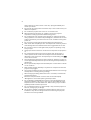 6
6
-
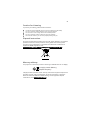 7
7
-
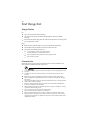 8
8
-
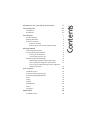 9
9
-
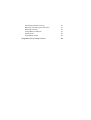 10
10
-
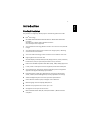 11
11
-
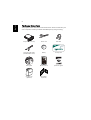 12
12
-
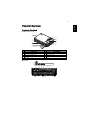 13
13
-
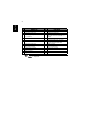 14
14
-
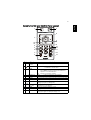 15
15
-
 16
16
-
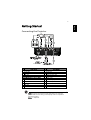 17
17
-
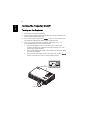 18
18
-
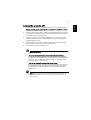 19
19
-
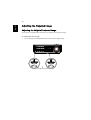 20
20
-
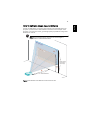 21
21
-
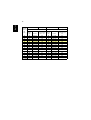 22
22
-
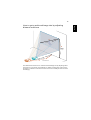 23
23
-
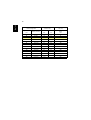 24
24
-
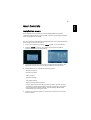 25
25
-
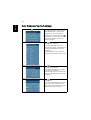 26
26
-
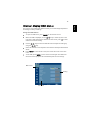 27
27
-
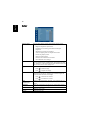 28
28
-
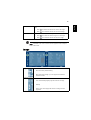 29
29
-
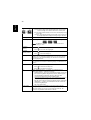 30
30
-
 31
31
-
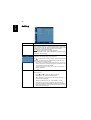 32
32
-
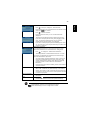 33
33
-
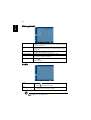 34
34
-
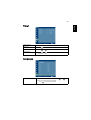 35
35
-
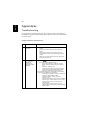 36
36
-
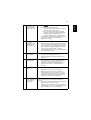 37
37
-
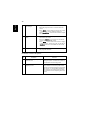 38
38
-
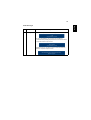 39
39
-
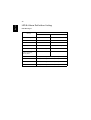 40
40
-
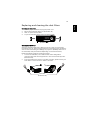 41
41
-
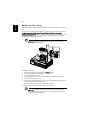 42
42
-
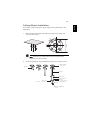 43
43
-
 44
44
-
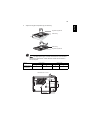 45
45
-
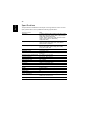 46
46
-
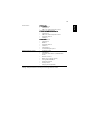 47
47
-
 48
48
-
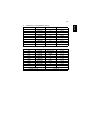 49
49
-
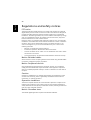 50
50
-
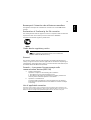 51
51
-
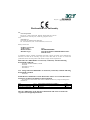 52
52
-
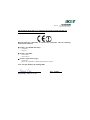 53
53
-
 54
54
Ask a question and I''ll find the answer in the document
Finding information in a document is now easier with AI
Related papers
Other documents
-
eMachines V700 Series User manual
-
HP (Hewlett-Packard) X1260 User manual
-
Sunbeam Bedding Heated Throw User manual
-
Orion 8x32 User manual
-
Panasonic ETDLE080 Datasheet
-
Knoll HT211 Throw Distance Manual
-
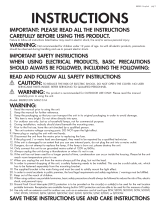 LightShow 88289 Installation guide
LightShow 88289 Installation guide
-
Knoll HT221 Datasheet
-
Vision CS-1600 Datasheet
-
Celexon 1090294 Datasheet