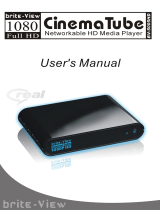Page is loading ...


0
Mvix UltioPro
User Guide

1
Federal Communication Commission
Interference Statement
This equipment has been tested and found to comply with the limits for a Class B digital device, pursuant to
Part 15 of the FCC Rules. These limits are designed to provide reasonable protection against harmful
interference in a residential installation. This equipment generates uses and can radiate radio frequency
energy and, if not installed and used in accordance with the instructions, may cause harmful interference to
radio communications. However, there is no guarantee that interference will not occur in a particular
installation. If this equipment does cause harmful interference to radio or television reception, which can be
determined by turning the equipment off and on, the user is encouraged to try to correct the interference by
one of the following measures:
• Reorient or relocate the receiving antenna.
• Increase the separation between the equipment and receiver.
• Connect the equipment into an outlet on a circuit different from that to which the receiver is
connected.
• Consult the dealer or an experienced radio/TV technician for help.
• FCC Caution: Any changes or modifications not expressly approved by the party responsible for
compliance could void the user’s authority to operate this equipment.
Country Code Statement
For product available in the USA/Canada market, only channel 1~11 can be operated. Other channel
Selections are not possible.
To maintain compliance with FCC RF exposure requirements, use only belt-clips, holsters or similar
accessories that do not contain metallic components in its assembly. The use of accessories that do not
satisfy these requirements may not comply with FCC RF exposure requirements, and should be avoided.
CAUTION:
Any changes or modifications not expressly approved by the grantee of this device could void the user’s
authority to operate the equipment.
This transmitter must not be co-located or operating in conjunction with any other antenna or transmitter.
Federal Communication Commission (FCC) Radiation Exposure Statement
This EUT is compliance with SAR for general population/uncontrolled exposure limits in ANSI/IEEE C95.1-
1999 and had been tested in accordance with the measurement methods and procedures specified in OET
Bulletin 65 Supplement C. This equipment should be installed and operated with minimum distance 2.5cm
between the radiator & your body.
CE Statement:
This device is in compliance with the essential requirement and other relevant provisions of the R&TTE
Driective 1999/5/EC.

2
Safety Precautions
Do’s
1. Unplug the player during lightning storms or when unused for long periods of time.
2. Do not defeat the safety purpose of the polarized or grounding-type plug. A polarized plug has
two blades with one wider than the other. The wide blade is provided for your safety. If the
provided plug does not fit into your outlet, consult an electrician for replacement of the obsolete
outlet.
3. Protect the power cord from being walked on or pinched, particularly at plugs, or at the point
where they exit from the player.
4. Read all safety information carefully.
5. Read and follow all instructions in this user manual.
6. Clean the unit with a soft, dry cloth
7. Visit mvixusa.com for additional product information & for troubleshooting.
Don’t s
1. Don’t expose your MVIX unit to heat sources or high temperatures.
2. Don’t expose your MVIX unit to water, oil, dust or magnetic materials.
3. Don’t block the vents. Free airflow should be maintained around the unit.
4. Don’t attempt disassembling or remodeling the unit.
5. Don’t drop the MVIX unit. This might cause irreversible damage to the unit and the hard drive.
6. Do not touch the power plug with wet hands or use defective power cables & electric outlets.
Doing so might result in electric shock or fire. Only use attachments / accessories specified by
the manufacturer.
7. Do not mix batteries (old and new or carbon and alkaline, etc.) in your remote. Remove batteries
when the unit is not used for a long time.

3
Inside the Box
+
Bonus: 6ft HDMI ver 1.3 Cable

4
Contents
I INTRODUCTION
6 Overview & Features
7 Specifications
8 Media Codec and Format Support
II PRODUCT DETAILS
9 Front View
10 Back View
11 Remote Control
12 User Interface
III INITIAL SETUP
15 Usage Precautions
16 Installing a Hard Drive
17 Formatting the Hard Drive
18 Getting Started
23 Network Connections: Wired
24 Network Connections: Wireless
25 File Sharing with Windows XP
26 File Sharing with Windows Vista
27 USB Host Interface
28 Connect to a PC via USB 2.0
29 Transferring Files to/ from Ultio Pro to PC via USB-Host
30 Transferring Files to /from Ultio Pro to PC / NAS over the Network
IV NETWORK ACCESS
33 UPnP
34 Access Media over the Network
V RECORDING FUNCTIONS
37 Media Recording
38 Live Video & Time Shift
VII FILE MANAGEMENT FUNCTIONS
39 Renaming and Deleting Media Files
40 Copying and Moving Media Files

5
Contents
VI MEDIA PLAYBACK
41 Media Playback
42 Digital Vide File / Movie Playback
43 DVD / ISO File Playback
44 Digital Audio / Music File Playback
45 Digital Photo / Image File Playback
46 Playlist
VII TORRENT FUNCTIONS
47 Installing Bittorrent module
48 Using Torrent Functionality
VIII. UPDATING ULTIO PRO
50 Firmware Upgrade
IX. TROUBLESHOOTING
51 Maintenance notice
52 Frequently Asked Questions
X. GPL CODE AVAILABILITY
53 Notice of Free & Open Source Software Licenses and Source Code
XI. WARRANTY
54 Warranty
XII. TRADEMARKS AND LEGAL ATTRIBUTIONS
55 Trademarks and Legal Attributions
XIII. COPYRIGHT MEDIA
56 Use of Copyright Media
XIV. GLOSSARY
57 Glossary
XV. INDEX
58 Index

6
Introduction
Mvix Ultio Pro is a Hard-Disk Based media player capable of HD digital media playback with video
output as high as 1080p. Its high-end video processing (playback of H.264 / MKV formats), allows you to
enjoy Blu-Ray quality video. Store your entire Hi-Definition media on its internal hard drive, plug it into your
TV via a HDMI or Component Cable and enjoy all your movies, digital music and family photos on large LCD
or Plasma. The flexibility and scalability of Ultio Pro makes it the easy to play HD movies or home videos,
listen to digital music or enjoy a themed slideshow of your family photos on your TV. It also works with
popular digital cameras, camcorders, and external storage devices.
Full 1080p Media Decoding Technology
Supports popular 1080p HD video codecs, including H.264, MKV, Dixv HD, MPEG 2-TS, VC-1, WMV9.
Enjoy playback from over a dozen video formats and codecs on your HD LCD or Plasma via HDMI
interface.
Flexibility, Scalability and Portability
For movies, TV shows, camcorder footage and more, the Mvix Ultio Pro is capable of playing dozens
of digital media files and formats including DivX® (3/4/5/6), Xvid, MPEG 1/2/4, WMV-9, MOV, MKV,
DVD(IFO, VOB), ISO, MP3, WMA, AAC, OGG, FLAC, AC3. The Media Center is completely Scalable –
you decide what HDD-size suits you! Built-In Torrent Client Built-in Torrent Client, combined with
NAS features provides an idea setup for digital media acquisition, storage and sharing.
Home-theater PC Experience
Combined with spectacular picture quality of HD video and crystal clear sound clarity of digital
audio, the Ultio Pro provides a complete HTPC experience. Ability to install an internal SATA hard
drive allows versatile applications.
Network Media Playback
Network media streaming from a shared, password-protected folder of a PC or NAS or a server over
Ethernet (RJ45) connection or a wireless-N network (optional). Complete Universal Plug and Play
(UPnP) support with embedded Samba Client. UPnP allows for seamless integration with services like
PlayOn® or Tversity® (stream video content from Netflix, Hulu, CBS, Youtube, CNN, ESPN and much
more)
File Management via Remote Control
Manage your entire media collection from the comfort of your living room. The media center is
equipped for enabling complete file management features directly from the remote control - no
need of a PC for its operations. Provides features like formatting hard-drive, Copy, Delete, Rename of
files and even physical transfer of files between USB storage, Network shares, PC and its internal HDD
simply via the hand-held remote)

7
Introduction
Specifications
Model No:
Mvix Ultio Pro (MX-800HD ) HD UPnP Media Player
HDD Compatibility
Supports 3.5 SATA hard disk (capacity up to 2TB), HDD not included
Video Recording
Analog Video Recording via Composite (RCA) Cable. Recording Format: MPEG-2
External Storage
Via USB Host (for external CD ROM / DVD ROM / Portable HDD / USB storage)
Video Resolution
H.264, MKV, WMV, MOV, RM/RMVB, TS and HD Divx supported up to 1920 x 1080p
TV System
Compatibility
PAL, NTSC, Auto
Networking
LAN RJ45 10/100M or Wi-Fi 802.11N (via USB dongle, sold seperately)
Network Protocols
Embedded UPnP Client, Samba Client
Video Playback
Codec: H.264, MKV, WMV, MPEG 1/2/4, HD Divx , Xvid, FLV, RM/RMVB, AVCHD
Container: mkv, ts, m2ts, mts, tp, trp, wmv, Ifo, iso, vob, dat, avi, mpg, mp4, mov, rm,
rmvb, divx, xvid, flv
Audio Playback
Codec: MP3, WMA, WAV, OGG, AAC, LPCM, FLAC, AC3
Container: WAV [.wav, .pcm], ADIF, ADTS [.aac], M4A [.m4a], OGG [.ogg], ASF/WMA [.asf,
.wma], FLAC [.flac]
Image Playback
JPG, JPEG, BMP, PNG, GIF
Subtitle Playback
sub, smi, ssa, srt, idx + sub
Audio Video Out
HDMI1.3 (digital video and audio signals), Component (Y Pb Pr), Composite Video, Optical
SPDIF (Dolby Digital), Stereo audio output (Audio R/L),
I / O Ports
USB2.0 Host (for connecting external DVD ROM / Portable HDD / USB storage / USB WIFI),
USB2.0 Slave to transfer Media from PC.
10/100Mbps Ethernet port (Media Transfer and Sharing across network
Torrent Client
Embedded Torrent Client
File Management
HDD Format, Copy, Delete, Rename, File Transfer via hand-held Remote
Power Input
Universal AC 100 ~230V 50Hz, DC
Power
DC 12V 3A, 36-W
Language
English, German, Spanish, Italian, French, Portuguese, Dutch, Hebrew

8
Introduction
Media Codec and Format Support
VIDEO
MPEG-1 DAT 320×240
MPG 720×576
MPEG-2 VOB 720×576
M-JPEG 640×480P
MPG 1920×1080p
TS 1920×1080p
M2TS 1920x1080p
TP 1920x 1080p
MPEG-4, DIVX, XVID AVI 1920×1080p
MP4 1920×1080p
MKV 1920×1080p
VC-1 WMV 1920×1080p
H.264 AVI 1920×1080p
MP4 / AVCHD 1920×1080p
MKV 1920×1080p
MOV 1920x 1080p
RM / RMVB 1920x 1080p
AUDIO MP3
WMA
WAV
AAC
OGG
Dolby Digital
FLAC
REAL AUDIO
PICTURE JPG/JPEG
BMP
PNG
GIF

9
Product Details
Front view
1 REC Recording Indicator (RED, when recording)
2 POWER Power Indicator (ORANGE, when powered ON)
3 STAND-BY Stand-By Indicator (RED, when in Stand-by)
4 IR Remote Control Receiver
5 Card-Reader 3-in-1 Card Reader (SD / MS / MMC)
6 REC REC Button (Enter Recording Mode, Choose REC Time)
7 MENU Press to enter the main menu
8 ■ Press to stop current operation
9 Press to move the cursor left
10 Press to move the cursor right
11 OK Press to confirm or select the current operation
12 Press to move the cursor up
13 Press to move the cursor down
14 Press to switch on/off the power

10
Product Details
Back View
1 HDMI Hi-Definition Video-Out Port (HDMI)
2 AV-IN Composite (R-W-Y) Video-IN for Recording
3 OPTICAL Optical Audio Out (5.1Ch)
4 AV-OUT Composite (R-W-Y) Video-OUT
5 LAN 10 / 100M Network Port (RJ45)
6 USB HOST USB Host (to connect to external Storage)
7 USB DEVICE USB2.0 (to connect to PC for file Transfer)
8 DC IN Power Cable Jack Connection
9 ON / OFF Power Switch to Turn ON / OFF
10 Y Pb Pr Component Video Out Port

11
Product Details
Remote control
POWER Turn on and off in the stand-by mode
MUTE Turn on or shut audio output
TV SYSTEM Toggle between NTSC, PAL, 480p, 576p, 720p 50HZ,
720P 60Hz, 1080i 50Hz ,1080i 60Hz, 1080p 50Hz,1080p 60Hz
0-9 Number Keys for Selection and Renaming
GOTO Video / Movie Chapter Selection
GUIDE Switch and Return to Main Navigation Menu (Home Page)
FR Fast rewind, Toggle to Set Rewind Speed
FF Fast Forward, Toggle to Set Forward Speed
RETURN Return to the previous menu
SETUP Enter Setup menu
OK Confirm or Select
PREV Return to previous file / PG UP
NEXT Go to next file / PG DOWN
VOL- Decrease volume
VOL+ Increase volume
OPTION Option Navigation Bar for Rename/Edit file function.
STOP Stop Playback / Recording
PLAY Press to Play Media File (Or Play Recorded File in time shift)
PAUSE / STEP Toggle to Play / Pause Playback / Recording
REPEAT Set Repeat Option: (e.g. Chapter, Title)
COPY Enter the File copy mode
SELECT Select a file and then press “confirm” to add / delete files in
the playlist. Select Files / Folders in Copy Mode.
ENTER Press to Confirm Selection
INFO Display time, title, information of chapter of Media File
SUBTITLE Switch subtitle files
SLOW Slow motion:(1X, 3/4X 1/2X, 1/4X, 1/8X, 1/16X)
Press PLAY to resume regular play mode.
AUDIO Toggle Audio Outputs
ZOOM Zoom Video or Image Display on Screen
Photo zoom levels: 1X, 2X,4X,8X,16X
Video zoom levels: 1X, 2X,3X,4X,8X
REC Enter Recording Mode. Toggle to Select Recording Time.
TIME SHIFT Press to Activate Time Shift Recording Mode
Press ”Time shift” and wait for the on-screen display.
Press “pause” to pause program, press “Play” to resume.
TIMER Timer Menu for Managing Recording Schedules.
REC LIST List of Recorded Media files.

12
Product Details
The User Interface
Main Menu
Provides Access to Media locations and Setup Menu
Media Menu: Access Media Locations and Network Shares
REC Llist: Access List of Recorded Media
AV In: Watch Video coming in via AV In
Timer: Setup Recording Schedule
Internet Services: Access to Internet Services – Video, News etc.
File Copy: Access to File Managmenet – Delete, Rename, Copy etc.
Setup: Access to Setup Menu
Media Menu
Provides Access to Media locations and Network Shares
Local HDD: Media location on Internal HDD
USB Device: Media located on a connected USB drive, if connected
Memory Card: Media located on a Memory Card, if available
External DVD: Playback from External DVDROM
UPnP: Access to UPnP Shares over the Network
Network: Access Media located over the Network
Playlist: Create and Playback Playlists
Setup Menu
Provides Access to Settings for System Media Playback & Network
System: Configure System Settings
Video: Configure Video Playback Settings
Audio: Configure Audio Playback Settings
Photo: Configure Image Playback Settings
REC: Configure Recording Settings
Network: Configure Network Settings

13
Product Details
The User Interface
Video Settings
Provides Access to Configuration of Video Playback Settings
Movie Preview: Turn Preview ON / OFF when browsing over titles
Resume Playback: Turn “Resume Playback” feature ON / OFF
Seamless Playback: When playing HD movies with multiple chapters
can be playback successively without buffer
Aspect Ratio: Select Display Aspect Ratio: 4:3 vs 16:9
Brightness: Select Video Output Brightness
Contrast: Select Video Output Contrast
TV System: Select TV System (PAL / NTSC / AUTO, 1080p, HDMI)
Audio Settings
Provides Access to Configuration of Audio Playback Settings
Night Mode: Select Night Mode Off / On or Comfort level
Digital Output: Select Digital Audio-out Settings
HDMI LPCM: Ultio Pro decoded Audio Output via HDMI,
HDMI LPCM MULTI CH: Output through HDMI 5.1 Channel
HDMI RAW: Raw Audio Stream Output via HDMI
SPDIF LPCM: Ultio Pro decoded Audio Output via Optical Out
SPDIF RAW: Raw Audio Stream Output via Optical Out
Photo Settings
Provides Access to Configuration of Image Playback Settings
Slide Show Timing: Select Time Interval between Image Slide Show.
Transition Effect: Select Transition Effects between Image Playback
Background Music: Select background music with SlideShow.

14
Product Details
The User Interface
Systems Settings Menu
Provides Access to System-wide Settings
Menu Language: Select Menu Languages
Text Encoding: Select Text Encoding languages for Subtitles etc.
Screen Saver: Turn Screen Saver ON / OFF
Login Control: Turn Login Control ON / OFF
BT / Samba Info: Install services like torrent client, samba etc.
System Update: Update Firmware
DVD AutoPlay: Auto-Play DVD once connected and powered ON.
Time: Select System Time
HDD Format: Format HDD option (Caution: Erases All Data on HDD)
Restore Default: Perform Soft Reset and Revert to Factory Settings
REC Settings
Provides Access to Configuration of Media Recording Settings
Quality: Recording Quality Setting: HQ, SP, LP, EP, SLP
(Highest Quality is HQ and requires most space)
Permanent Timeshift: Permanent Timeshift ON / OFF
REC Device: HDD, USB
Network Settings
Provides Access to Configuration of Audio Playback Settings
Night Mode: Select Night Mode Off / On or Comfort level
Digital Output: Select Digital Audio-out Settings
HDMI LPCM: Ultio Pro decoded Audio Output via HDMI,
HDMI LPCM MULTI CH: Output through HDMI 5.1 Channel
HDMI RAW: Raw Audio Stream Output via HDMI
SPDIF LPCM: Ultio Pro decoded Audio Output via Optical Out
SPDIF RAW: Raw Audio Stream Output via Optical Out

15
Initial Setup
Usage Precautions
Ensure the power is off when you connect the A/V cable between the Mvix player and the TV.
If using an older hard drive, ensure that you backup all necessary data and files. As a part of its
normal operation, Mvix Ultio Pro will format and erase all old files.
When cleaning the device, disconnect the power and then wipe the unit with a soft piece of dry
cloth.
When connected to the computer through the USB cable Mvix Ultio Pro works like an external USB
storage device (During this operation, there is no video/audio playback). To resume playback mode,
disconnect the USB cable connected to your PC and turn on the Mvix player.
The supplied cables and accessories are recommended for customized best performance of the Mvix
Media Player. Using any other (after-market) cables or accessories may not provide best
performance. DO NOT use any power adapter with Mvix Ultio Pro, other than the one supplied with
your unit.
In order to unplug your Mvix Media Player, press the STOP button before removing cables or turning
off power.
Remember, Mvix Ultio Pro is NOT a recorder. Do not plug any AV input into its AV out ports
(Component, Composite, HDMI etc.)
ATTENTION
Observe Precaution when handling
Electrostatic Sensitive Devices

16
Initial Setup
Hard Drive (HDD) Installation
Remove FOUR screws from the top cover
Remove 2 screws from the HDD Cradle, as shown
Seat the HDD inside the cradle and plug SATA cables
Insert the 2 screws on HDD cradle, as shown
Re-assemble the top cover and re-insert four screws
Once the HDD is physically installed. Format
the HDD using Mvix Ultio Pro (in-built) utility
Caution: Do not install a HDD containing
data/files. Ultio Pro will format the HDD upon
first use and erase all current data.

17
Initial Setup
Formatting Hard Drive
Press SETUP button on the Remote
Select “System” Settings label / link
On the Systems Menu, scroll down and select
“HDD Format”
Navigate to the right, select HDD Format and
press “OK” on your Mvix Remote.
The Warning page informs you that the HDD
inside your Ultio Pro is about to be formatted
and that all data will be erased from that
disk.
Prior to using the recording functionality, HDD
formatting is required. Please backup all your data
before formatting.
Note: Formatting is an irreversible process. Always
backup your data before formatting a HDD.

18
Initial Setup
Getting Started
To get started you need to :
Connect audio and video cables to Mvix Ultio Pro and your widescreen TV or home
theater receiver
Connect Mvix Ultio Pro to a Power Outlet
Connect Mvix Ultio Pro to your wireless or wired network via your router or switch
Before you begin, look at the back of your TV or receiver and locate the AV ports. Ensure you
have the appropriate cables for your setup.
Audio-Video Connection to your TV
The Mvix Ultio Pro is designed for video-output via a variety of AV connections , such as
composite(AV),component(YPbPr) and HDMI. Depending on your current AV setup, you
can decide which mechanism is most suitable for you. The Mvix Ultio Pro is configured
such that it can detect video output automatically, making the AV link to TV hassle-free.
If choosing a Composite (RCA-type: Red, Yellow and White) cable:
Plug the yellow connector into the AV output of Mvix Ultio Pro and AV input of TV, and
plug the red and white connector into the audio input of TV or Stereo amplifier /
receiver. Turn on the TV and select AV mode. Power on the Mvix Player and it should
display the Home Screen of Mvix Ultio Pro.
/